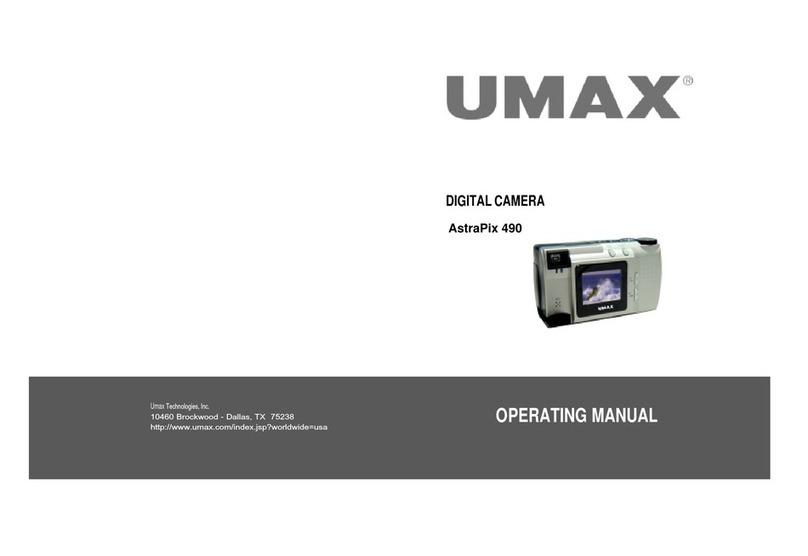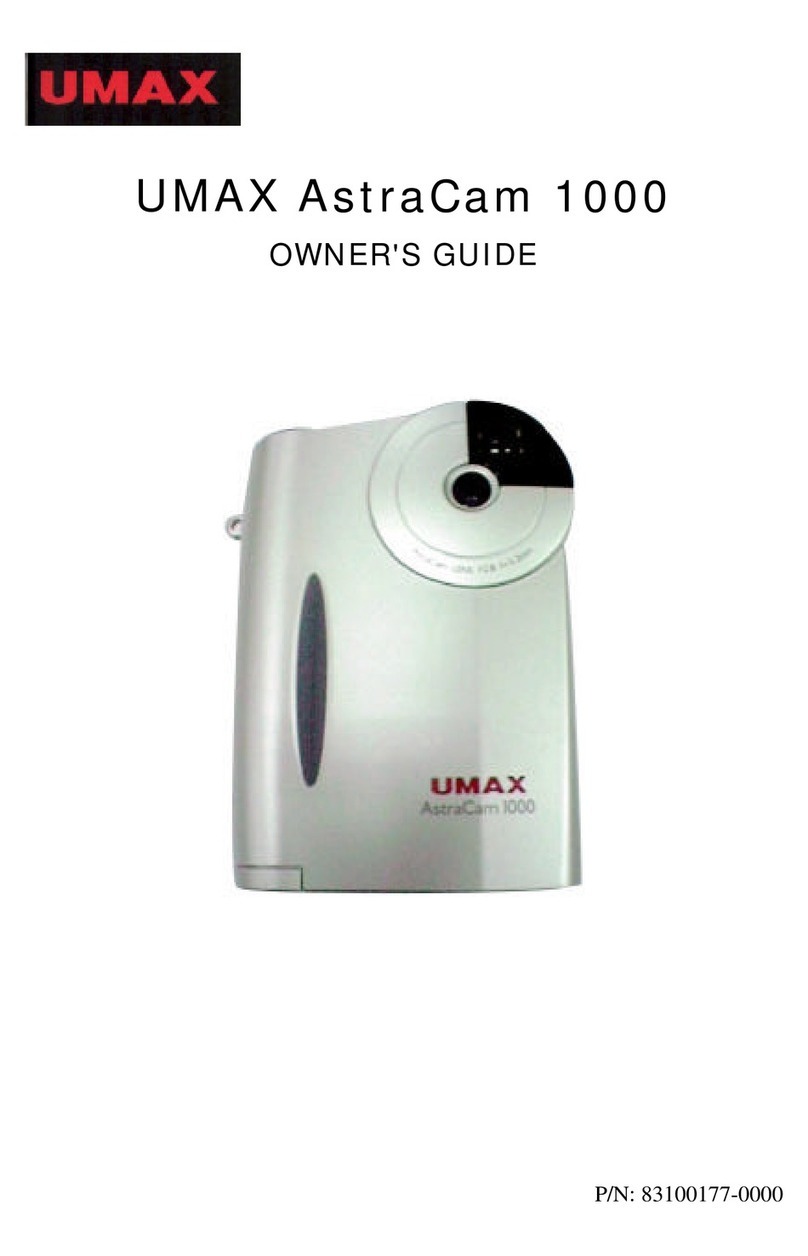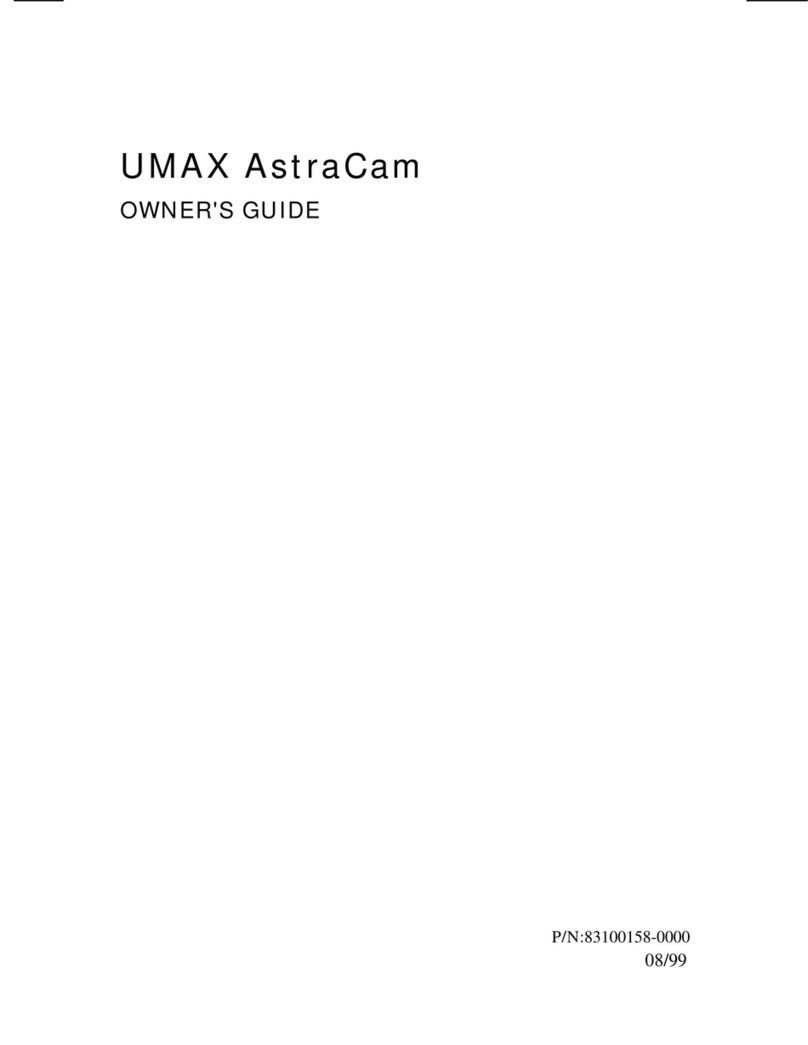UMAX AstraCam 1800 Owner's Guide
1
Contents
GETTING STARTED....................................................................................................2
Introduction...........................................................................................................2
UMAX AstraCam 1800 Package Contents................................................................2
SETTING UP YOUR NEW DIGITAL CAMERA.............................................................3
Installing the Batteries.............................................................................................3
Replacing Worn-Out Batteries.................................................................................3
Inserting the SmartMedia Card.................................................................................3
Caring for the SmartMedia Card...............................................................................3
PC SYSTEM REQUIREMENTS.....................................................................................4
MACINTOSH SYSTEM REQUIREMENTS....................................................................4
INSTALLING THE SOFTWARE...................................................................................4
Installing UMAX AstraCam 1800 Software (PC).......................................................4
Installing UMAX Astracam 1800 Software (Mac)......................................................5
Installing Adobe PhotoDeluxe (PC)..........................................................................5
Installing Adobe PhotoDeluxe (Mac)........................................................................5
CONNECTING THE UMAX ASTRACAM 1800 TO YOUR COMPUTER........................6
VIDEO-OUTPort:.................................................................................................6
USB Port:..............................................................................................................6
UMAX ASTRACAM 1800 DIGITAL CAMERA.............................................................7
Taking Your First Photo..........................................................................................8
Image Mode Settings..............................................................................................8
ErasingPhotos.......................................................................................................8
Camera Memory Full..............................................................................................9
Viewing Images on a TV.........................................................................................9
UPLOADING IMAGES TO YOUR COMPUTER..........................................................10
Auto Download (PC only).....................................................................................10
Acquire via TWAIN driver....................................................................................10
UMAX PHOTOSTUDIO DRIVER (TWAIN COMPATIBLE).........................................11
SAVING A PHOTO TO A FILE IN MR. PHOTO..........................................................12
ORGANIZING YOUR PHOTO DATA WITH MR. PHOTO..........................................13
RetrievingYourPhoto..........................................................................................13
MAKING A PANORAMA PHOTO WITH MR. PHOTO...............................................14
ACQUIRE PHOTOS THROUGH ADOBE PHOTODELUXE .........................................15
CREATING A CALENDAR WITH PHOTODELUXE...................................................15
CREATING A PHOTO E-MAIL USING VISTASHUTTLE (PC)....................................17
Preparing a Photo E-Mail Greeting.........................................................................17
Sending Your Photo E-Mail Greeting.....................................................................18
Sending a Photo File as an Attachment...................................................................18
CARING FOR YOUR UMAX ASTRACAM 1800.........................................................19
PRODUCT REGISTRATION.......................................................................................19
UMAX ASTRACAM 1800 SPECIFICATIONS..............................................................20
TROUBLESHOOTING................................................................................................21
CONTACTING TECHNICAL SUPPORT......................................................................21
FCC DECLARATION OF CONFORMITY....................................................................23
WARRANTY..............................................................................................................24