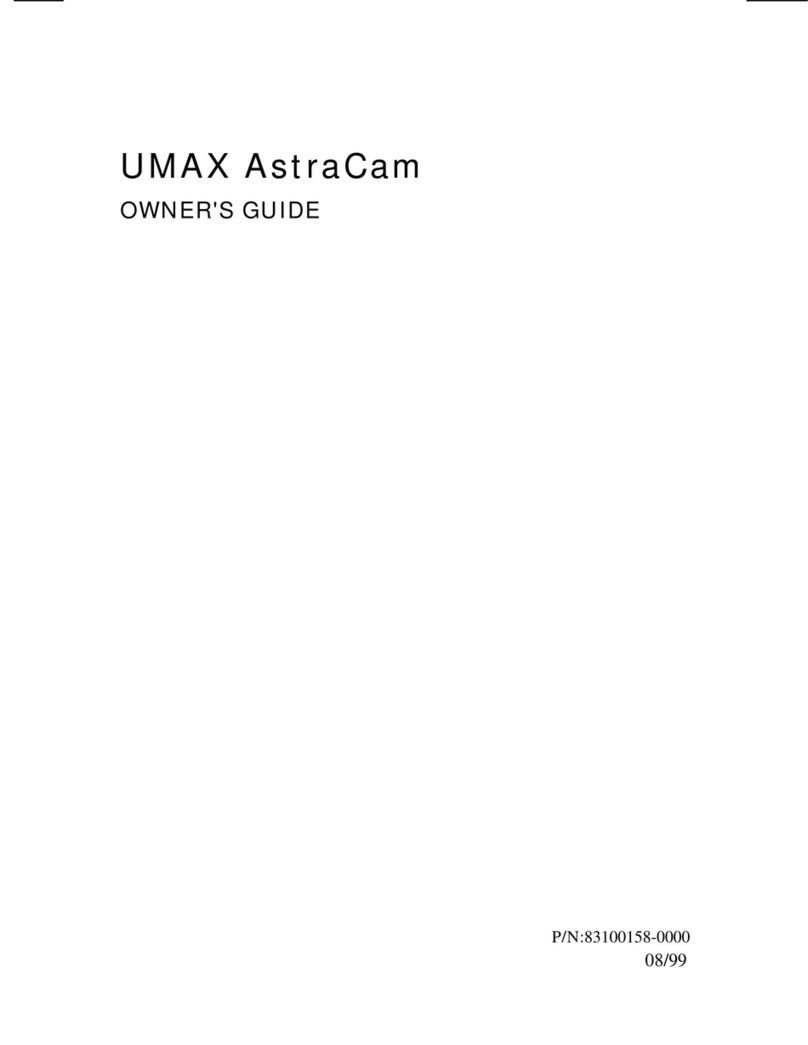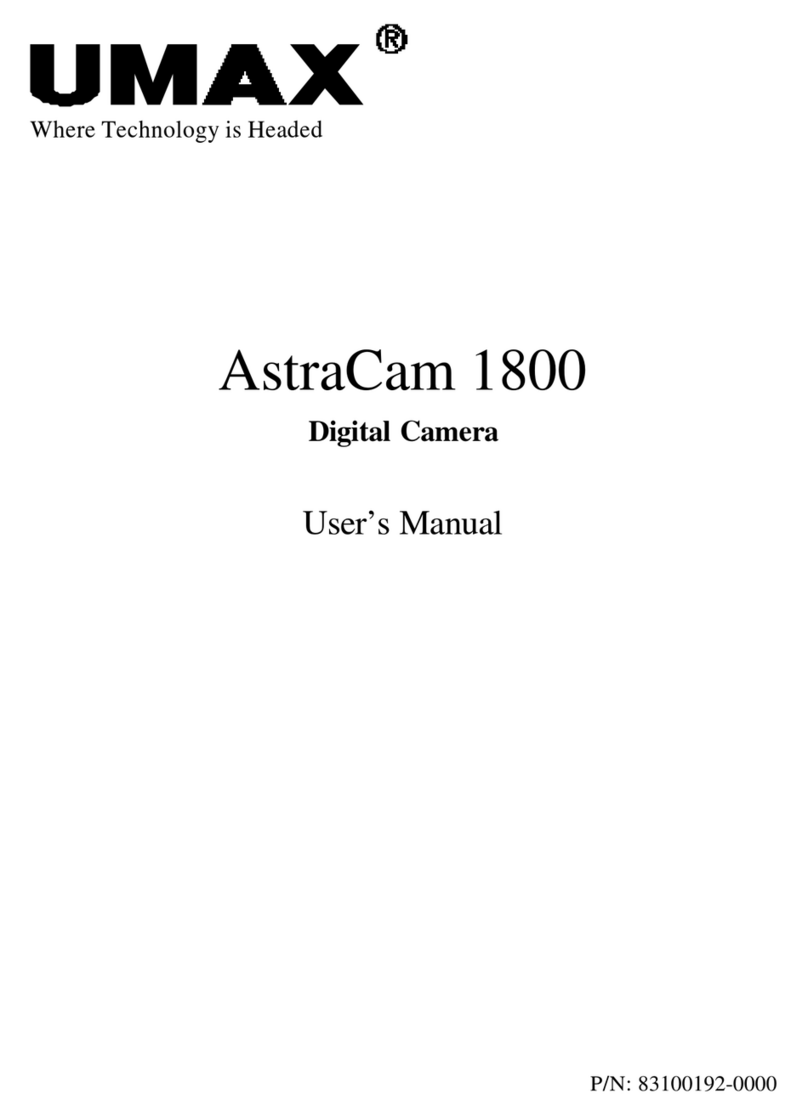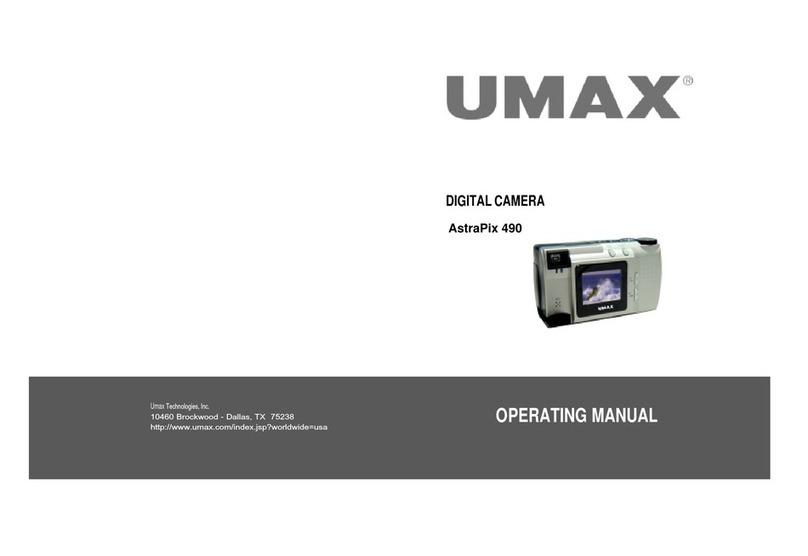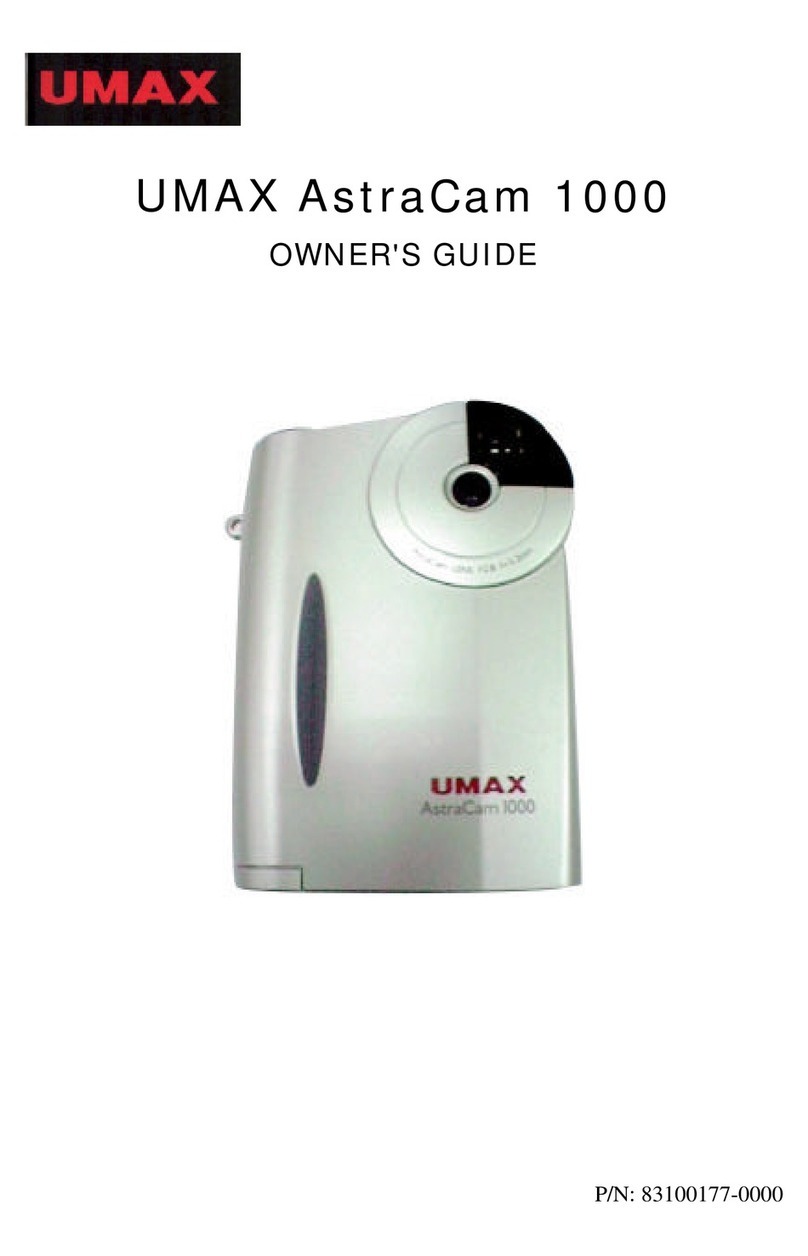Introduction.................................................................................................1
Safety Precautions.....................................................................................3
Table of Contents.......................................................................................5
Quick Start Guide.......................................................................................6
Identification of Controls...........................................................................11
Image Quality...........................................................................................14
Flash.........................................................................................................15
Indicator Light...........................................................................................17
Getting Started.........................................................................................18
Taking Pictures.........................................................................................23
Basic Recording Operation......................................................................23
Self-Timer.................................................................................................25
Sequence Image Capture........................................................................27
Video Clip Capture...................................................................................29
Audio Memo.............................................................................................31
igital Zoom.............................................................................................32
Record Mode Menu..................................................................................33
Record Menu Setup.................................................................................33
How to isplay Record Menu..................................................................... 34
Selecting Capture Mode...........................................................................35
igital Zoom.............................................................................................36
Flash Mode...............................................................................................37
Advanced Options....................................................................................38
Adjusting Screen Brightness....................................................................45
Playback Mode.........................................................................................44
Playback Mode Menu...............................................................................48
isplay Format.........................................................................................49
elete Images..........................................................................................50
igital Zoom X 2 .....................................................................................52
POF Print...............................................................................................54
Screen Brightness....................................................................................55
Information................................................................................................56
TV isplay..............................................................(Not supported in USA)
MP3 Playback..........................................................................................58
System Requirements..............................................................................60
Software Installation.................................................................................61
Image ownloading.................................................................................66
Troubleshooting.......................................................................................69
Appendix..................................................................................................71
Support.........................................................................................................75
Table of Contents