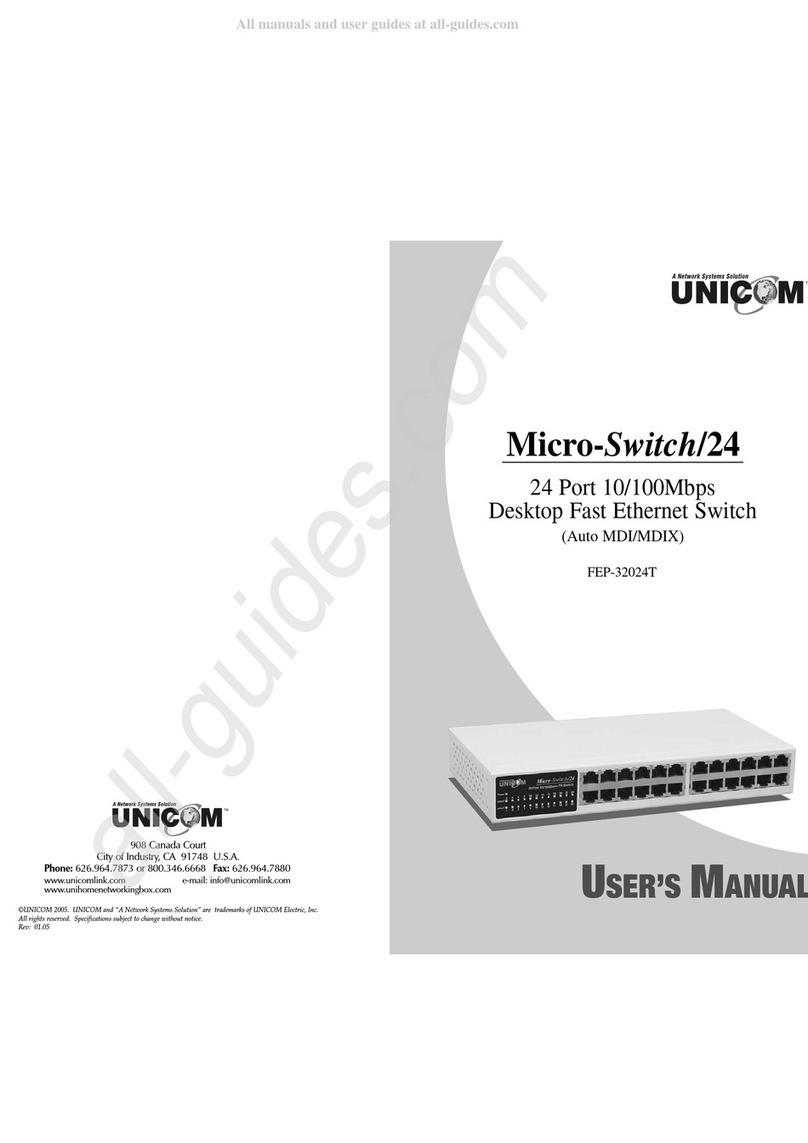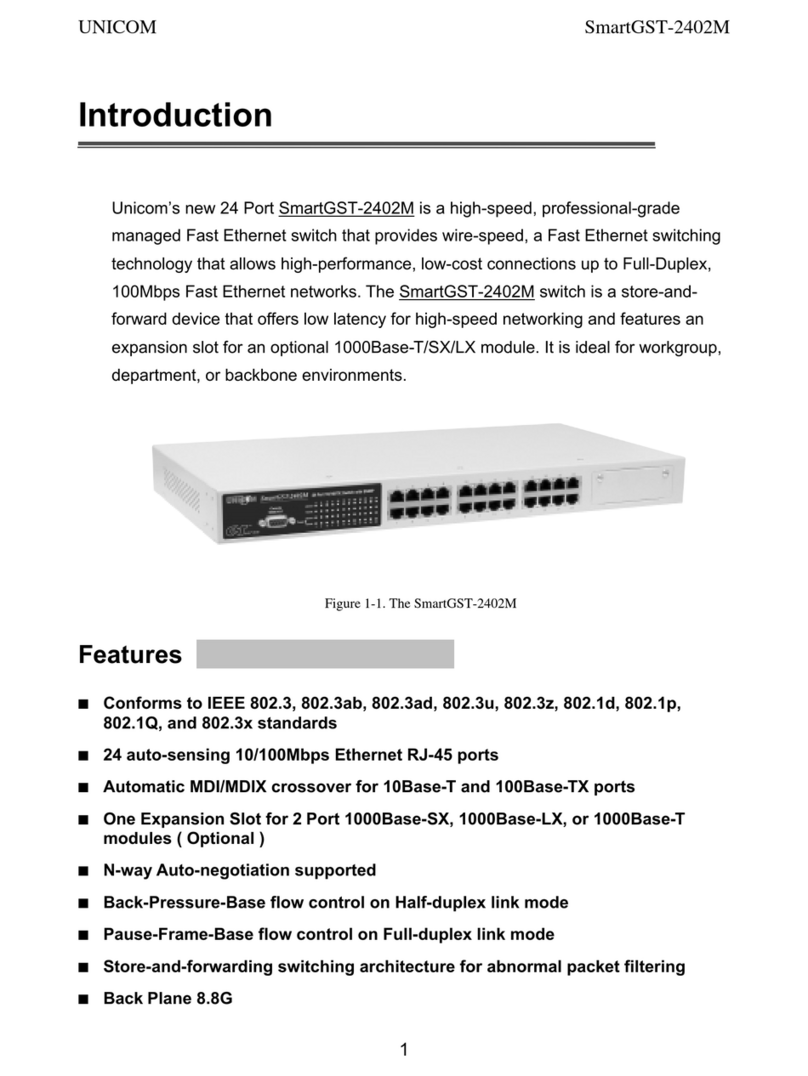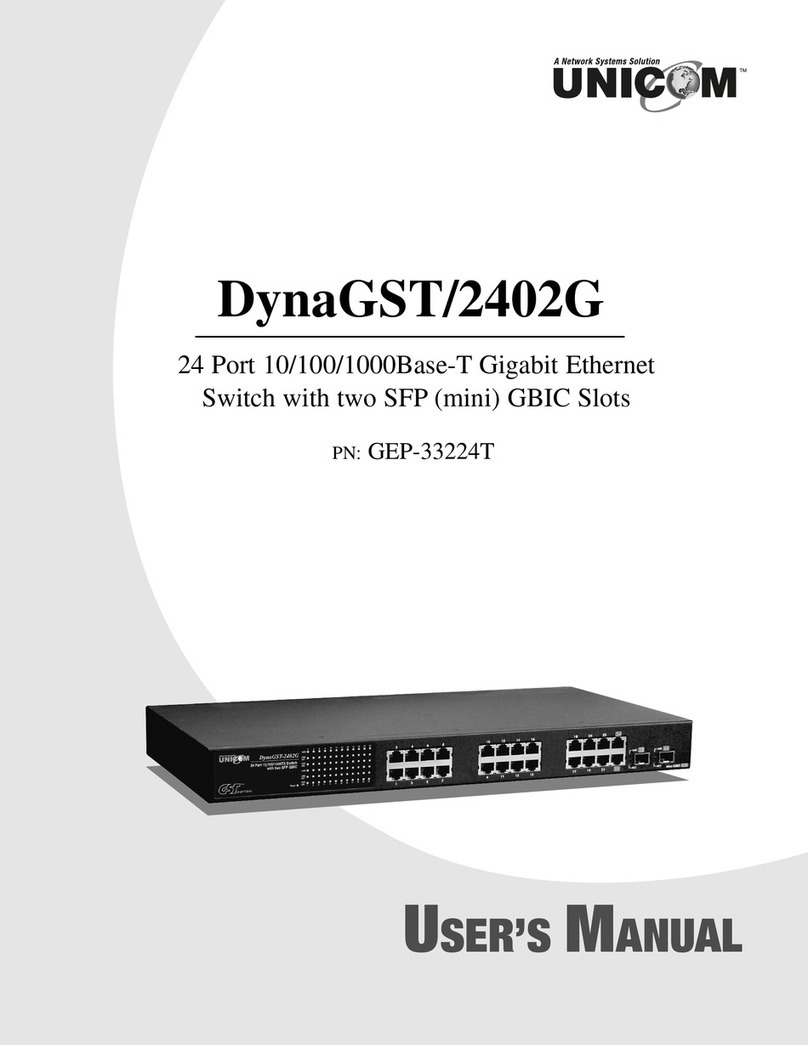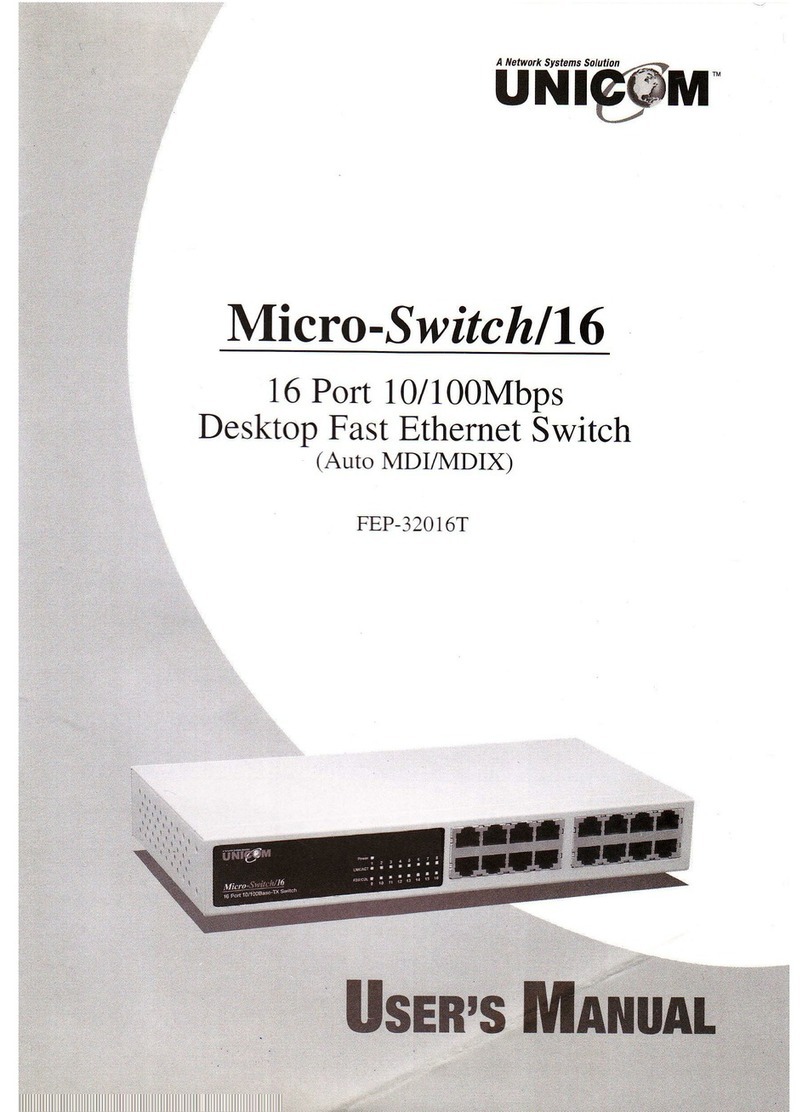3
• Virtual Servers. This feature allows Internet users to access Internet ser ers on your
LAN. The required setup is quick and easy.
• DDNS Support. DDNS (Dynamic DNS) allows Internet users to connect to Virtual
Ser ers on your LAN using a domain name, e en if your IP address is not fixed.
• D Z. For each WAN (Internet) IP address allocated to you, only one (1) PC on your
local LAN can be configured to allow unrestricted 2-way communication with Ser ers or
indi idual users on the Internet. This pro ides the ability to run programs that are
incompatible with Firewalls.
• URL Filter. Use the URL Filter to block access to undesirable Web sites by LAN users.
• Internet Access Log. See which Internet connections ha e been made.
• Access Control. Using the Access Control feature, you can assign LAN users to
different groups, and determine which Internet ser ices are a ailable to each group.
• VPN Pass through Support. PCs with VPN (Virtual Pri ate Networking) software
using PPTP, L2TP and IPSec are transparently supported - no configuration is required.
Wireless Features
• Standards Compliant. The Wireless Router complies with the IEEE802.11g (DSSS)
specifications for Wireless LANs.
• Supports both 802.11b and 802.11g Wireless Stations. The 802.11g standard
pro ides for backward compatibility with the 802.11b standard, so that both 802.11b and
802.11g Wireless stations can be used simultaneously.
• Speeds to 54 bps. All speeds up to the 802.11g maximum of 54Mbps are supported.
• WEP support. Support for WEP (Wired Equi alent Pri acy) is included. Key sizes of
64 Bit and 128 Bit are supported.
• Wireless AC Access Control. The Wireless Access Control feature can check the
MAC address (hardware address) of Wireless stations to ensure that only trusted Wireless
Stations can access your LAN.
• Simple Configuration. If the default settings can be changed quickly and easily.
LAN Features
• 4-Port Switching Hub. The Wireless Router incorporates a 4 Port 10/100Base-T
switching hub, making it easy to create or extend your LAN.
• DHCP Server Support. Dynamic Host Configuration Protocol pro ides a dynamic IP
address to PCs and other de ices upon request. The Wireless Router can act as a DHCP
Server for de ices on your local LAN and WLAN.
Configuration & Management
• Easy Setup. Use your WEB browser from anywhere on the LAN or WLAN for
configuration.
• Configuration File Upload/Download. Sa e (download) the configuration data from
the Wireless Router to your PC, and restore (upload) a pre iously sa ed configuration file
to the Wireless Router.
• Remote anagement. The Wireless Router can be managed from any PC on your
LAN. If an Internet connection exists, the router can also be configured ia the Internet.
• Network Diagnostics. The Wireless Router can perform a Ping or DNS lookup.
• UPnP Support. UPnP (Uni ersal Plug and Play) allows automatic disco ery and
configuration of the Wireless Router. UPnP is by supported by Windows ME, XP, or
later.