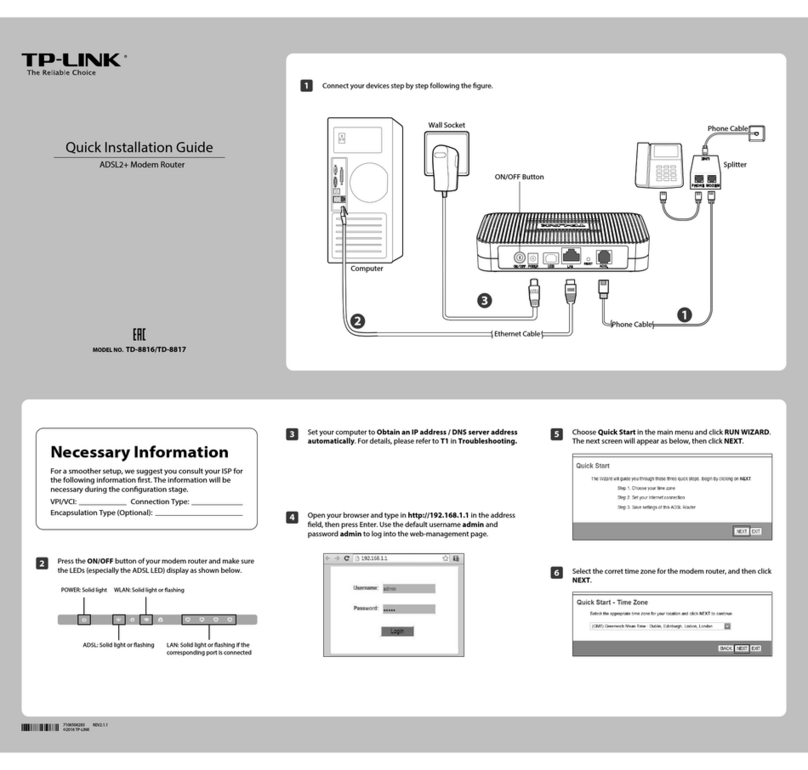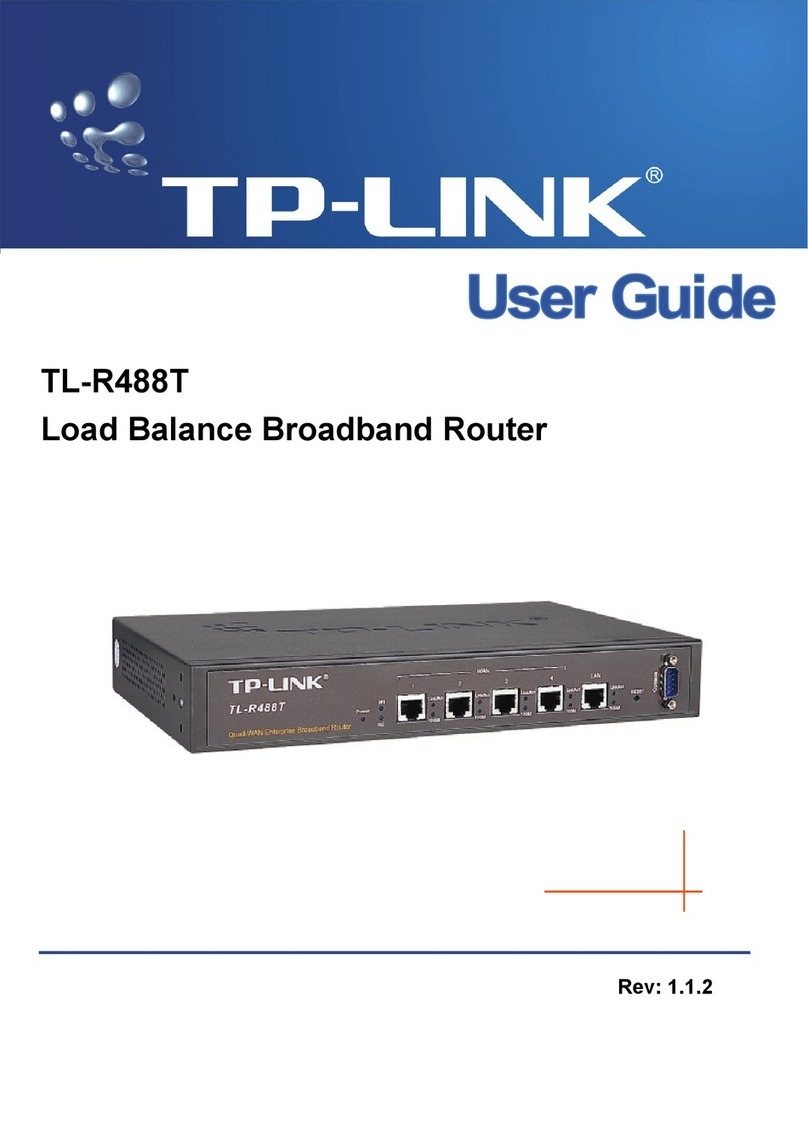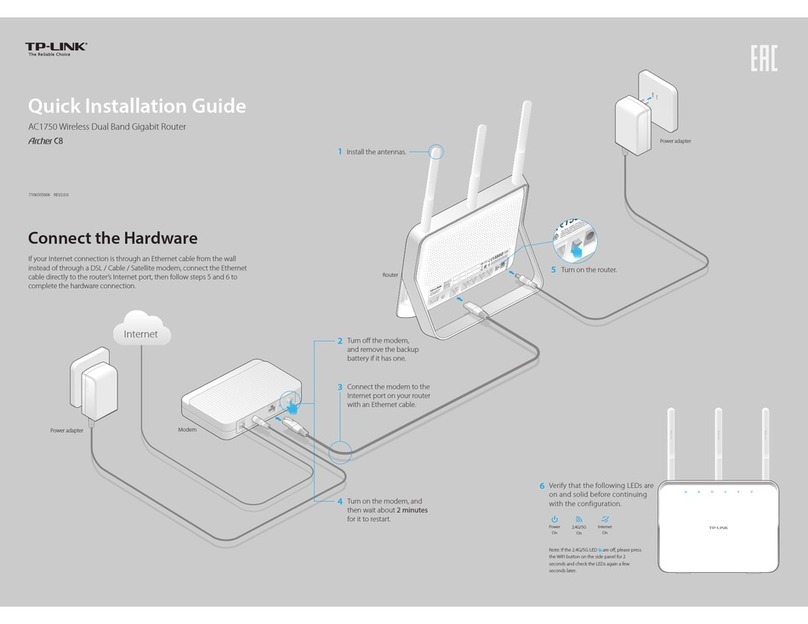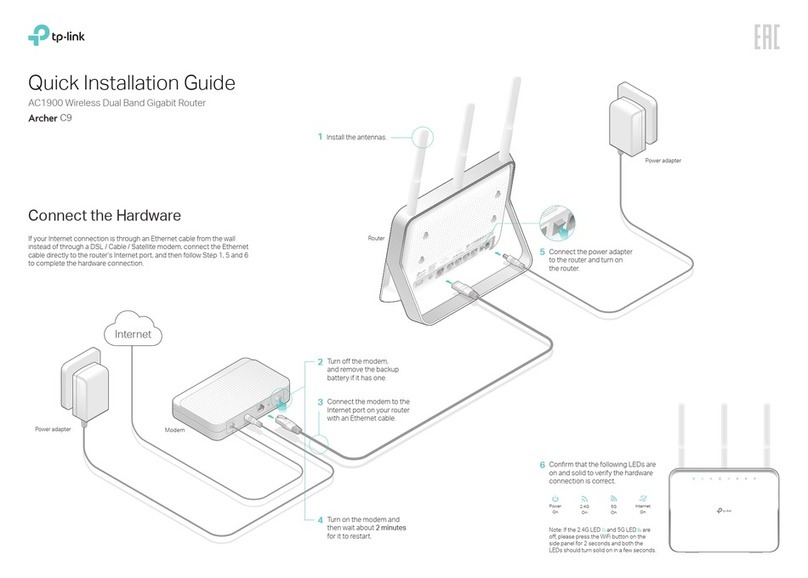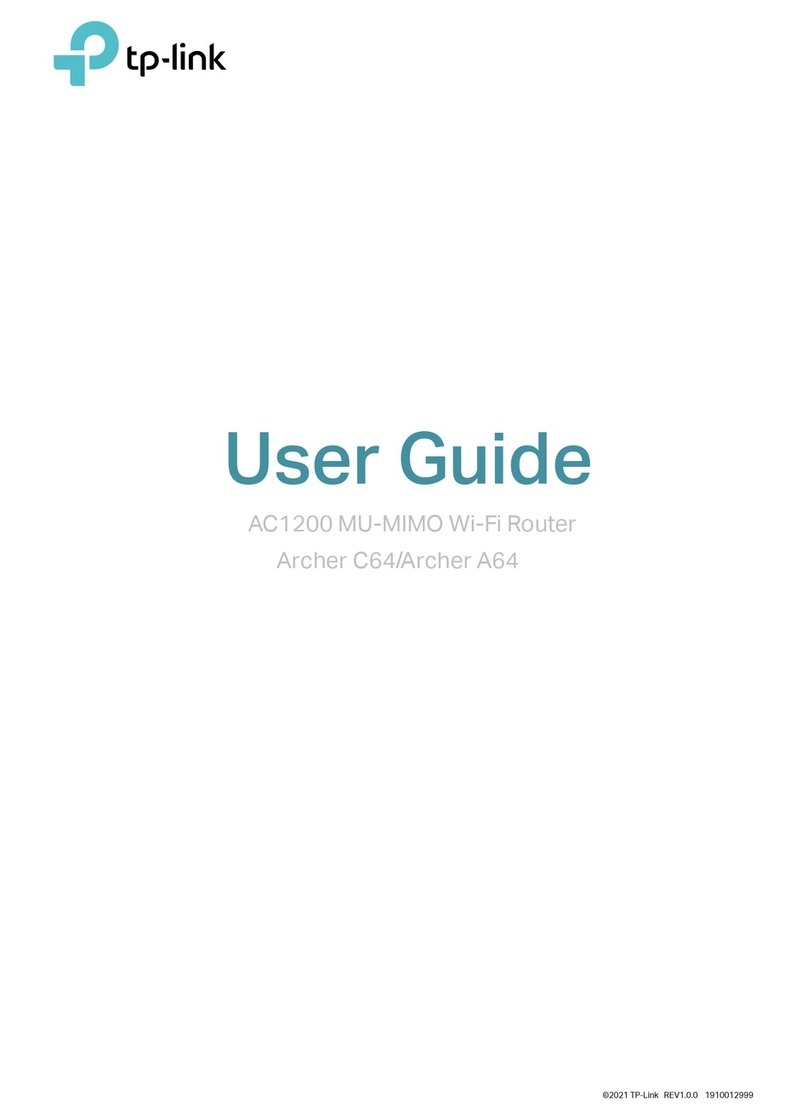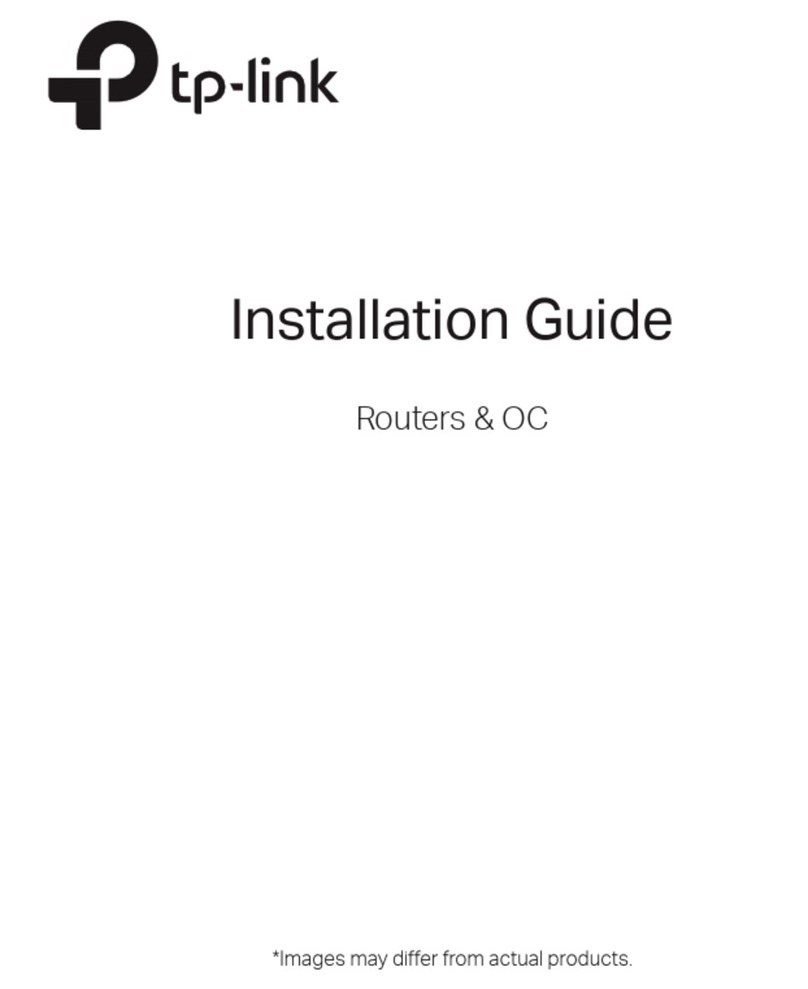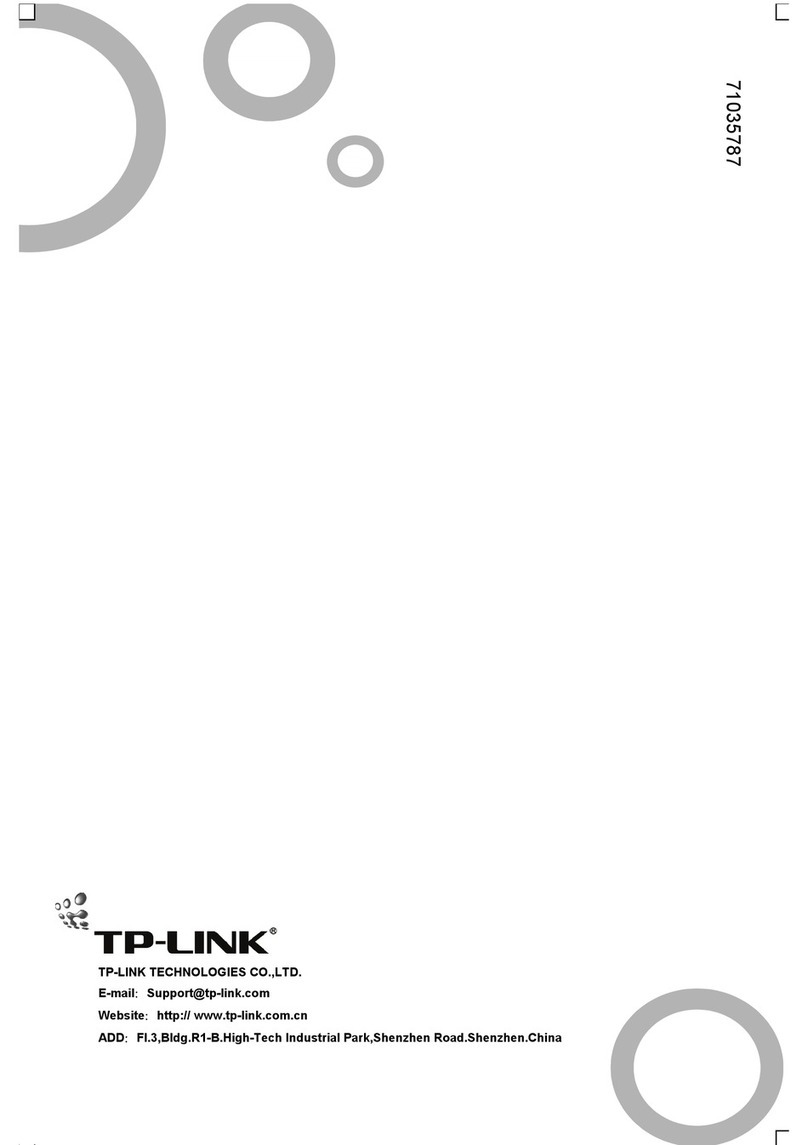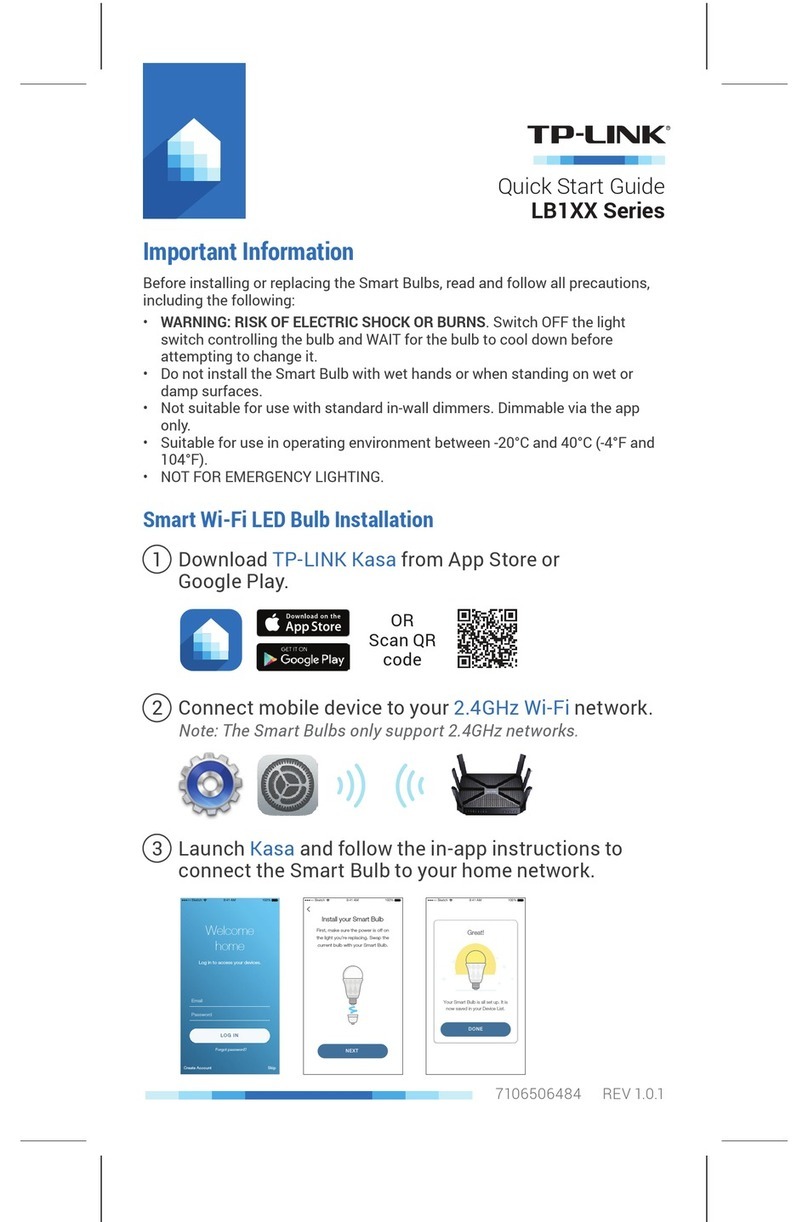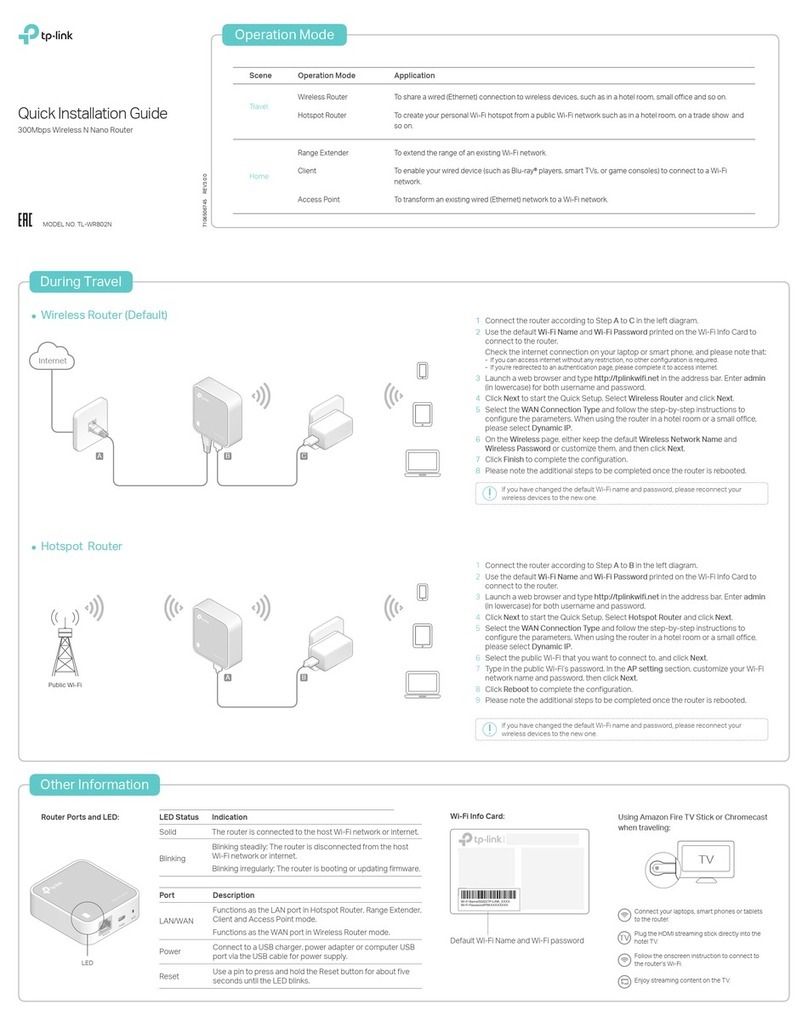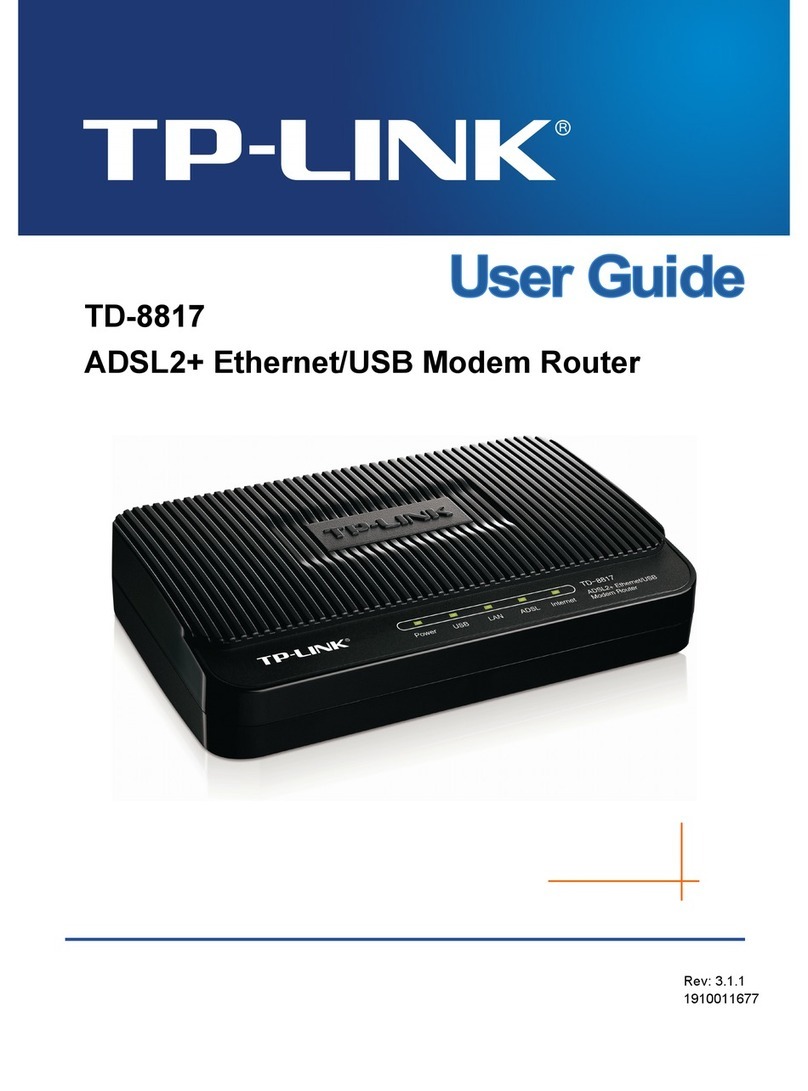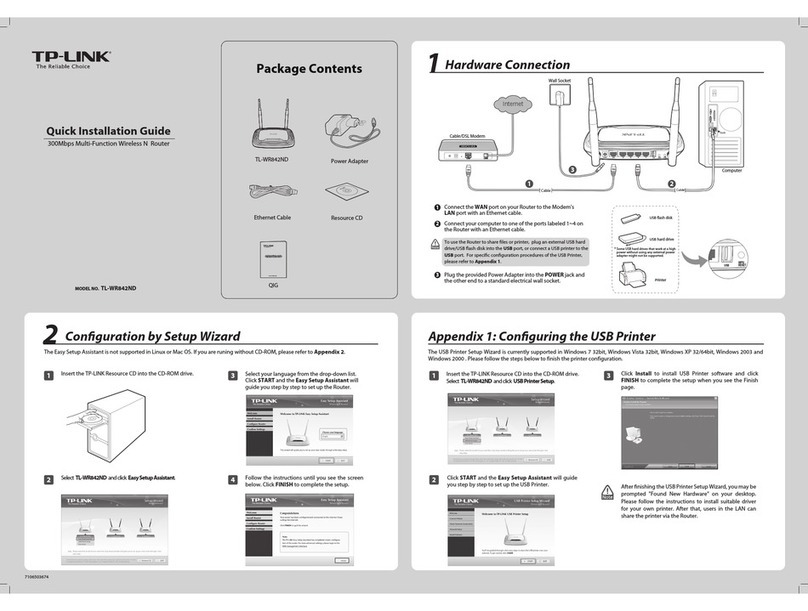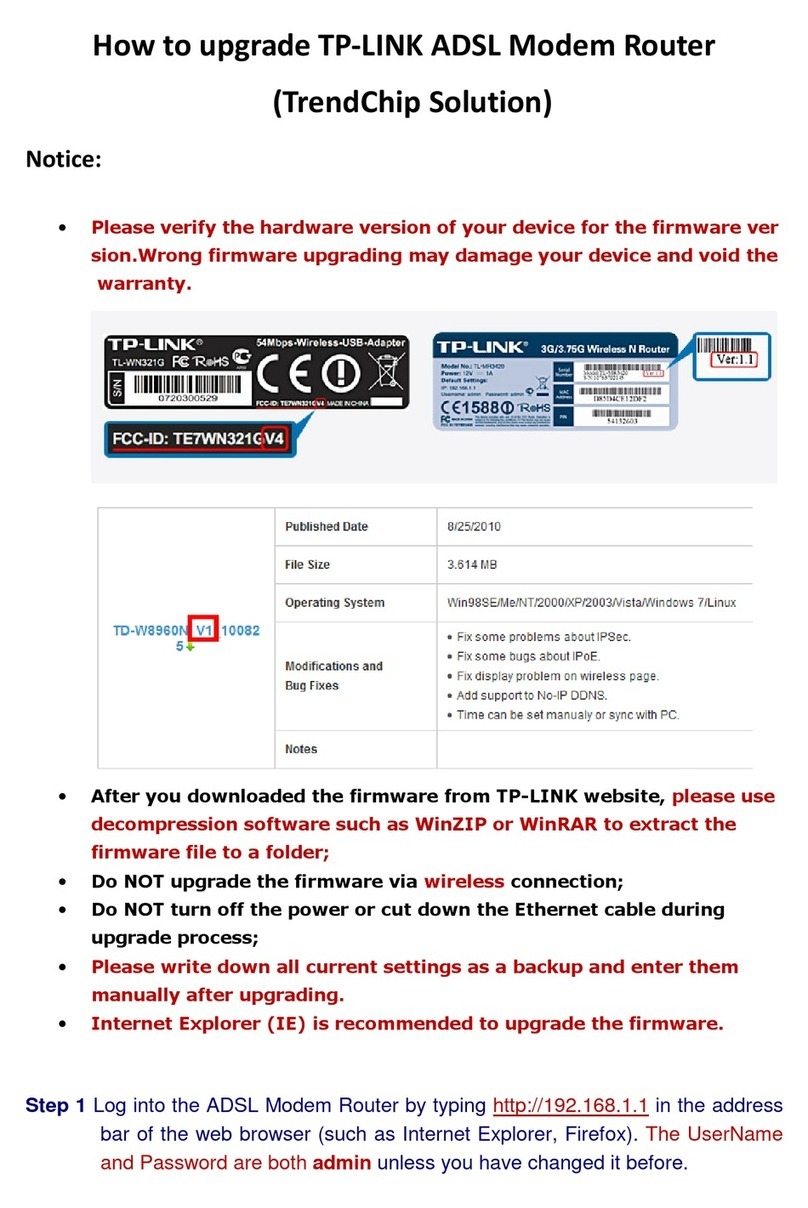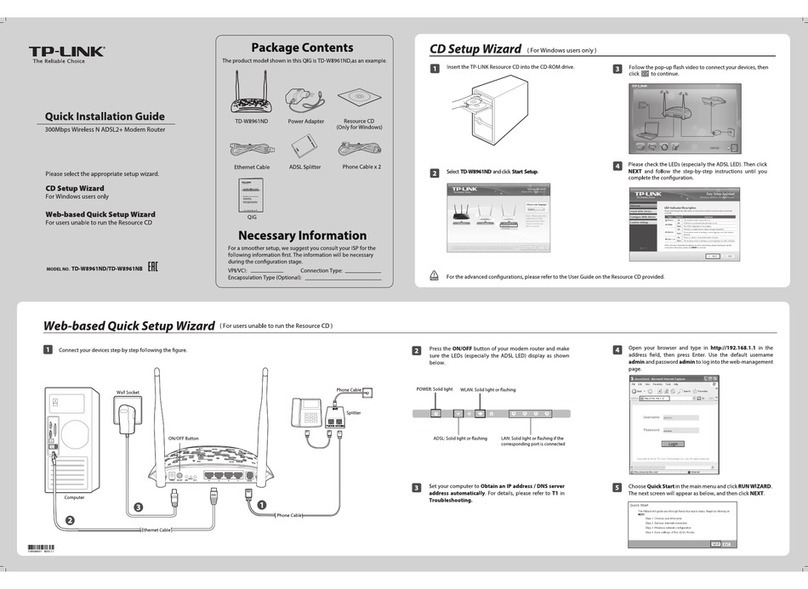©2016 TP-LINK
Tether App
TP-LINK Tether app provides a simple, intuitive way to access and manage your router.
You can block unwelcome devices, set up Parental Controls, configure your wireless
settings and more.
Scan the QR code to download the TP-LINK
Tether app from the Apple App Store or Google Play.
Configure the Router
Wireless
1. Connect your computer to the router (Wired or Wireless)
Wired
Turn off the Wi-Fi on your computer and connect the devices as shown below.
Enter http://tplinkwifi.net or http://192.168.0.1 in the address bar of a web
browser. Use admin for both username and password, and then click Login.
2. Configure the router using a web browser
A
Find the SSID (network name) and Wireless Password printed on the label at the
bottom of the router.
a
Click the network icon of your computer or go to Wi-Fi Setting of your smart device,
and then select the SSID to join the network.
b
http://tplinkwifi.net
admin
admin
Login
Computer Smart Device
Connect automatically Connect
√
TP-LINK_XXXX
TP-LINK_XXXX_5G
Wi-Fi
Wi-Fi
TP-LINK_XXXX
TP-LINK_XXXX_5G
CHOOSE A NETWORK...
Other...
< Settings
Create a new username and password and click Confirm. Then follow the
step-by-step instructions of the Quick Setup to complete the initial configuration.
B
Internet Connection Type
Time Zone
Wireless Settings
Summary
Test Internet Connection
Note: If you are not sure of the Internet Connection Type, please click Auto Detect.
Note: If the login window does not appear, please refer to FAQ > Q1.
FAQ (Frequently Asked Questions)
Q1. What can I do if the login page does not appear?
If the computer is set to a static or fixed IP address, change the setting to obtain
an IP address automatically.
Verify that http://tplinkwifi.net is correctly entered in the web browser.
Alternatively, enter http://192.168.0.1 or http://192.168.1.1 in the web browser
and press Enter.
Use another web browser and try again.
Reboot your router and try again.
Disable then re-enable the network adapter being used.
Q2. What can I do if I cannot access the Internet?
Check if the Internet is working properly by connecting a computer directly to
the modem using an Ethernet cable. If it is not, contact your Internet Service
Provider.
Log into the Web Management page of the router, and go to the Basic >
Network Map page to check whether the Internet IP address is valid or not. If it
is, please run the Quick Setup again; otherwise, recheck the hardware
connection.
Reboot your router and try again.
For cable modem users, log into the Web Management page of the router. Go to
Advanced > Network > Internet > MAC Clone, click Use Current Computer
MAC Address and click Save, then reboot both the modem and the router.
Q3. H
ow do I restore the router to its factory default settings
?
W
h
ile the router is powered on, press and hold the Reset button on the back
until the Power LED starts blinking.
Log into the Web Management page of the router. Go to Advanced > System
tools > Backup & Restore, and click Factory Restore. The router will restore and
reboot automatically.
Q4.
What can I do if I forgot my web management password
?
Refer to FAQ > Q3 to reset the router, and then use the default admin (all
lowercase) for both username and password to log in.
Q5. What can I do if I forgot my wireless network password?
The factor
y default Wireless Password/PIN is printed on the label
at the bottom
of the router
.
Connect a computer directly to the router using an Ethernet cable. Log into the
router’s Web Management page, and go to Basic > Wireless to obtain or reset
your wireless password.
If your questions are not listed here, please refer to the support page at
www.tp-link.com.
Moreover, the TP-LINK router is equipped with various features, such as Guest Network, Parental
Controls, Access Control, etc. For details, please refer to the User Manual at www.tp-link.com.
7106506278 REV1.0.0
USB Features
Use the USB port for media sharing, storage sharing and printer sharing across your
local network. You can also setup an FTP server to access your files remotely through
the Internet.
Remote Access
via FTP Server Media Sharing Local Storage
Sharing Printer Sharing
To learn more about the USB features, visit
http://www.tp-link.com/app/usb, or simply scan the QR code.
USB Port for Sharing
Ethernet cable
WPS
WPS