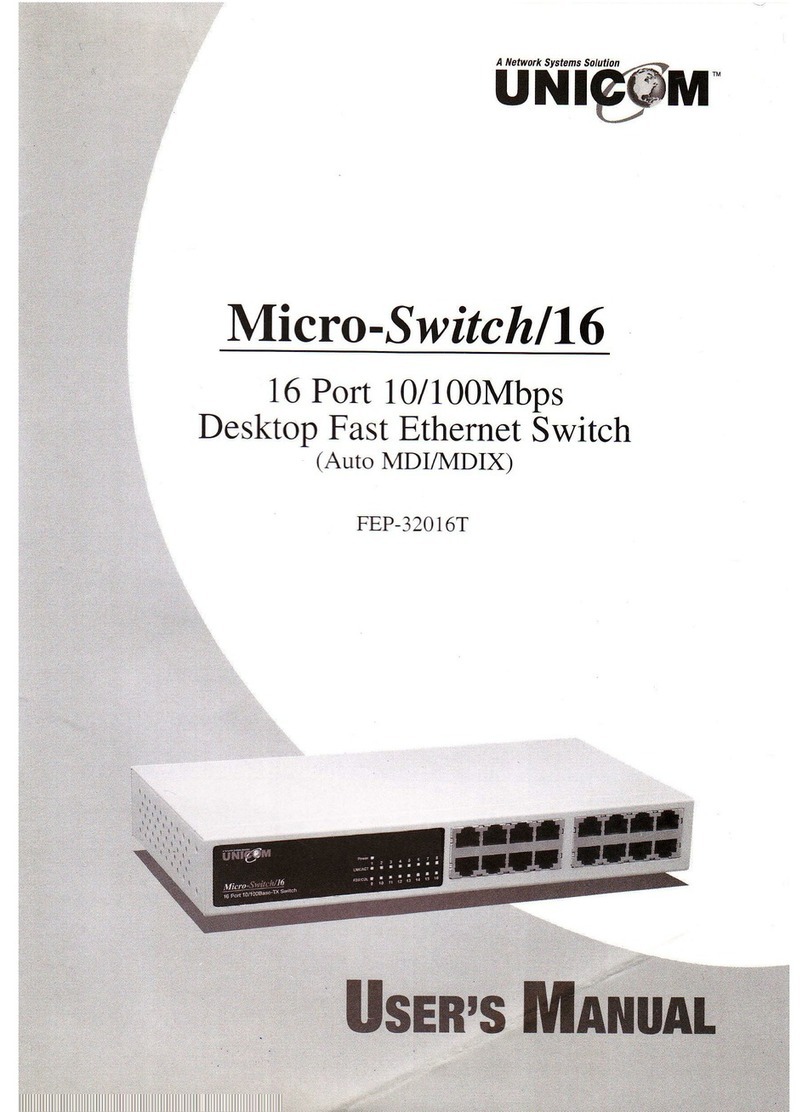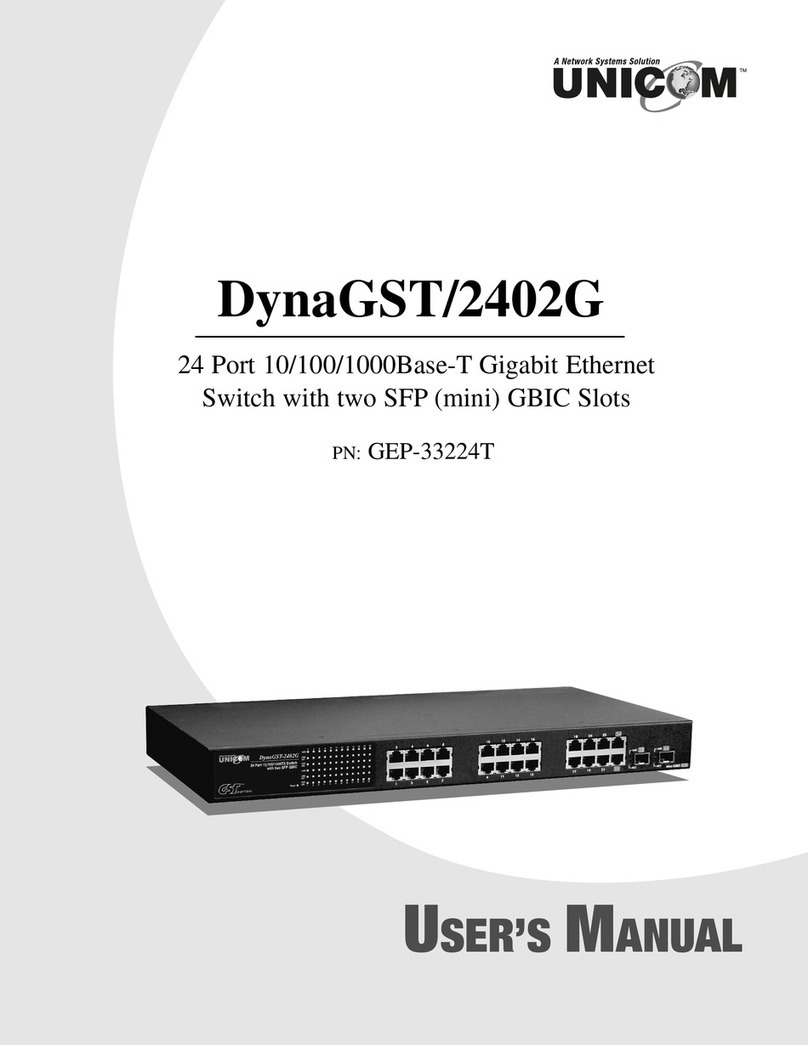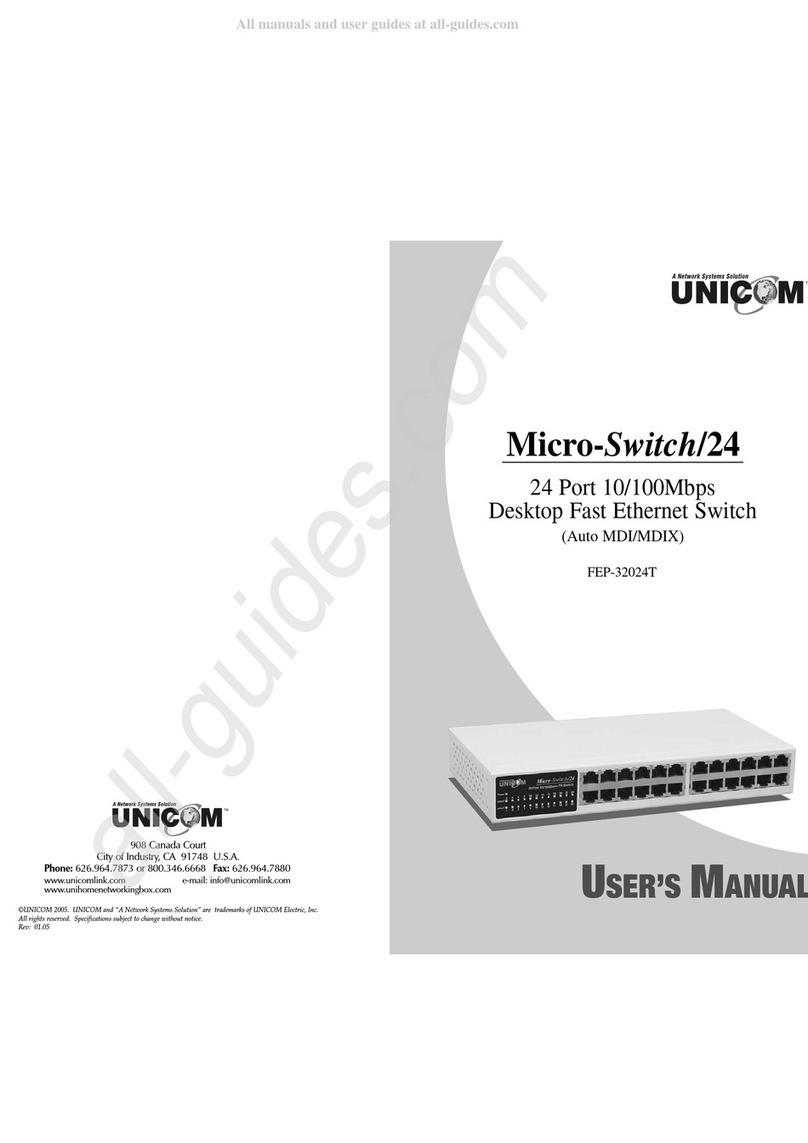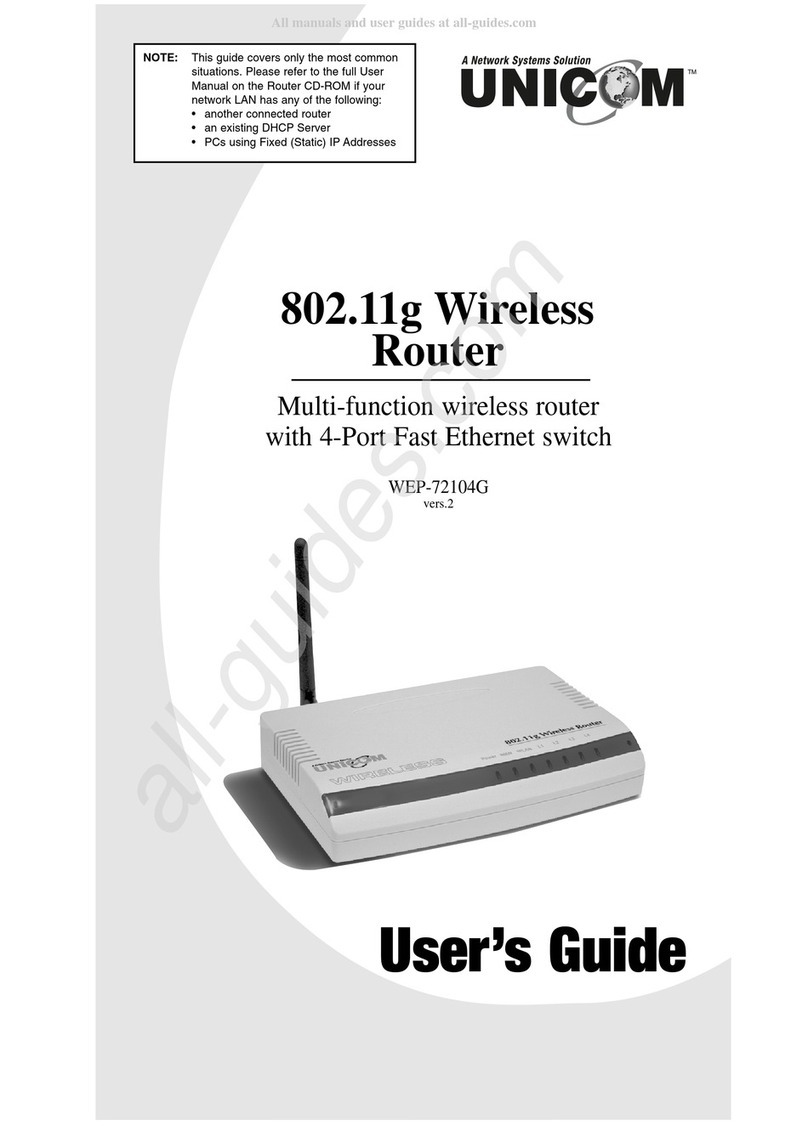Uni-Com SmartGST-2402M User manual

UNICOM SmartGST-2402M
1
Introduction
Unicom’s new 24 Port SmartGST-2402M is a high-speed, professional-grade
managed ast Ethernet switch that provides wire-speed, a ast Ethernet switching
technology that allows high-performance, low-cost connections up to ull-Duplex,
100Mbps ast Ethernet networks. The SmartGST-2402M switch is a store-and-
forward device that offers low latency for high-speed networking and features an
expansion slot for an optional 1000Base-T/SX/LX module. It is ideal for workgroup,
department, or backbone environments.
Figure 1-1. The SmartGST-2402M
Features
■ Conforms to IEEE 802.3, 802.3ab, 802.3ad, 802.3u, 802.3z, 802.1d, 802.1p,
802.1Q, and 802.3x standards
■ 24 auto sensing 10/100Mbps Ethernet RJ 45 ports
■ Automatic MDI/MDIX crossover for 10Base T and 100Base TX ports
■ One Expansion Slot for 2 Port 1000Base SX, 1000Base LX, or 1000Base T
modules ( Optional )
■ N way Auto negotiation supported
■ Back Pressure Base flow control on Half duplex link mode
■ Pause Frame Base flow control on Full duplex link mode
■ Store and forwarding switching architecture for abnormal packet filtering
■ Back Plane 8.8G

908 Canada Court
City of Industry, CA 91748 U.S.A.
Phone: 626.964.7873 or 800.346.6668 Fax: 626.964.7880
©UNICOM 2004. UNICOM and “A Network Systems Solution” are trademarks of UNICOM Electric, Inc.
All rights reserved. Specifications subject to change without notice.
Rev: 11.04
24 Port 10/100Base-TX Switch
Fully Managed with VLAN and a Gigabit
Fiber Optic Slot
SmartGST-2402M
USER’S MANUAL
GEP-60124T
series
™

www.unicomlink.com UNICOM
2
■ Full wire speed forwarding rate
■ 6K entry MAC address table
■ 3Mbits for shared packet buffer
■ LED indicators: Per unit: Power
Per UTP Port: 100M, LK/ACT, Full/Collision
Per Gigabit Module: UTP, LK/ACT, 100, 1000, Full
Fiber, LK/ACT
■ 19” Standard Rack mounted size
Software Features
Management Telnet management, Web Management, In Band Local
Console (RS-232)
RFC Standard R C 1157 SNMP, R C 1213 MIB II, Bridge MIB, R C
1643 ETHERNET LIKE, R C 1493 BRIDGE MIB, R C
1751 RMON 1, R C 1215 Trap
Software U
pg
rade T TP and Console firmware upgrade
Port Trunk Support IEEE802.3ad with LACP function and provide
7 Trunk group of 4 member ports within 26 ports.
Spanning Tree IEEE802.1d spanning Tree, IEEE802.1s rapid
spanning Tree, IEEE802.1w multiple spanning tree
VLAN Port Based VLAN
IEEE802.1Q Tag VLAN and GVRP supported
IEEE802.1v Protocol VLAN
VLAN groups up to 256, VLAN ID up to 4095
QoS Policy Supports 8 priority levels ID for two priority queue
Class of Service
Support IEEE802.1p Priority. Supports irst Come irst
service, All High before Low, WRR for High or low
weight.
Port Based
Priority
Support 3 setting, Disable, Low and High priority. When
set to Disable, the income packet will follow QoS
policy. Otherwise, the packet will follow port priority
setting to High/Low queue.

UNICOM SmartGST-2402M
3
IGMP IGMP Snooping for Multi-Media application, IGMP
group supports 256 groups
Port Security MAC address filter for ingress an egress packet
Static MAC address Lock for Source address.
Port Mirror Global System support 3 mirroring type RX, TX and
both packet. The maximum of mirror entries up to 25.
Bandwidth
Control
Per port support Bandwidth control. Per level 100K.
802.1x Support IEEE802.1x user authentication and can report
to Radius Server.
DHCP Support DHCP Client
Broadcast Storm Disable, 5%, 10%, 15% , 20%, 25%
Package Contents
Unpack the contents of the SmartGST-2402M and verify them against the checklist
below.
■ SmartGST-2402M ( Auto MDI/MDIX )
■ Power Cord
■ our Rubber eet
■ RS-232 cable
■ User Guide
SmartGST 2402M Managed Rubber Feet
Fast Ethernet Switch
Rack mounting Kit Power Cord User Guide
Figure 1-2. Package Contents
I any item is missing or damaged, please contact your local dealer or reseller for service.

www.unicomlink.com UNICOM
4
Ethernet Switching Technology
Ethernet Switching Technology dramatically boosted the total bandwidth of a
network, eliminated congestion problems inherent with Carrier Sense multiple
access with Collision Detection ( CSMA/CD ) protocol, and greatly reduced
unnecessary transmissions.
This revolutionized networking. irst, by allowing two-way, simultaneous
transmissions over the same port ( ull-duplex ), which essentially doubled the
bandwidth. Second, by reducing the collision domain to a single switch-port, which
eliminated the need for carrier sensing. Third, by using store-and-forward
technology to inspect each packet and intercept corrupt or redundant data.
Switching eliminated unnecessary transmission that slows the network. Address-
learning was employed to replace the inefficient receiving port.
Auto-negotiation regulates the speed and duplex of each port, based on the
capability of both devices. low-control allows transmission from a 100Mbps node
to a 10Mbps node without loss of data. Auto-negotiation and flow-control may need
to be disabled for some network applications involving legacy equipment. Disabling
the auto-negotiation is accomplished by fixing the speed or duplex of a port.
Ethernet Switching Technology supplied higher performance at lower costs than
other solutions. Wider bandwidth, no congestion, and the reduction in traffic is why
switching is replacing expensive routers and inefficient hubs as the ultimate
networking solution. Switching brings a new way of thinking to networking.
Hardware Description
This Section describes the hardware of the SmartGST-2402M and gives a physical and
functional overview of this Switch.
The physical dimensions of the SmartGST 2402M are: 440mm x 160mm x 44mm (
L x W x H )
Front Panel
The ront Panel of the SmartGST-2402M consists of twenty-four 10/100Base-TX
RJ-45 ports ( Auto MDI/MDIX ) and one Expansion slot. The LED Indicators are
also located on the front panel of the Switch.

UNICOM SmartGST-2402M
5
2 4 6 8
1 3 5 7
10 12 14 16
9 11 13 15
18 19 22 24
17 19 21 23
Console Port
LED Indicators 10/100Base TX RJ 45 ports Module slot
Figure 2-1. The Front panel of SmartGST-2402M
RJ 45 Ports ( Auto MDI/MDIX ): Twenty-four 10/100 N-way auto-sensing
connections for 10Base-T or 100Base-TX.
Module Slot: There are three types of 2-port expansion Module available for the
SmartGST-2402M, ( 1000Base-SX, 1000Base-LX, 1000Base-T ).
LED Indicators
The LED Indicators give real-time information of systematic operation status. The
following table provides descriptions of LED status.
Figure 2-2. LED indicators
LED Status Description
Green Power On
Power
Off Power is not connected
Green The port is connecting with the device.
Blinks The port is receiving or transmitting data.LNK/ACT
Off No device attached.
FDX/COL Yellow The port is operating in ull-duplex mode.

www.unicomlink.com UNICOM
6
Off No device attached or in half-duplex mode.
Table 2-1. The Description of LED Indicators
Rear Panel
The 3-pronged power plug and ventilation fan are located at the rear Panel of the
SmartGST-2402M as shown in igure 2-2. The Switch will work with AC in the
range 100-240V AC, 50-60Hz.
Figure 2-3. The Rear Panel of SmartGST-2402M
Desktop Installation
Set the Switch on a sufficiently large flat space with a power outlet nearby. The
surface where you put your Switch should be clean, smooth, level and sturdy.
Make sure there is enough clearance around the Switch to allow attachment of
cables, power cord and allow air circulation.
Attaching Rubber Feet
A. Make sure mounting surface on the bottom of the Switch is grease and dust
free.
B. Remove adhesive backing from your Rubber eet.
C. Apply the Rubber eet to each corner on the bottom of the Switch. These
footpads can protect the Switch from shock and vibration.
Figure 2-4. Attaching Rubber Feet to each bottom
corner of the of the Switch

UNICOM SmartGST-2402M
7
Rack mounted Installation
The SmartGST-2402M comes with a rack-mounting kit and can be mounted in an
EIA standard sized, 19-inch Rack. The Switch can be placed in a wiring closet with
other equipment.
Perform the following steps to rack mount the switch:
A. Align one bracket with the holes on one side of the switch and secure it with the
smaller bracket screws. Then attach the remaining bracket to the other side of
the Switch.
Figure 2-4. Attach mounting brackets with screws
B. After you’ve attached both mounting brackets, position the SmartGST-2402M in
the rack by lining up the holes in the brackets with the appropriate holes on the
rack. Secure the Switch to the rack with a screwdriver and the rack-mounting
screws.
Figure 2-5. Mount the SmartGST-2402M in a standard 19-inch Rack
Note: or proper ventilation, allow about at least 4 inches ( 10 cm ) of clearance on the
front and 3.4 inches ( 8 cm ) on the back of the Switch. This is especially important
for enclosed rack installation.

www.unicomlink.com UNICOM
8
Power On
Connect the power cord to the power socket on the rear panel of the Switch. The
other side of power cord connects to the power outlet. The internal power supply in
the Switch works with AC in the voltage range 100-240VAC, frequency 50~60Hz.
Check the power indicator on the front panel to see if power is properly supplied.
Network Application
This section provides you a few samples of network topology in which the Switch is
used. The SmartGST-2402M is designed as a segment switch. With its large
address table (6000 MAC addresses) and high performance, it is ideal for
interconnecting networking segments.
You can use the SmartGST-2402M to interconnect PCs, workstations, and servers
to each other by connecting these devices directly to the Switch. The switch
automatically learns node addresses, which are subsequently used to filter and
forward all traffic based on the destination address.
By using the Uplink feature, the Switch can connect with another switch or hub to
interconnect each of your switched workgroups forming a larger switched network.
Also you can also use the expansion port to connect switches for great distances.
The distance between two switches via fiber cable can be up to 10 Kilometers
(Gigabit LX port with Single Mode fiber).
Small Workgroup
The SmartGST-2402M can be used to create a small workgroup by directly
connecting personal computers, servers, and printer servers.

UNICOM SmartGST-2402M
9
Figure 3-1. Small Workgroup Application
Segment Bridge
In enterprise networks where large data broadcasts are constantly processed, this
switch is perfect for department users connecting to the corporate backbone.
In the illustration below, two Ethernet switches with PCs, a print server, and a local
server attached, are both connected to the SmartGST-2402M. Each device in this
network can communicate with the others through the SmartGST-2402M.
Connecting servers to the Switch allows other users to access the server’s data.
Figure 3-2 Department Bridge Application
Other Uni-Com Network Router manuals
Popular Network Router manuals by other brands

TRENDnet
TRENDnet TEW-435BRM - 54MBPS 802.11G Adsl Firewall M Quick installation guide

Siemens
Siemens SIMOTICS CONNECT 400 manual

Alfa Network
Alfa Network ADS-R02 Specifications

Barracuda Networks
Barracuda Networks Link Balancer quick start guide

ZyXEL Communications
ZyXEL Communications ES-2024PWR Support notes

HPE
HPE FlexNetwork 5510 HI Series Openflow configuration guide