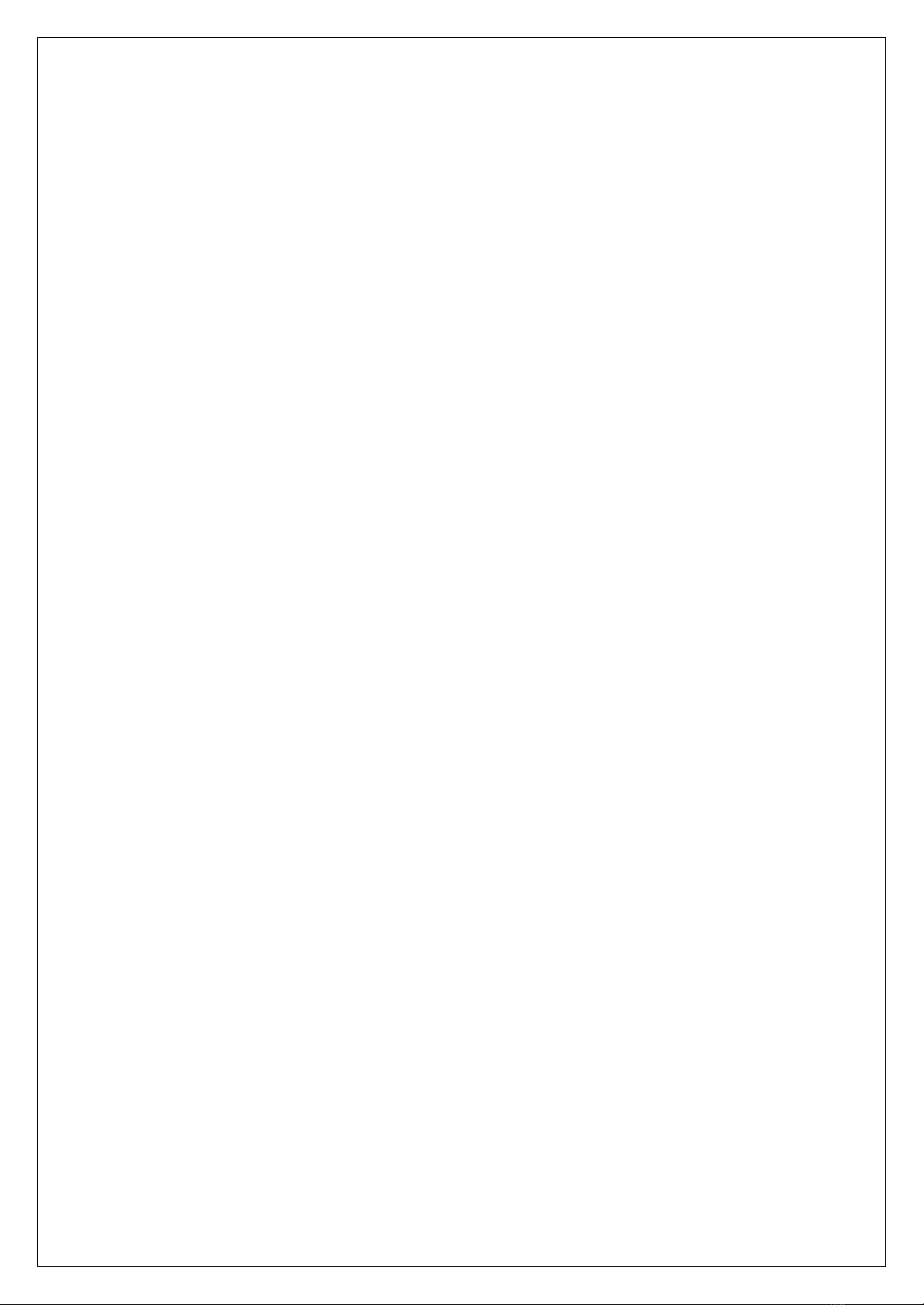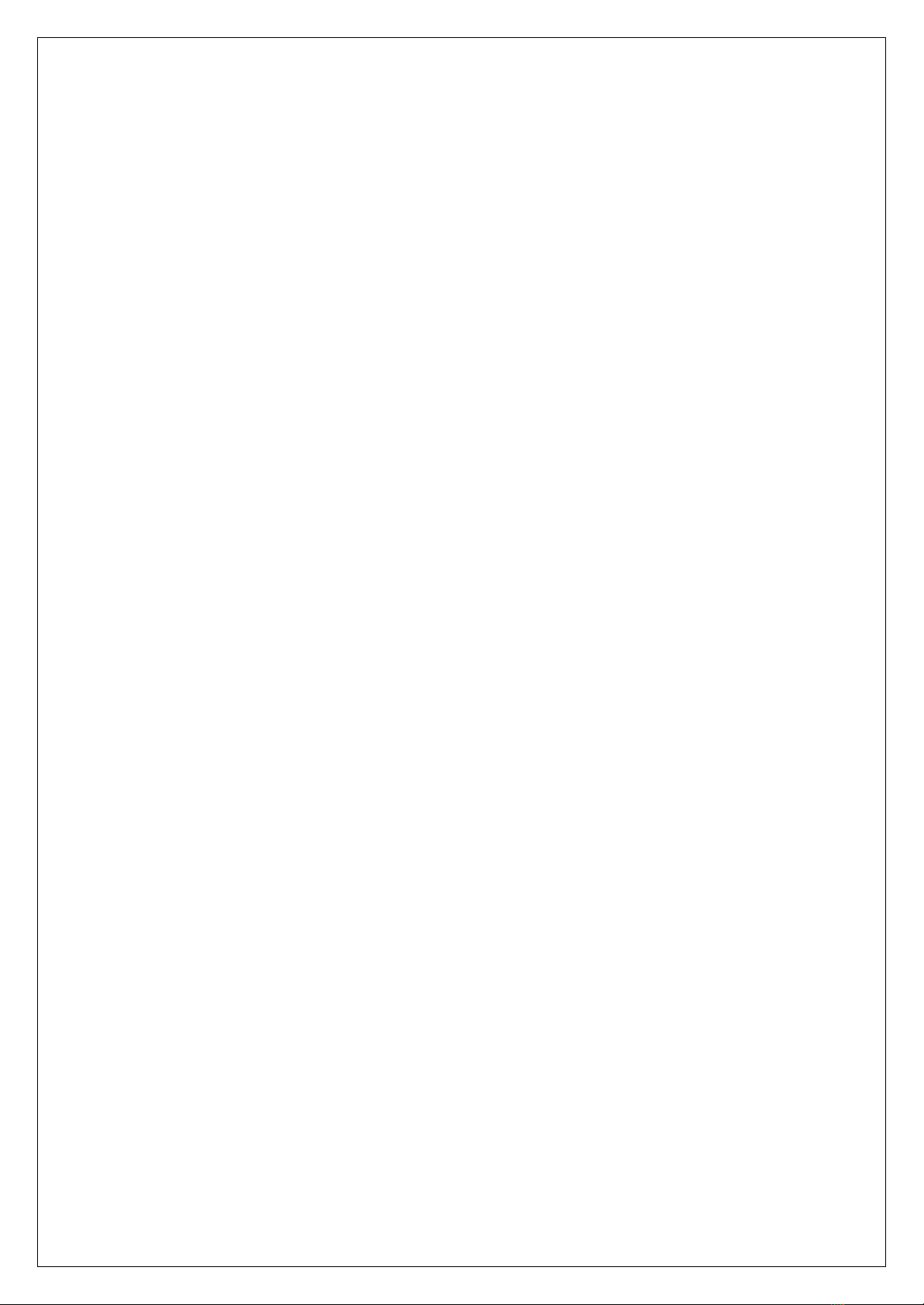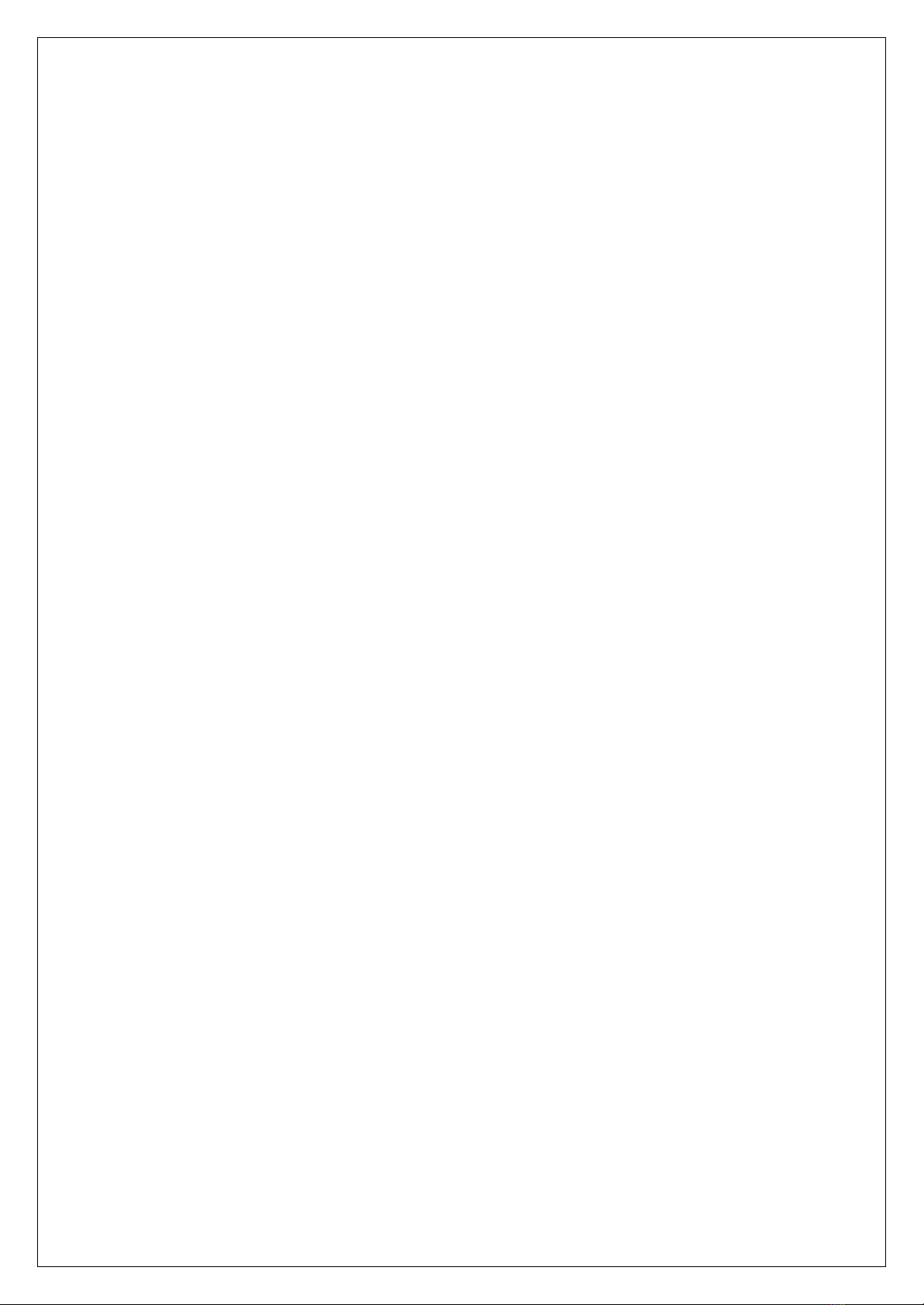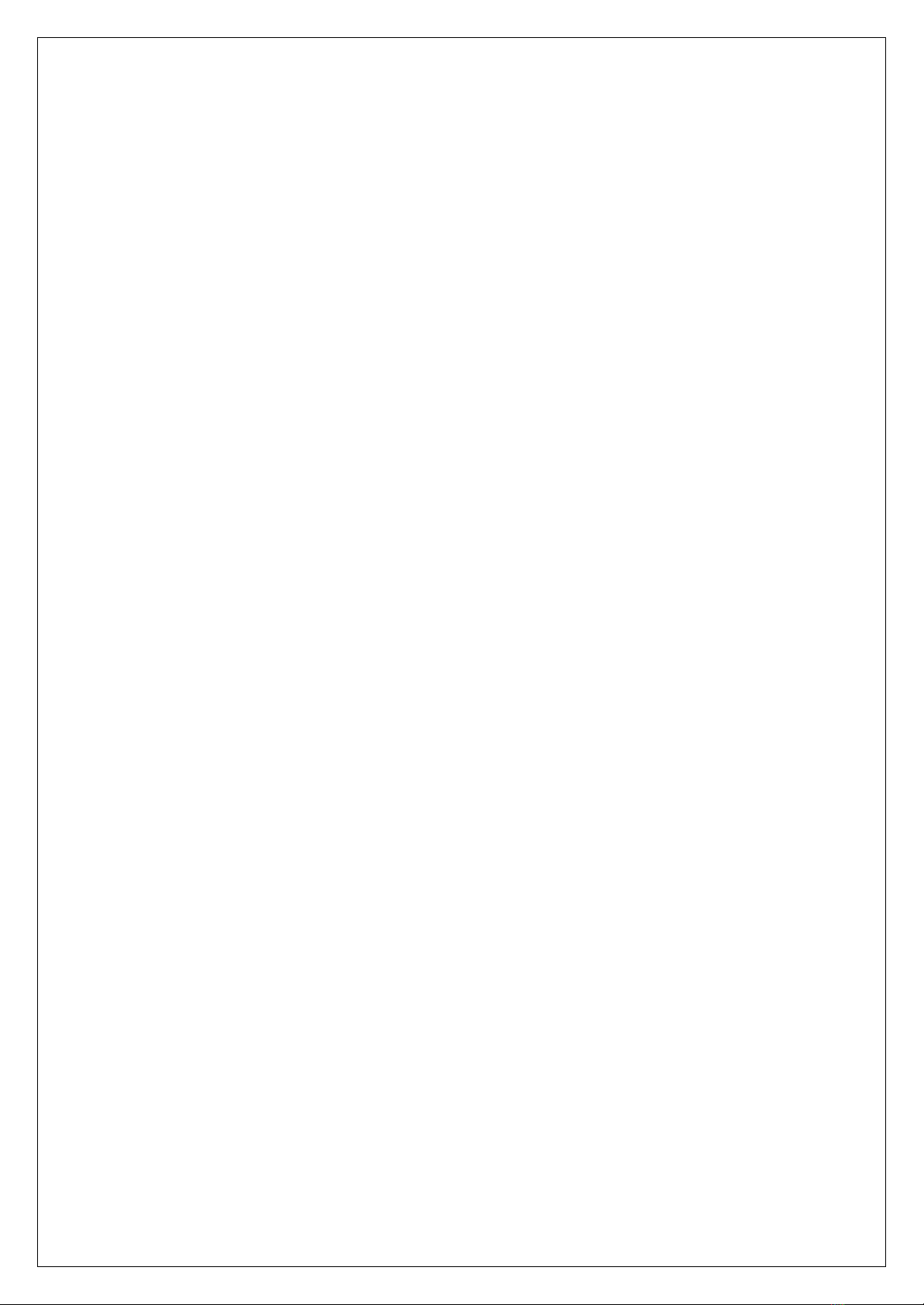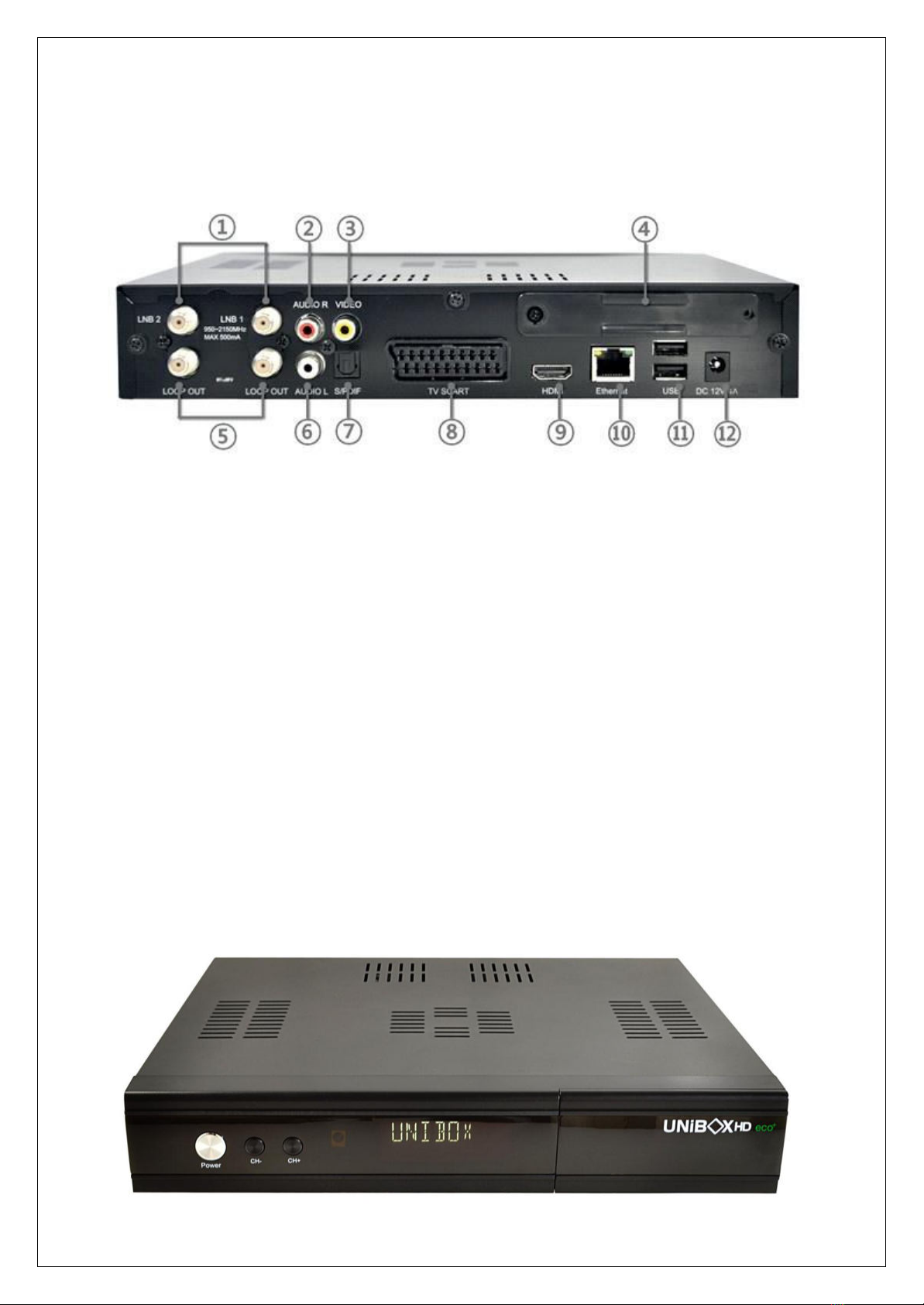5
4.0 First use................................................................................................................................... 18
4.1 Channel List.......................................................................................................................... 18
4.2 Switching Channel................................................................................................................ 21
4.3 Program Information............................................................................................................. 21
4.4 Volume Control..................................................................................................................... 22
4.5 Selecting Audio Track........................................................................................................... 23
4.6 Subtitle.................................................................................................................................. 23
4.7 Media Player......................................................................................................................... 24
4.8 Sleep Timer .......................................................................................................................... 24
4.9 Teletext................................................................................................................................. 25
4.10 Electronic Program Guide................................................................................................... 26
4.11 Timeshift ............................................................................................................................. 29
4.12 Recording ........................................................................................................................... 30
4.13 Recording Play ................................................................................................................. 33
4.14 Managing Recording Files ................................................................................................ 34
5. System Configuration ................................................................................................................ 35
5.1 Main Menu............................................................................................................................ 35
5.2 System Configuration ........................................................................................................... 36
5.3 System Setup ....................................................................................................................... 36
5.3.1. System Configuration .................................................................................................... 37
A/V Settings.......................................................................................................................... 37
Auto language selection ....................................................................................................... 38
Buttons Setup ....................................................................................................................... 39
Customization....................................................................................................................... 39
Channel selection settings.................................................................................................... 40
Recording Settings ............................................................................................................... 41
Timeshift Settings ................................................................................................................. 41
Language Selection.............................................................................................................. 42
Selecting Time Zone............................................................................................................. 42
Hard Disk Setup ................................................................................................................... 43
Network Setup ...................................................................................................................... 44
Skin Setup ............................................................................................................................ 46
5.3.2. Service Searching.......................................................................................................... 46
Tuner Configuration: DVB-S2 ............................................................................................... 46
Tuner Configuration: DVB-C................................................................................................. 47
Tuner Configuration: DVB-T2 ............................................................................................... 47
Automatic Scan of Services.................................................................................................. 47
Manual Scan of Services ...................................................................................................... 47
5.3.3. Checking CAM............................................................................................................... 48