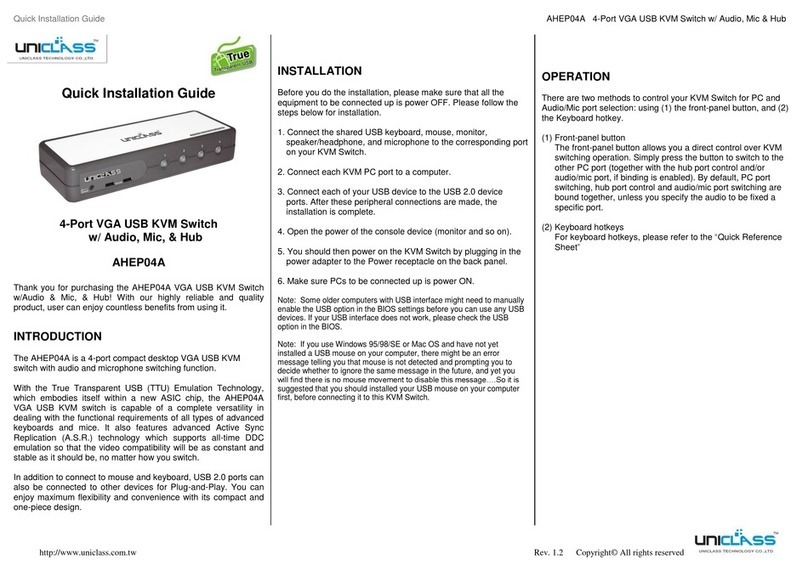Quick Installation Guide AI-CP02A 2-Port HDMI USB KVM Switch w/ Hub
Quick Installation Guide
2-Port HDMI USB KVM Switch w/ Hub
AI-CP02A
Thank you for purchasing the AI-CP02A HDMI USB KVM
Switch! With our highly reliable and quality product, user can
enjoy countless benefits from using it.
INTRODUCTION
The AI-CP02A is a 2-port compact desktop HDMI USB KVM
switch with HDMI audio. It features our latest True Transparent
USB (TTU) Emulation Technology. The TTU Technology ensure
ultimate compatibility to all types of advanced keyboards and
mice, giving users a best experience in seamless KVM switching,
either in gaming or any other critical computer operation. It
supports HDMI audio feature to allow a lively audio experience
from your multimedia application.
This KVM switch adopts the HDMI technology for digital video
signal transmission over the cable to reduce undesired distortion
from conventional analog/digital conversion. HDMI video
supports up to 1080p / Full HD resolution.
Multi-platform support for PC and Mac is available. For users
who might need to use a hotkey preceding sequence other than
two scroll locks, we also offer five key alternatives for free
configuration.
The AI-CP02A features the Active Sync Replication™ (A.S.R.)
technology that offers a full-time DDC emulation for best video
compatibility with new type of operating system that requires
more critical DDC communication, such as Windows 7 and Mac
OS X.
INSTALLATION
1. First, connect the shared USB keyboard, USB mouse, and
monitor to corresponding ports on Console section of your
KVM front panel. Note that the left two USB ports on the front
panel are for USB keyboard and mouse. (See below image).
At this step, the KVM is powered off.
2. Power on the shared monitor.
3. Plug in the KVM switch.
4. Connect each computer to KVM Computer ports, using the
HDMI cable and USB cable. After you have connected10the
KVM and computers properly, you can operate the KVM
switch immediately.
Note 1: Some older computers with USB interface might
need to manually enable the USB option in the BIOS
settings before you can use any USB devices. If your USB
interface does not work, please check the USB option in the
BIOS.
Note 2: If you use Windows 95/98/SE or Mac OS and has
not yet installed a USB mouse on your computer, there
might be an error message telling you that mouse is not
detected and prompting you to decide whether to ignore the
same message in the future, and yet you will find there is no
mouse movement to disable this message. So it is
suggested that you should installed your USB mouse on
your computer first, before connecting it to this KVM Switch.
5. Connect each of your USB devices to the USB 2.0 device
ports (2 x USB ports on back panel and 2 x USB ports on the
front panel. See image in next section).
SHARING HIGH-SPEED USB DEVICE
There are two USB ports for USB device sharing on front panel.
(See below image).
OPERATION
There are three methods to control your KVM switch for PC/
hub port/ audio&mic port selection: the front-panel push button,
hotkey sequences, and the optional IR remote control.
Front-Panel Button (The LED on front panel is the button)
The front-panel button allows you a direct control over KVM
switching operation. Simply press the button to switch to the
other PC port (together switch with the hub port, if binding is
enabled). When PC1 is selected, the button LED is green. When
PC2 is selected, the LED is blue. Note that PC port switching and
audio switching are bound together as the audio interfaces are
built into the HDMI interface.
Optional
Keyboard Hotkeys
For keyboard hotkeys, please refer to the “Quick Reference
Sheet”.
IR Remote Control (Optional)
Button 1~2: Press the desired button on the IR remote control
to switch to the desired PC and HDMI audio ports (together
switch with the hub port, if binding is enabled).
UP/PREV: Press this button to select next up port.
DOWN/NEXT: Press this button to select next down port.
AUTOSCAN: Press this button to start autoscan through every
connected port for quick screen browsing of each port.
Note: To stop autoscan, press any key on remote controller.
SET: Press this button once to increase 10 sec of autoscan
delay time (Max. to 60 sec). Then press AUTOSCAN to start
autoscan with new delay time.
Note: the autoscan delay time will always go back to default
value, every time autoscan is stopped.
Rev. 1.6 Aug. 2012 Copyright© All rights reserved