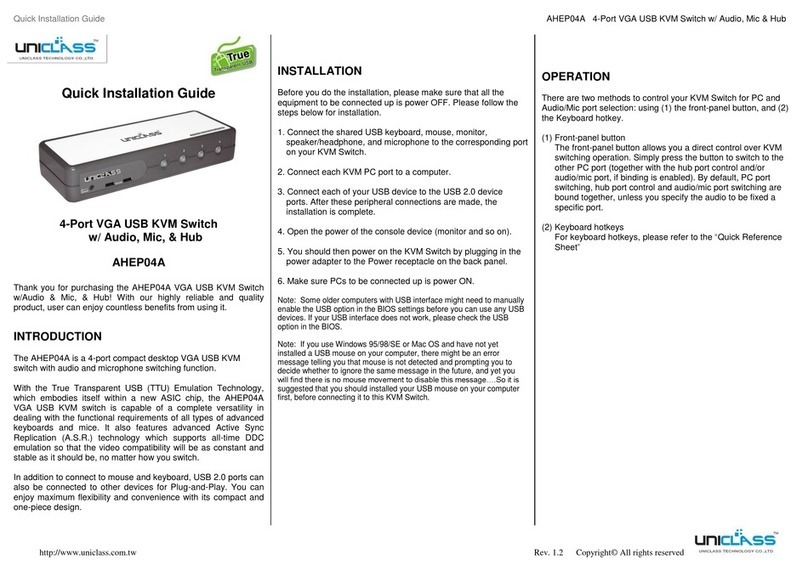Prima IP User Guide R1.4
i
TABLE OF CONTENTS
1INTRODUCTION ..............................................................................................................................1
1.1 PRIMARY FEATURES .......................................................................................................................4
1.2 SYSTEM ARCHITECTURE.................................................................................................................6
1.3 PRIMA IP EXTERNAL VIEWS..........................................................................................................8
2PRIMA IP INTALLATION ............................................................................................................11
2.1 CHECKLIST BEFORE INSTALLATION ...............................................................................................11
2.2 SET UP THE PHYSICAL CONNECTIONS........................................................................................... 12
2.3 CONFIGURE YOUR SERVERS FOR CONNECTIONS TO PRIMA IP...................................................... 14
2.4 MORE TIPS FOR SERVER DESKTOP CONFIGURATION.....................................................................16
2.5 CONFIGURE IP ADDRESS AND PORT BASE ....................................................................................18
2.6 CONFIGURE YOUR FIREWALL/ROUTER FOR ACCESSING PRIMA IP ACROSS INTERNET.......................21
2.7 INSTALL CERTIFICATES ON PRIMA IP ...........................................................................................22
2.8 SELECT A SECURITY LEVEL FOR VIEWER CONNECTION..................................................................24
2.9 SELECT A USER PASSWORD POLICY..............................................................................................25
3MAKING A VIEWER CONNECTION.........................................................................................27
3.1 INSTALL WIN32 VIEWER ON THE CLIENT COMPUTER.................................................................... 27
3.2 INSTALL JAVA VIEWER ON THE CLIENT COMPUTER ........................................................................27
3.3 IMPORT CERTIFICATES TO PRIMA IP VIEWER ON THE CLIENT COMPUTER ...................................... 28
3.4 SPECIFY THE VIEWER CONNECTION OPTION BEFORE MAKING A CONNECTION ...............................29
3.5 ESTABLISH THE VIEWER CONNECTION...........................................................................................30
3.6 MOUSE CURSORS SYNCHRONIZATION........................................................................................... 32
3.7 SAVE THE CONNECTION OPTIONS ................................................................................................33
3.8 WIN32 VIEWER CHARACTERISTICS..............................................................................................33
3.9 TITLE BAR INFORMATION ............................................................................................................37
3.10 THE SELECT COMPUTER BOX........................................................................................................37
3.11 VIEWER QUICK MENU..................................................................................................................39
3.12 JAVA VIEWER CHARACTERISTICS..................................................................................................43
3.13 COMMON VIDEO DISPLAY PROBLEM TROUBLESHOOTING...............................................................43
4PRIMA IP UNIT MANAGEMENT OVER A SECURE HTTPS BROWSER CONNECTION46
4.1 WEB-BASED MANAGEMENT INTERFACE.........................................................................................46
4.2 DOWNLOAD –DOWNLOAD PROGRAMS FOR VIEWERS....................................................................48
4.3 DATE &TIME –DATE,TIME,GLOBAL TIME ZONE SUPPORT AND NTP SERVER SYNCHRONIZATION 49
4.4 VIDEO SERVER –MISCELLANEOUS SETTINGS FOR VIDEO SERVERS ...............................................51
4.5 POWER CONTROL –SETTINGS FOR SERIAL POWER CONTROL UNIT ..............................................55
4.6 COMPUTERS –SETTINGS FOR SPECIFIC COMPUTERS.....................................................................56
4.7 SERVER LOG –LOGGING SERVER EVENTS ....................................................................................58
4.8 VIDEO MODES –KEEPING,MODIFYING AND AUGMENTING YOUR VIDEO MODE DATA BASE ...........59
4.9 ALARMS –E-MAIL NOTIFICATIONS AND SNMP LOGGING SUPPORT ...............................................61
4.10 LAN TCP/IP –PORT AND IP SETTINGS.......................................................................................65
4.11 WAN PPP –PPP SERVER AND CLIENT........................................................................................ 67
4.12 USER STATUS –SHOW THE CURRENTLY CONNECTED USERS.........................................................71
4.13 USER MANAGEMENT –MANAGE USER ACCOUNTS,RADIUS ACCOUNTING AND REMOTE
AUTHENTICATIONS ....................................................................................................................................72
4.14 USER GROUP –MANAGE USER GROUP,AND ACCESS RIGHT TO EACH COMPUTER WITHIN THAT
GROUP 77
4.15 SECURITY –CERTIFICATES INSTALLATION,VIEWER ENCRYPTION AND PASSWORD POLICIES.......... 80