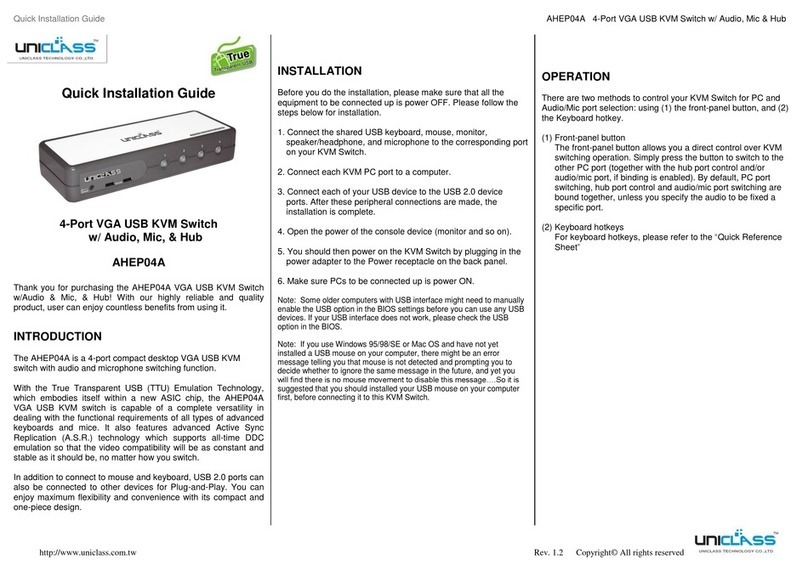2
Introduction .............................................................................................................. 3
Connection diagram .................................................................................................. 3
DX120........................................................................................................................ 4
Specifications ...............................................................................................................4
Features ........................................................................................................................4
Parts overivew...............................................................................................................5
DX220........................................................................................................................ 7
Specifications ...............................................................................................................7
Features ........................................................................................................................7
Parts overivew...............................................................................................................8
VX120........................................................................................................................ 10
Specifications ................................................................................................................10
Features ........................................................................................................................10
Parts overivew...............................................................................................................11
VX220 ....................................................................................................................... 13
Specifications ................................................................................................................13
Features ........................................................................................................................13
Parts overivew...............................................................................................................14
Pre-Installation.......................................................................................................... 16
Installation ............................................................................................................... 17
Configure the Transmitter Console ...............................................................................18
Configure the Receiver Console....................................................................................18
Operation.................................................................................................................. 19
Keyboard Hotkeys .........................................................................................................19
Momentary switch........................................................................................................20
Configuration ................................................................................................................20
Technical support ...................................................................................................... 22
FCC / CE Statements .................................................................................................. 22