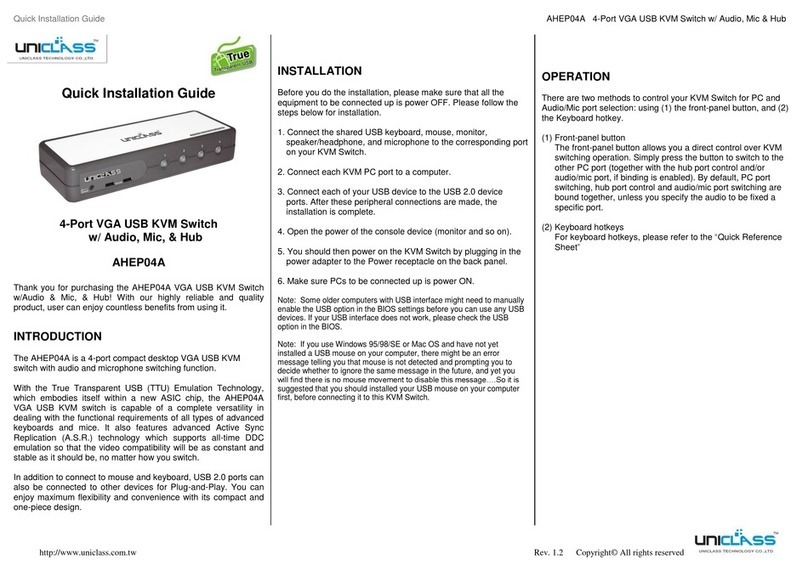2
Index
I. Introduction ...........................................................................................4
II. Features..................................................................................................4
III. Specifications ......................................................................................5
IV. Package Contents...............................................................................5
V. Product Overview ..............................................................................6
5.1 Front Panel...........................................................................................6
5.2 Rear Panel ............................................................................................6
VI. Configuration Diagram ....................................................................7
6.1 Console Connection (Front Panel).......................................................8
6.2 PC/Server Video Source Connection (Rear Panel)...............................9
VII. Quick Start..........................................................................................10
7.1 Display Resolution Configuration ........................................................10
7.2 First Access to the KLE-Z Web Management.......................................11
7.3 Networks Configuration.......................................................................12
7.3.1 Configuring the TCP Port Base ................................................................12
7.3.2 Ethernet IP Settings .............................................................................12
7.3.3. Wireless IP Settings.............................................................................13
7.3.4. Store Settings....................................................................................13
7.4 Log in the IPViewer .............................................................................14
7.4.1 Downloading the IPViewers ...................................................................14
7.4.2 IPViewer for Windows®........................................................................14
7.4.3 IPViewer for Java®...............................................................................15
VIII. KLE-Z Web Management Instructions ....................................16
8.1 Download ............................................................................................16
8.2 Main.....................................................................................................16
8.2.1 Date and Time ...................................................................................16
8.2.2 Security Settings ................................................................................16
8.2.3 Networks .........................................................................................16
8.3 Virtual Media ......................................................................................17
8.3.1 Remote Virtual Media ..........................................................................17
8.3.2 Local Virtual Media..............................................................................18
8.4 KVM Server .........................................................................................19