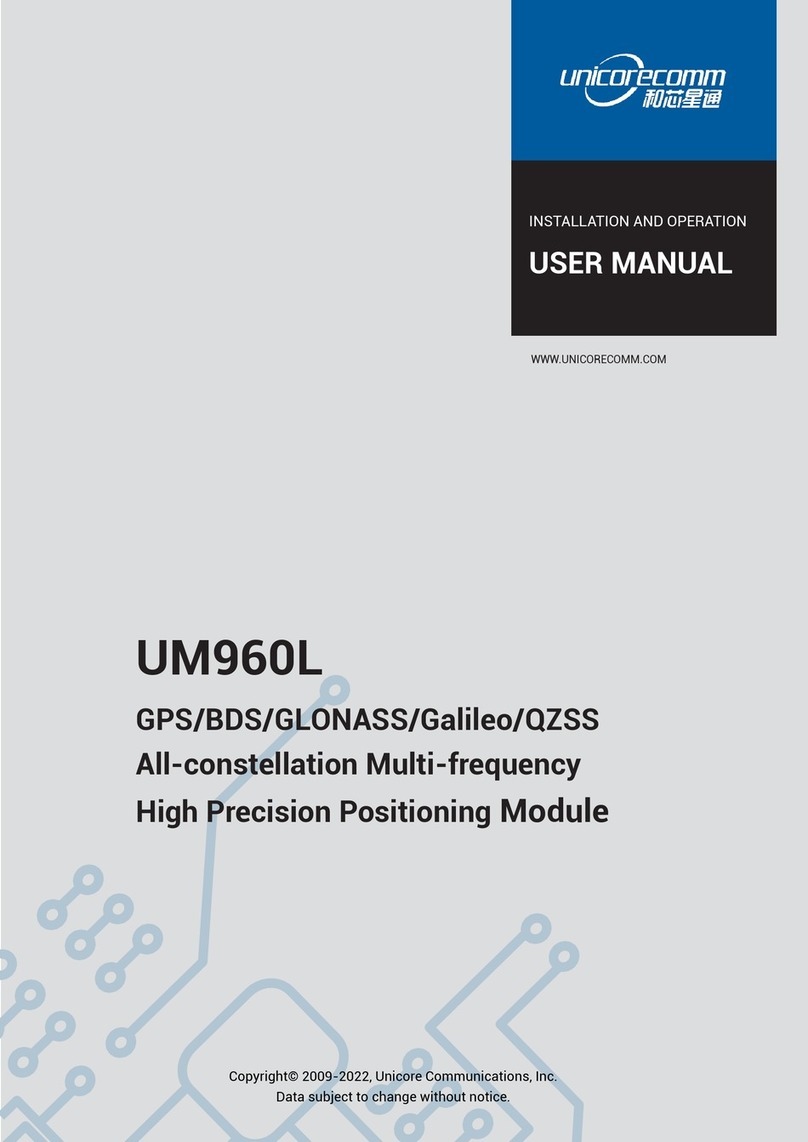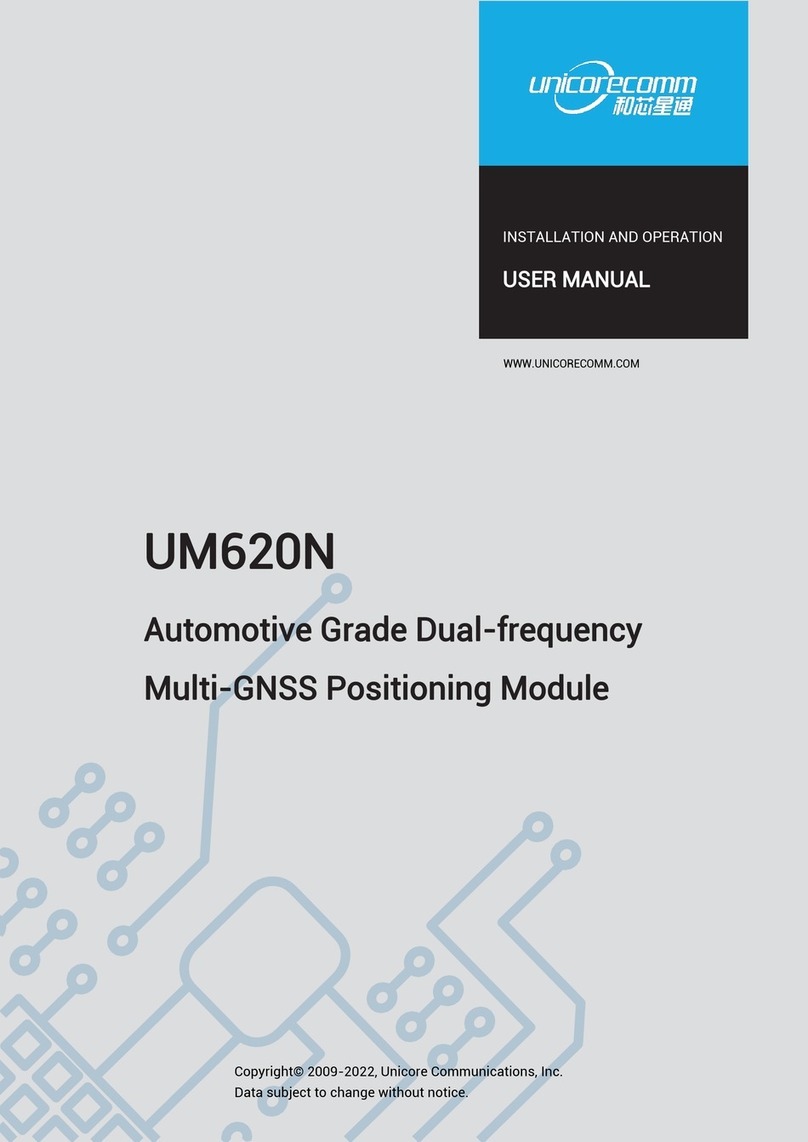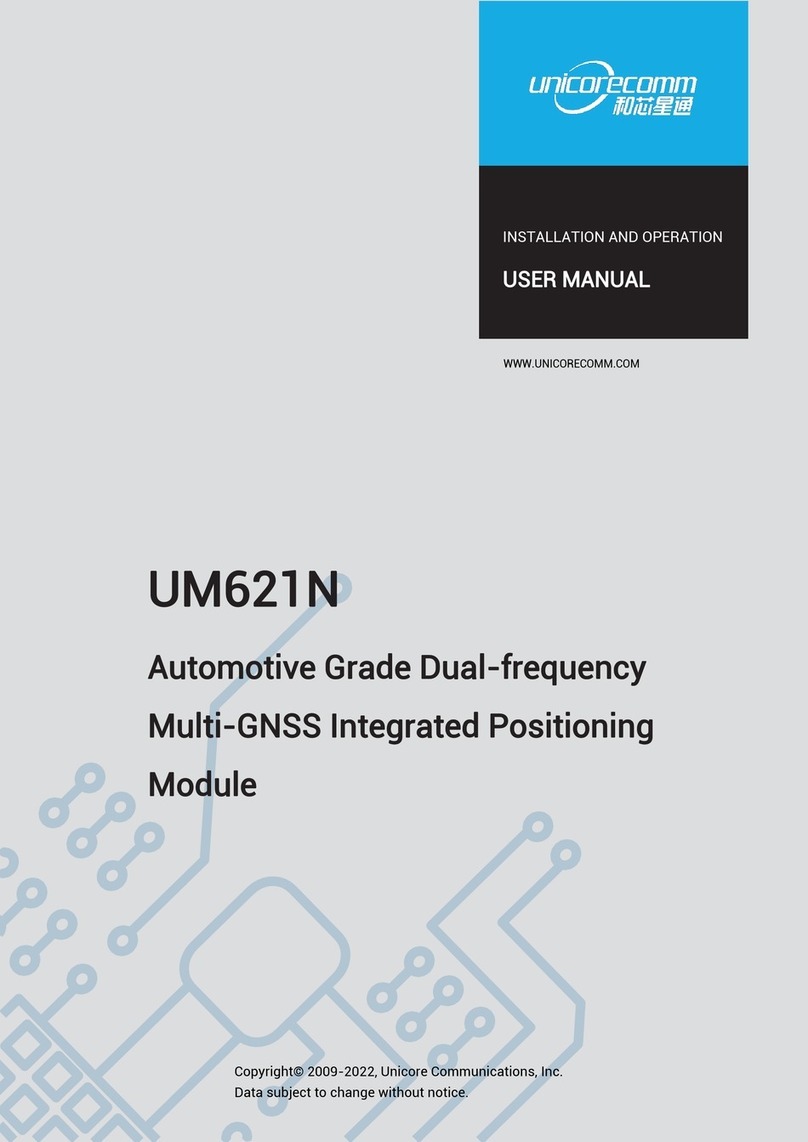i
Contents
1OVERVIEW...........................................1
1.1 KEY FEATURES ........................................................................................................................1
2HARDWARE DESIGN IN CONSIDERATIONS .............2
3INSTALLATION .......................................2
3.1 PACKAGE INSPECTION.............................................................................................................2
3.2 ESD PROTECTION...................................................................................................................3
3.3 BOARD OVERVIEW...................................................................................................................3
3.4 INSTALLATION GUIDE ...............................................................................................................4
4LED INDICATORS.....................................8
5PC UTILITY CONFIGURATION (UPRECISE) ..............9
5.1 OVERVIEW ...............................................................................................................................9
5.2 OPERATION STEPS ................................................................................................................11
6FIRMWARE UPDATE (WINCONFIG) ....................12
7HARDWARE INTERFACE .............................16
7.1 ABSOLUTE MAXIMUM RATING................................................................................................16
7.2 POWER INPUT........................................................................................................................16
7.3 RF INPUT...............................................................................................................................16
7.4 EXTERNAL CLOCK INPUT.......................................................................................................16
7.5SERIAL PORTACCESS...........................................................................................................16
7.6 PIN FUNCTION........................................................................................................................17
APPENDIX I MECHANICAL DRAWING ....................20
APPENDIX II TECHNICAL SPECIFICATIONS ...............22