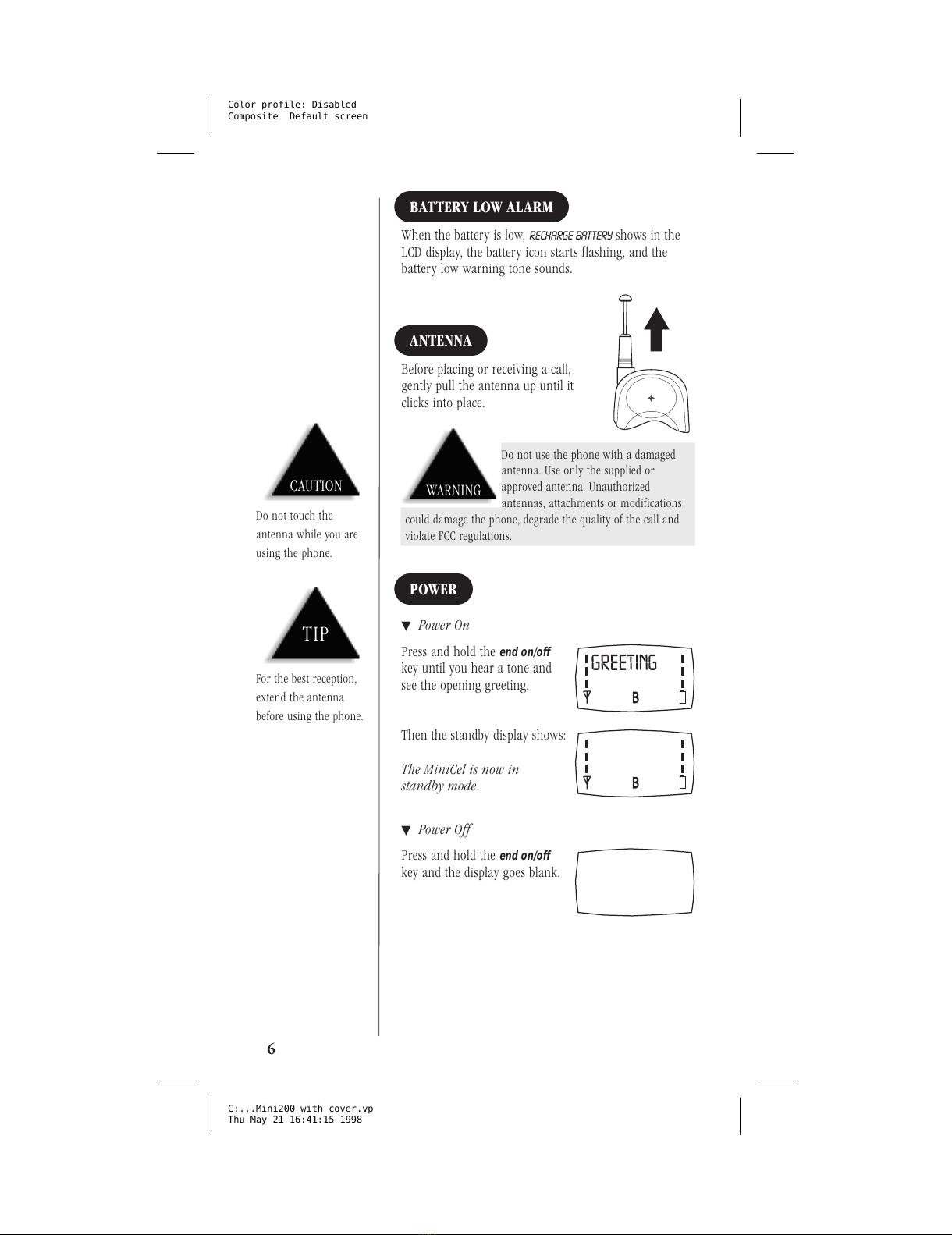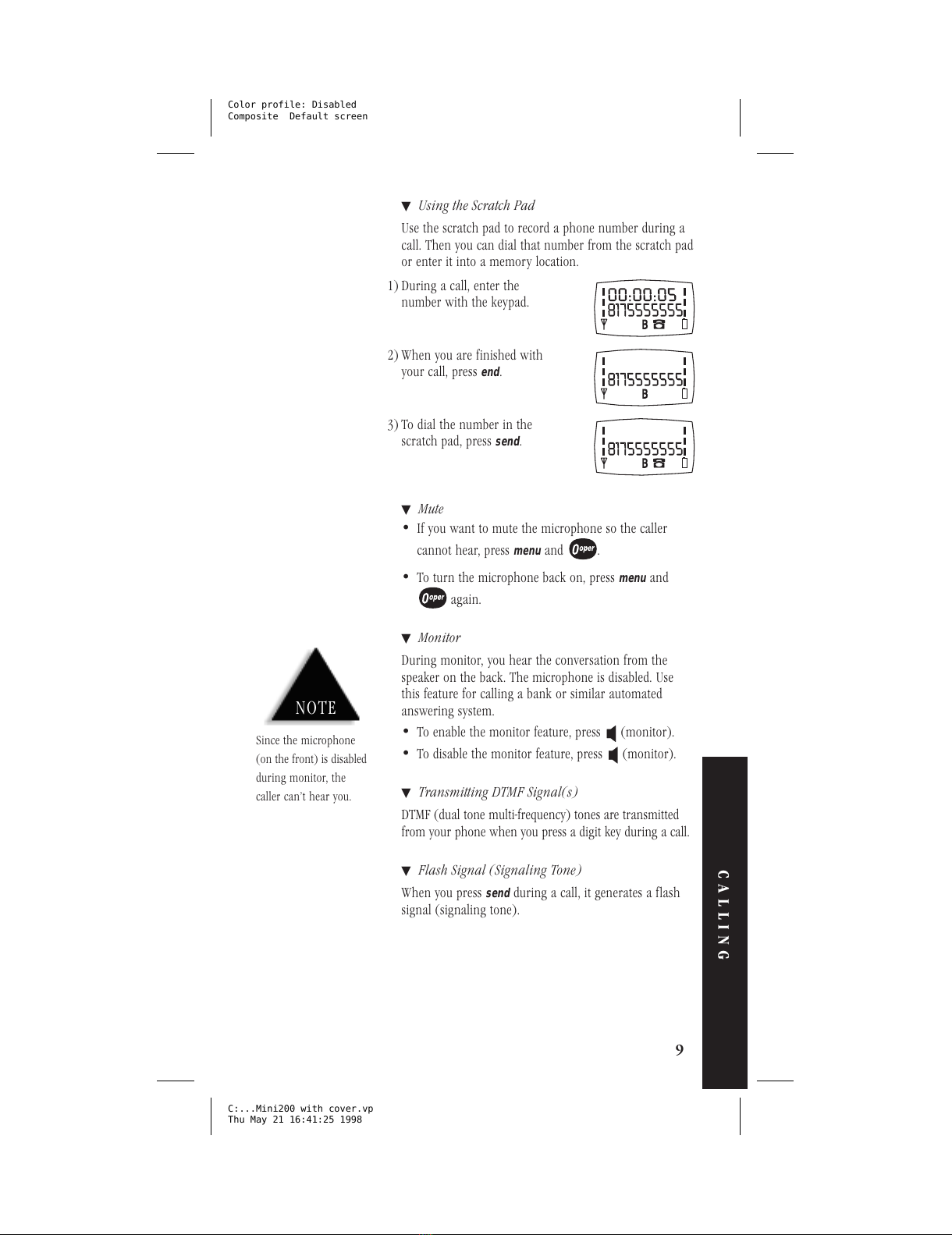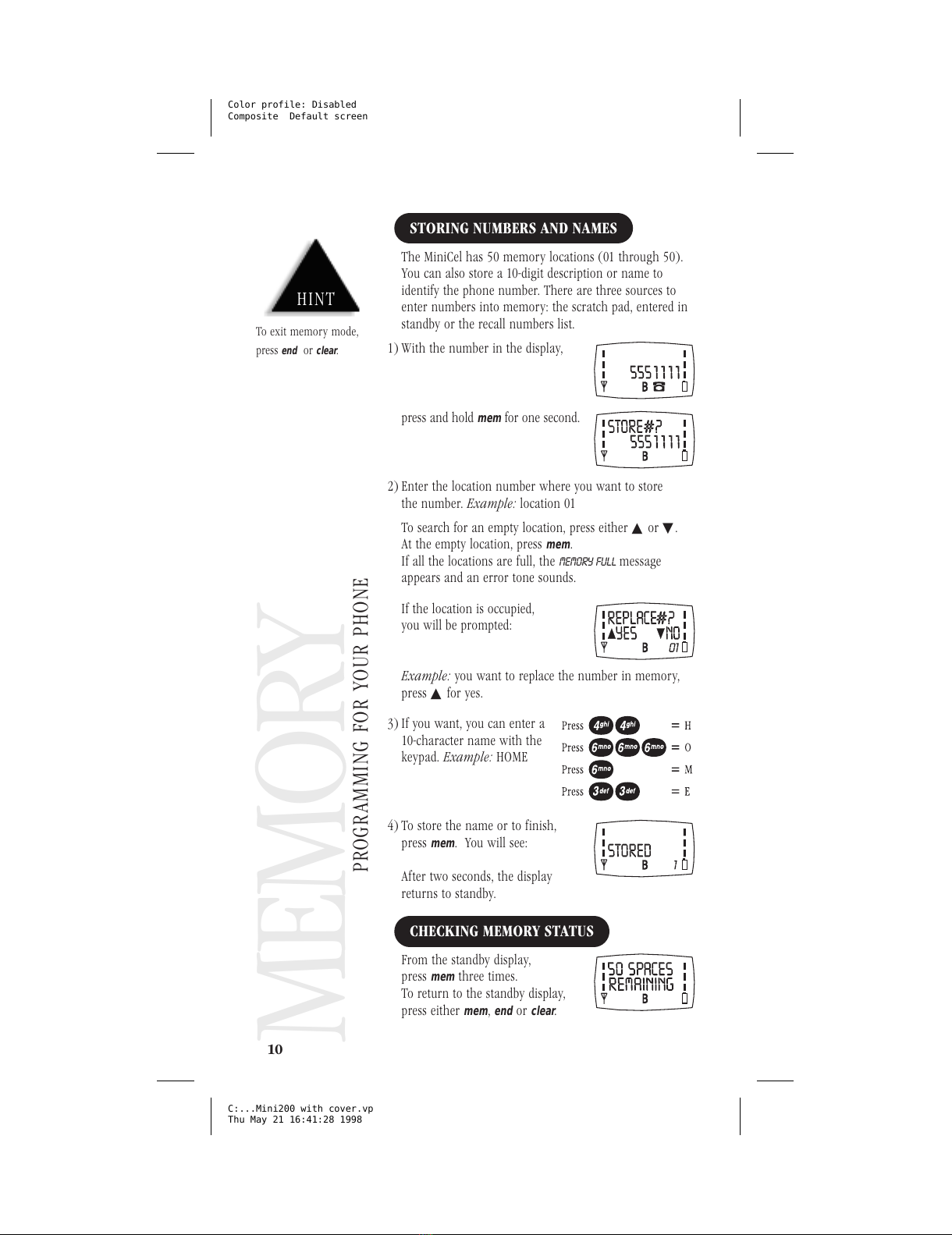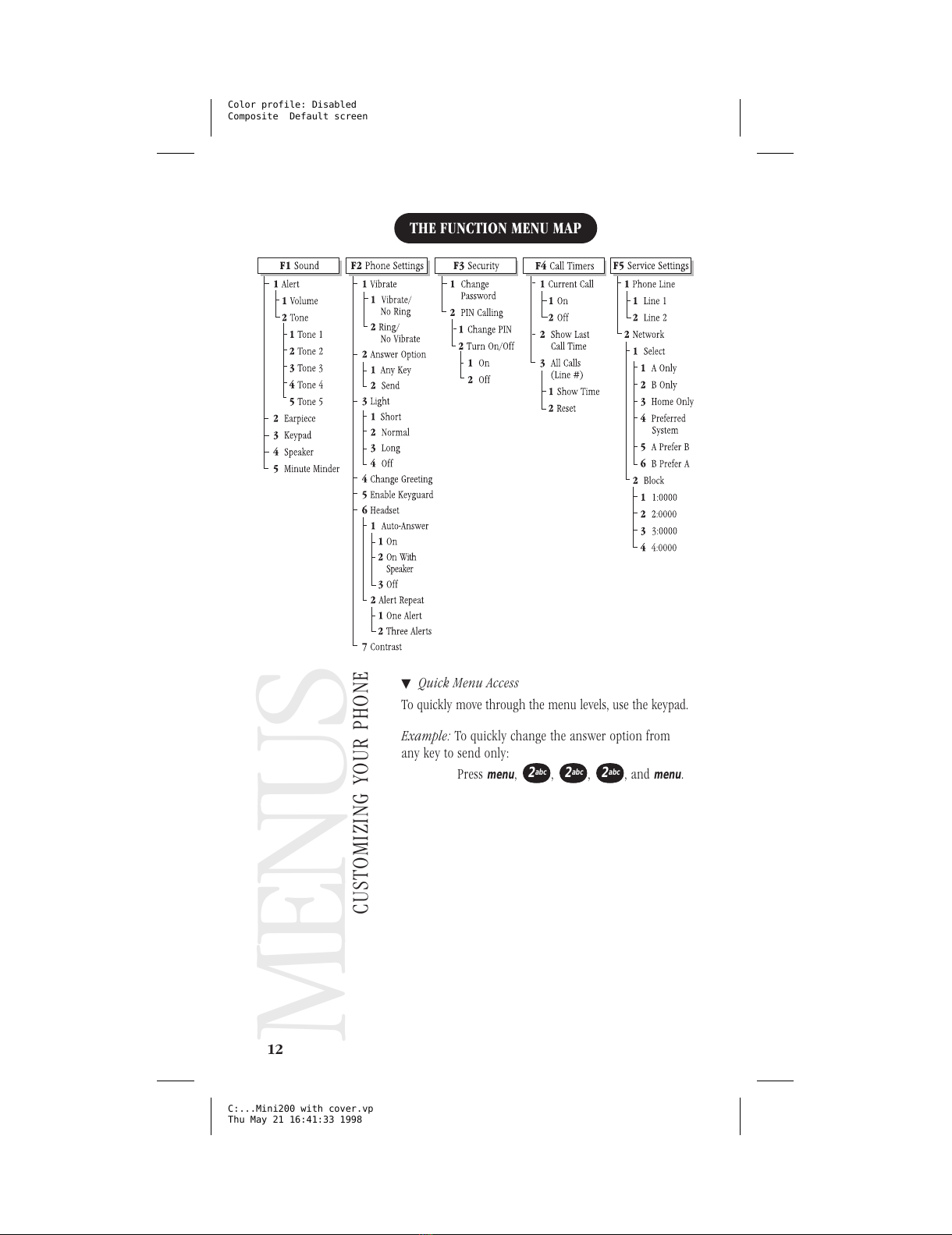IntroductionINTRODUCTION
WELCOME
Congratulations on your purchase of the Uniden MiniCel
cellular phone. You have chosen to enter the world of
cellular telephone technology with one of the finest portable
cellular phones available today. Now you can place or
receive calls from anywhere there is cellular coverage.
Your MiniCel can go with you anywhere so that you’re
never out of touch – in your car, on the beach, at the
golf course or even just for a walk in the woods.
With the roam feature, you can use your phone when
you travel away from your own area. The many standard
features on the MiniCel make calling quick and
convenient. The easy-to-use menu functions help you
customize your MiniCel.
We’re confident you will be proud to own the MiniCel. To
make sure you understand all its convenient features,
please take the time to read this owner’s manual. It will
help you use the technology and convenience of cellular
communications.
AUTHORIZATION REQUIREMENTS
You must contact your local cellular service company to
obtain authorization and a cellular telephone number
before using your MiniCel. Fees for cellular service vary
from company to company.
FEATURES
•50 Memory Locations
•128K Bytes Flash Memory
•Any Key Answer
•One-Touch Emergency Dial
•Speed Redial and Super Speed Redial
•Programmable 20-Character Greeting
•Password Protection Auto PIN
•Battery Alarm
•Two-Line, 20 Character LCD Display
•Scratch Pad Memory
•Speaker and Ringer Volume Control
•Keyguard
•Call Timers
•Tone or Vibrate Alert
3
TO YOUR NEW MINICEL PHONE
INTRODUCTION
INTRODUCTION
C:...Mini200 with cover.vp
Thu May 21 16:41:07 1998
Color profile: Disabled
Composite Default screen