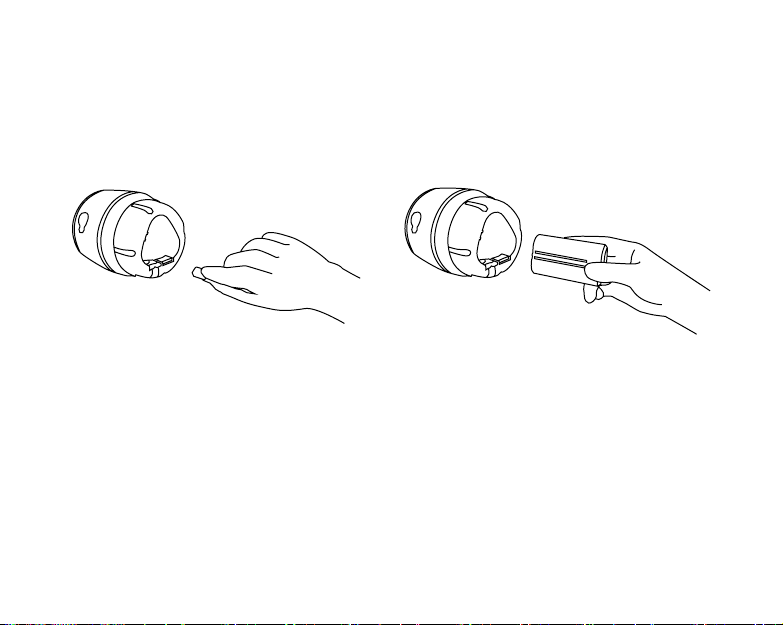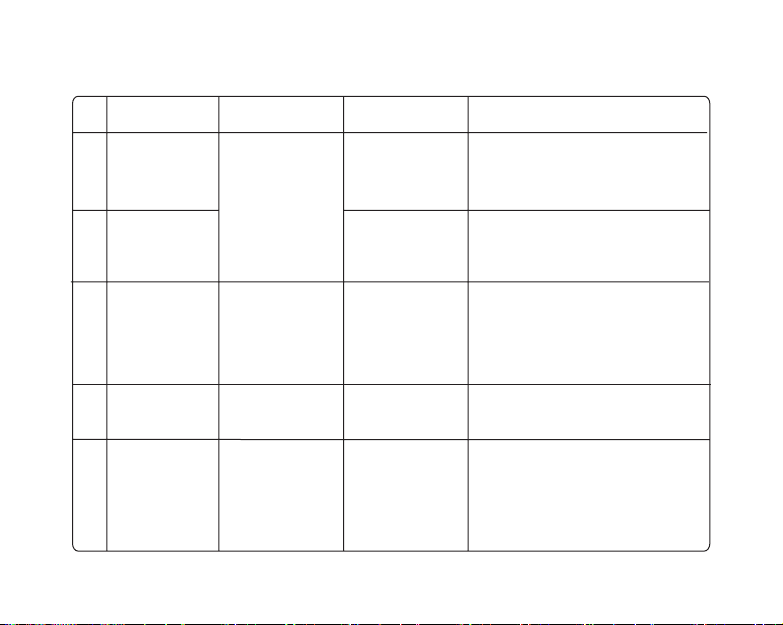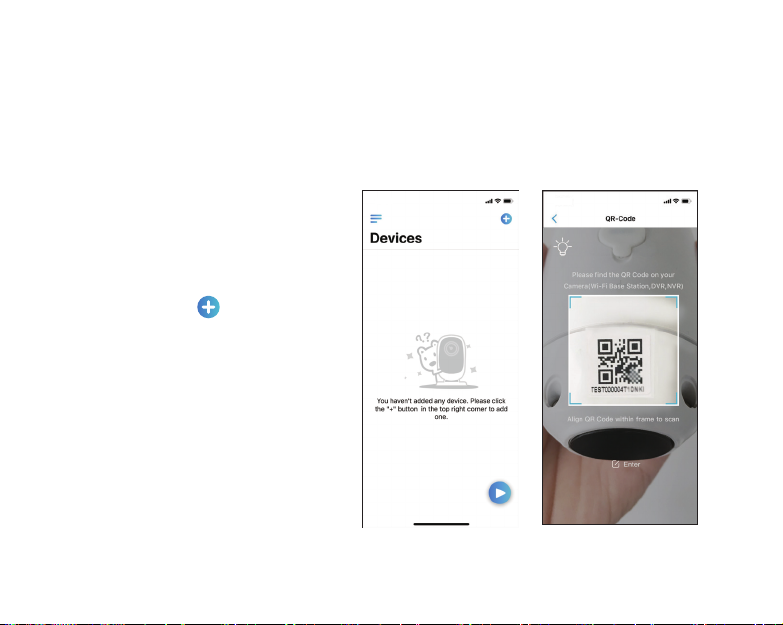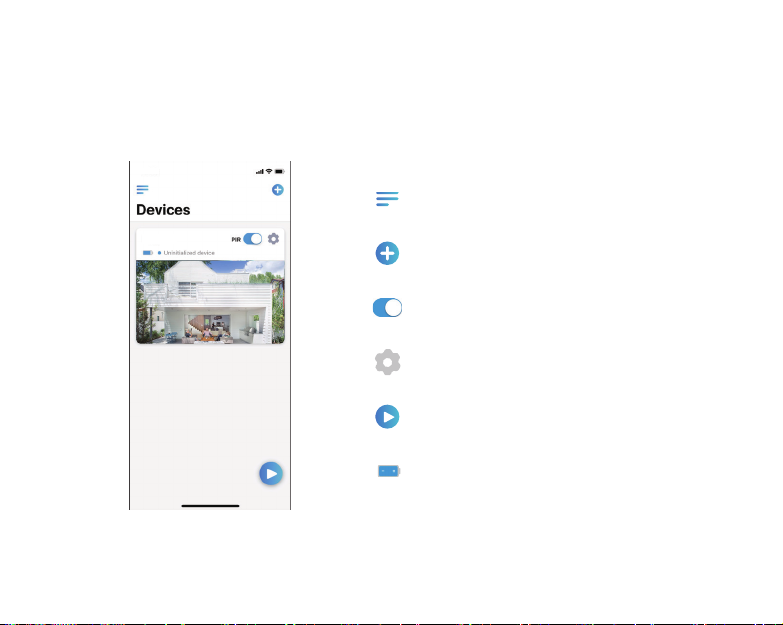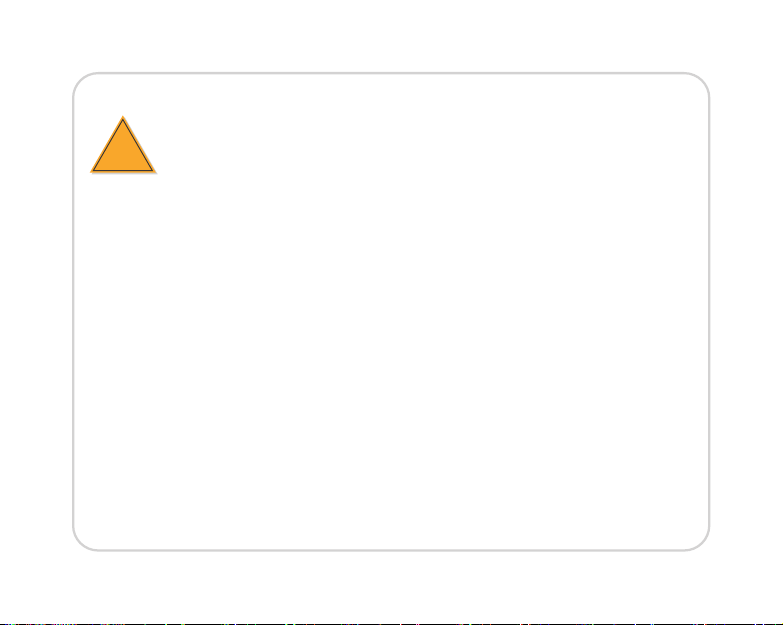6
Note: You may also run into the below situations:
Voice Prompt LED Status Camera Status Solution
1
2
3
4
“SIM card
cannot be
recognized!”
“The SIM card
is locked with
a PIN. Please
disable it”
“Not registered
on network.
Please activate
your sim car d
and check the
signal Strength”
Red LED is
solid on for some
seconds and then
start to ash
Red LED is solid
on for some time
and then go off
completely
Blue LED will not
go solid and just
go off
Camera cannot
recognise this
SIM card
Camera fails to
registered to the
operator network
Camera fails to
connect to the
server
Your SIM card
has a PIN
1.Check whether you made a reverse
direction of SIM card
2.Check if the SIM card is not fully insert-
ed, please insert it again
Put the SIM card into your mobile
phone and disable the PIN
1.Check whether your card is activated or
not, if not please call your service provider
to activate it
2.Your current location may have a weak
signal, please move the camera to a
location with better signal
Device will go into Standby mode and
try to reconnect later
“Network
Connection
failed”
“Data call failed.
Please conrm
your cellular
data plan is
available or
import the APN
settings”
5
Blue LED will not
go solid and just
go off
The Sim Card has
run out of data or
APN settings are
not correct
1.Check whether the data plan for the Sim
Card is available.
2.Import the correct APN settings to the
camera.