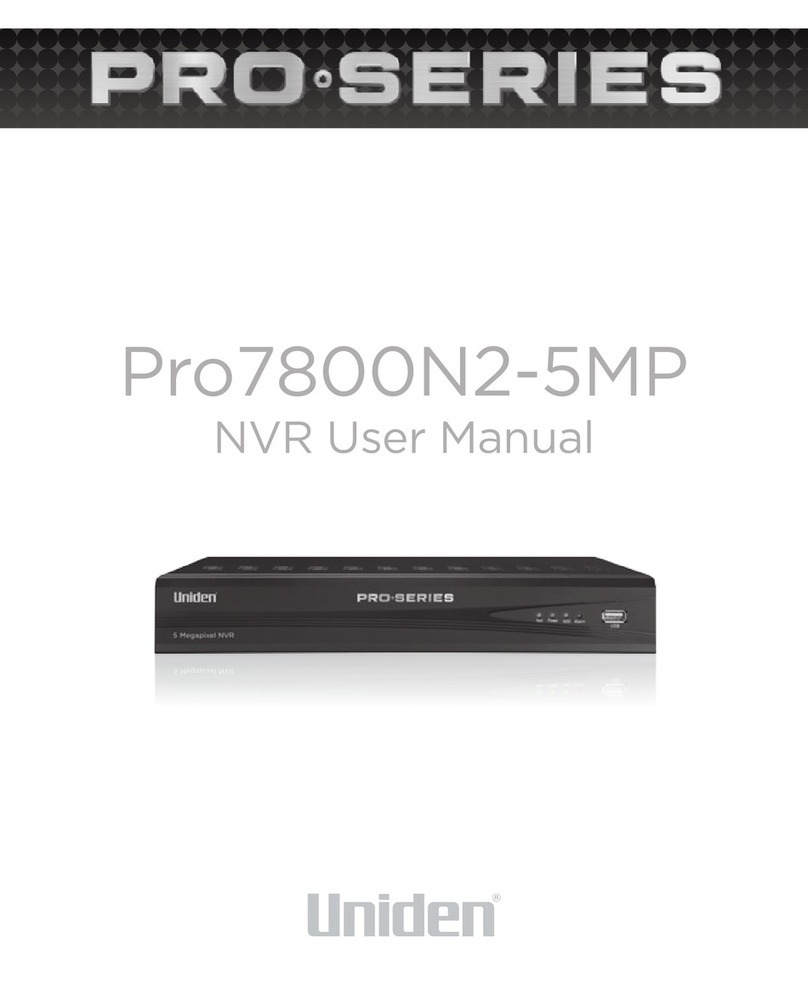1. Menu Operation ............................................................................................................4
1.1 Main Menu.................................................................................................................4
2. Start & Shutdown System ........................................................................................5
2.1 Start Sub Menu ......................................................................................................5
3. Preview............................................................................................................................8
4. IP Channel Setting ......................................................................................................9
4.1 Add IPC Automatically.......................................................................................9
4.2 Add IPC Manually................................................................................................11
4.3 Channel Parameters Modification.................................................................12
4.4 Modify IPC Parameters .....................................................................................14
4.5 Delete IPC...............................................................................................................15
5. System Configuration Setting ................................................................................16
5.1 Device Setting........................................................................................................16
5.2 Channel Parameters Setting............................................................................17
5.2.1 Display Setting............................................................................................18
5.2.2 Video Parameters .....................................................................................19
5.2.3 Schedule Record.......................................................................................21
5.2.3.1 Precise Video Backup. ..................................................................22
5.2.3.2 Record Time ....................................................................................23
5.2.3.3 Advanced Record..........................................................................24
5.2.4 Motion Detection......................................................................................25
5.2.5 Video Lost ...................................................................................................28
5.2.6 Tampering Alarm......................................................................................30
5.2.7 Video Mask Setting..................................................................................33
5.3 Network...................................................................................................................35
5.3.1 Network Setting.........................................................................................36
5.3.1.1 Advanced Setting ............................................................................38
5.3.2 DDNS Setting.............................................................................................39
5.3.3 NTP Setting.................................................................................................40
5.3.4 Email Setting..............................................................................................41
5.3.5 Management Platform............................................................................42
5.4 Alarm & Exception ..............................................................................................43
5.4.1 Alarm Input..................................................................................................44
5.4.2 Alarm Output.............................................................................................46
5.4.3 Exception.....................................................................................................47
5.5 Account Setting ...................................................................................................48
5.5.1 User Information Setting ........................................................................49
5.5.2 User Online Checking .............................................................................50
5.6 System Administration ......................................................................................51
5.6.1 Device Log ...................................................................................................52
5.6.2 Stream Info .................................................................................................53
5.6.3 HDD Setting................................................................................................54
5.6.4 System Update..........................................................................................55
5.6.5 Auto Reboot...............................................................................................56
5.6.6 Recovery Configuration.........................................................................57
6. PTZ Control ...................................................................................................................58
7. Record..............................................................................................................................60
8. Manual Snapshot .........................................................................................................60
9. Video Playback ............................................................................................................61
10. Display Setting ...........................................................................................................63
11. Video Backup ...............................................................................................................64
12. Alarm Setting ..............................................................................................................65
13. File Manager ................................................................................................................66
14. Image Setting..............................................................................................................67
15. Screen Aspect Ratio/Segmentation...................................................................67
Pro7804N1 User Manual BW R6.indd 3 4/4/17 11:23 AM