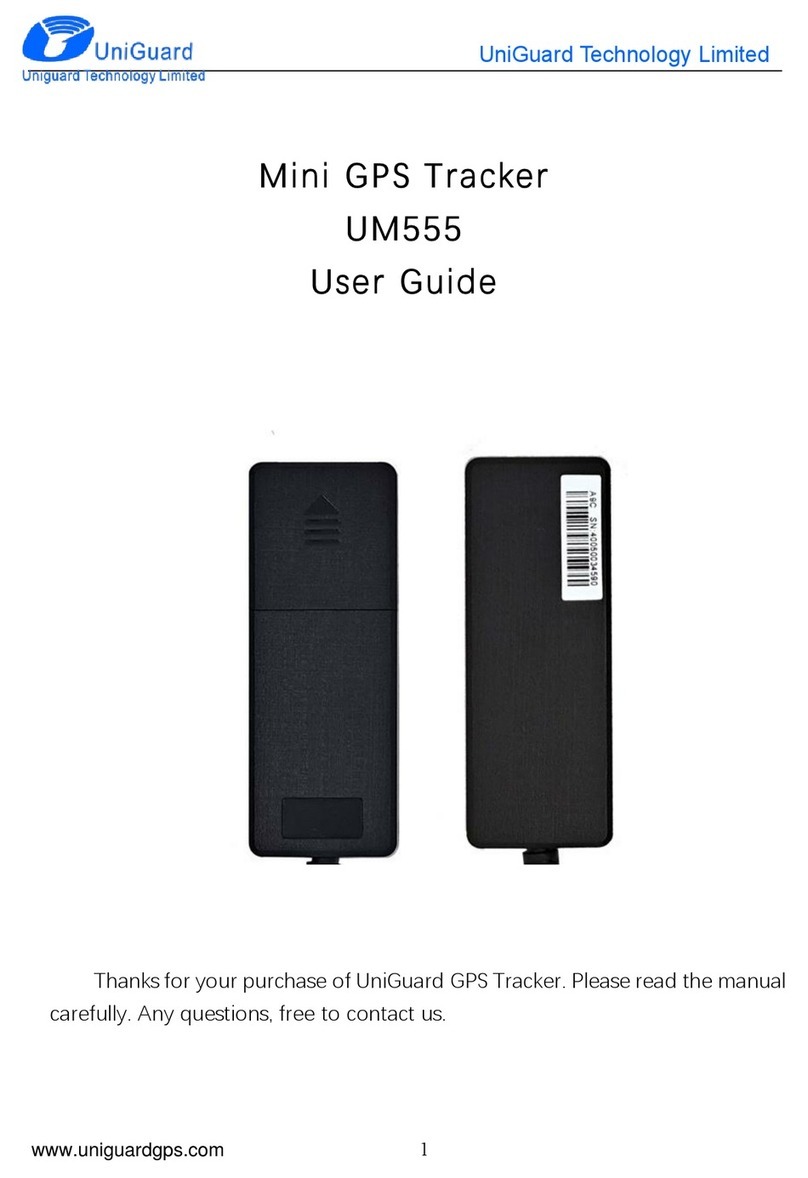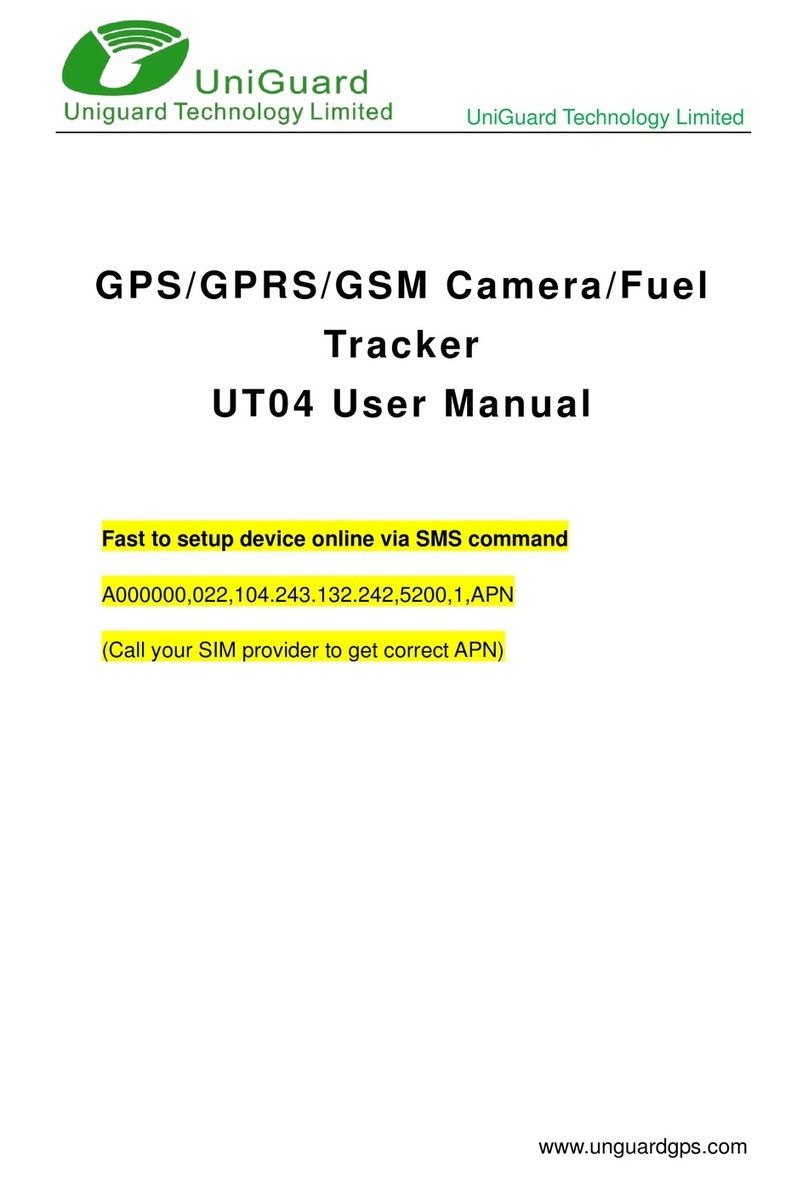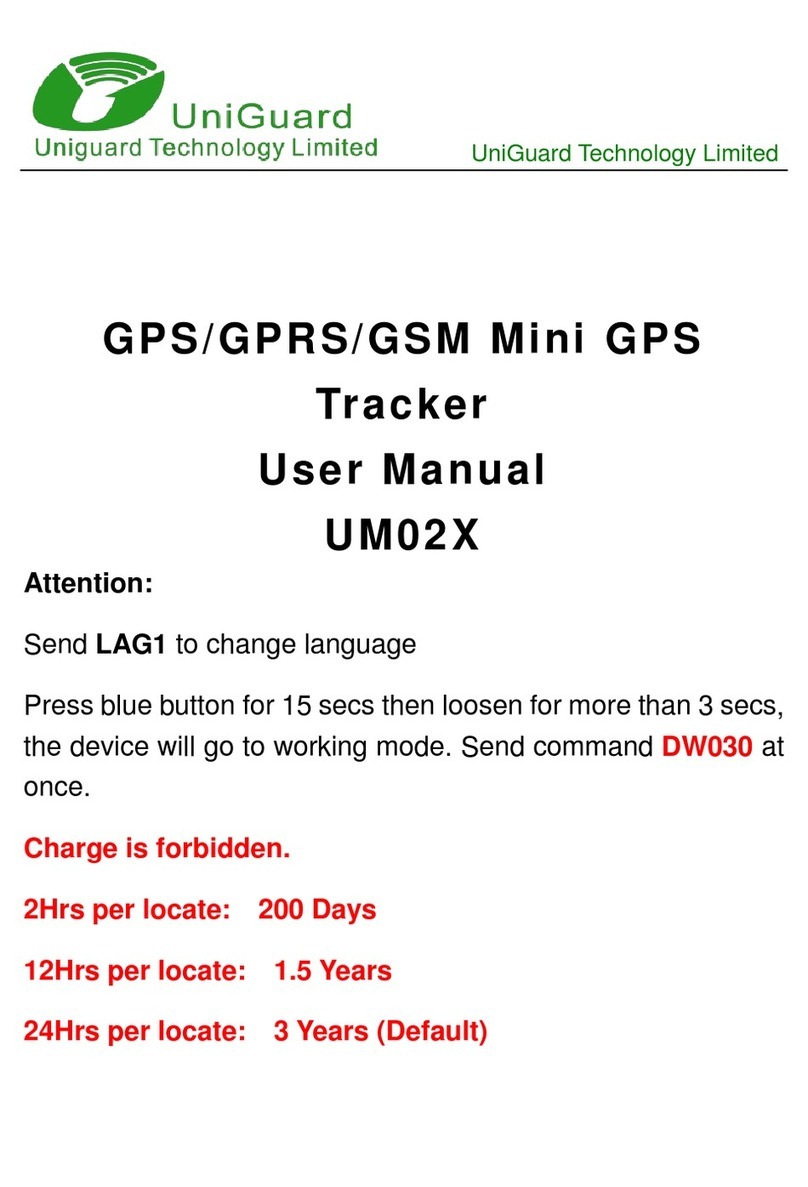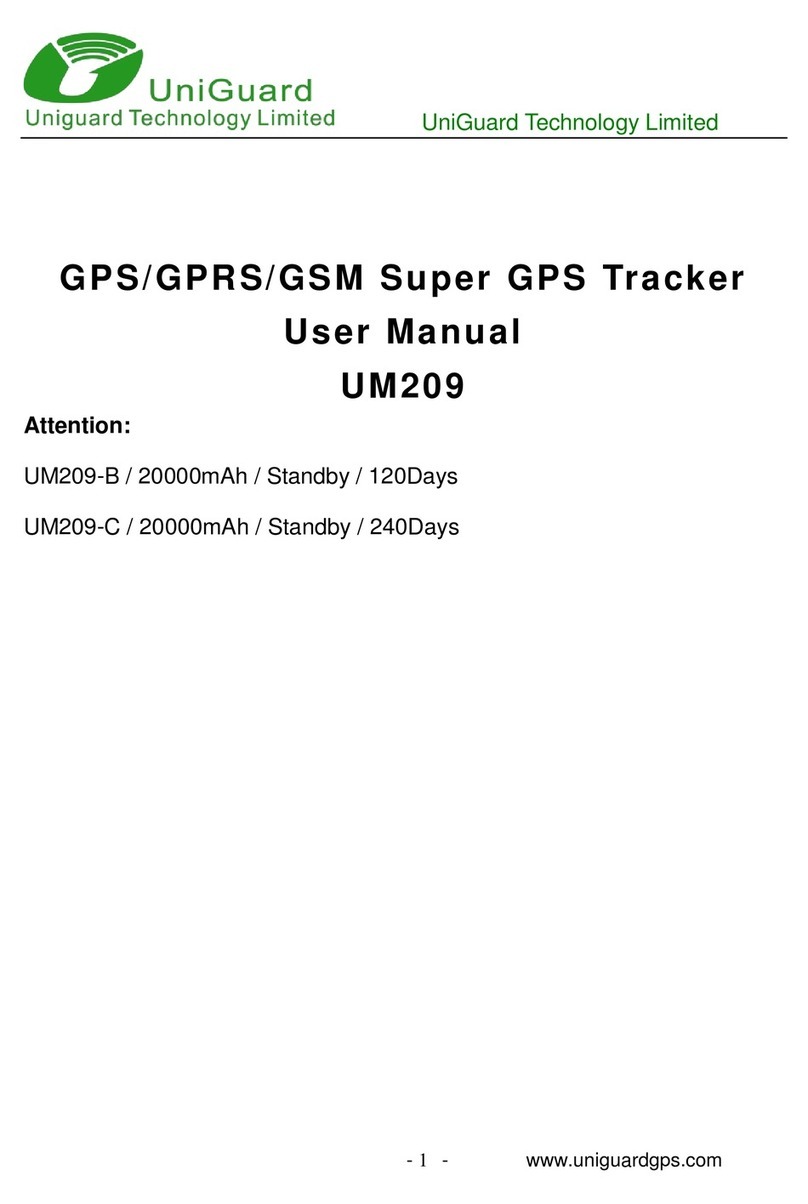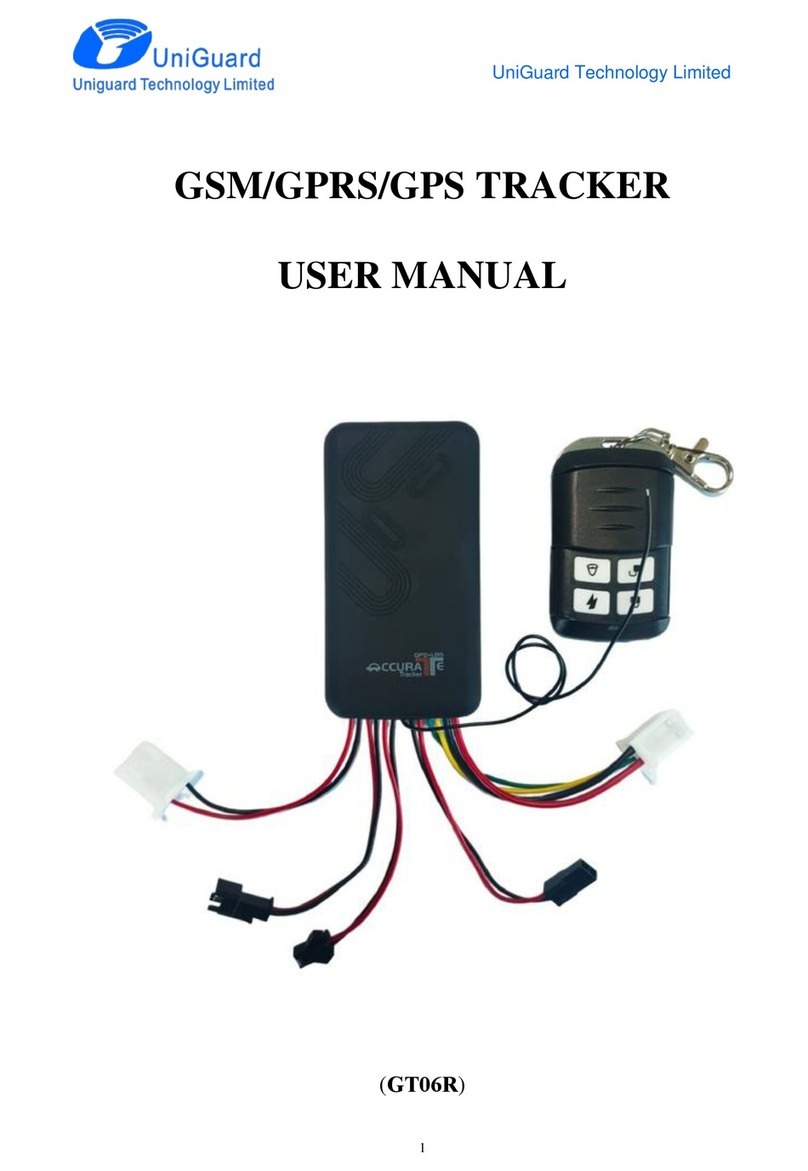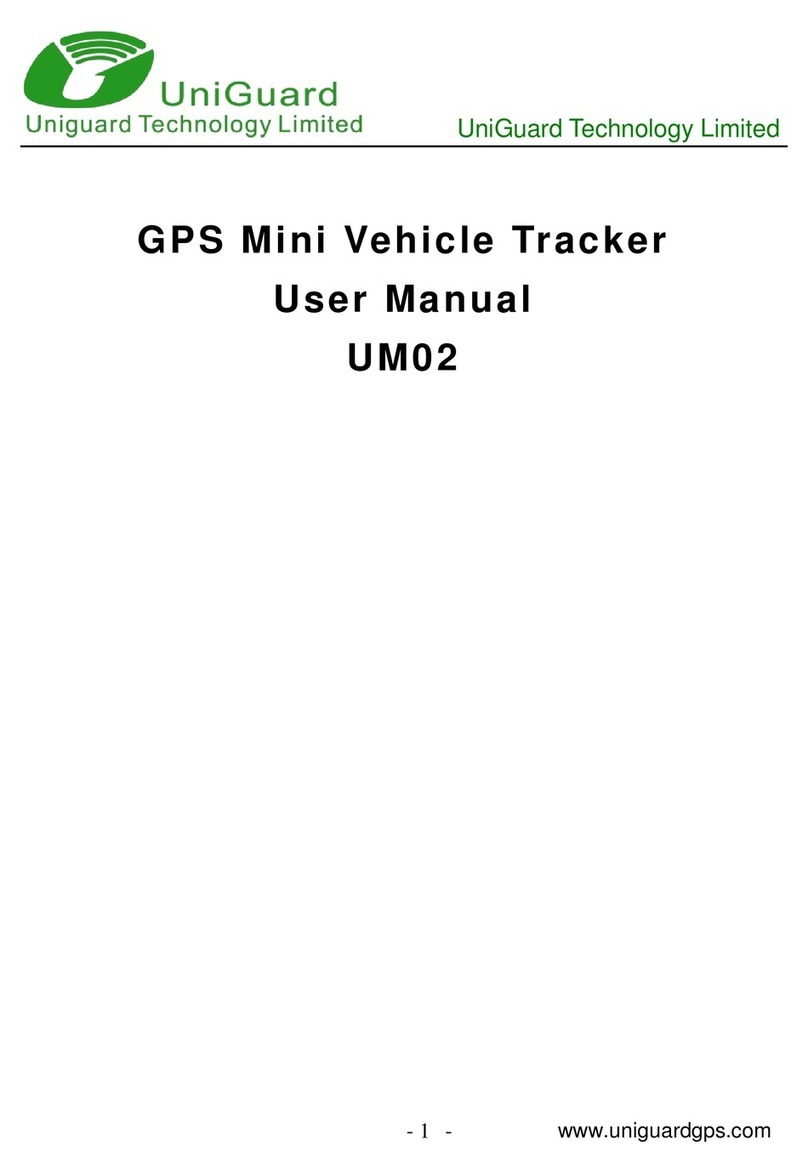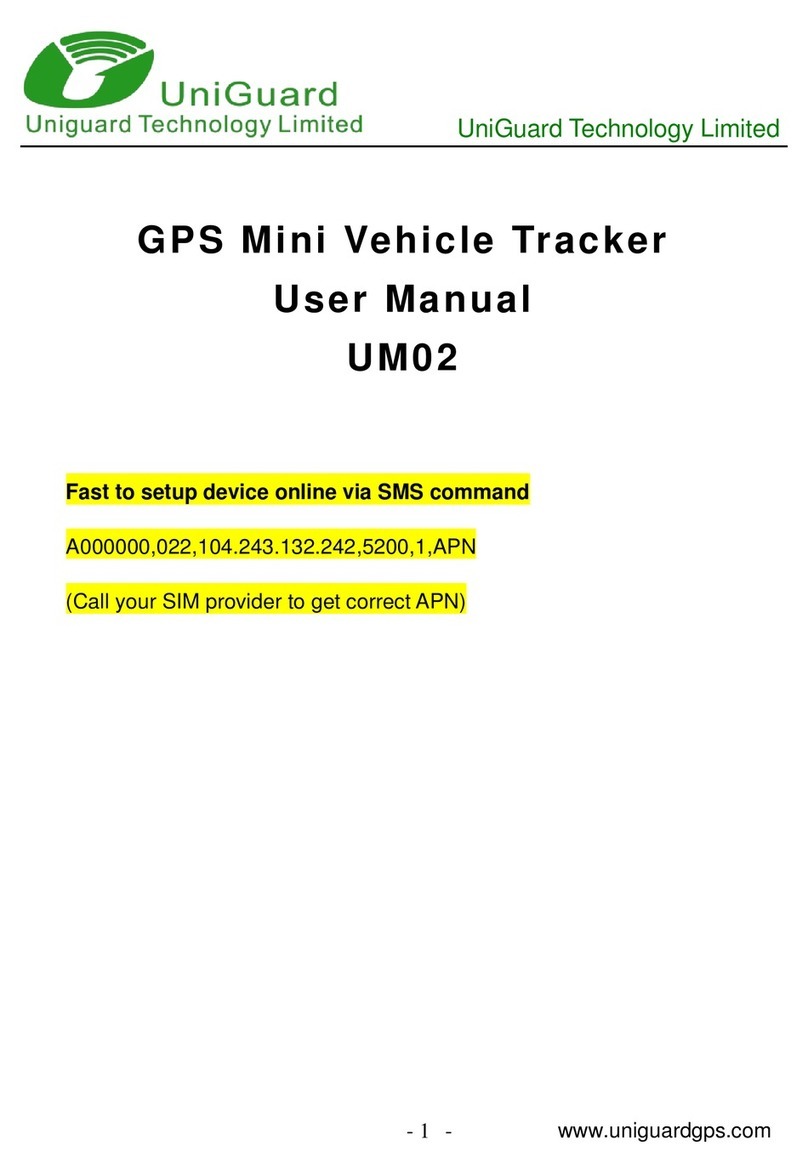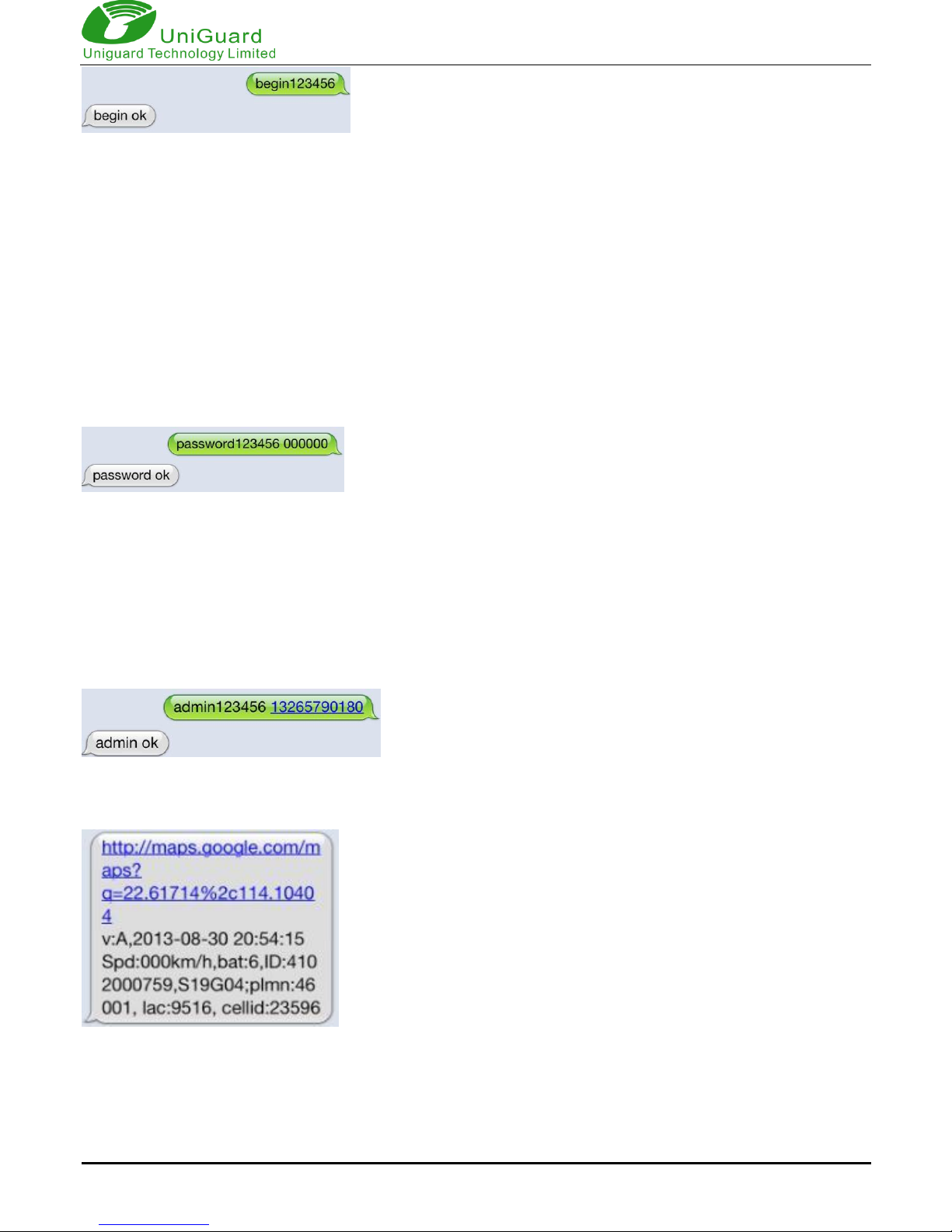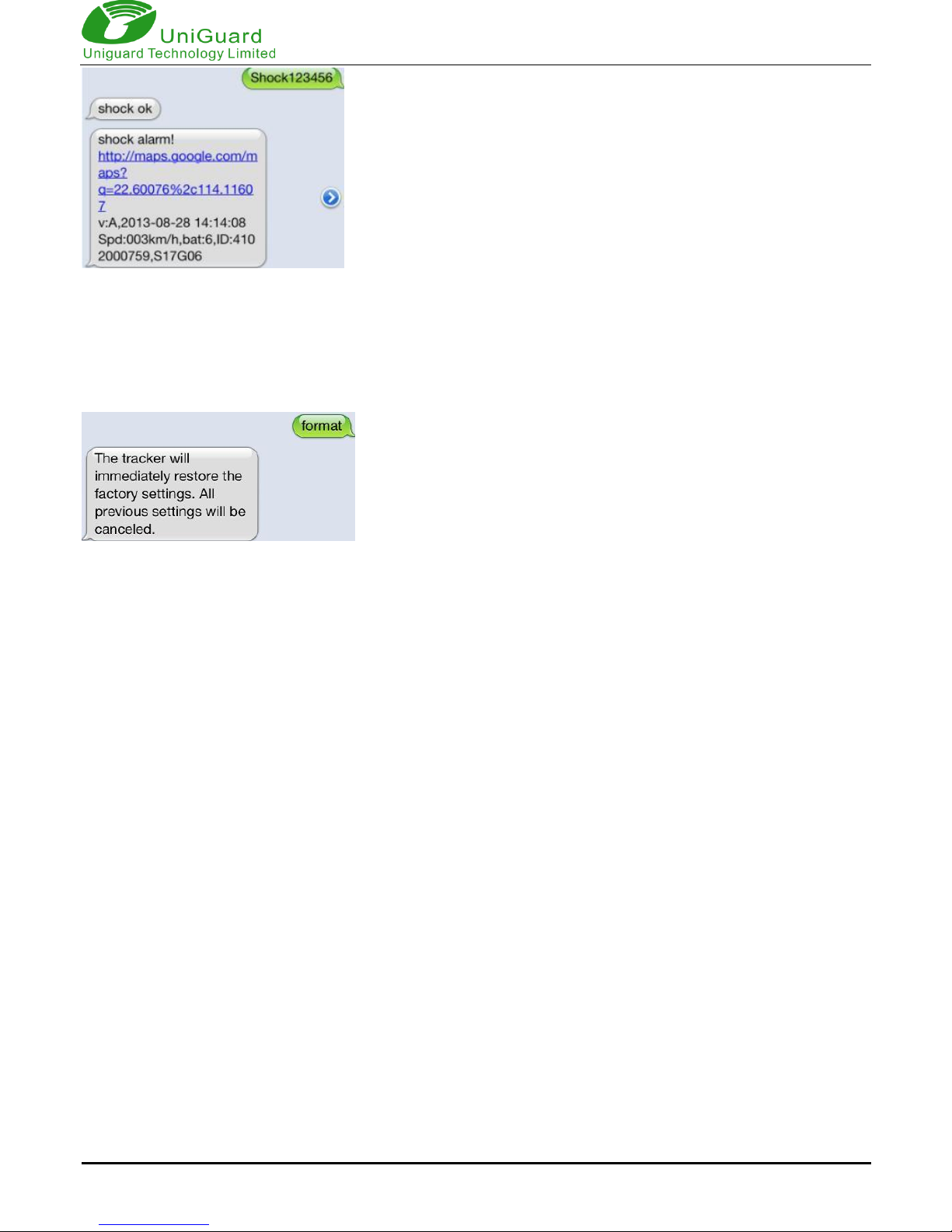UniGuard Technology Limited
7
5.7.2Single message inquires the latitude and longitude information, any telephone number can send
instruction“where” to the equipment, then the equipment will reply the latitude and longitude informati
on to this telephone.
5.7.3 When an authorized number dials up the unit, it will hang up and report a real-time Geo-info as
below:
*Tracking location, When GPS signals is weak, the position of latitude and longitude included in the
SMS is the position that the tracker received GPS signals at last. If it is different with its exact current
location, pay attention to check the time included in the SMS you got.
5.8Auto Track
5.8.1 Send SMS command “t030s005n+password” to the tracker device, it will report the “no reply” at
30s intervals for 5 times. (s:second, m:minute, h:hour). This command setting must be in 3 digits and
the maximum value is 255.
5.8.2 Unlimited times auto track: Send SMS “t030s***n+password” to the tracker device, it will reply
the “no reply” continuously at 30 seconds intervals.
5.8.3 Cancellation: Send SMS “notn+password” to the tracker device, it will report the “notn ok”.
Note: the interval must not less than 20s.
5.9 Monitor (Voice Surveillance)
5.9.1 The command to switch between Track and Monitor are “tracker” and “ monitor”.
5.9.2 The default mode is “track” (Track mode).
5.9.3 Send SMS “monitor+password” to the unit, and it will reply “monitor ok!” and switch to “monitor”
mode.
5.9.4 Send SMS “tracker+password” to the unit, it will reply “tracker ok!” and restore to “track” mode.
5.10Geo-fence
Set up a geo-fence for the unit to restrict its movements within a district. The unit will send the
message to the authorized numbers when it breaches the district.
5.10.1 Set up: When the unit stays immobile in a place for 3-10 minutes, the user can Send SMS:
“stockade+password+space+latitude,longitude; latitude,longitude” to unit to set the restricted district.
Remark: The first latitude&longitude is coordinate of the top left corner of the Geo-fence, while the