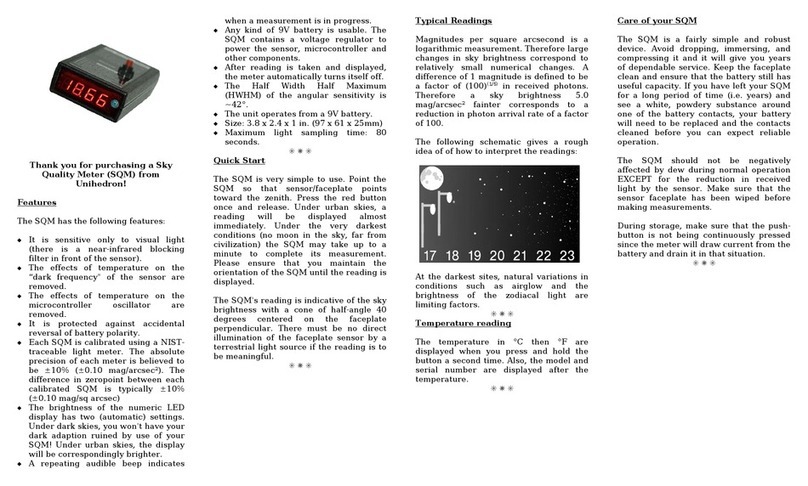Contents
7.3.2 Mainscreen................................................. 26
7.3.3 Mainmenu ................................................. 27
7.3.4 Filemenu.................................................. 27
7.3.5 Viewmenu ................................................. 28
7.3.6 Toolsmenu ................................................. 34
7.3.7 Helpmenu ................................................. 42
7.4 Informationtab................................................... 43
7.5 LogContinuous................................................... 44
7.5.1 Import.datintospreadsheet........................................ 51
7.6 Calibrationtab................................................... 52
7.7 ReportIntervaltab................................................. 53
7.7.1 Continuousreports............................................. 53
7.8 Firmwaretab .................................................... 53
7.8.1 XPortdefaults ............................................... 55
7.9 Configurationtab.................................................. 55
7.9.1 Sensorarrangement ............................................ 56
7.9.2 Lockswitchsettings ............................................ 56
7.9.3 Vectordatalogger.............................................. 56
7.9.4 Contourplot ................................................ 57
7.9.5 Minimum.datrequirements........................................ 58
7.10Simulationtab ................................................... 58
7.10.1 Simulationfromfile ............................................ 59
7.11Accessoryoptions.................................................. 60
7.11.1 Humidityaccessory............................................. 60
7.11.2 Displayaccessory.............................................. 60
7.11.3 LEDaccessory ............................................... 60
7.11.4 Relayaccessory............................................... 60
7.12Commandlineparameters............................................. 61
7.12.1 Internalstartupoptions .......................................... 62
7.12.2 Windowsautostartup ........................................... 62
7.12.3 Macautostartup .............................................. 62
8 Commands and responses ............................................... 63
8.1 Commands ..................................................... 63
8.2 Responsedetails .................................................. 64
8.2.1 Readingrequest .............................................. 64
8.2.2 Unaveragedreadingrequest........................................ 64
8.2.3 Linearreadingrequest........................................... 65
8.2.4 Inlinelinearreadingrequest........................................ 66
8.2.5 Unitinformation .............................................. 67
8.3 Calibrationcommands............................................... 68
8.3.1 Calibration information request . . . . . . . . . . . . . . . . . . . . . . . . . . . . . . . . . . . . . . 68
8.3.2 Lightcalibrationcommand ........................................ 68
8.3.3 Darkcalibrationcommand ........................................ 69
8.3.4 Disarmcalibrationcommand ....................................... 69
8.3.5 Manually set light calibration offset . . . . . . . . . . . . . . . . . . . . . . . . . . . . . . . . . . . 70
8.3.6 Manually set light calibration temperature . . . . . . . . . . . . . . . . . . . . . . . . . . . . . . . . 70
8.3.7 Manually set dark calibration time period . . . . . . . . . . . . . . . . . . . . . . . . . . . . . . . . 71
8.3.8 Manually set dark calibration temperature . . . . . . . . . . . . . . . . . . . . . . . . . . . . . . . . 71
8.4 Locksettings .................................................... 73
8.5 SnowLEDaccessory................................................ 73
8.6 Accessoriescommands............................................... 75
8.6.1 Humidity / Temperture sensor . . . . . . . . . . . . . . . . . . . . . . . . . . . . . . . . . . . . . . 75
8.6.2 Displayaccessory.............................................. 76
4Unihedron SQM-LE Operator’s Manual - 20220822