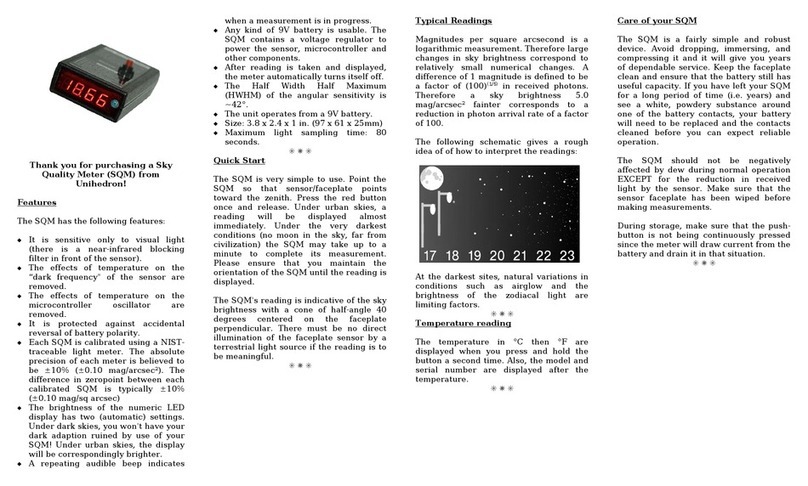Contents
7.3.6 Toolsmenu ................................................. 34
7.3.7 Helpmenu ................................................. 42
7.4 Informationtab................................................... 43
7.5 LogContinuous................................................... 44
7.5.1 Import.datintospreadsheet........................................ 49
7.6 Calibrationtab................................................... 50
7.7 ReportIntervaltab................................................. 51
7.7.1 Continuousreports............................................. 51
7.8 Firmwaretab .................................................... 51
7.9 Configurationtab.................................................. 53
7.9.1 Sensorarrangement ............................................ 53
7.10DataLoggingtab.................................................. 54
7.10.1 Vectordatalogger.............................................. 57
7.10.2 Contourplot ................................................ 58
7.10.3 Minimum.datrequirements........................................ 59
7.11Simulationtab ................................................... 59
7.11.1 Simulationfromfile ............................................ 60
7.12Accessoryoptions.................................................. 61
7.12.1 Humidityaccessory............................................. 61
7.12.2 Displayaccessory.............................................. 61
7.12.3 LEDaccessory ............................................... 61
7.12.4 Relayaccessory............................................... 61
7.13Commandlineparameters............................................. 62
8 Commands and responses ............................................... 63
8.1 Commands ..................................................... 63
8.2 Responsedetails .................................................. 65
8.2.1 Readingrequest .............................................. 65
8.2.2 Unaveragedreadingrequest........................................ 65
8.2.3 Linearreadingrequest........................................... 66
8.2.4 Inlinelinearreadingrequest........................................ 67
8.2.5 Unitinformation .............................................. 68
8.3 Calibrationcommands............................................... 68
8.3.1 Calibration information request . . . . . . . . . . . . . . . . . . . . . . . . . . . . . . . . . . . . . . 68
8.3.2 Lightcalibrationcommand ........................................ 69
8.3.3 Darkcalibrationcommand ........................................ 70
8.3.4 Disarmcalibrationcommand ....................................... 70
8.3.5 Manually set light calibration offset . . . . . . . . . . . . . . . . . . . . . . . . . . . . . . . . . . . 70
8.3.6 Manually set light calibration temperature . . . . . . . . . . . . . . . . . . . . . . . . . . . . . . . . 71
8.3.7 Manually set dark calibration time period . . . . . . . . . . . . . . . . . . . . . . . . . . . . . . . . 71
8.3.8 Manually set dark calibration temperature . . . . . . . . . . . . . . . . . . . . . . . . . . . . . . . . 72
8.4 SnowLEDaccessory................................................ 72
8.5 Dataloggercommands ............................................... 74
8.5.1 FLASHIDreport ............................................. 74
8.5.2 Loggingpointerreport........................................... 74
8.5.3 Loggingcapacityreport .......................................... 75
8.5.4 EraseentireFLASHmemory ....................................... 75
8.5.5 Logonerecord ............................................... 75
8.5.6 Returnoneloggedrecord ......................................... 75
8.5.7 RetrieveallBinary............................................. 77
8.5.8 Getinternalvoltage ............................................ 79
8.5.9 GetEEPROMstatusregister1...................................... 79
8.5.10 Set and read logging trigger mode . . . . . . . . . . . . . . . . . . . . . . . . . . . . . . . . . . . . 79
8.5.11 Logging Interval setting response . . . . . . . . . . . . . . . . . . . . . . . . . . . . . . . . . . . . . 80
4Unihedron SQM-LU-DL Operator’s Manual - 20220119