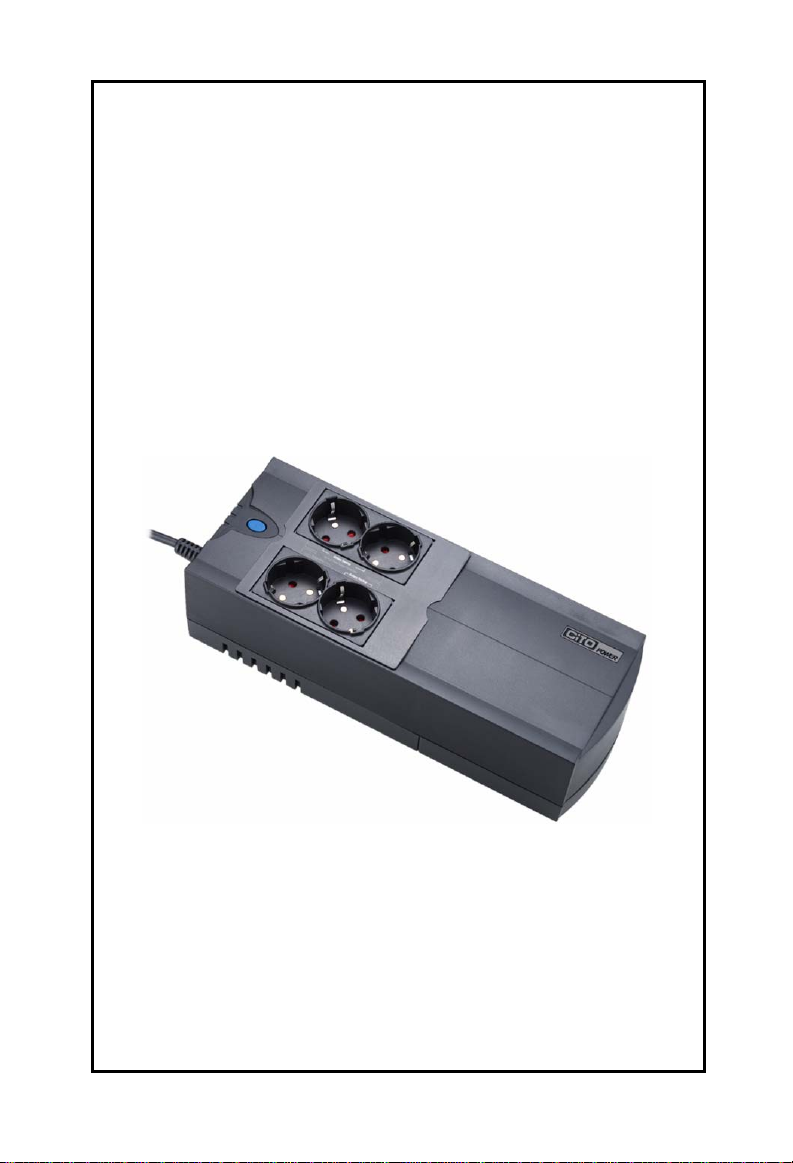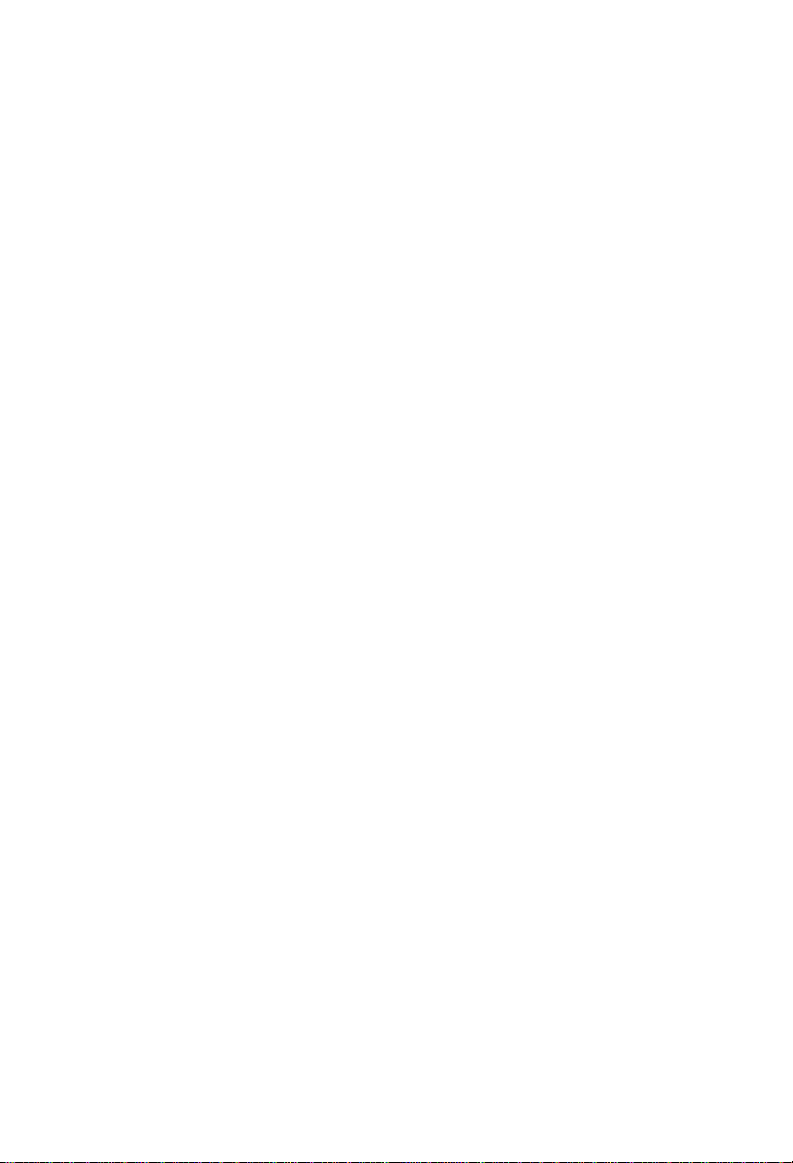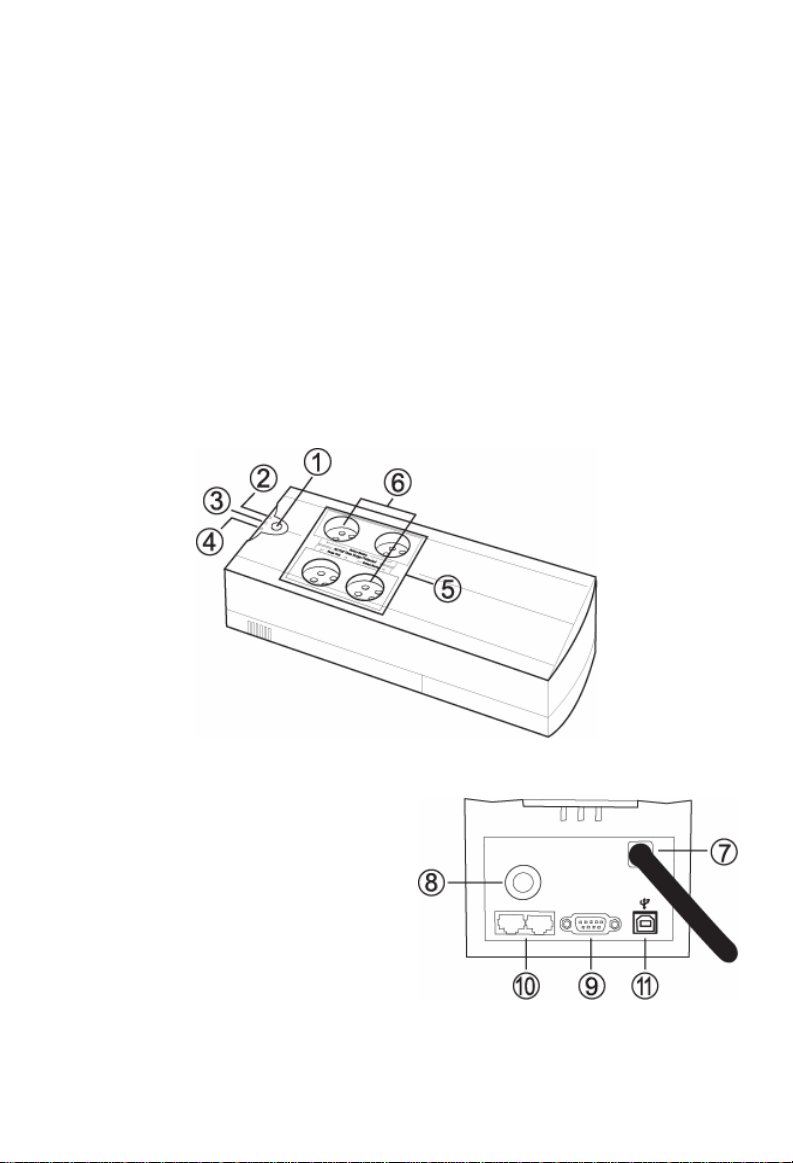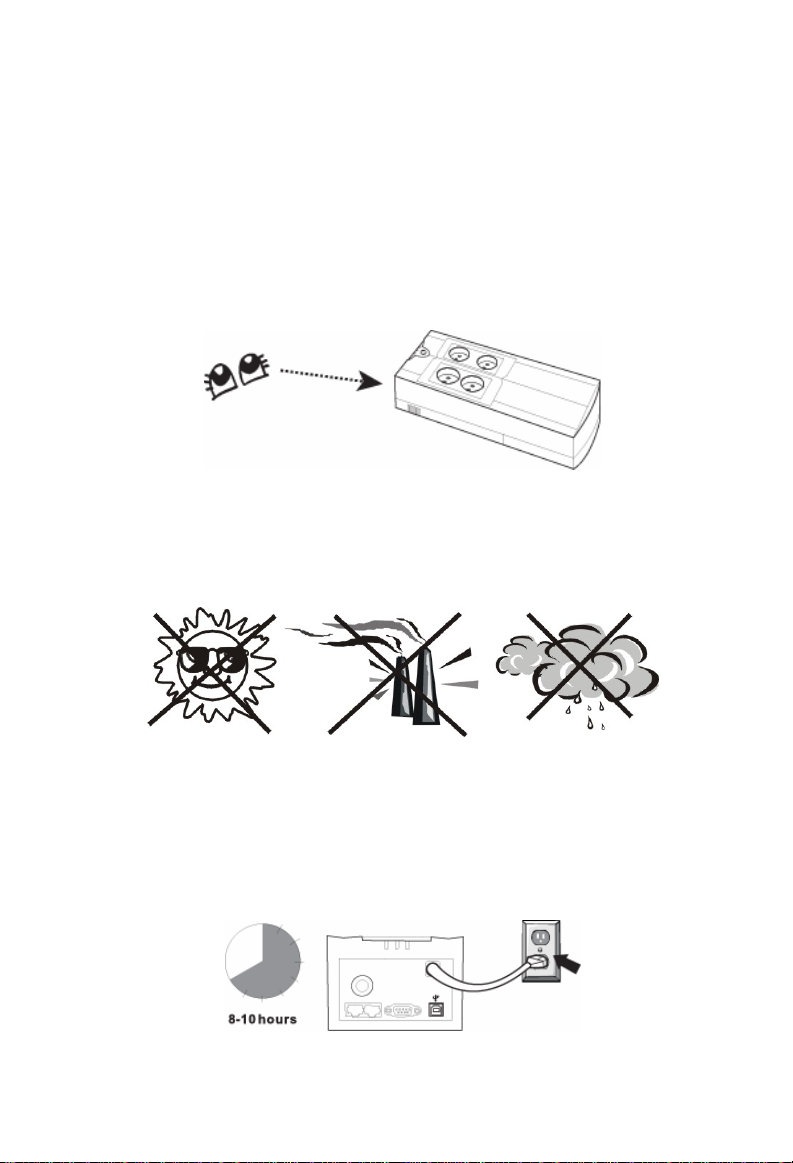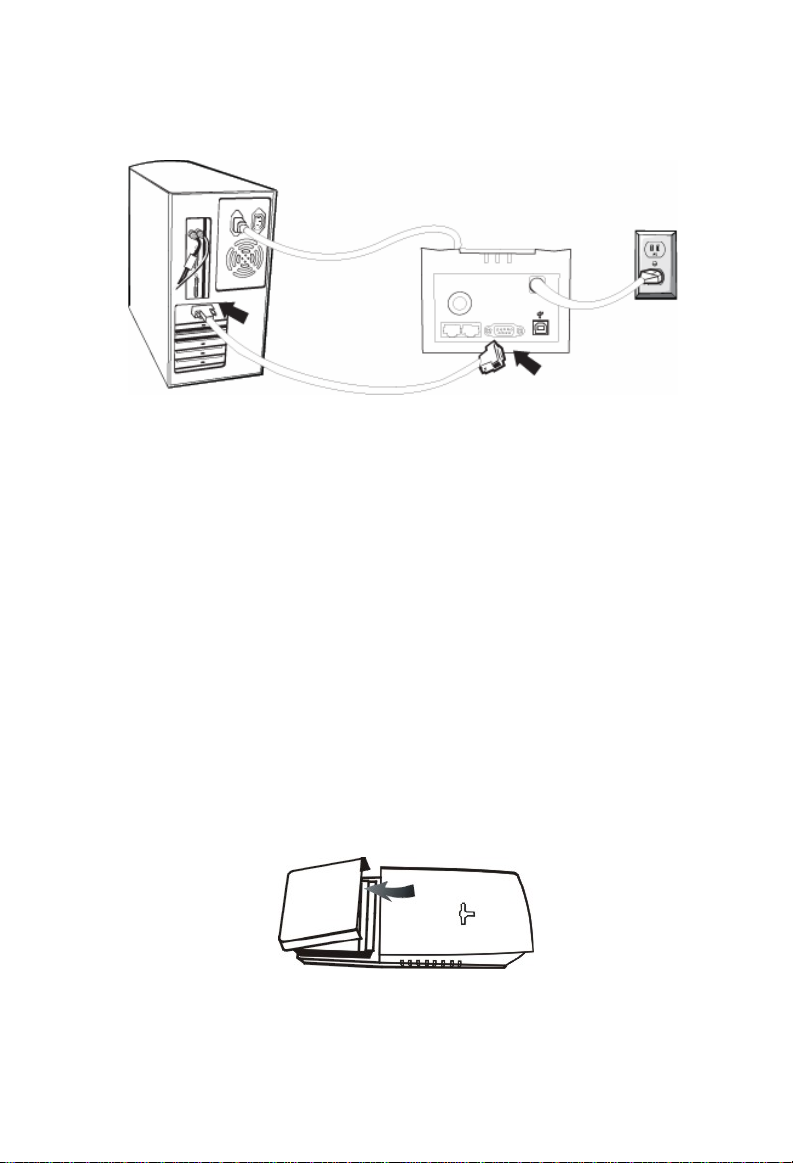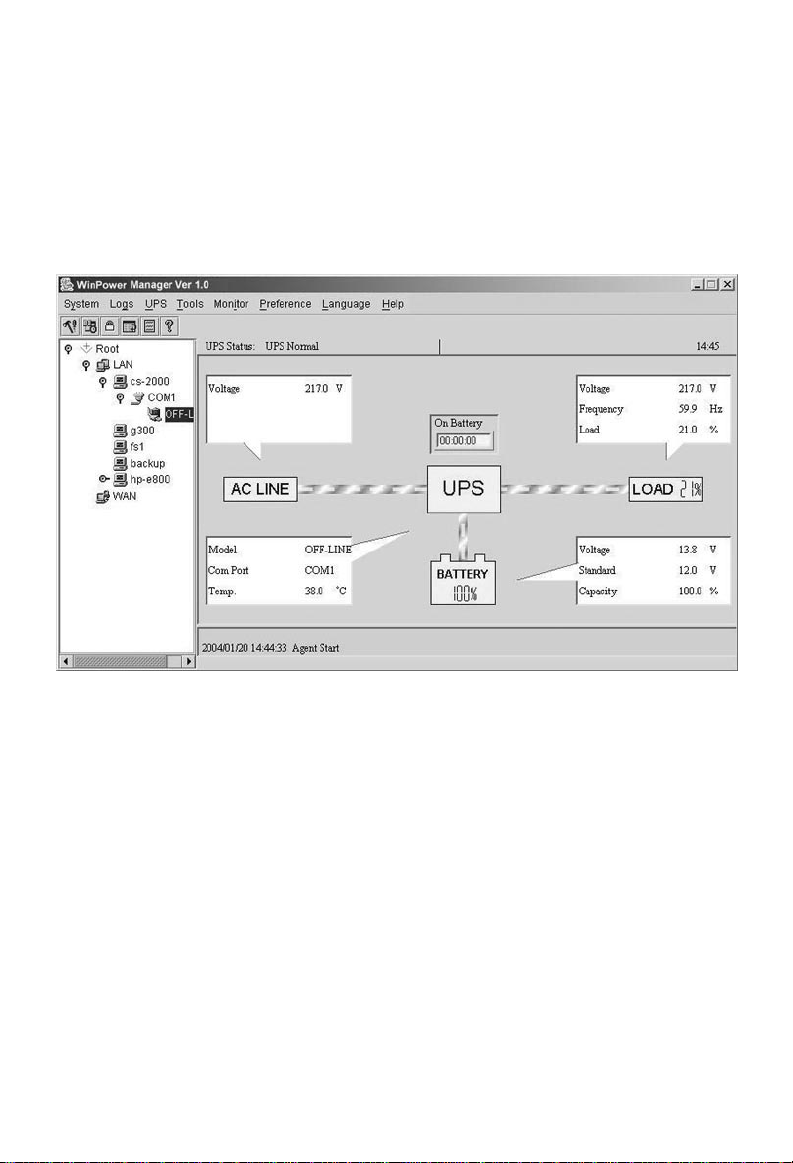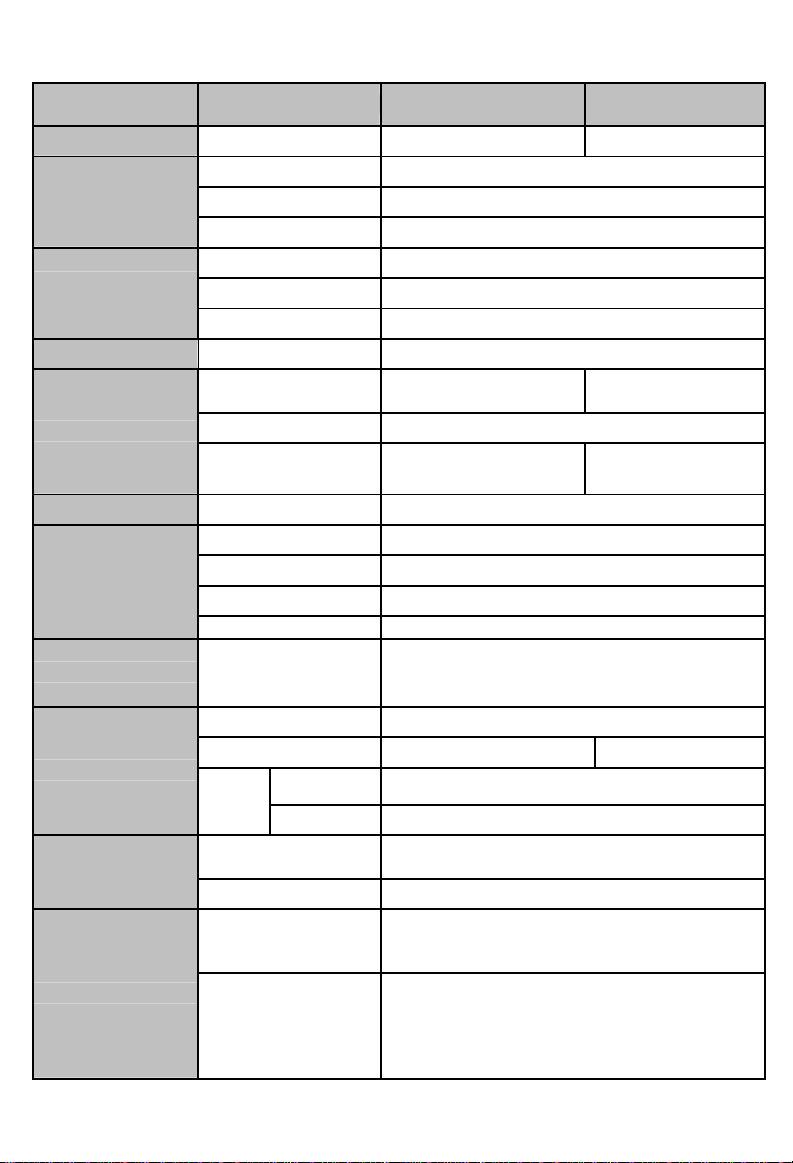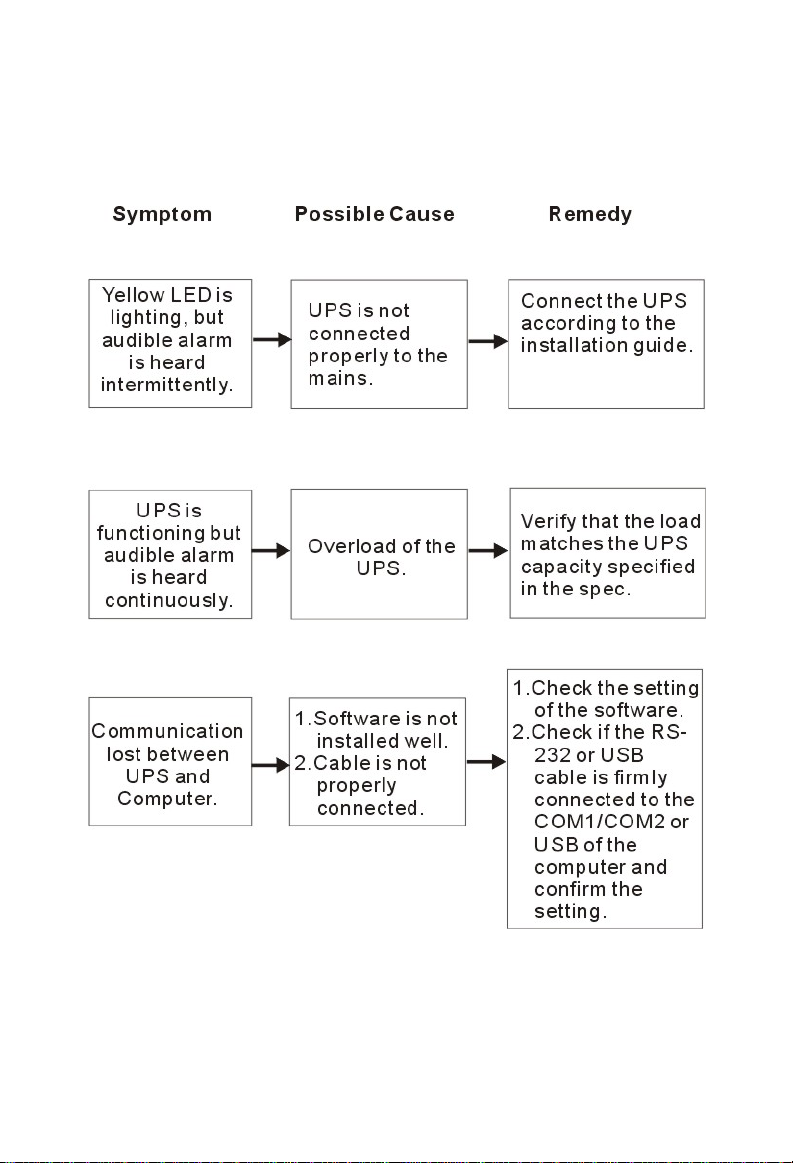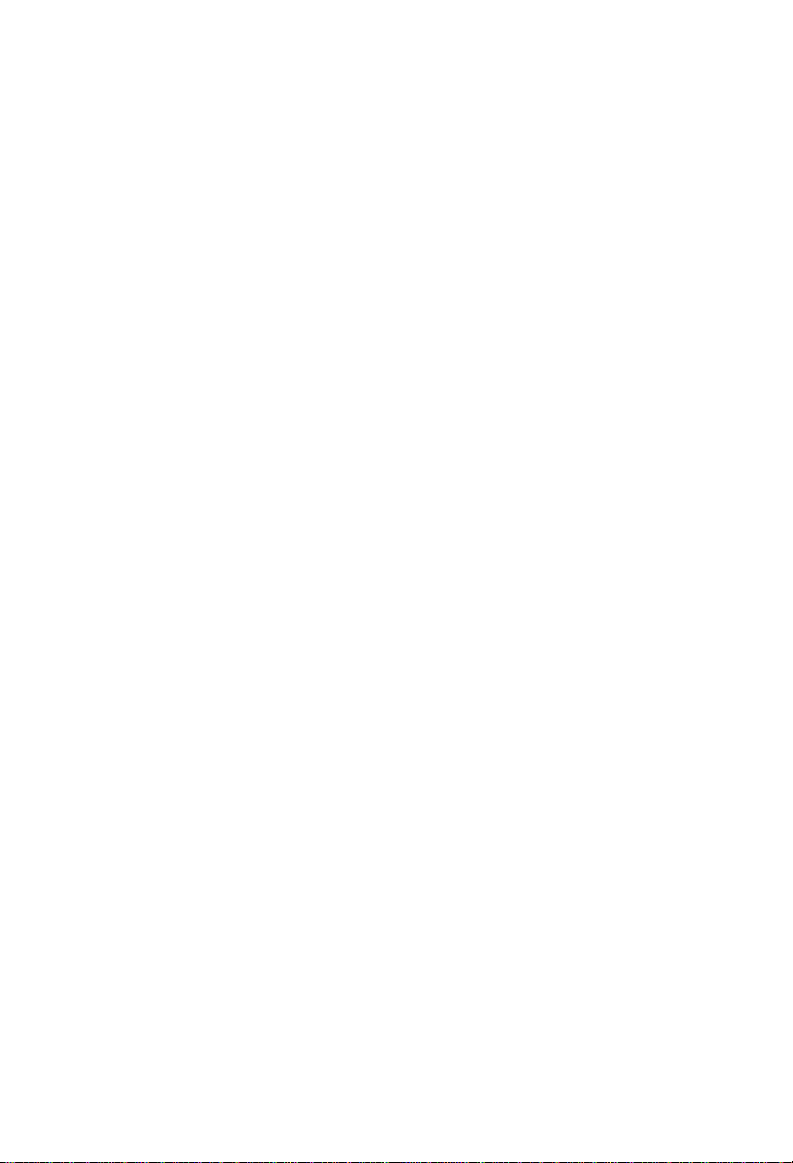
IMPORTANT SAFETY INSTRUCTIONS
SAVE THESE INSTRUCTIONS
CAUTION!!
Please read the following information carefully and save this manual for
further reference. Disregard of these safety notes may endanger life or
health, as well as the function of the equipment and the safety of your
data.
zRisk of Electric Shock Heatsinks are live. Disconnect unit before
servicing.
zRisk of Electric Shock. This unit receives power from more than one
source. Disconnection of AC sources and the DC source is required
to deenergize this unit before servicing.
zRisk of Electric Shock. Hazardous live parts inside this unit are
energized from the battery supply even when the input AC power is
disconnected.
zRisk of Electric Shock. Do not remove cover. No user serviceable
parts inside. Refer servicing to qualified service personnel.
zTo reduce the risk of fire, replace only with same type of fuse. Refer
servicing to qualified service personnel only.
zThe sum of the leakage current of the UPS and the connected
equipment should not exceed 3.5mA.
zDo not dispose of batteries in a fire as they may explode.
zDo not open or mutilate the battery or batteries. Released electrolytes
are harmful to the skin and eyes. It may be toxic.
zA battery can present a risk of electric shock and of having a high
short circuit current. The following precaution should be observed
when working on batteries:
1) Remove watches, rings or other metal objects from the handles.
2) Use tools with insulated handles.
3) Wear rubber gloves and boots.
4) Do not lay tools or metal parts on top of batteries.
5) Disconnect charging source prior to connecting or disconnecting
batteries terminal.
zTo replace the batteries by qualified service personnel. Use the same
number and type of sealed lead-acid batteries.
zThis pluggable type A equipment with battery already installed by the
supplier is operator installable and may be operated by laymen.
zThe mains socket outlet that supplies the UPS shall be installed near
the UPS and shall be easily accessible.
zSealed, lead-acid, 6 cells battery.
zφon the rating label stands for phase symbol.
zThe maximum ambient temperature rating is 40°C.