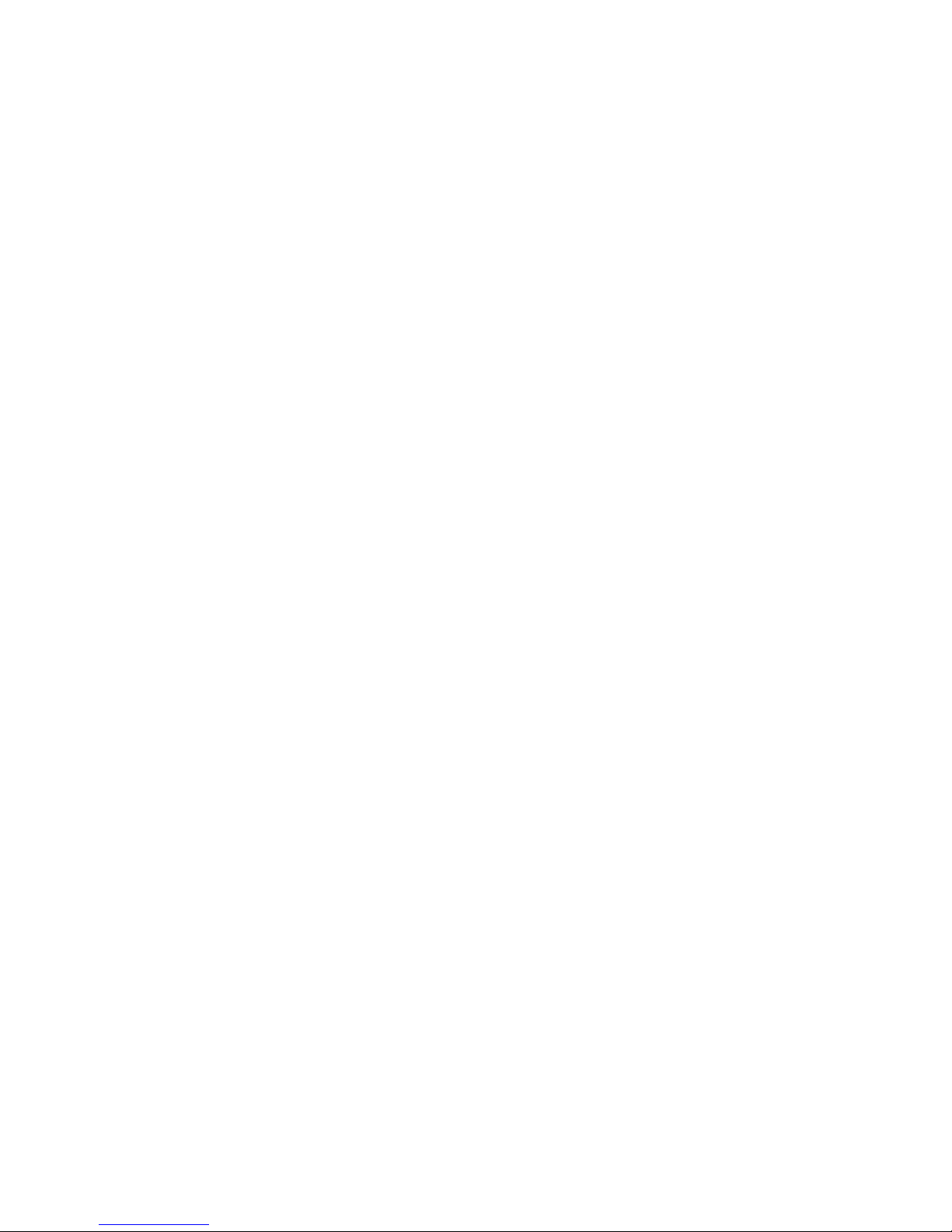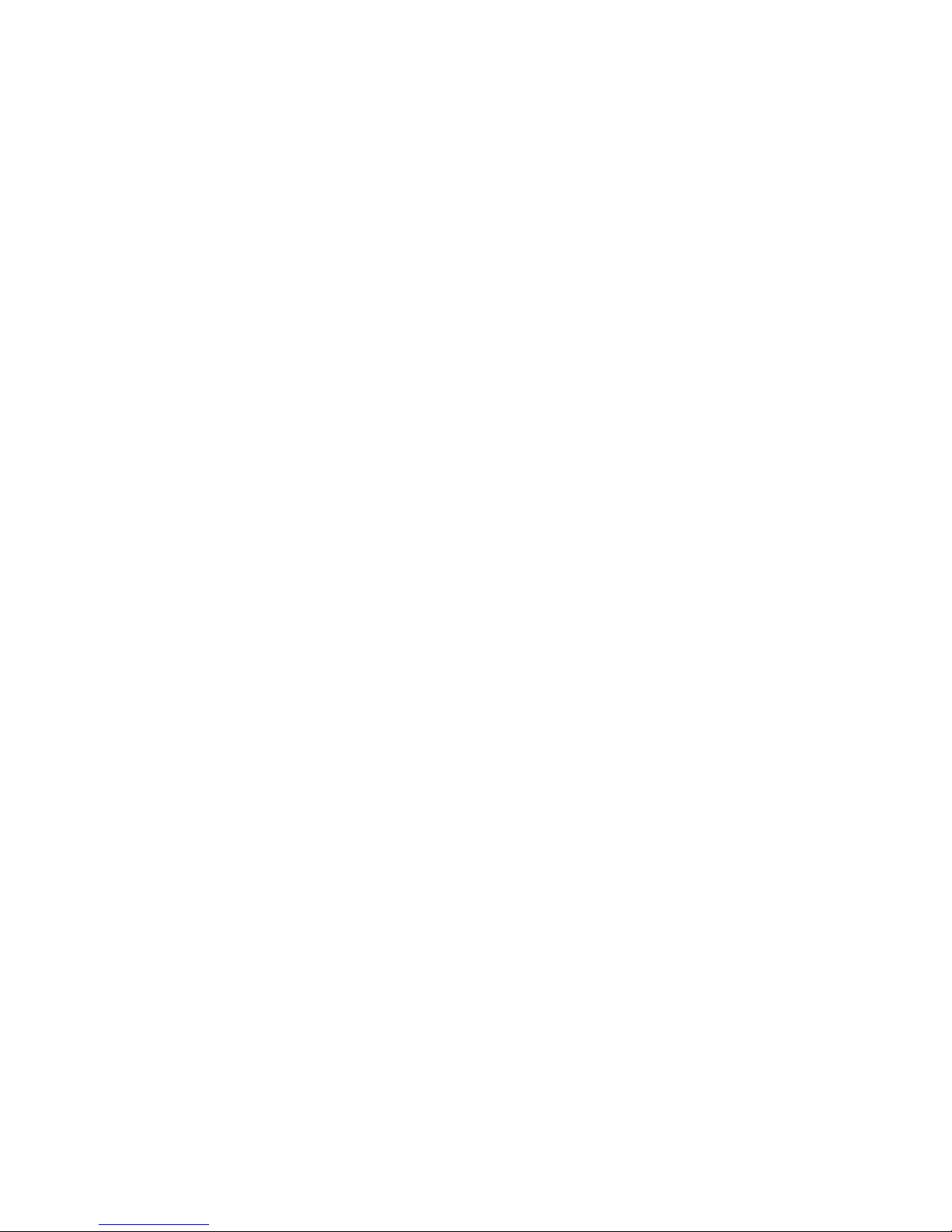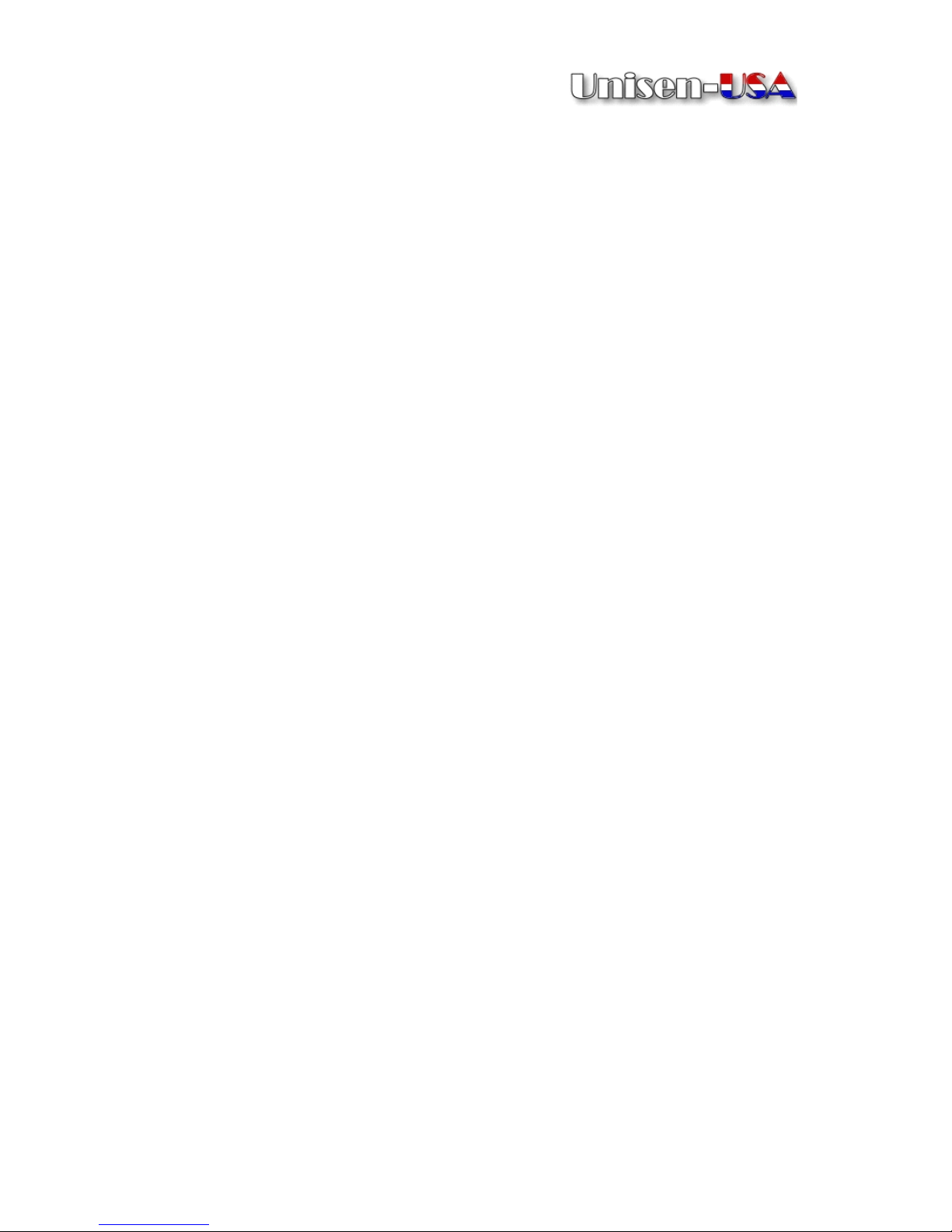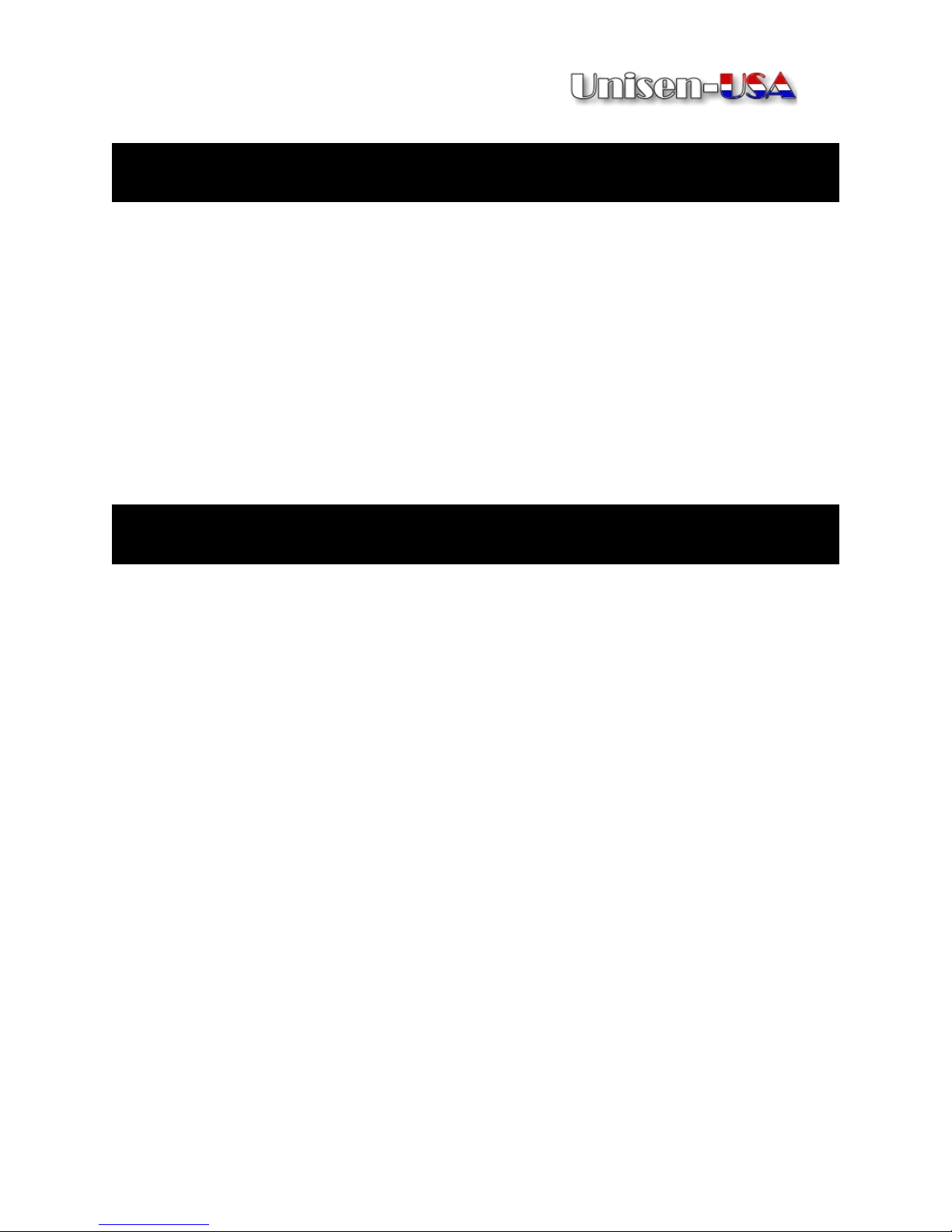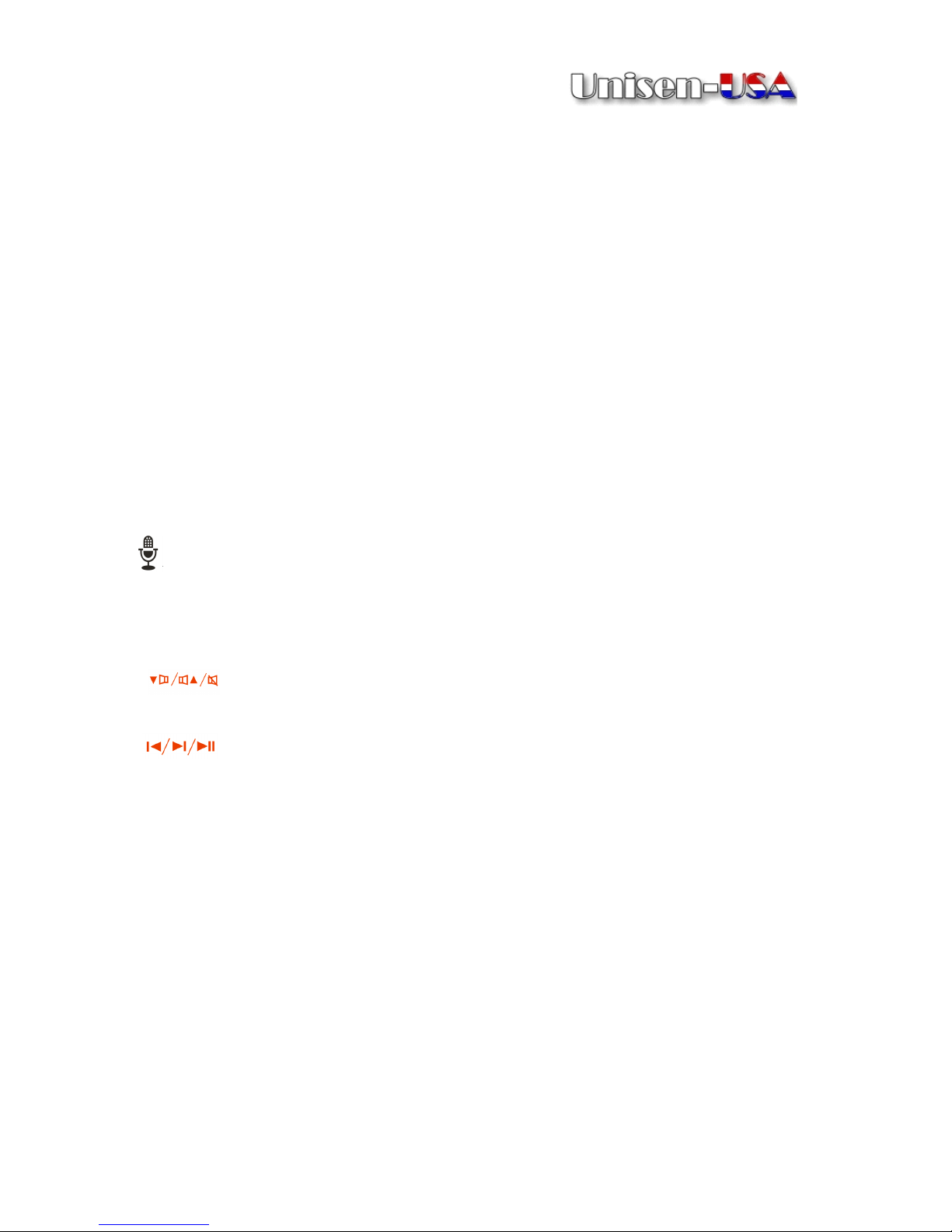iii
CONTENTS
CONTENTS
CONTENTS
CONTENTS
INTRODUCTION
INTRODUCTION
INTRODUCTION
INTRODUCTION ......................................................................................
......................................................................................
......................................................................................
...................................................................................... 5
5
5
5
Package Contents ................................................................................. 6
System Requirements ........................................................................... 6
APPLICATIONS
APPLICATIONS
APPLICATIONS
APPLICATIONS AND
AND
AND
AND SPECIFICATIONS
SPECIFICATIONS
SPECIFICATIONS
SPECIFICATIONS ...............................................6
...............................................6
...............................................6
...............................................6
Applications ...........................................................................................7
Specifications........................................................................................7
PRODUCT
PRODUCT
PRODUCT
PRODUCT OVERVIEW
OVERVIEW
OVERVIEW
OVERVIEW ...........................................................................8
...........................................................................8
...........................................................................8
...........................................................................8
Parts ...................................................................................................... 8
Keyboard Operatoin..............................................................................9
Home Screen...................................................................................... 1 2
System Settings Interface ................................................................... 1 3
CONNECTING
CONNECTING
CONNECTING
CONNECTING YOUR
YOUR
YOUR
YOUR DEVICE
DEVICE
DEVICE
DEVICE ..............................................................
..............................................................
..............................................................
.............................................................. 1
1
1
1 6
6
6
6
Connecting to your TV ......................................................................... 1 6
Adjusting the Screen Resolution ......................................................... 1 8
ACCESSING
ACCESSING
ACCESSING
ACCESSING W
W
W
W I-F
I-F
I-F
I-F I
I
I
I................................................................................
................................................................................
................................................................................
................................................................................ 1
1
1
1 8
8
8
8
Connecting to Wi-Fi ............................................................................. 1 9
USING
USING
USING
USING VOICE
VOICE
VOICE
VOICE SEARCH
SEARCH
SEARCH
SEARCH ........................................................................
........................................................................
........................................................................
........................................................................ 20
20
20
20