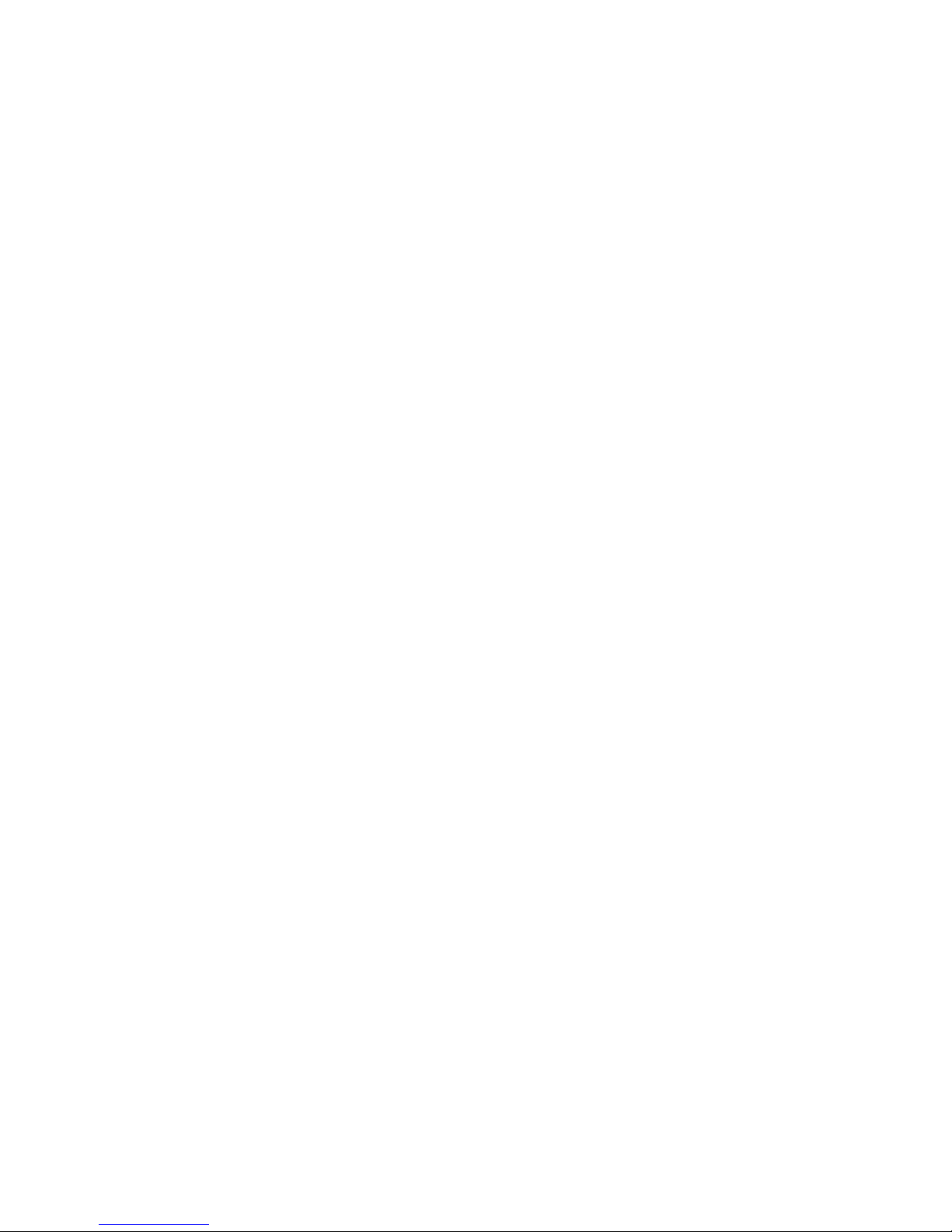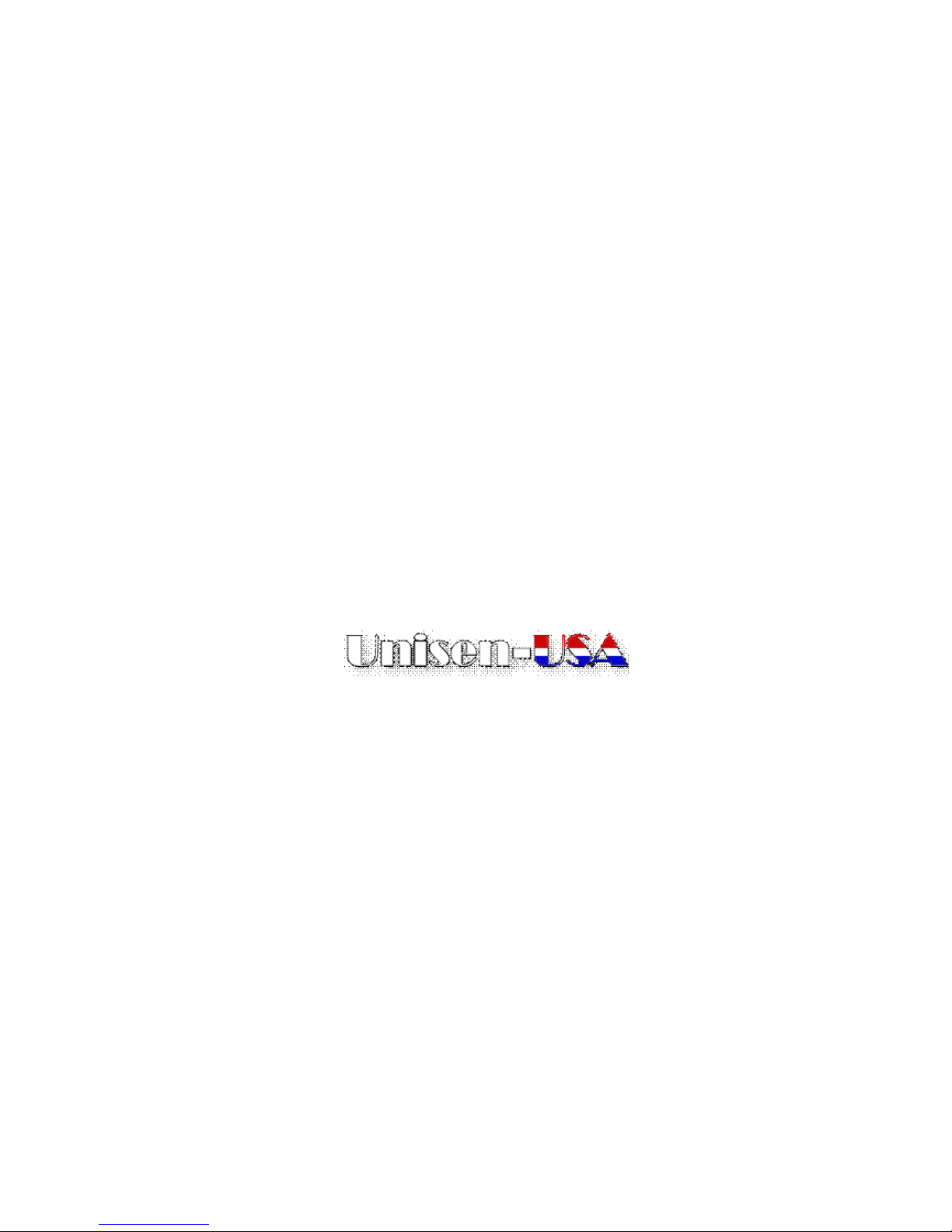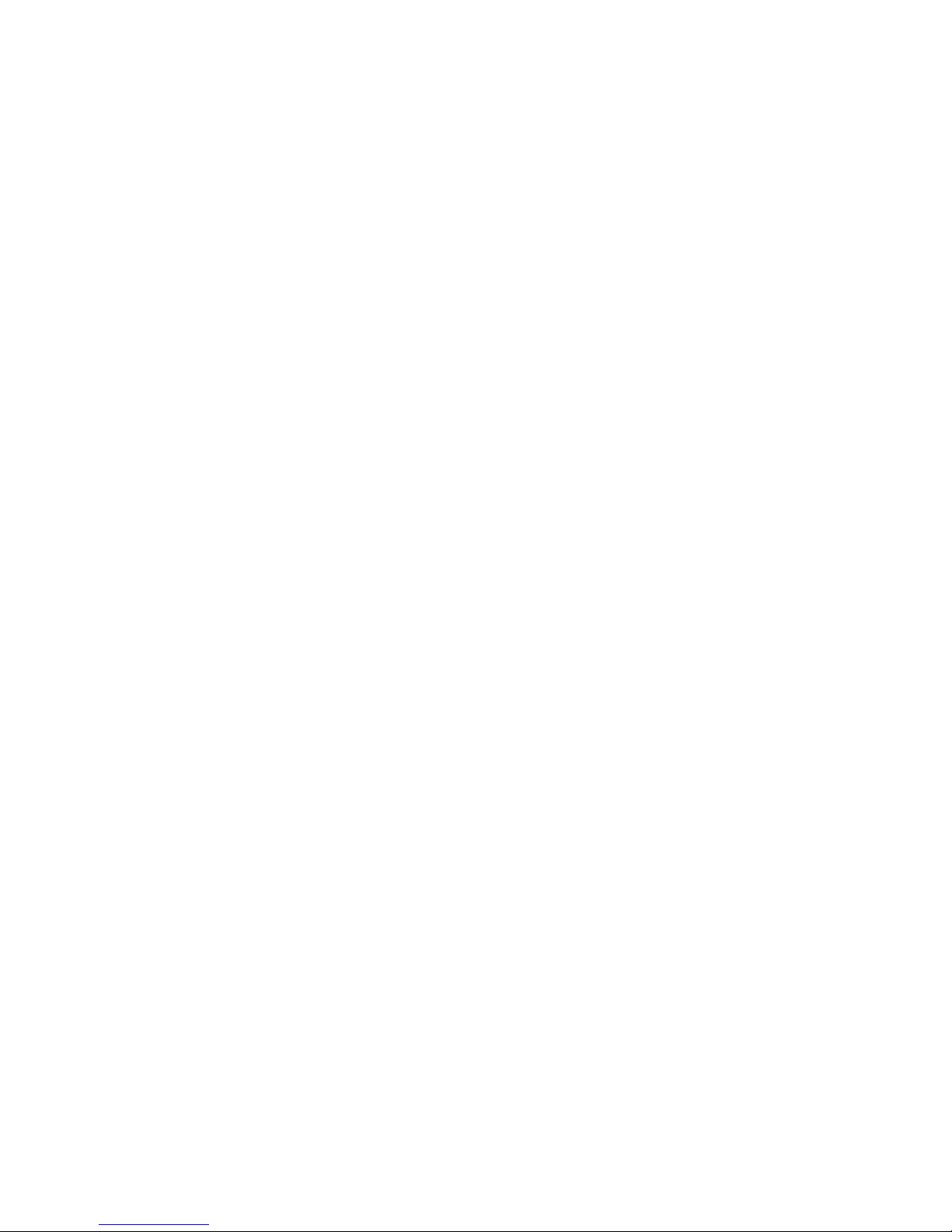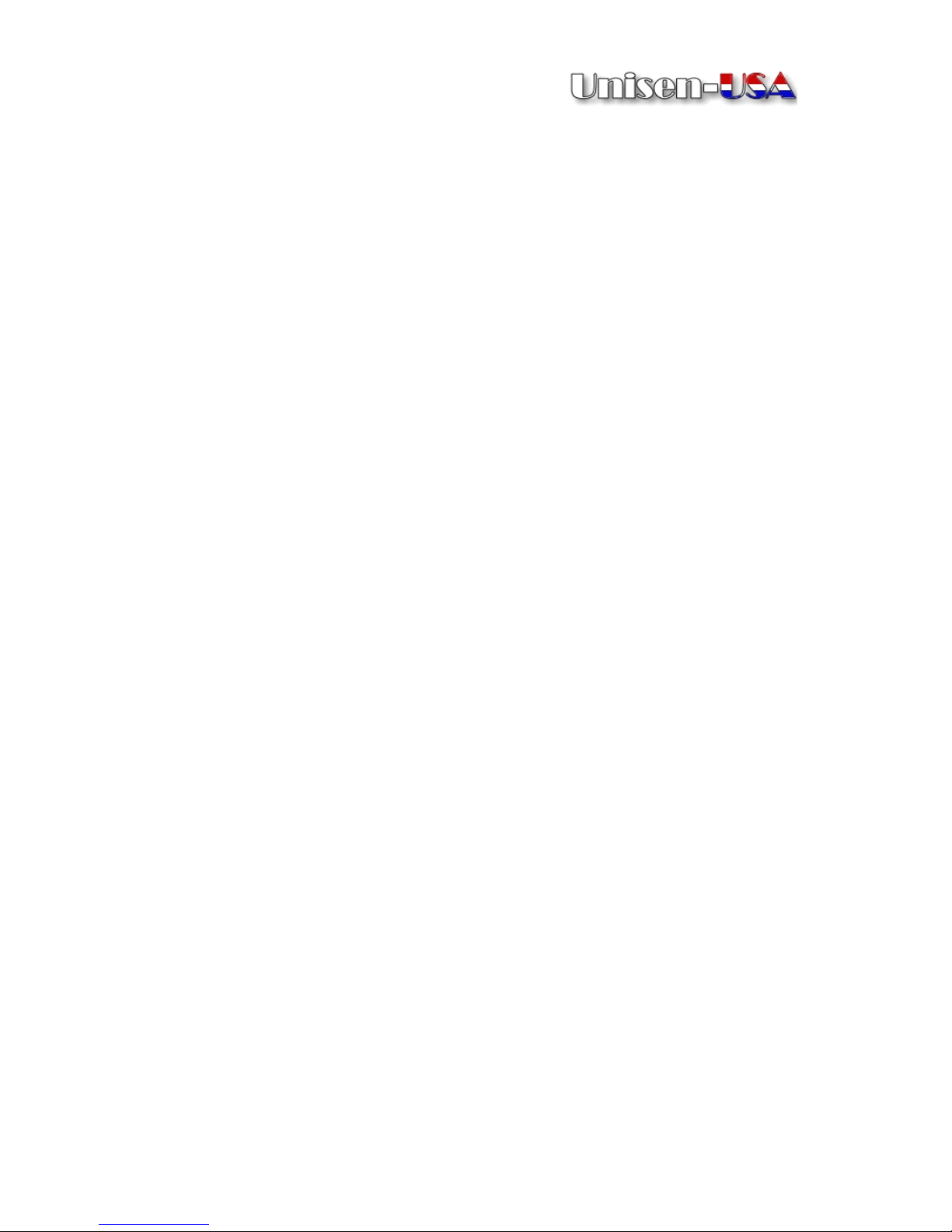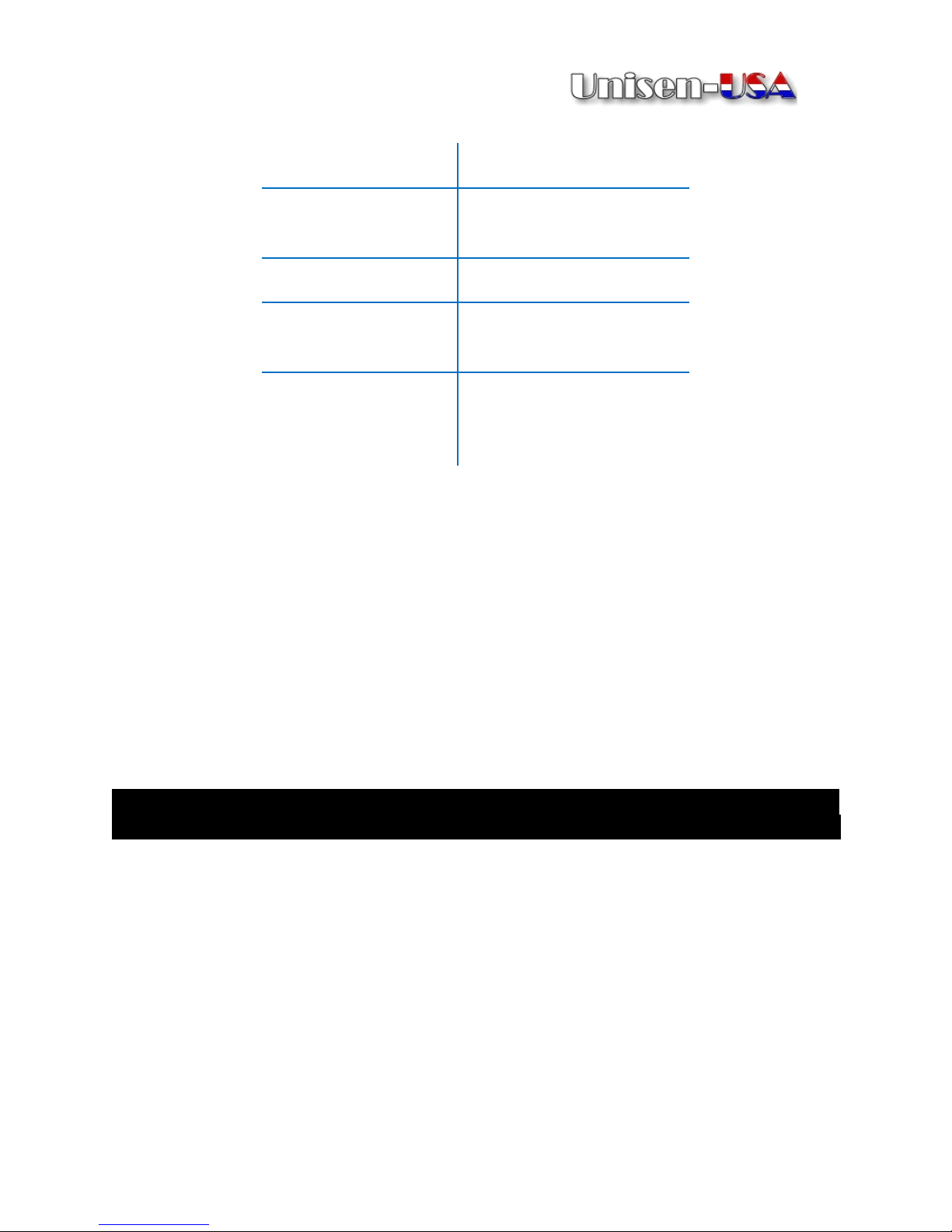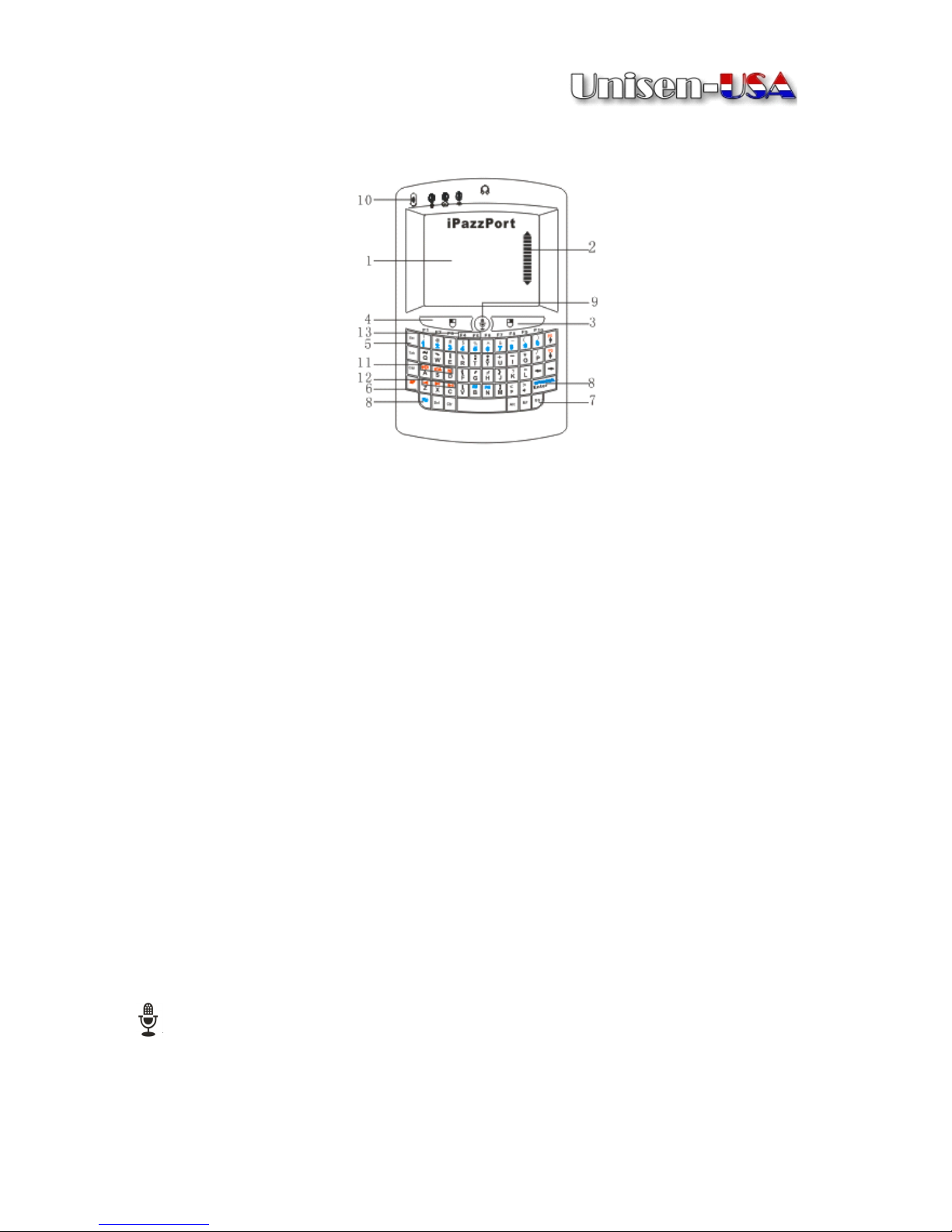iii
CONTENTS
CONTENTS
CONTENTS
CONTENTS
INTRODUCTION
INTRODUCTION
INTRODUCTION
INTRODUCTION ......................................................................................
......................................................................................
......................................................................................
...................................................................................... 5
5
5
5
Package Contents ................................................................................. 6
System Requirements ........................................................................... 6
APPLICATIONS
APPLICATIONS
APPLICATIONS
APPLICATIONS AND
AND
AND
AND SPECIFICATIONS
SPECIFICATIONS
SPECIFICATIONS
SPECIFICATIONS ...............................................6
...............................................6
...............................................6
...............................................6
Applications ...........................................................................................7
Specifications........................................................................................7
PRODUCT
PRODUCT
PRODUCT
PRODUCT OVERVIEW
OVERVIEW
OVERVIEW
OVERVIEW ...........................................................................8
...........................................................................8
...........................................................................8
...........................................................................8
Parts ...................................................................................................... 8
Keyboard Operatoin..............................................................................9
Main Interface ...................................................................................... 1 1
System Settings Interface ................................................................... 1 2
CONNECTING
CONNECTING
CONNECTING
CONNECTING YOUR
YOUR
YOUR
YOUR DEVICE
DEVICE
DEVICE
DEVICE ..............................................................
..............................................................
..............................................................
.............................................................. 1
1
1
1 5
5
5
5
Connecting to your TV ......................................................................... 1 5
Adjusting the Screen Resolution ......................................................... 1 7
ACCESSING
ACCESSING
ACCESSING
ACCESSING W
W
W
W I-F
I-F
I-F
I-F I
I
I
I................................................................................
................................................................................
................................................................................
................................................................................ 17
17
17
17
Connecting to Wi-Fi ............................................................................. 1 8
USING
USING
USING
USING VOICE
VOICE
VOICE
VOICE SEARCH
SEARCH
SEARCH
SEARCH ........................................................................
........................................................................
........................................................................
........................................................................ 1
1
1
1 9
9
9
9