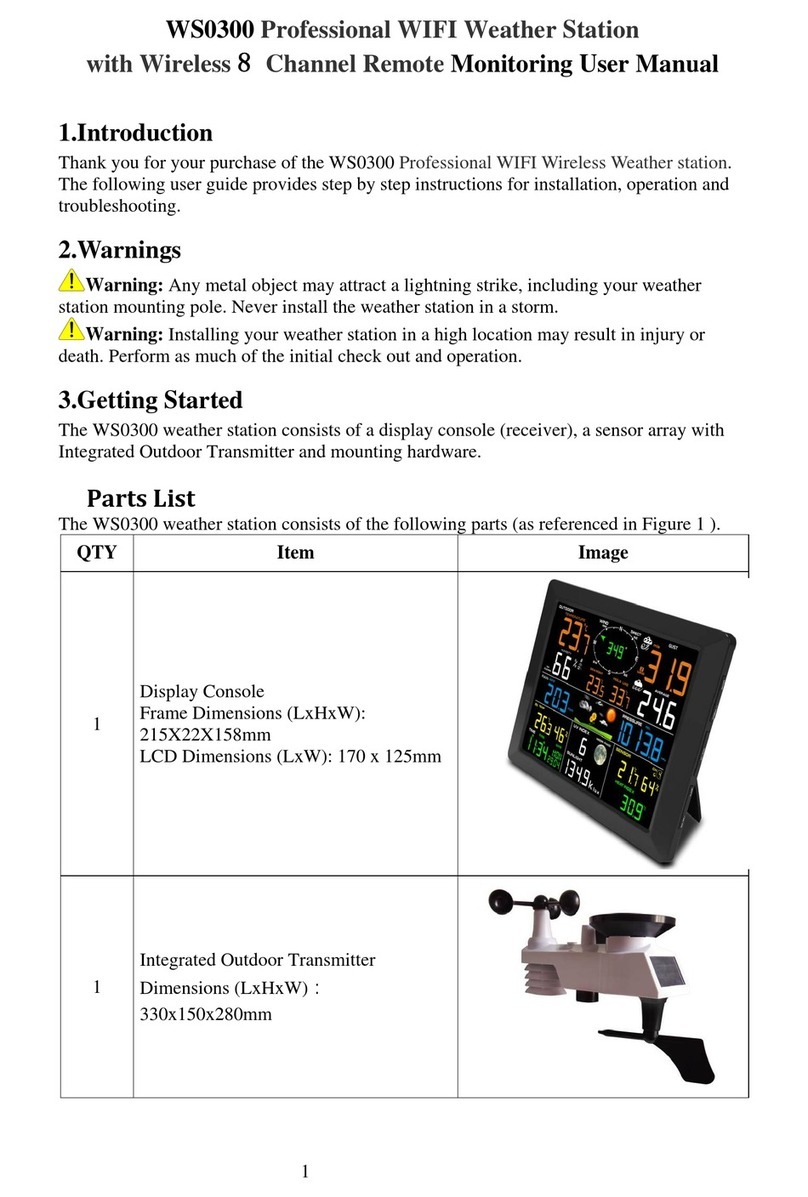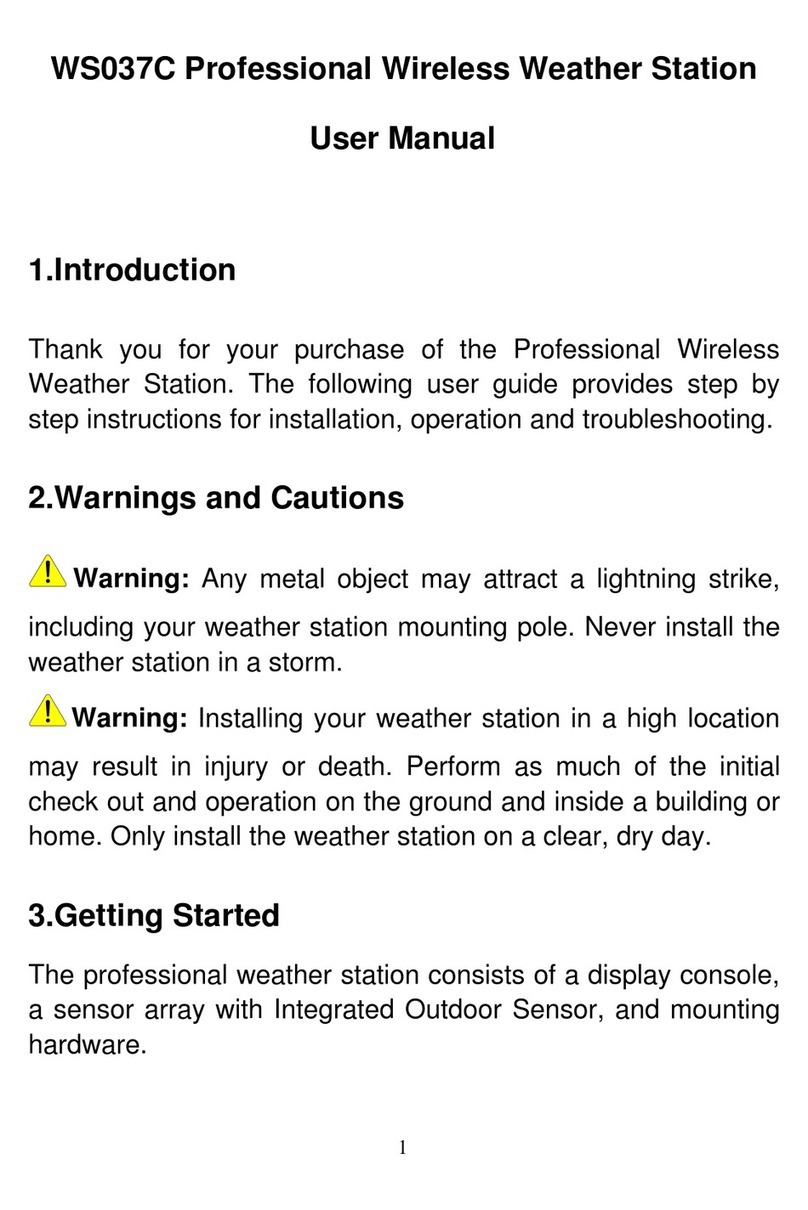4. Date Format (default: DD-MM): Press the SET key again to enter the day/month format mode. Press the [+] key to
switch between M-D, D-M.
5. Change Month. Press the SET key again to set the calendar month. Press the [+] key or [-] key to adjust the calendar
month.
6. Change Day. Press the SET key again to set the calendar day. Press the [+] key or [-] key to adjust the calendar day.
7. Change Year. Press the SET key again to set the calendar year. Press the [+] key or [-] key to adjust the calendar
year.
8. Weather Forecast Icon Setting (default: partly cloudy). Press the SET key again to set the weather forecast icon
initial conditions (based on the current weather conditions). Press the [+] key or [-] key to toggle weather icons
between sunny, partly cloudy, cloudy, or rainy.
9. Time SYNC(default:ON).Press the SET key again to set the network time sync. Press the [+] key or [-] key to switch
between SYNCtime ON and SYNCtime OFF of measure.
5.2ChanelSelection
Press the CHANNEL button to switch the display between remote thermo-hygrometer sensors
1 through 3.
In normal mode, press the "CHANNEL" key switch to set the area (CH1, CH2, CH3 icon single
flashing 5 seconds), and press the "CHANNEL" key for 3 seconds to re-learn the current
flashing guide, can clear the current channel outdoor unit , and re-search the current channel
for 3 minutes. When searching, the channel will be re-registered
5.3ResetMin/Maxrecord
Press the MIN/MAX button once to check the MAX values, press and hold the MIN/MAX button
for 3 seconds to restore the MAX values to the current value.
Press the MIN/MAX button once again to check the MIN values, press and hold the MIN/MAX
button for 3 seconds to restore the MIN values to the current value.
When complete, press the MIN/MAX button again, and the display will return to normal mode.
In the maximum and minimum query mode, 15 seconds without operation will automatically
return to normal mode
Note: The minimum and maximum can be set to clear every 24 hours automatically. Press and hold the MIN/MAX
button for 3 seconds to switch between Clears 24h and Clears Manually.
When you manually clear the minimum and maximum, the Clears 24h function will be a day when the 0:00 time
automatic clearance.
5.4SensorSearchMode
If any of the sensor communication is lost, dashes (--.-) will be displayed on the screen. To
reacquire the signal:
1. If a specific channel is lost, press the CHANNEL/+ button until the channel indication
single flashing.
Press and hold the CHANNEL button for 3 seconds, and the remote search icon will
be constantly displayed for up to 10 minutes.
Once the signal is reacquired, the remote search icon will turn off, and the current