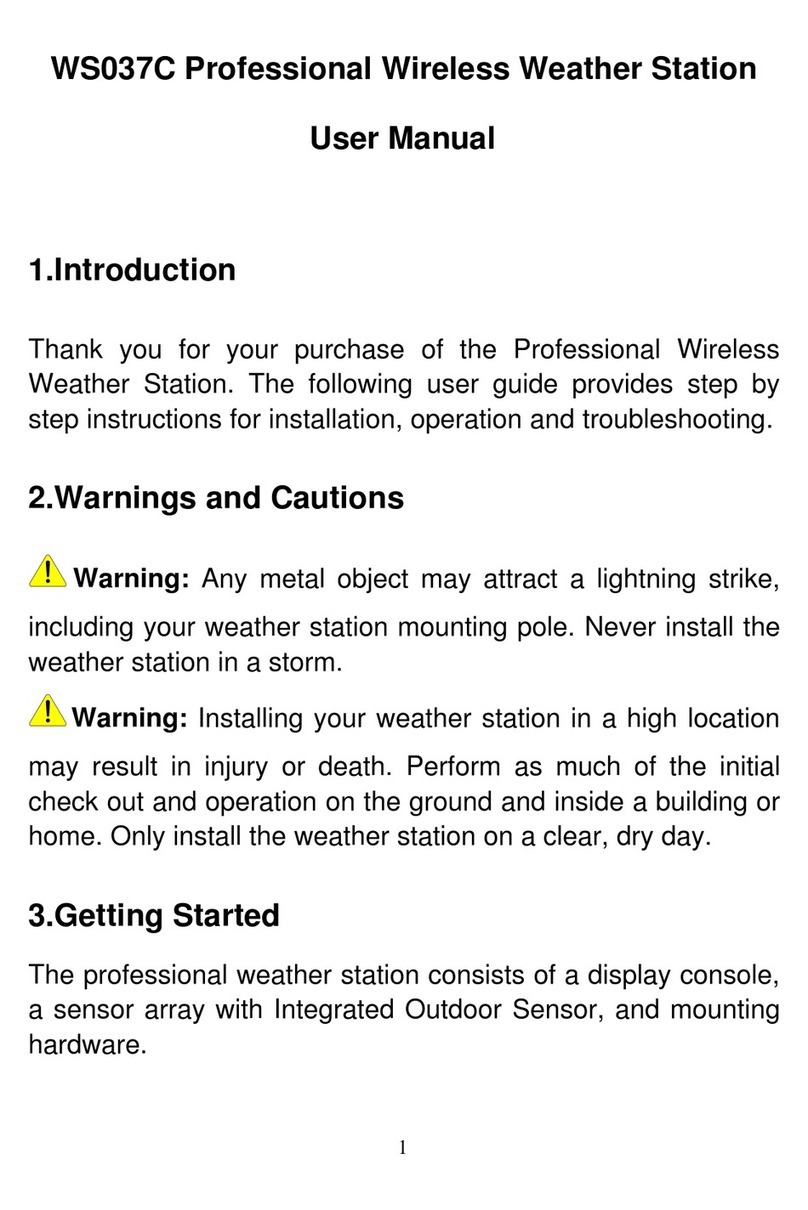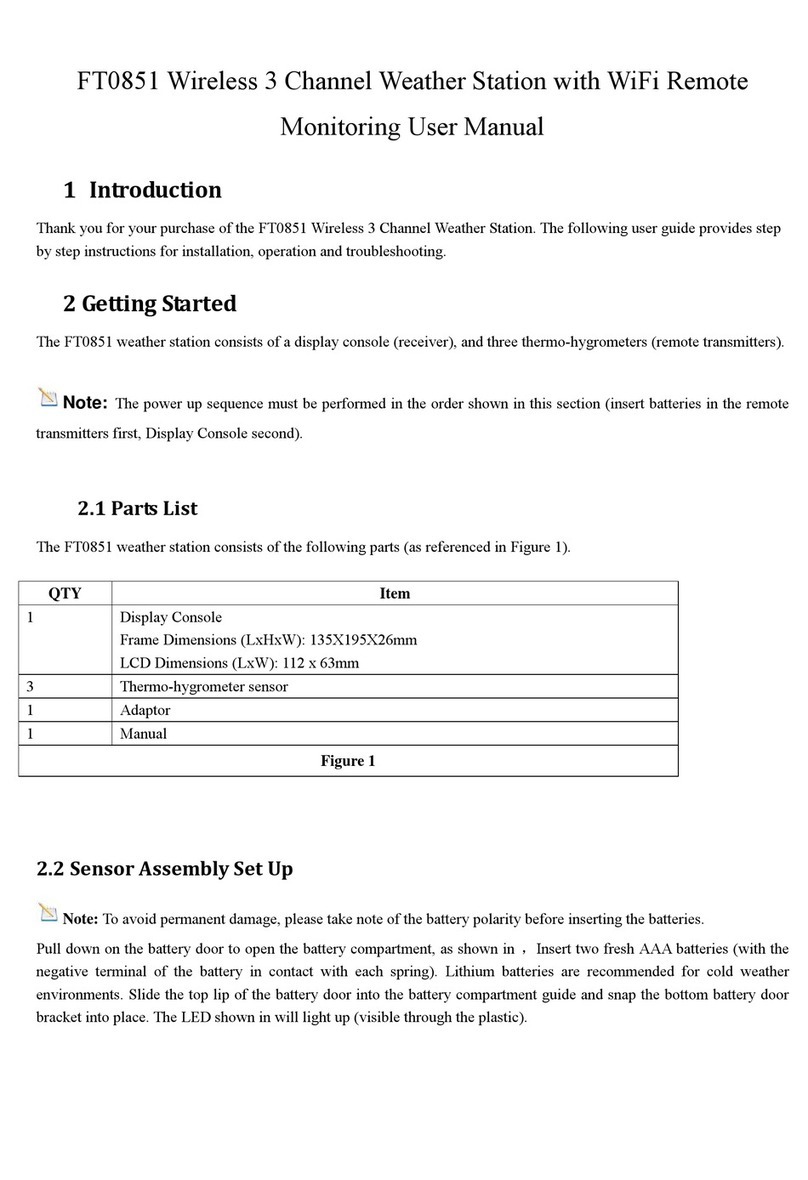9
consumption and extend the service life.
Note: The sensor array must be powered and updating before powering up the console, or the
console will time out searching for the sensors. Power the console last.
Make certain the weather station sensor array is at least 3m away from the console and within
30m of the console. If the weather station is too close or too far away, it may not receive a proper signal.
If you have more than one Thermo-hygrometer transmitter, make sure they are all powered up and
transmitting on different channels.
Remove the battery door on the back of the display, as shown in Figure 11. Insert three AAA (alkaline
or lithium)) batteries in the back of the display console. The display will beep once and all of the LCD
segments will light up for a few seconds to verify all segments are operating properly.
Note: The character contrast is best from a slightly elevated viewing angle.
Figure 11
Replace the battery door, and fold out the desk stand and place the console in the upright
position.
The unit will instantly display indoor temperature, humidity, pressure, tendency, moon
phase, and time. The wind speed, wind gust, wind direction, rain, UV/Sunlight , thermo-
hygrometer sensors, Integrated outdoor temperature and humidity will update on the
display within a few minutes. Do not Press any menu buttons until the outside transmitter
report in, otherwise the outdoor sensor search mode will be terminated. When the outdoor
transmitter data has been received, the console will automatically switch to the normal
mode from which all further settings can be performed.
While in the search mode, the remote search icon will be constantly displayed.
If you have more than one thermo-hygrometer sensor (up to eight thermo-hygrometer
sensors are supported), the display will automatically toggle between sensors until all
sensors have reported in.