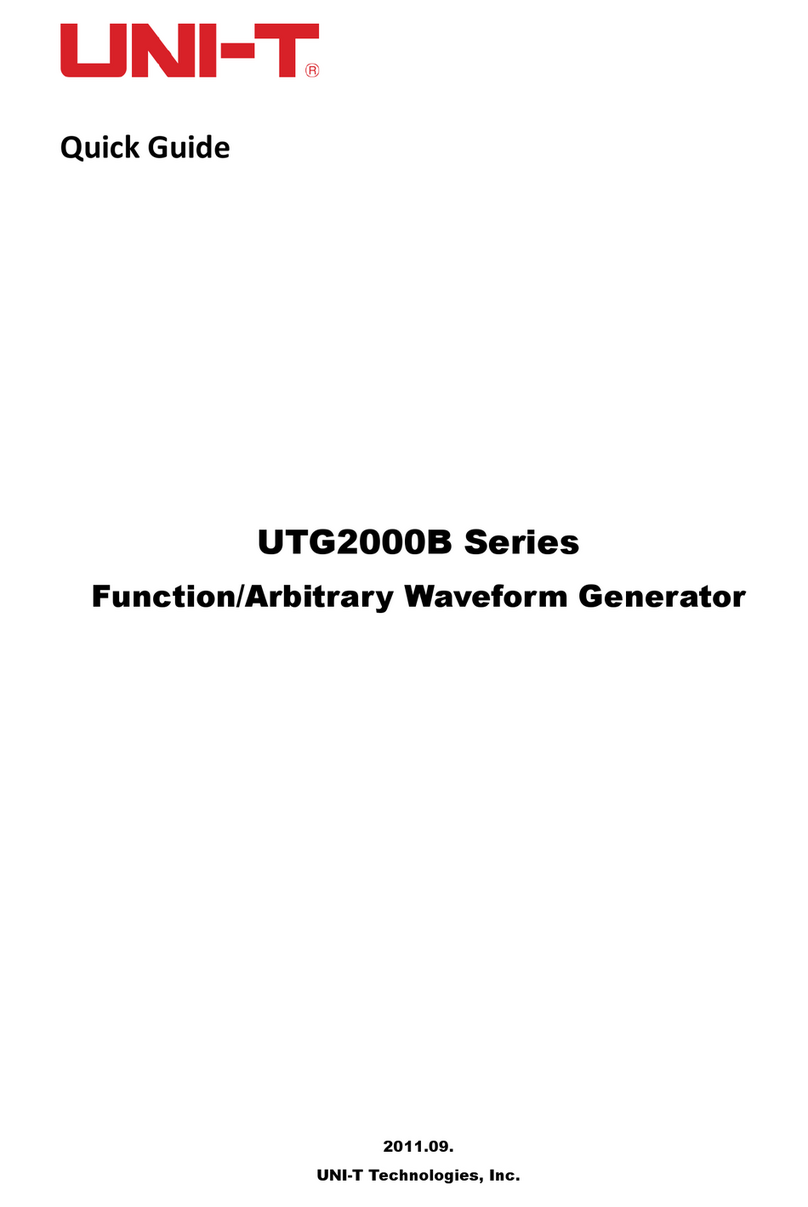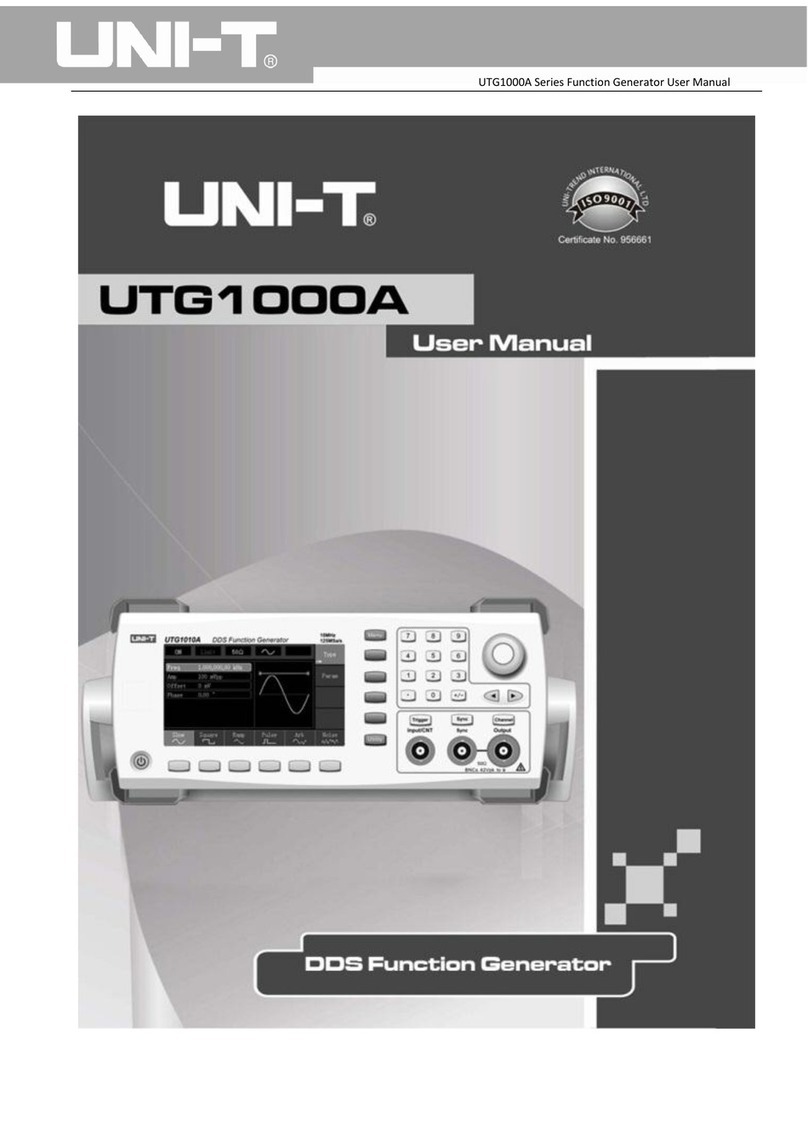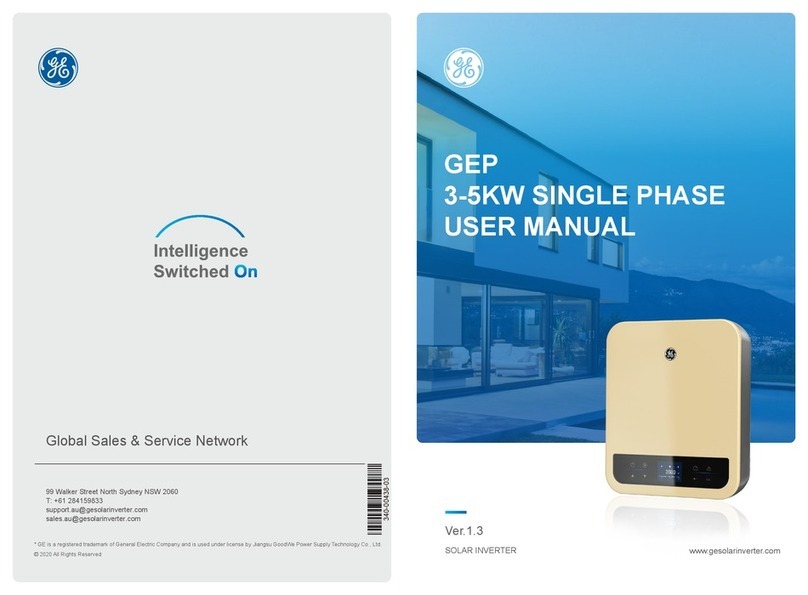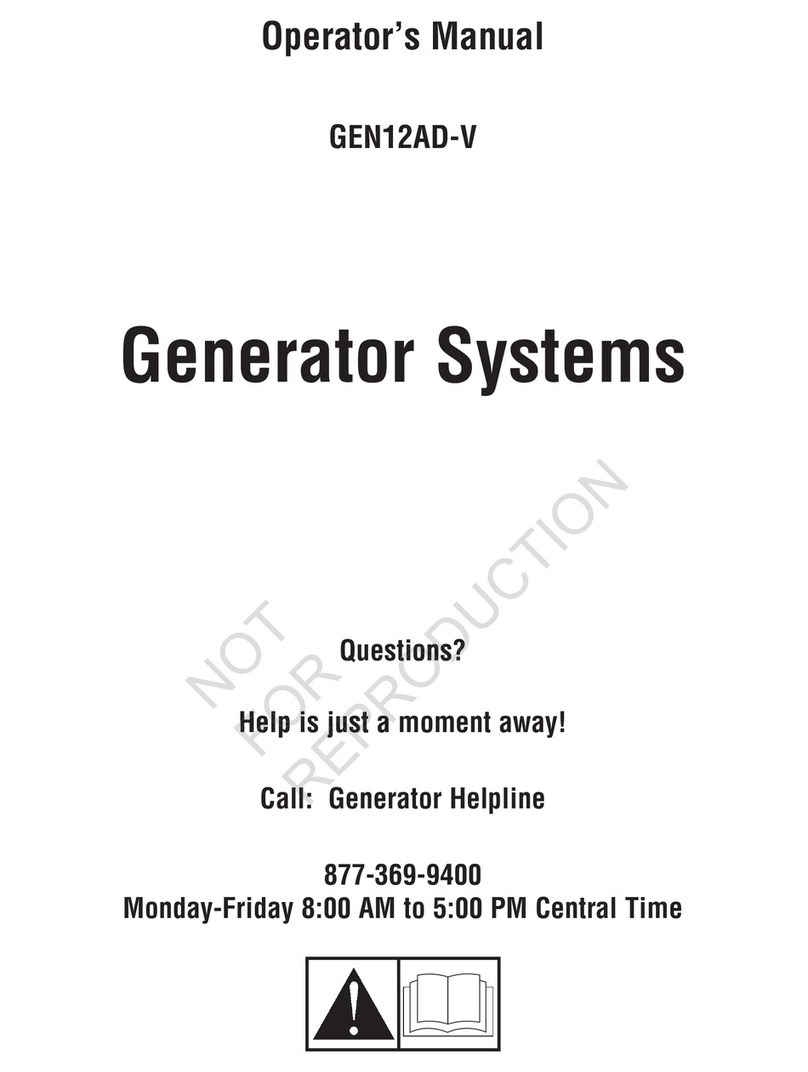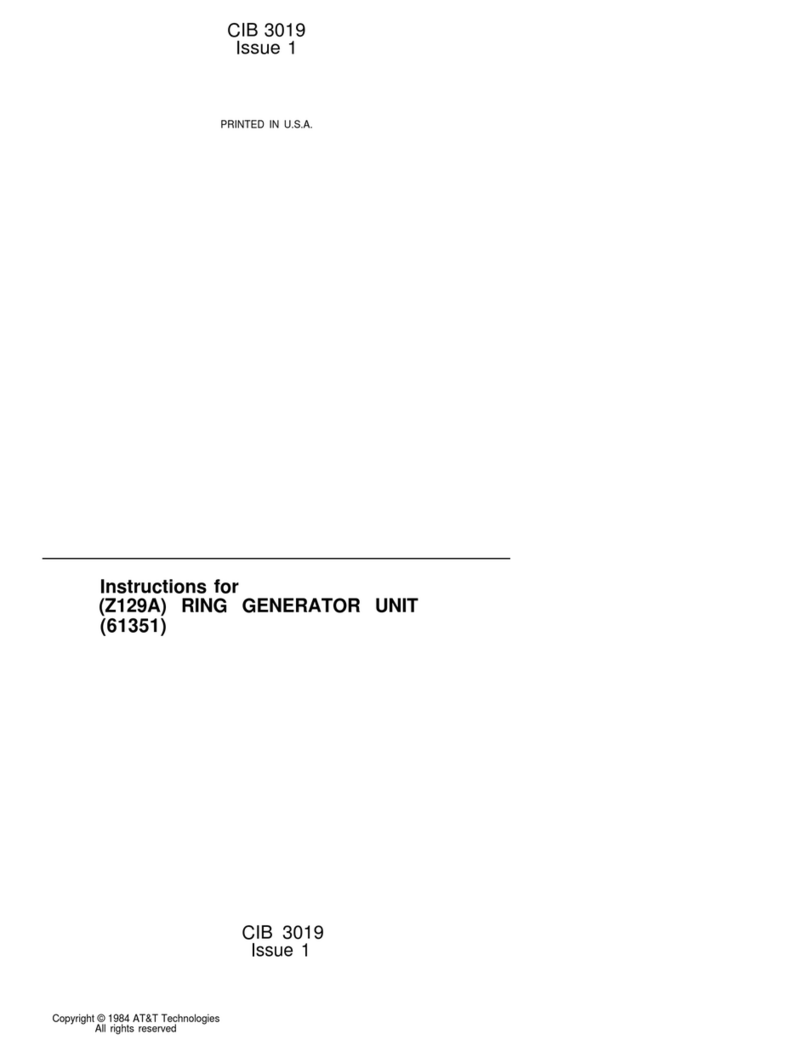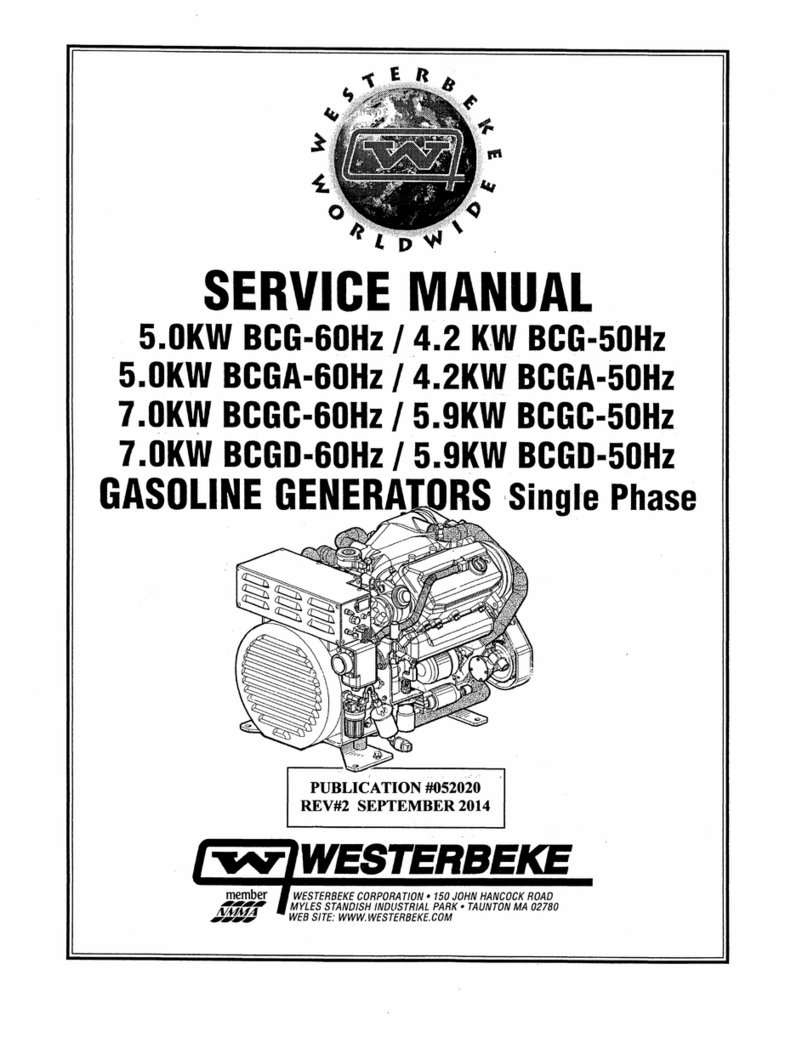Unit UTG1000A Series User manual

UTG1000A Series Function Generator User Manual
9
1.2 General Safety Overview
This instrument strictly complies with the GB4793 safety requirements for electrical equipment and
EN61010-1/2 safety standard during design and manufacturing. It complies with the safety standards
for insulated voltage standard CAT II 300V and contamination level II.
Please read the following safety preventative measures:
To avoid electric shock and fire, please use the dedicated UNI-T power supply appointed to the local
region or country for this product.
This product is grounded through the power supply ground wire. To avoid electric shock, grounding
conductors must be connected to the ground. Please be sure that the product is properly grounded
before connecting to the input or output of the product.
To avoid personal injury and prevent damaging the product, only trained personnel can perform the
maintenance program.
To avoid fire or electric shock, please notice rated operating range and product marks. Do not use the
product outside the rated range.
Please check the accessories for any mechanical damage before usage.
Only use accessories that came with this product.
Please do not put metal objects into the input and output terminals of this product.
Do not operate the product if you suspect it is faulty, and please contact UNI-T authorized service
personnel for inspection.
Please do not operate the product when the instrument box opens.
Please do not operate the product in humid conditions.
Please keep the product surface clean and dry.
If the equipment is used in a manner not specified by the manufacturer, the protection provided by the
equipment may be impaired.

UTG1000A Series Function Generator User Manual
10
Chapter 2 Introduction
This device is economical, high-performance, multi-functional single channel waveform generators. It
uses direct digital synthesis (DDS) technology to produce accurate and stable waveforms, with a
resolution as low as 1μHz. It can generate accurate, stable, pure and low distortion output signals, also
can provide high-frequency vertical edge square waves. UTG1000’s convenient interface, superior
technical indexes and user-friendly graphical display style can help users to complete tasks quickly and
improve work efficiency.
2.1 Main Features
·Sine wave output of 20MHz/10MHz/5MHz, full frequency range resolution is 1μHz
·Square wave/pulse waveform of 5MHz, and its rising, falling, and duty cycle time are adjustable
·Using DDS implementation method, with 125M/s sampling rate and 14bits vertical resolution
·6-bit high precision frequency counter that is TTL level compatible
·Arbitrary waveform storage of 2048 points, and it can store up to 16 groups of nonvolatile
digital arbitrary waveforms
·Abundant modulation types: AM, FM, PM, ASK, FSK, PSK, PWM
·Powerful PC software
·4.3-inch high resolution TFT liquid crystal display
·Standard configuration interface: USB Device
·Supports internal/external modulation and internal/external/manual trigger
·Supports sweep output
·Easy-to-use multifunctional knob and number keyboard
2.2 Panels and Buttons
2.2.1 Front Panel
UTG1000A series provides users with a simple, intuitive, and easy to operate front panel. The front
panel is shown in figure 2-1:

UTG1000A Series Function Generator User Manual
11
Figure 2-1
1. Display Screen
4.3-inch TFT LCD displays high-resolution output state, function menu, and other important channel
information. It is designed to make human-computer interaction more convenient to improve work
efficiency.
2. On/Off Button
To turn on/off the device, press this button and its backlight will turn on (orange), the display will show
the function interface after the boot screen.
3. Menu Operation Softkeys
Correspondingly select or check the label contents by identifications of softkey labels (at the bottom of
function interface).
11. Number Buttons
2.On/Off
Button
1.Display
12.Menu
Button
1. Multifunctional
Knob and
Button
4. Auxiliary
Function and
System
Settings
Buttons
8.CH Control/
Output Terminal
7. Synchronous
Output
Terminal
6. Modulation/
Frequency
Meter Input
Terminal/
Trigger Output
Terminal
5.Manual
Trigger
Button
9.Directional
Buttons
13.Function Menu Softkeys
3.Menu
Operation
Softkeys

UTG1000A Series Function Generator User Manual
12
4. Auxiliary Function and System Settings Button
This button includes 3 function labels: Channel settings, frequency meter, and system. A highlighted
label (the midpoint of the label is gray and font is pure white) has a corresponding sub label at the
bottom of the display.
5. Manual Trigger Button
Setting trigger, and carrying out manual trigger when flashing.
6. Modulation/Frequency Meter Input Terminal/Trigger Output Terminal
During AM, FM, PM or PWM signal modulation, when modulation source is external, modulation signal
is input through external modulation input. When frequency meter function is on, the signal to be
measured is input through this interface; when manual trigger for channel signal is enabled, manual
trigger signal is output through this interface.
7. Synchronous Output Terminal
This button controls whether open synchronous output or not.
8. CH Control/ Output
Channel output can be turned on/off quickly by pressing Channel button, also can be set by pressing
Utility button to pop-up the label, then pressing the Channel Setting softkey.
9. Direction Buttons
When setting parameters, move left and right to change number bit.
10. Multifunctional Knob and Button
Rotate the multifunctional knob to change numbers (rotate clockwise and numbers increase) or use the
multifunctional knob as direction button. Press the multifunctional knob to select function, set
parameters and confirm selection.
11. Number Keyboard
Number keyboard is used to enter parameter number 0 to 9, decimal point “.” and symbol key “+/-”.
Decimal point can change units quickly.
12. Menu Button
3 function labels will pop up by pressing the menu button: Waveform, Modulation, and Sweep. Press
the corresponding menu function softkey to get its function.
13. Functional Menu Softkeys
To select function menu quickly

UTG1000A Series Function Generator User Manual
13
The rear panel is shown in figure 2-2:
Figure 2-2
1. USB Interface
PC software is connected through this USB interface.
2. Heat Dissipation Holes
To ensure this instrument dissipate heat well, please do not block these holes.
3. Insurance Pipe
When AC input current is more than 2A, the fuse will cut off the AC input to protect the device.
4. Main Power Switch
Press down on “I” to power the instrument, and press down on “O” to cut off AC input.
5. AC Power Input Terminal
This device supports AC power from 100V to 240V, 45Hz to 440 Hz, and power fused is 250V, T2 A.

UTG1000A Series Function Generator User Manual
14
Function interface is shown in figure 2-3:
Figure 2-3
Detailed Description:
²Channel information: 1) “ON/OFF” on the left is channel open information. 2) There is a “Limit” logo
indicates output range limit where white is valid and grey is invalid. The matched impedance of
output terminal (1Ω to 1KΩ adjustable, or high resistance, factory default is 50Ω). 3) The right side is
the current valid waveform.
²Softkey labels: Softkey labels are used for identifying menu softkey functions and menu operation
softkey functions.
1) Labels on the right of screen: Highlighted display indicates that the label is selected. If not,
press corresponding softkey to select.
2) Labels at the bottom of screen: Sub label contents belongs to the next category of Type label.
Press corresponding button to select sub labels.
²Waveform Parameter List: Displays parameters of current waveform in a list.
²Waveform Display Area: Displays current channel’s waveform.
Channel Information
Softkey
Labels
Waveform
Parameter
List
Softkey
Labels
Other manuals for UTG1000A Series
1
Table of contents
Other Unit Inverter manuals