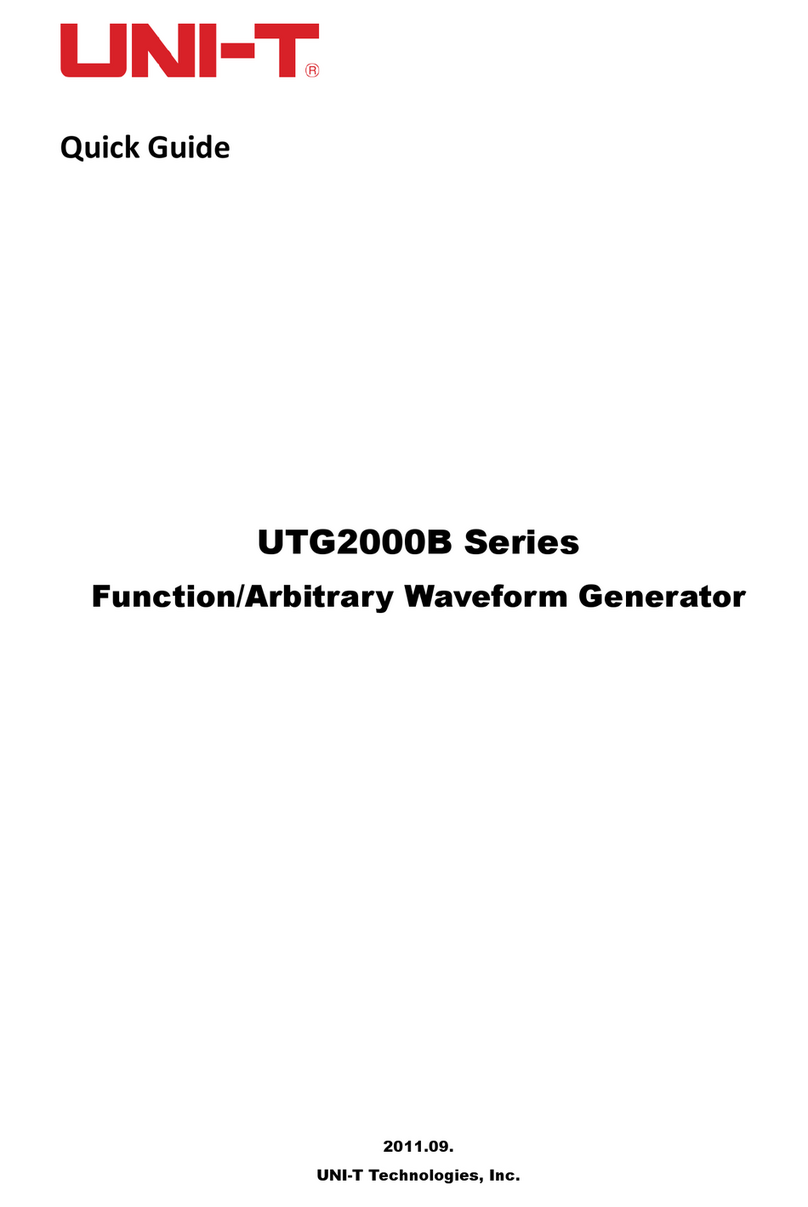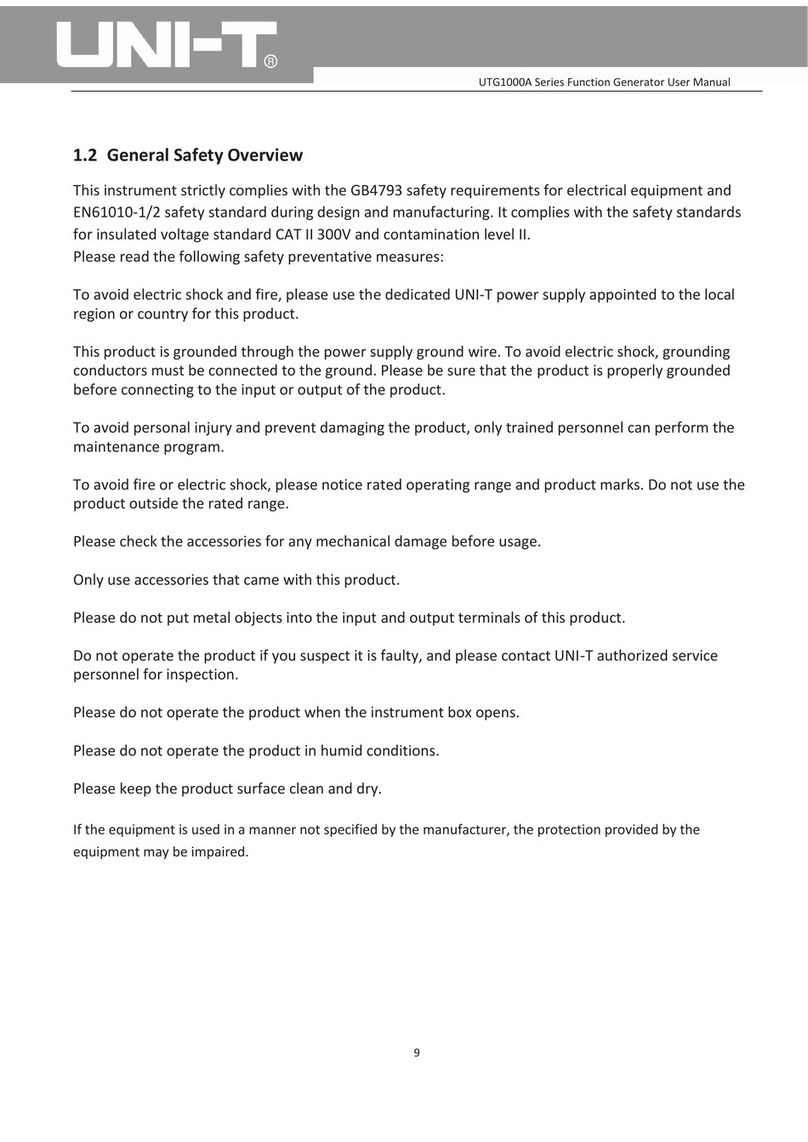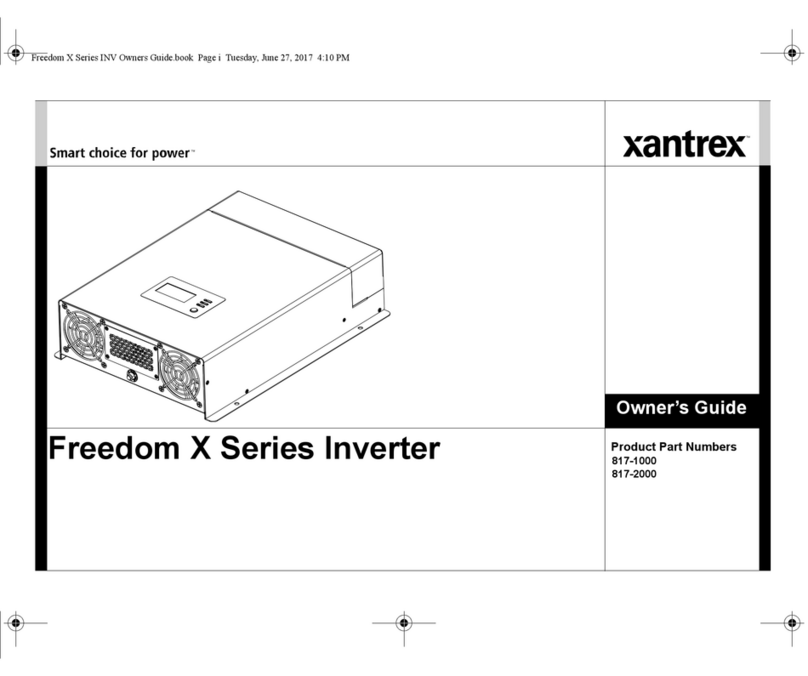Unit UTG1000A Series User manual

UTG1000A Series Function Generator User Manual
0

UTG1000A Series Function Generator User Manual
1
Preface
Dear Users:
Hello! Thank you for choosing this brand new Uni-Trend device. In order to use this instrument safely
and correctly, please read this manual thoroughly, especially the Safety Notes part.
After reading this manual, it is recommended to keep the manual at an easily accessible place,
preferably close to the device, for future reference.

UTG1000A Series Function Generator User Manual
2
Copyright Information
UNl-T is Uni-Trend Technology (China) Limited. All rights reserved.
UNI-T products are protected by patent rights in China and other countries, including issued and
pending patents.
Uni-Trend reserves the rights to any product specification and pricing changes.
Uni-Trend reserves all rights. Licensed software products are properties of Uni-Trend and its
subsidiaries or suppliers, which are protected by national copyright laws and international treaty
provisions. Information in this manual supercedes all previously published versions.
UNI-T is the registered trademark of Uni-Trend Technology (China) Limited.
Uni-Trend warrants that this product will be free from defects for a three-year period. If the product is
re-sold, the warranty period will be from the date of the original purchase from an authorized UNI-T
distributor. Probes, other accessories, and fuses are not included in this warranty.
If the product is proved to be defective within the warranty period, Uni-Trend reserves the rights to
either repair the defective product without charging any parts or labor, or exchange the defected
product to a working equivalent product. Replacement parts and products may be brand new, or
perform at the same specifications as brand new products. All replacement parts, modules, and
products are the property of Uni-Trend.
The “customer” refers to the individual or entity that is declared in the guarantee. In order to obtain
the warranty service, "customer" must inform the defects within the applicable warranty period to
UNI-T, and to perform appropriate arrangements for the warranty service. The customer shall be
responsible for packing and shipping the defective products to the designated maintenance center of
UNI-T, pay the shipping cost, and provide a copy of the purchase receipt of the original purchaser. If the
product is shipped domestically to the location of the UNI-T service center, UNI-T shall pay the return
shipping fee. If the product is sent to any other location, the customer shall be responsible for all
shipping, duties, taxes, and any other expenses.
This warranty shall not apply to any defects or damages caused by accidental, machine parts’ wear and
tear, improper use, and improper or lack of maintenance. UNI-T under the provisions of this warranty
has no obligation to provide the following services:
a) Any repair damage caused by the installation, repair, or maintenance of the product by non UNI-T
service representatives.
b) Any repair damage caused by improper use or connection to an incompatible device.
c) Any damage or malfunction caused by the use of a power source which does not conform to the
requirements of this manual.
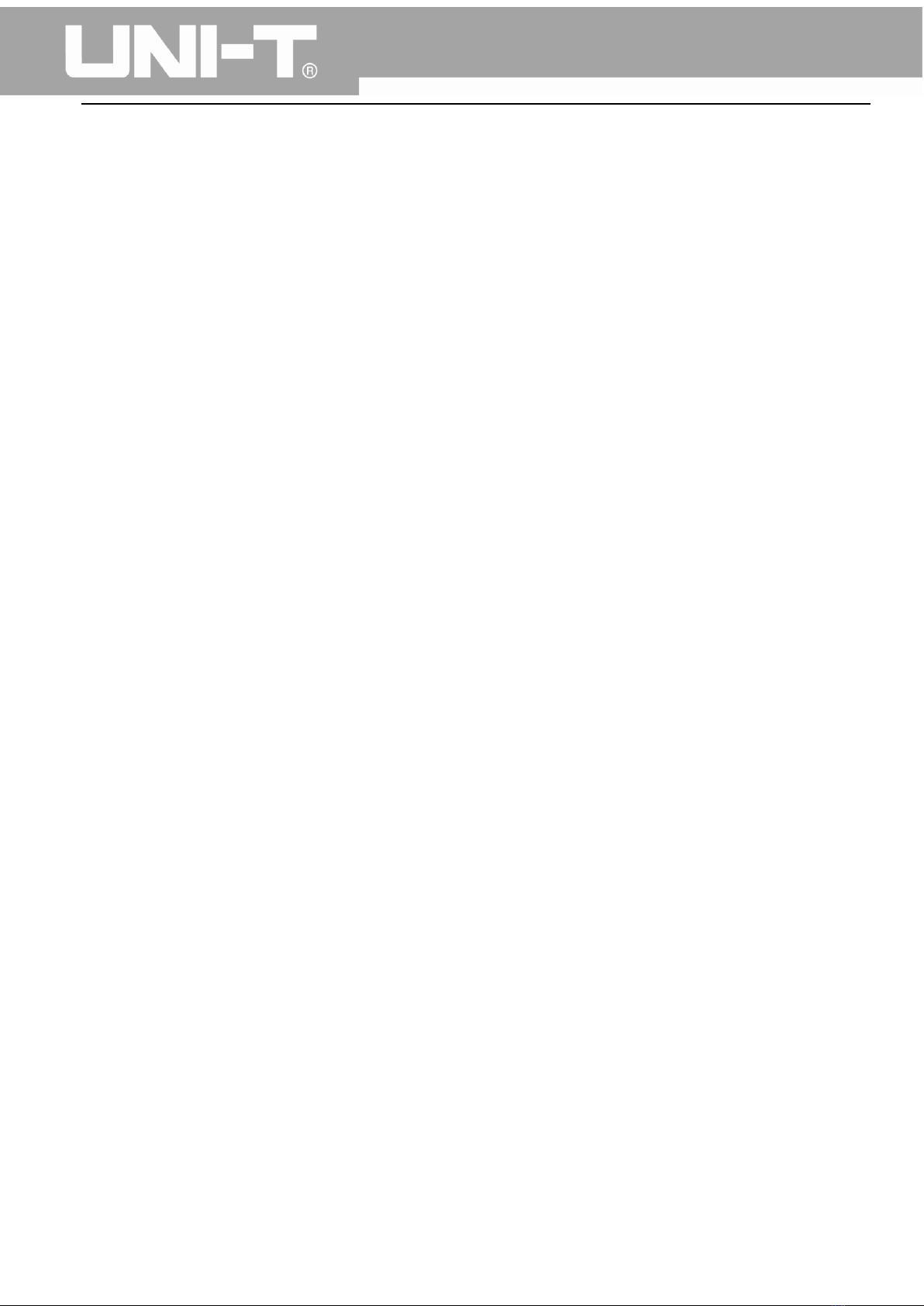
UTG1000A Series Function Generator User Manual
3
d) Any maintenance on altered or integrated products (if such alteration or integration leads to an
increase in time or difficulty of product maintenance).
This warranty written by UNI-T for this product, and it is used to substitute any other expressed or
implied warranties. UNI-T and its distributors do not offer any implied warranties for merchantability or
applicability purposes.
For violation of this guarantee, UNI-T is responsible for the repair or replacement of defective products
is the only remedy available to customers. Regardless of whether UNI-T and its distributors are
informed that any indirect, special, incidental, or consequential damage may occur, the UNI-T and its
distributors shall not be responsible for any of the damages.
Warranty
UNI-T warrants that the product will be free from defects for a three-year period. If the product is
re-sold, the warranty period will be from the date of the original purchase from an authorized UNI-T
distributor. Probes, other accessories, and fuses are not included in this warranty.
If the product is proved to be defective within the warrenty period, UNI-T reserves the rights to either
repair the defective product without charging of parts and labor, or exchange the defected product to a
working equivalent product. Replacement parts and products may be brand new, or perform at the
same specifications as brand new products. All replacement parts, modules, and products become the
property of UNI-T.
The “customer” refers to theindividual or entity that is declared in the guarantee. In order to obtain the
warranty service, "customer" must inform the defects within the applicable warranty period to UNI-T,
and to perform appropriate arrangements for the warranty service. The customer shall be responsible
for packing and shipping the defective products to the designated maintenance center of UNI-T, pay
the shipping cost, and provide a copy of the purchase receipt of the original purchaser. If the product is
shipped domestically to the location of the UNI-T service center, UNI-T shall pay the return shipping fee.
If the product is sent to any other location, the customer shall be responsible for all shipping, duties,
taxes, and any other expenses.
This warranty shall not apply to any defects or damages caused by acciendental, machine parts’ wear
and tear, improper use, and improper or lack of maintenance. UNI-T under the provisions of this
warranty has no obligation to provide the following services:
a) Any repair damage caused by the installation, repair, or maintenance of the product by non UNI-T
service representatives.
b) Any repair damage caused by improper use or connection to an incompatible device.
c) Any damage or malfunction caused by the use of a power source which does not conform to the
requirements of this manual.
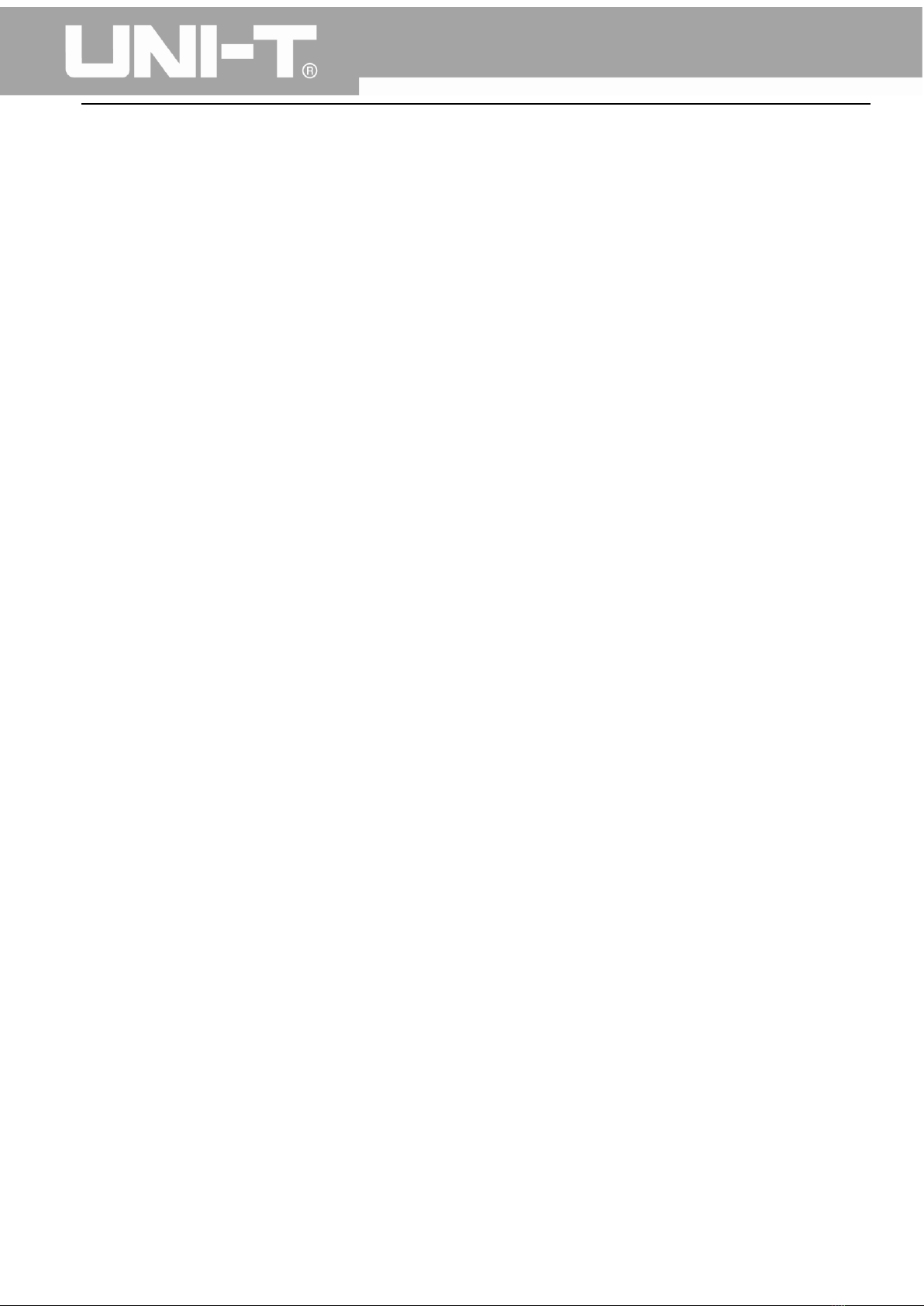
UTG1000A Series Function Generator User Manual
4
d) Any maintenance on altered or integrated products (if such alteration or integration leads to an
increase in time or difficulty of product maintenance).
This warranty written by UNI-T for this product, and it is used to substitute any other express or implied
warranties. UNI-T and its distributors do not offer any implied warranties for merchatability or
applicability purposes.
For violation of this guarantee, UNI-T is responsible for the repair or replacement of defective products
is the only remedy available to customers. Regardless of whether UNI-T and its distributors are
informed that any indirect, special, incidental, or consequential damage may occur, the UNI-T and its
distributors shall not be responsible for any of the damages.
General Safety Overview
This instrument strictly complies with the safety requirements for electronic measuring instrument
GB4793 and IEC 61010-1 safety standard during design and manufacturing. Please understand the
following safety preventative measures, to avoid personal injury, and to prevent damage to the product
or any connected products. To avoid possible dangers, be sure to use this product in accordance with
the regulations.
Only trained personnels can perform the maintenance program.
Avoid fire and personal injury.
Use the correct power line: Only use the dedicated UNI-T power supply appointed to the local region
or country for this product.
Correct Plug: Don't plug when the probe or test wire is connected to the voltage source.
Ground the product: This product is grounded through the power supply ground wire. To avoid electric
shock, grounding conductors must be connected to the ground. Please be sure that the product is
properly grounded before connecting to the input or output of the product.
Correct connection of oscilloscope probe: Ensure that the probe ground and ground potential are
correctly connected. Do not connect ground wire to high voltage.
Check all terminal ratings: To avoid fire and the large current charge, please check all the ratings and
the marks on the product. Please also refer to the product manual for details on the ratings before
connecting to the product.
Do not open the case cover or front panel during operation
Only use fuses with ratings listed in the technical index
Avoid circuit exposure: Do not touch exposed connectors and components after power is connected.
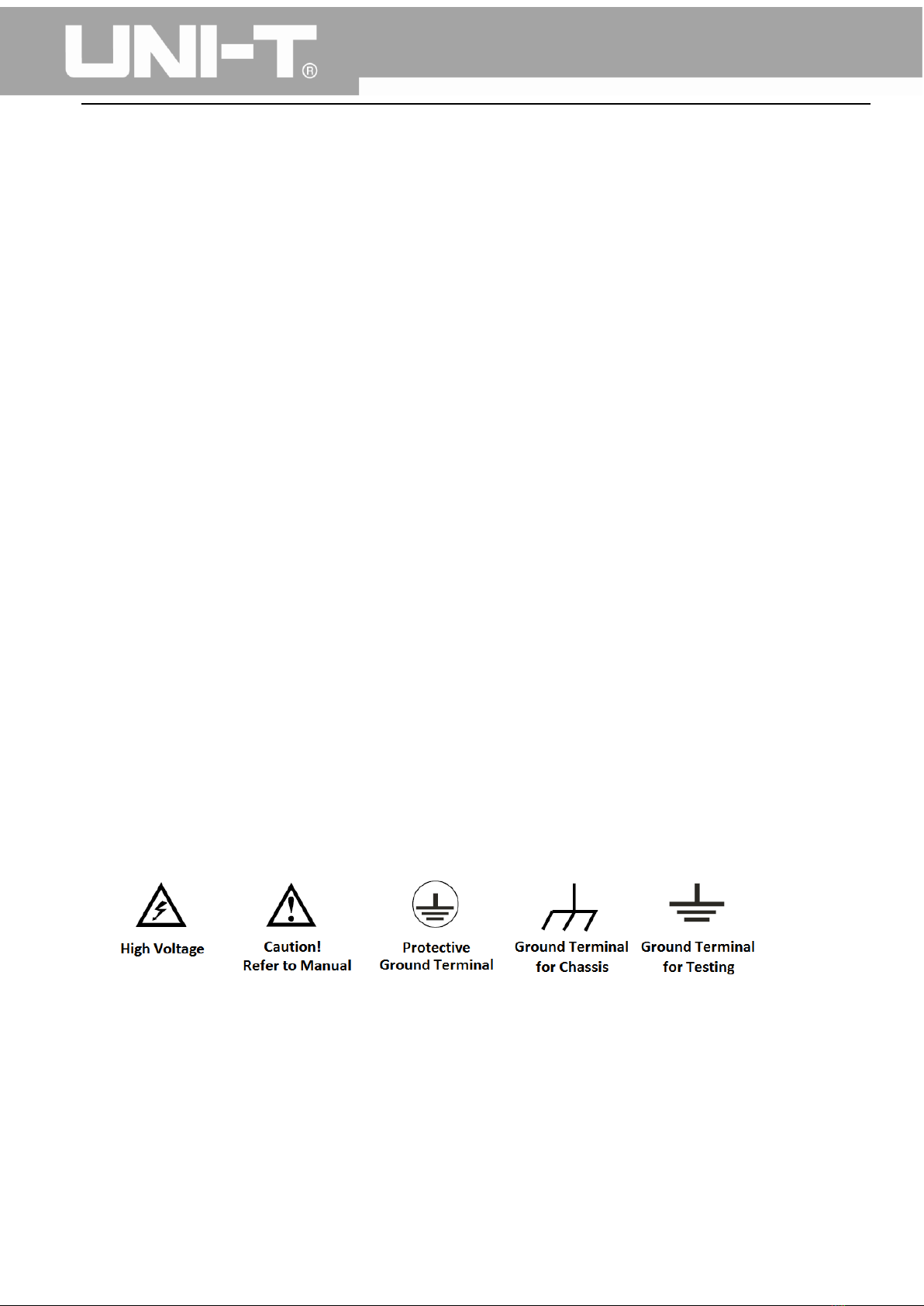
UTG1000A Series Function Generator User Manual
5
Do not operate the product if you suspect it is faulty, and please contact UNI-T authorized service
personnel for inspection. Any maintenance, adjustment, or replacement of parts must be performed by
UNI-T authorized maintenance personnels.
Maintain proper ventilation
Please do not operate the product in humid conditions
Please do not operate in inflammable and explosive environment
Please keep the product surface clean and dry
Safety Terms and Symbols
The following terms may appear in this manual:
Warning: The conditions and behaviors may endanger life.
Note: The conditions and behaviors may cause damage to the product and other properties.
The following terms may appear on the product:
Danger: Performing this operation may cause immediate damage to the operator.
Warning: This operation may cause potential damage to the operator.
Note: This operation may cause damage to the product and devices connected to the product.
The following symbols may appear on the product:

UTG1000A Series Function Generator User Manual
6
Table of Contents
Preface ............................................................................................................................................. 1
Copyright Information....................................................................................................................... 2
Warranty .......................................................................................................................................... 3
General Safety Overview................................................................................................................... 4
Safety Terms and Symbols................................................................................................................. 5
Table of Contents.............................................................................................................................. 6
Chapter 1 Introduction...................................................................................................................... 8
1.1 Safety Terms and Symbols ..................................................................................................... 8
1.2 General Safety Overview ....................................................................................................... 9
Chapter 2 Introduction.................................................................................................................... 10
2.1 Main Features.............................................................................................................................. 10
2.2 Panels and Buttons...................................................................................................................... 10
2.2.1 Front Panel........................................................................................................................ 10
Chapter 3 Quick Start ...................................................................................................................... 15
3.1 General Inspection ...................................................................................................................... 15
3.1.1 Check for Damages Caused by Transport .........................................................................15
3.1.2 Check Accessories ............................................................................................................. 15
3.1.3 Machine Inspection........................................................................................................... 15
3.2 Handle Adjustment .....................................................................................................................15
3.3 Basic Waveform Output.............................................................................................................. 16
3.3.1 Frequency Setting ............................................................................................................. 16
3.3.2 Amplitude Setting ............................................................................................................. 16
3.3.3 DC Offset Voltage Setting .............................................................................................. 17
3.3.4 Square Wave Setting......................................................................................................18
3.3.5 Pulse Wave Setting ........................................................................................................ 18
3.3.6 DC Voltage Setting ......................................................................................................... 19
3.3.7 Ramp Wave Setting........................................................................................................ 20
3.3.8 Noise Wave Setting........................................................................................................ 20
3.4 Frequency Measurement............................................................................................................21
3.5 Build-in Help System ................................................................................................................... 21
Chapter 4 Advanced Applications 4.1 ROLL mode ............................................................................ 22
4.1 Modulation Waveform Output................................................................................................... 22
4.1.1 Amplitude Modulation (AM)............................................................................................. 22
4.1.2 Frequency Modulation (FM) ............................................................................................. 29
4.1.3 Phase Modulation (PM) .................................................................................................... 37
4.1.4 Amplitude Shift Keying (ASK) ............................................................................................ 44
4.1.5 Frequency Shift Keying (FSK) ............................................................................................50
4.1.6 Phase Shift Keying (PSK).................................................................................................... 57
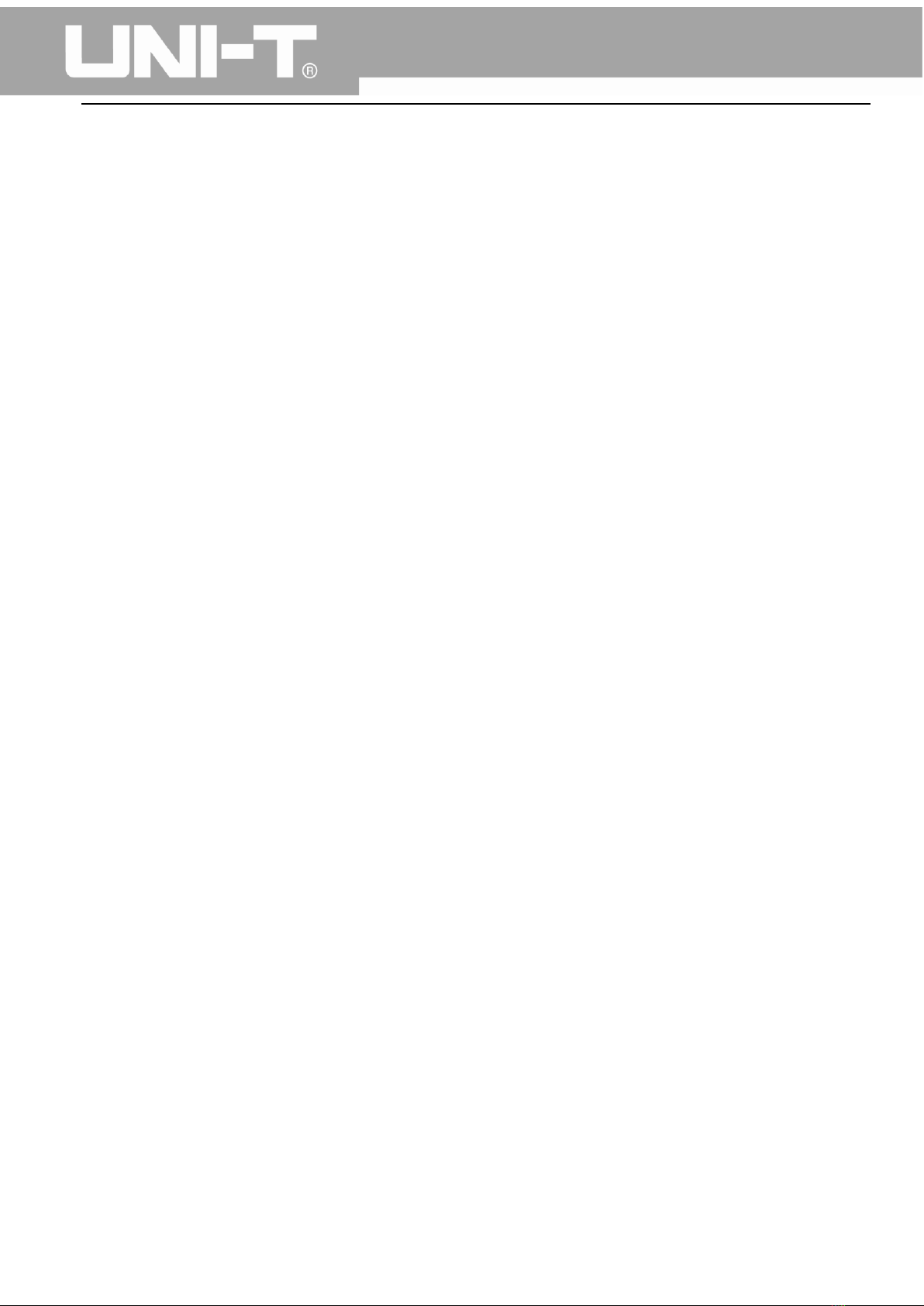
UTG1000A Series Function Generator User Manual
7
4.1.7 Pulse Width Modulation (PWM)....................................................................................... 64
4.2 Sweep Waveform Output ........................................................................................................... 71
4.2.1 Sweep Selection ................................................................................................................71
4.2.2 Start Frequency and Stop Frequency Setting ...................................................................72
4.2.3 Sweep Mode ..................................................................................................................... 74
4.2.4 Sweep Time....................................................................................................................... 74
4.2.5 Trigger Source Selection ................................................................................................... 74
4.2.6 Trigger Output................................................................................................................... 75
4.2.7 Comprehensive Example .................................................................................................. 75
4.3 Arbitrary Wave Output ...............................................................................................................79
4.3.1 Enable Arbitrary Wave Function....................................................................................... 79
4.3.2 Arbitrary Wave Selection .................................................................................................. 80
Chapter 5 Trouble Shooting............................................................................................................. 81
5.1 No Display On Screen (Black Screen).......................................................................................... 81
5.2 No Waveform Output ................................................................................................................. 81
Chapter 6 Services and Supports ..................................................................................................... 82
6.1 Warranty Overview..................................................................................................................... 82
6.2 Contact Us.................................................................................................................................... 82
Appendix A Factory Reset State....................................................................................................... 83
Appendix B Technical Specifications ................................................................................................ 86
Appendix C Accessories List............................................................................................................. 92
Appendix D Maintenance and Cleaning ........................................................................................... 93

UTG1000A Series Function Generator User Manual
8
Chapter 1 Introduction
1.1 Safety Terms and Symbols
The following terms may appear in this manual:
Warning: The conditions and behaviors may endanger life.
Note: The conditions and behaviors may cause damage to the product and other properties.
The following terms may appear on the product:
Danger: Performing this operation may cause immediate damage to the operator.
Warning: This operation may cause potential damage to the operator.
Note: This operation may cause damage to the product and devices connected to the product.
Symbols on the product.
The following symbols may appear on the product:
Alternating Current
Ground Terminal for Testing
Ground Terminal for Chassis
On/Off Button
High Voltage
Caution! Refer to Manual
Protective Ground Terminal
CE logo is a registered trademark of the European Union.
C-tick logo is a registered trademark of Australia.
Environmental Protection Use Period (EPUP)
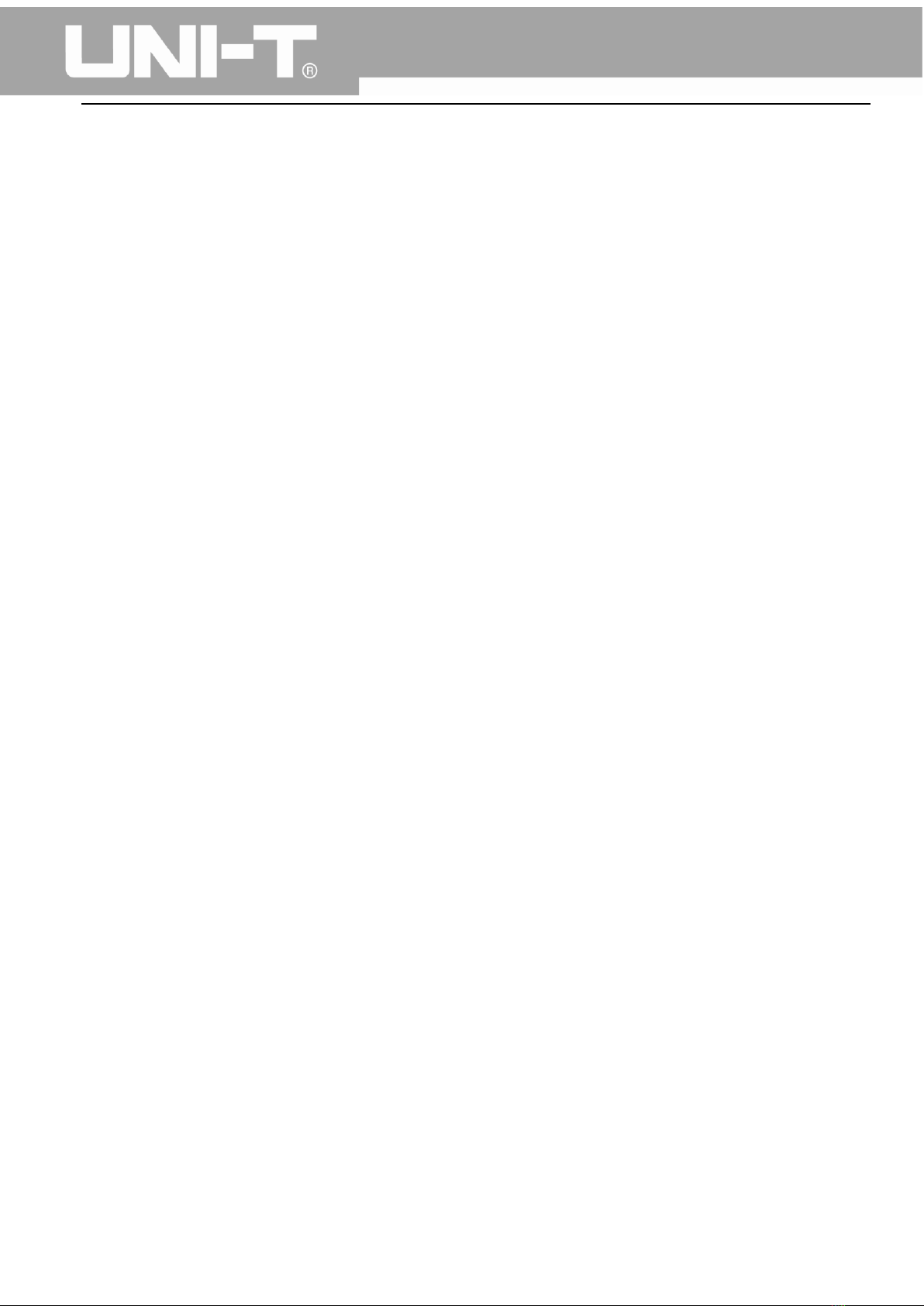
UTG1000A Series Function Generator User Manual
9
1.2 General Safety Overview
This instrument strictly complies with the GB4793 safety requirements for electrical equipment and
EN61010-1/2 safety standard during design and manufacturing. It complies with the safety standards
for insulated voltage standard CAT II 300V and contamination level II.
Please read the following safety preventative measures:
To avoid electric shock and fire, please use the dedicated UNI-T power supply appointed to the local
region or country for this product.
This product is grounded through the power supply ground wire. To avoid electric shock, grounding
conductors must be connected to the ground. Please be sure that the product is properly grounded
before connecting to the input or output of the product.
To avoid personal injury and prevent damaging the product, only trained personnel can perform the
maintenance program.
To avoid fire or electric shock, please notice rated operating range and product marks. Do not use the
product outside the rated range.
Please check the accessories for any mechanical damage before usage.
Only use accessories that came with this product.
Please do not put metal objects into the input and output terminals of this product.
Do not operate the product if you suspect it is faulty, and please contact UNI-T authorized service
personnel for inspection.
Please do not operate the product when the instrument box opens.
Please do not operate the product in humid conditions.
Please keep the product surface clean and dry.
If the equipment is used in a manner not specified by the manufacturer, the protection provided by the
equipment may be impaired.

UTG1000A Series Function Generator User Manual
10
Chapter 2 Introduction
This device is economical, high-performance, multi-functional single channel waveform generators. It
uses direct digital synthesis (DDS) technology to produce accurate and stable waveforms, with a
resolution as low as 1μHz. It can generate accurate, stable, pure and low distortion output signals, also
can provide high-frequency vertical edge square waves. UTG1000’s convenient interface, superior
technical indexes and user-friendly graphical display style can help users to complete tasks quickly and
improve work efficiency.
2.1 Main Features
Sine wave output of 20MHz/10MHz/5MHz, full frequency range resolution is 1μHz
Square wave/pulse waveform of 5MHz, and its rising, falling, and duty cycle time are adjustable
Using DDS implementation method, with 125M/s sampling rate and 14bits vertical resolution
6-bit high precision frequency counter that is TTL level compatible
Arbitrary waveform storage of 2048 points, and it can store up to 16 groups of nonvolatile
digital arbitrary waveforms
Abundant modulation types: AM, FM, PM, ASK, FSK, PSK, PWM
Powerful PC software
4.3-inch high resolution TFT liquid crystal display
Standard configuration interface: USB Device
Supports internal/external modulation and internal/external/manual trigger
Supports sweep output
Easy-to-use multifunctional knob and number keyboard
2.2 Panels and Buttons
2.2.1 Front Panel
UTG1000A series provides users with a simple, intuitive, and easy to operate front panel. The front
panel is shown in figure 2-1:
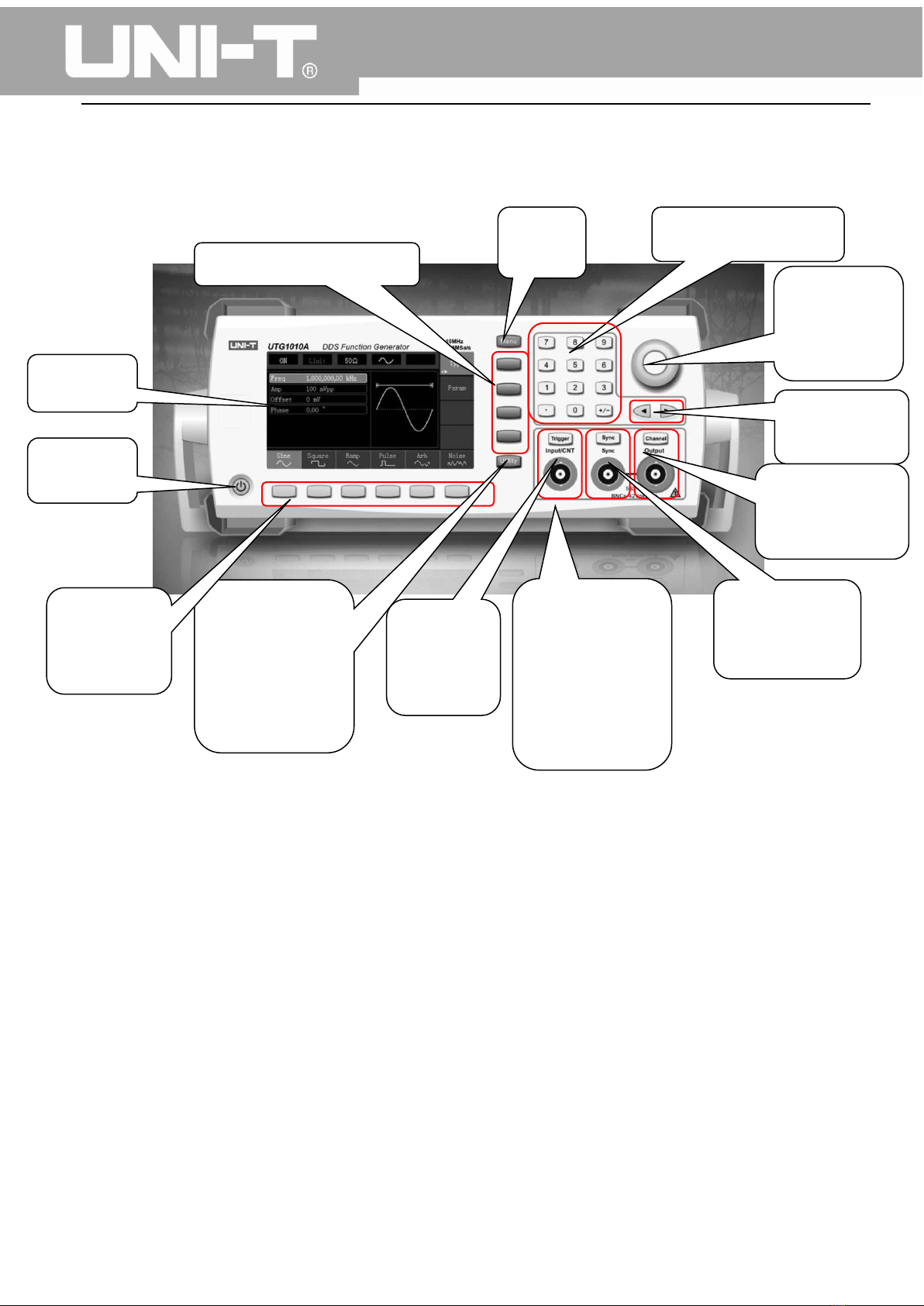
UTG1000A Series Function Generator User Manual
11
Figure 2-1
1. Display Screen
4.3-inch TFT LCD displays high-resolution output state, function menu, and other important channel
information. It is designed to make human-computer interaction more convenient to improve work
efficiency.
2. On/Off Button
To turn on/off the device, press this button and its backlight will turn on (orange), the display will show
the function interface after the boot screen.
3. Menu Operation Softkeys
Correspondingly select or check the label contents by identifications of softkey labels (at the bottom of
function interface).
11. Number Buttons
2.On/Off
Button
1.Display
12.Menu
Button
1. Multifunctional
Knob and
Button
4. Auxiliary
Function and
System
Settings
Buttons
8.CH Control/
Output Terminal
7. Synchronous
Output
Terminal
6. Modulation/
Frequency
Meter Input
Terminal/
Trigger Output
Terminal
5.Manual
Trigger
Button
9.Directional
Buttons
13.Function Menu Softkeys
3.Menu
Operation
Softkeys
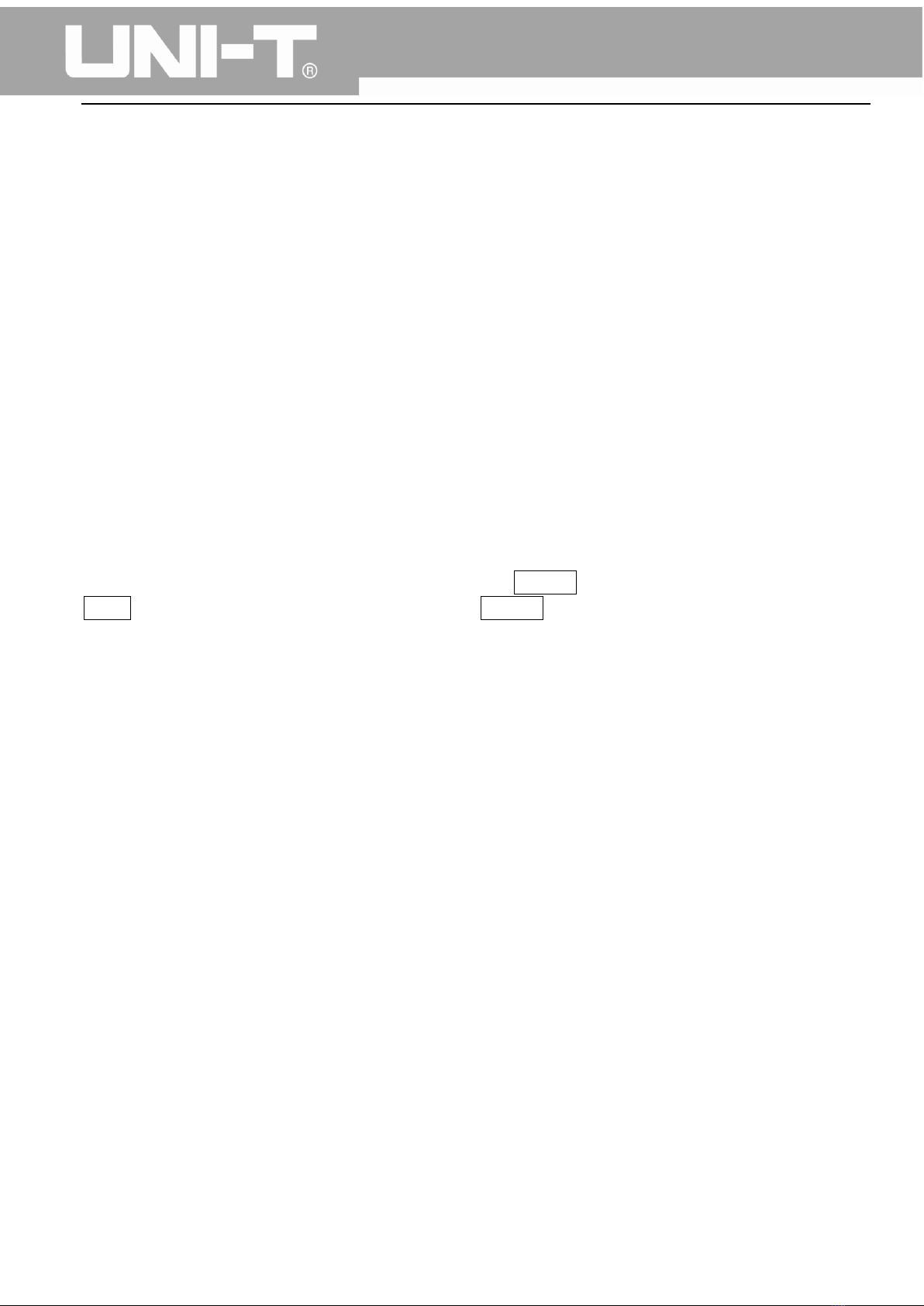
UTG1000A Series Function Generator User Manual
12
4. Auxiliary Function and System Settings Button
This button includes 3 function labels: Channel settings, frequency meter, and system. A highlighted
label (the midpoint of the label is gray and font is pure white) has a corresponding sub label at the
bottom of the display.
5. Manual Trigger Button
Setting trigger, and carrying out manual trigger when flashing.
6. Modulation/Frequency Meter Input Terminal/Trigger Output Terminal
During AM, FM, PM or PWM signal modulation, when modulation source is external, modulation signal
is input through external modulation input. When frequency meter function is on, the signal to be
measured is input through this interface; when manual trigger for channel signal is enabled, manual
trigger signal is output through this interface.
7. Synchronous Output Terminal
This button controls whether open synchronous output or not.
8. CH Control/ Output
Channel output can be turned on/off quickly by pressing Channel button, also can be set by pressing
Utility button to pop-up the label, then pressing the Channel Setting softkey.
9. Direction Buttons
When setting parameters, move left and right to change number bit.
10. Multifunctional Knob and Button
Rotate the multifunctional knob to change numbers (rotate clockwise and numbers increase) or use the
multifunctional knob as direction button. Press the multifunctional knob to select function, set
parameters and confirm selection.
11. Number Keyboard
Number keyboard is used to enter parameter number 0 to 9, decimal point “.” and symbol key “+/-”.
Decimal point can change units quickly.
12. Menu Button
3 function labels will pop up by pressing the menu button: Waveform, Modulation, and Sweep. Press
the corresponding menu function softkey to get its function.
13. Functional Menu Softkeys
To select function menu quickly
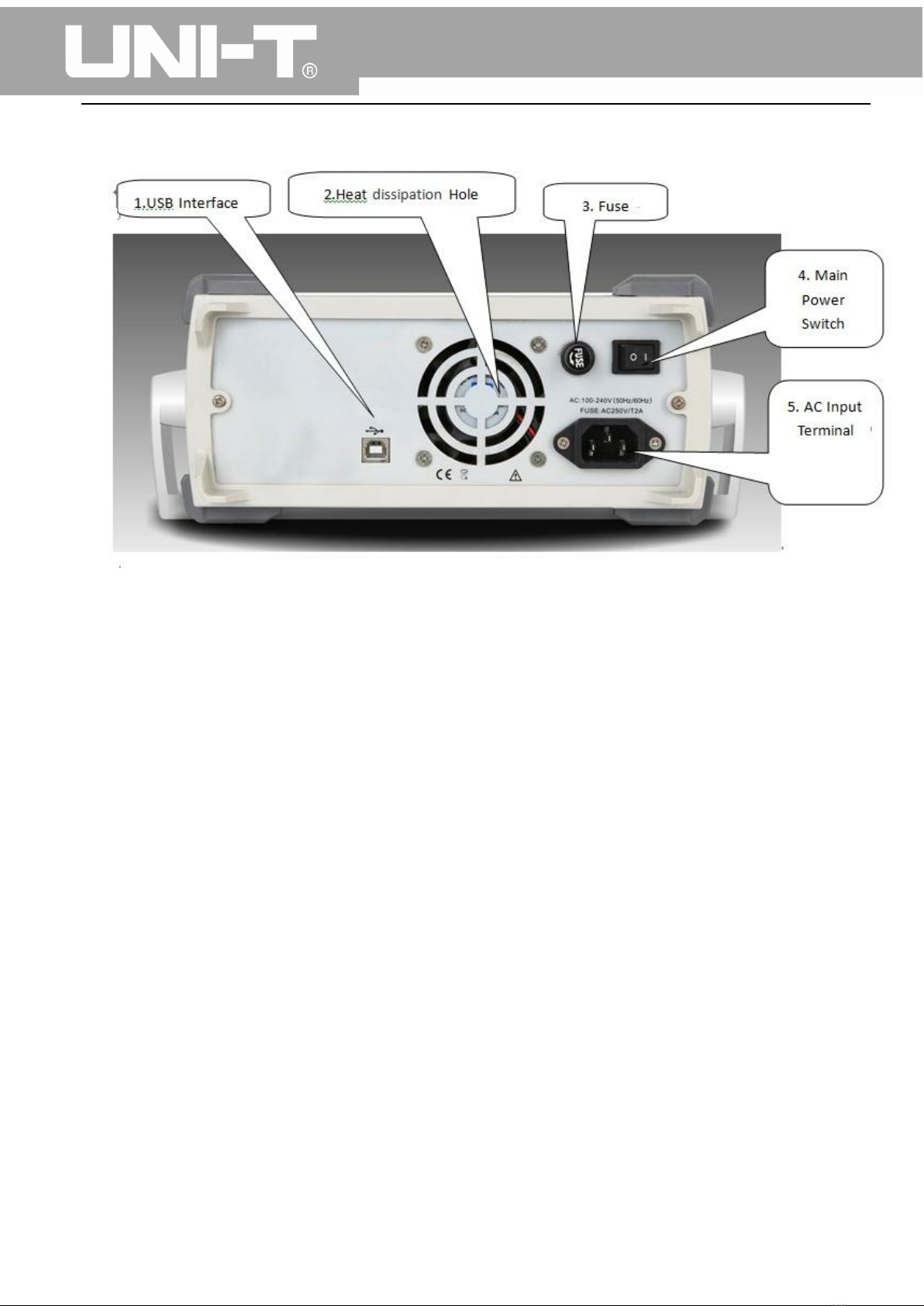
UTG1000A Series Function Generator User Manual
13
The rear panel is shown in figure 2-2:
Figure 2-2
1. USB Interface
PC software is connected through this USB interface.
2. Heat Dissipation Holes
To ensure this instrument dissipate heat well, please do not block these holes.
3. Insurance Pipe
When AC input current is more than 2A, the fuse will cut off the AC input to protect the device.
4. Main Power Switch
Press down on “I” to power the instrument, and press down on “O” to cut off AC input.
5. AC Power Input Terminal
This device supports AC power from 100V to 240V, 45Hz to 440 Hz, and power fused is 250V, T2 A.
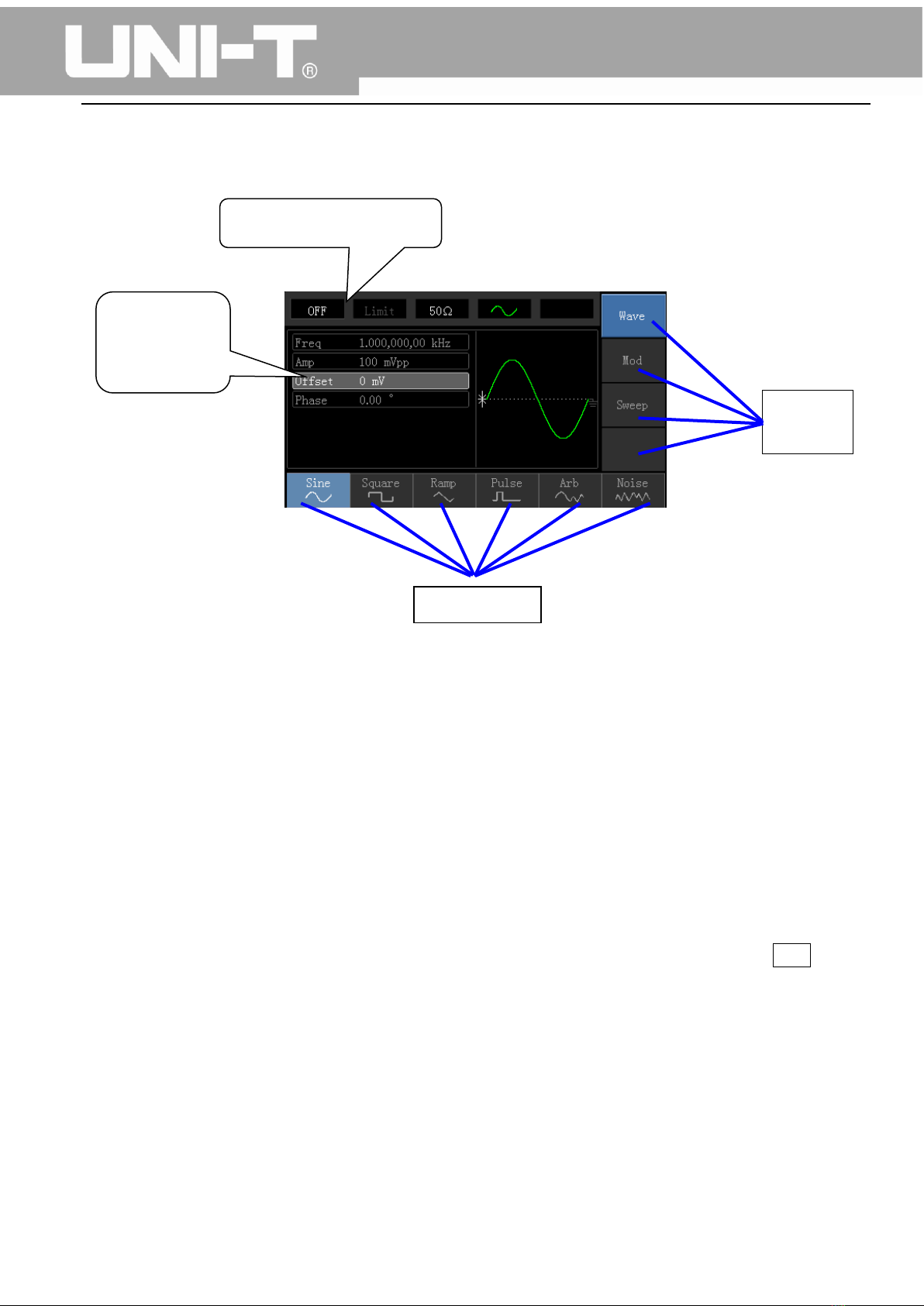
UTG1000A Series Function Generator User Manual
14
Function interface is shown in figure 2-3:
Figure 2-3
Detailed Description:
Channel information: 1) “ON/OFF” on the left is channel open information. 2) There is a “Limit” logo
indicates output range limit where white is valid and grey is invalid. The matched impedance of
output terminal (1Ω to 1KΩ adjustable, or high resistance, factory default is 50Ω). 3) The right side is
the current valid waveform.
Softkey labels: Softkey labels are used for identifying menu softkey functions and menu operation
softkey functions.
1) Labels on the right of screen: Highlighted display indicates that the label is selected. If not,
press corresponding softkey to select.
2) Labels at the bottom of screen: Sub label contents belongs to the next category of Type label.
Press corresponding button to select sub labels.
Waveform Parameter List: Displays parameters of current waveform in a list.
Waveform Display Area: Displays current channel’s waveform.
Channel Information
Softkey
Labels
Waveform
Parameter
List
Softkey
Labels

UTG1000A Series Function Generator User Manual
15
Chapter 3 Quick Start
3.1 General Inspection
It is recommended to follow the steps below to check the instrument before using this device for the
first time.
3.1.1 Check for Damages Caused by Transport
If the packaging carton or the foam plastic cushions are severely damaged, please contact the UNI-T
distributor of this product immediately.
If the instrument is damaged by transport, please keep the package and contact the transport
department and the UNI-T distributor, the distributor will arrange for repairment or replacement.
3.1.2 Check Accessories
UTG1000 accessories are: Power cord, USB data cable, BNC cable (1 meter), and user CD.
If any of the accessories are missing or damaged, please contact UNI-T or local distributors of this
product.
3.1.3 Machine Inspection
If the instrument appears to be damaged, not working properly, or has failed the functionality test,
please contact UNI-T or local distributors of this product.
3.2 Handle Adjustment
UTG1000 series handle can be adjusted freely. If the handle position needs to be changed, please hold
the handle on both sides and pull out, then rotate the handle to the desired position, as shown in figure
3-1:
Figure 3-1

UTG1000A Series Function Generator User Manual
16
3.3 Basic Waveform Output
3.3.1 Frequency Setting
Default waveform: A sine wave of 1kHz frequency and 100mV amplitude (with 50Ω termination).
Steps for changing the frequency to 2.5MHz are shown as following:
a) Press Menu→Waveform→Parameter→Frequency in turn to frequency setting mode. Set
parameters by pressing Frequency softkey to change frequency and period.
b) Use number keyboard to input the required number of 2.5.
c) Select corresponding unit MHz.
3.3.2 Amplitude Setting
Defaultwaveform: A sine wave of 100mV peak-peak value with 50Ω termination.
Steps for changing the amplitude to 300mV are shown as following:
1. Press Menu→Waveform→Parameter→Amplitude in turn. Press Amplitude softkey again can
switch between Vpp, Vrms, and dBm.
2. Use number keys to input 300.
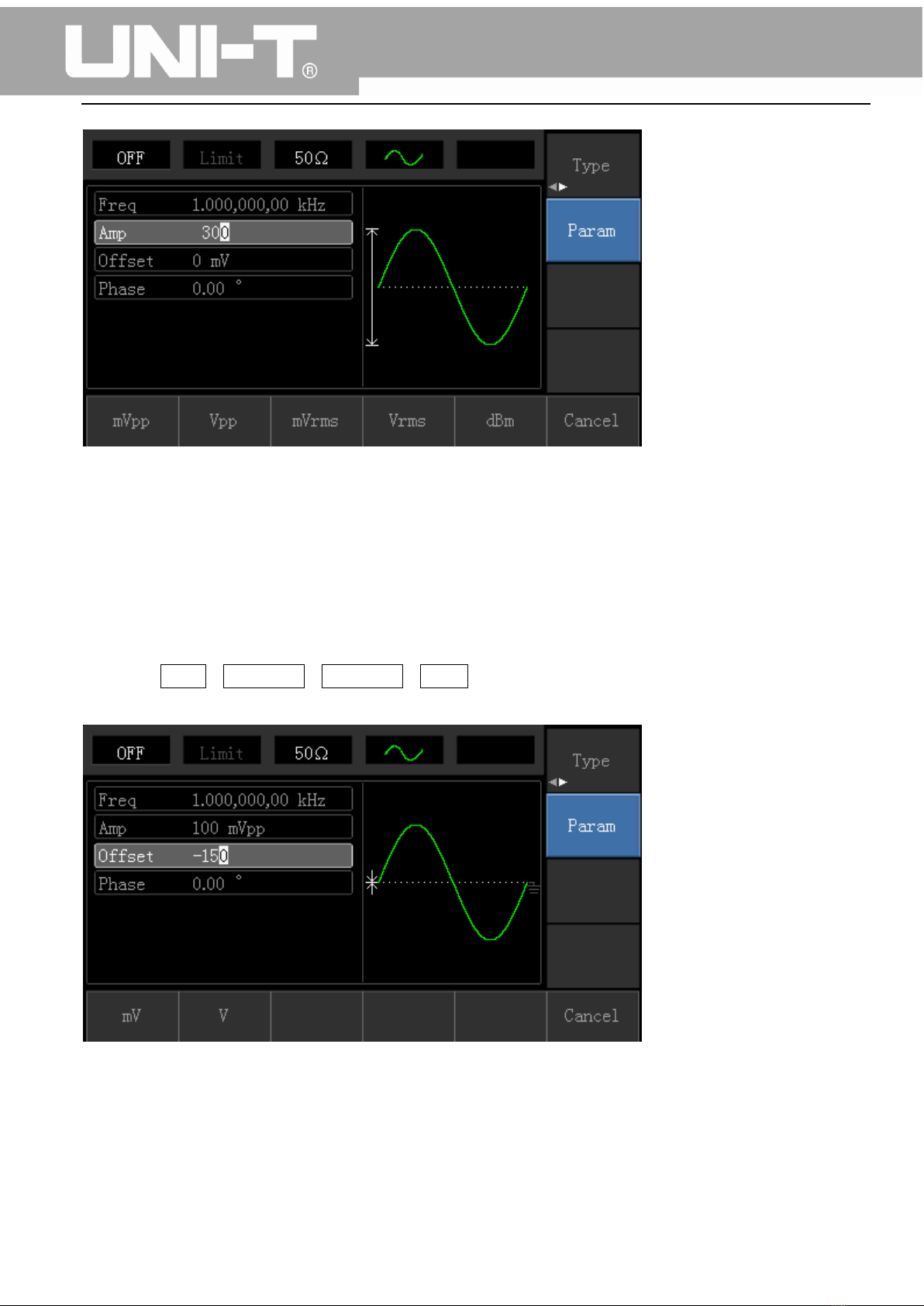
UTG1000A Series Function Generator User Manual
17
3. Select required unit: Press unit softkeymVpp.
Note: This parameter can be set by multifunctional knob and direction buttons.
3.3.3 DC Offset Voltage Setting
The default waveform is a sine wave with 0V DC offset voltage (with 50Ω termination).Steps for
changing DC offset voltage to -150mV are shown as following:
1. Press Menu→Waveform→Parameter→Offset to enter parameter setting.
2. Use number keys to input the required number of -150.
3. Select corresponding unit mV.
Note: This parameter can be set by multifunctional knob and direction buttons.

UTG1000A Series Function Generator User Manual
18
3.3.4 Square Wave Setting
Press Menu→Waveform→Type→Squarewave→Parameter in turn (press Type softkey to select only
when Type label is not highlighted). If parameter needs to be set, press corresponding softkey to enter
required numerical value and select the unit.
Note: This parameter can be set by multifunctional knob and direction buttons.
3.3.5 Pulse Wave Setting
Default duty cycle of pulse wave is 50% and rising/falling edge time is 1us. Steps for setting square
wave with 2ms period, 1.5Vpp amplitude, 0V DC offset and 25% duty cycle (limited by the minimum
pulse width specification 80ns), 200us rising time and 200us falling time are seen as following:
Press Menu→Waveform→Type→PulseWave→Parameter in turn, then press Frequency softkey to
switch to Period. Enter required number value and select the unit. When entering duty cycle value,
there is a quick label at the bottom of display, and select 25%.
If need to set falling edge time, press Parameter softkey or rotate multifunctional knob to the right to
enter sub label, then press Falling Edge softkey to enter required number and select unit.

UTG1000A Series Function Generator User Manual
19
Note: This parameter can be set by multifunctional knob and direction buttons.
3.3.6 DC Voltage Setting
Actually, DC voltage output is the setting of DC offset. Steps for changing DC offset voltage to 3V are
seen as following:
1. Press Menu→Waveform→Type→DC in turn to enter parameter setting mode.
2. Use number keyboard to input the required number of 3.
3. Select required unit V
Note: This parameter can be set by multifunctional knob and direction buttons.
Other manuals for UTG1000A Series
1
Table of contents
Other Unit Inverter manuals