Unitech MS240 User manual
Other Unitech Card Reader manuals
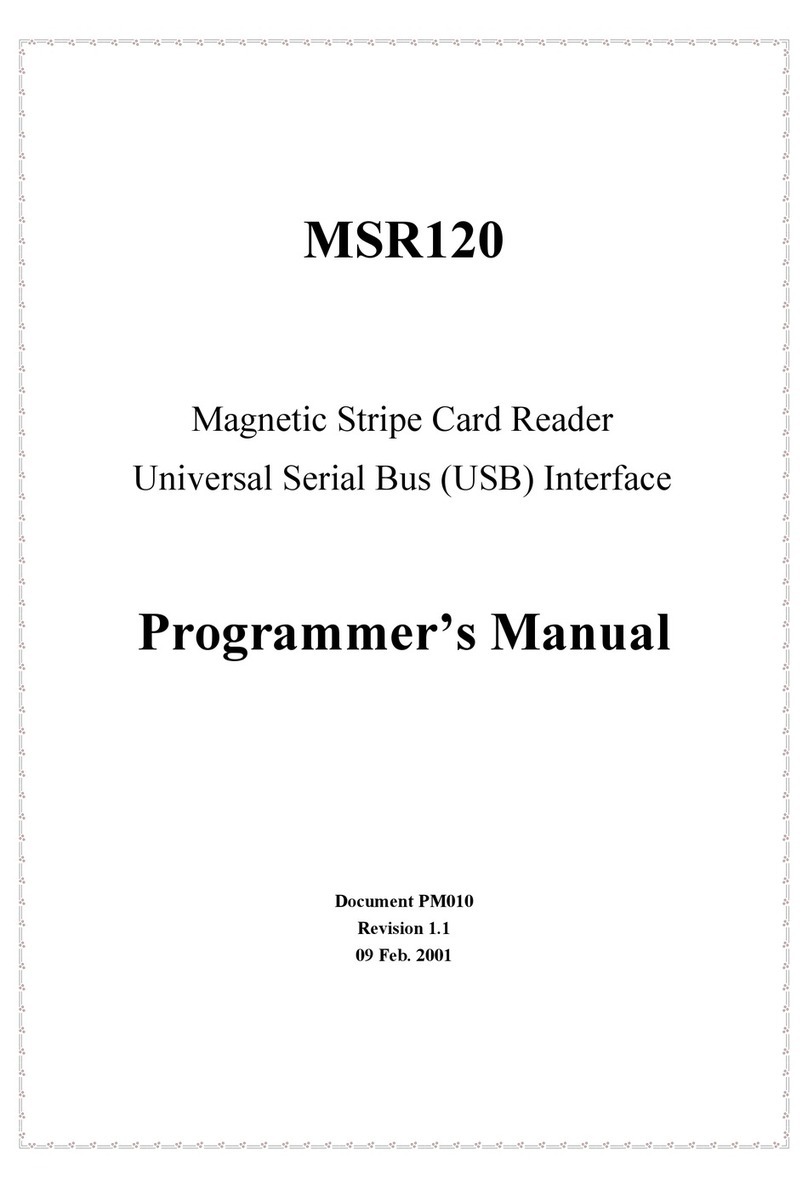
Unitech
Unitech MSR 120 Series Operating and maintenance manual
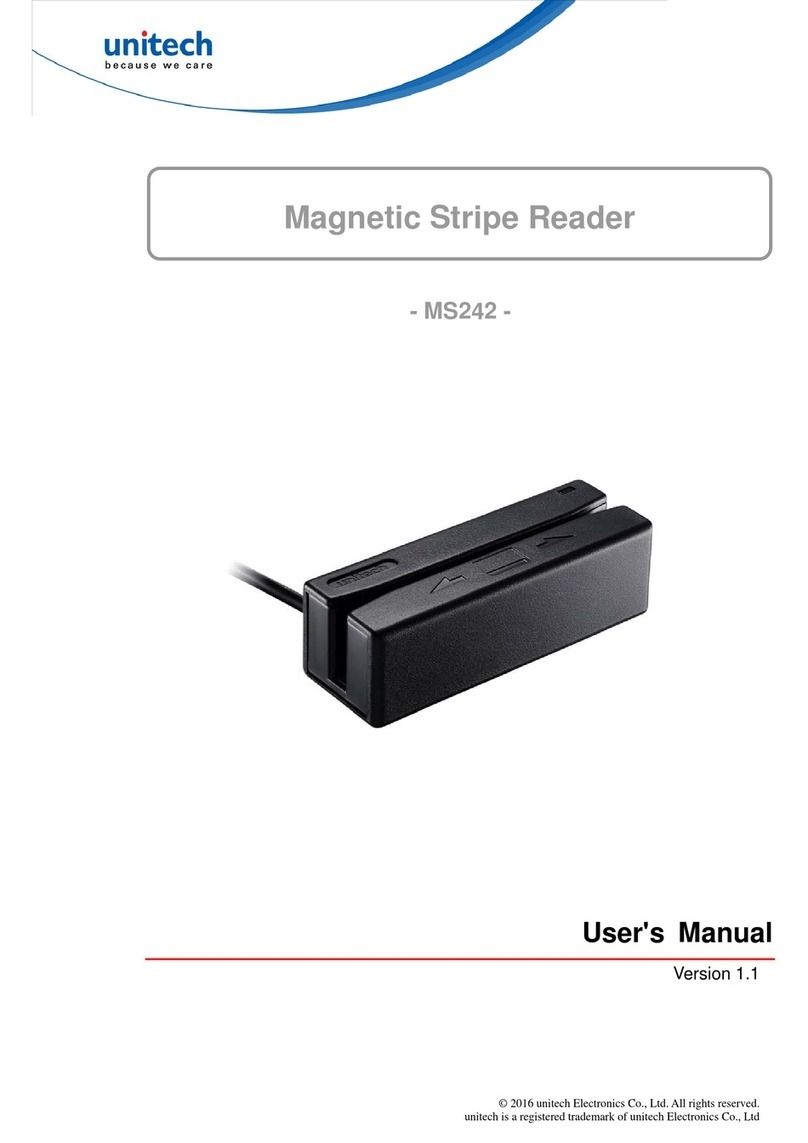
Unitech
Unitech MS242 User manual
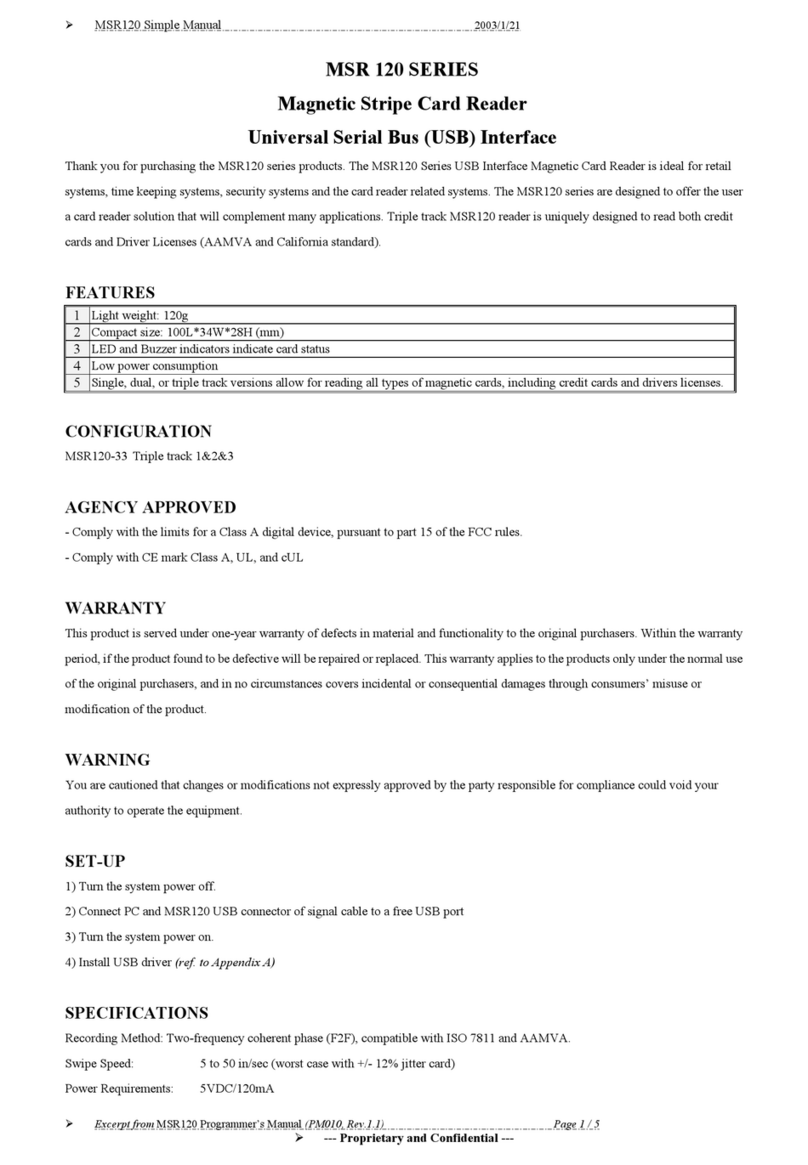
Unitech
Unitech MSR 120 Series Specification sheet
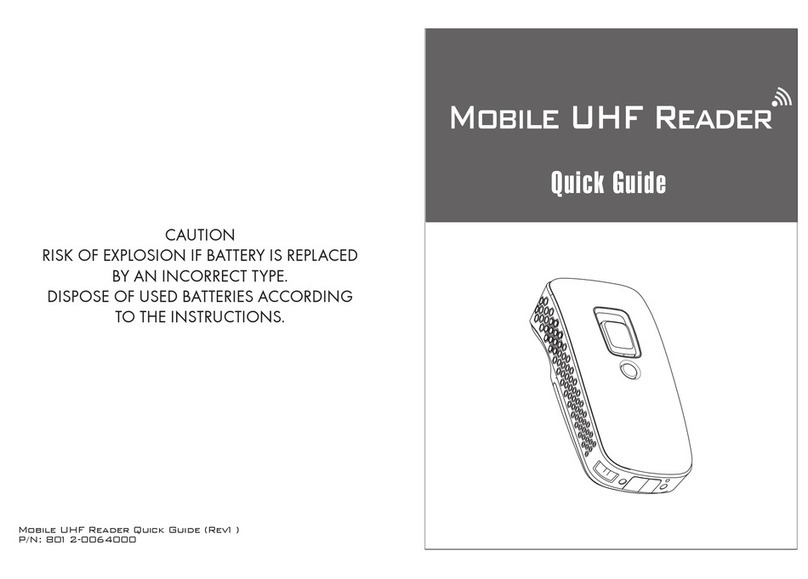
Unitech
Unitech RP901BTF User manual
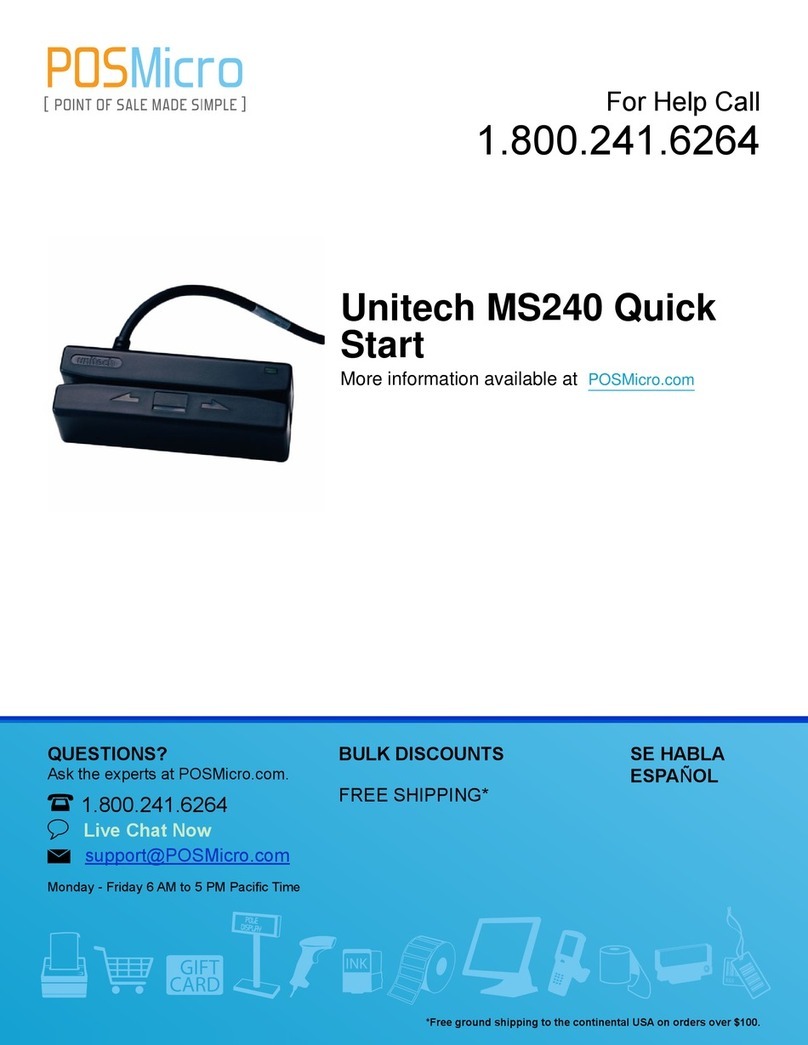
Unitech
Unitech MS240 User manual

Unitech
Unitech MSR 120 Series Specification sheet
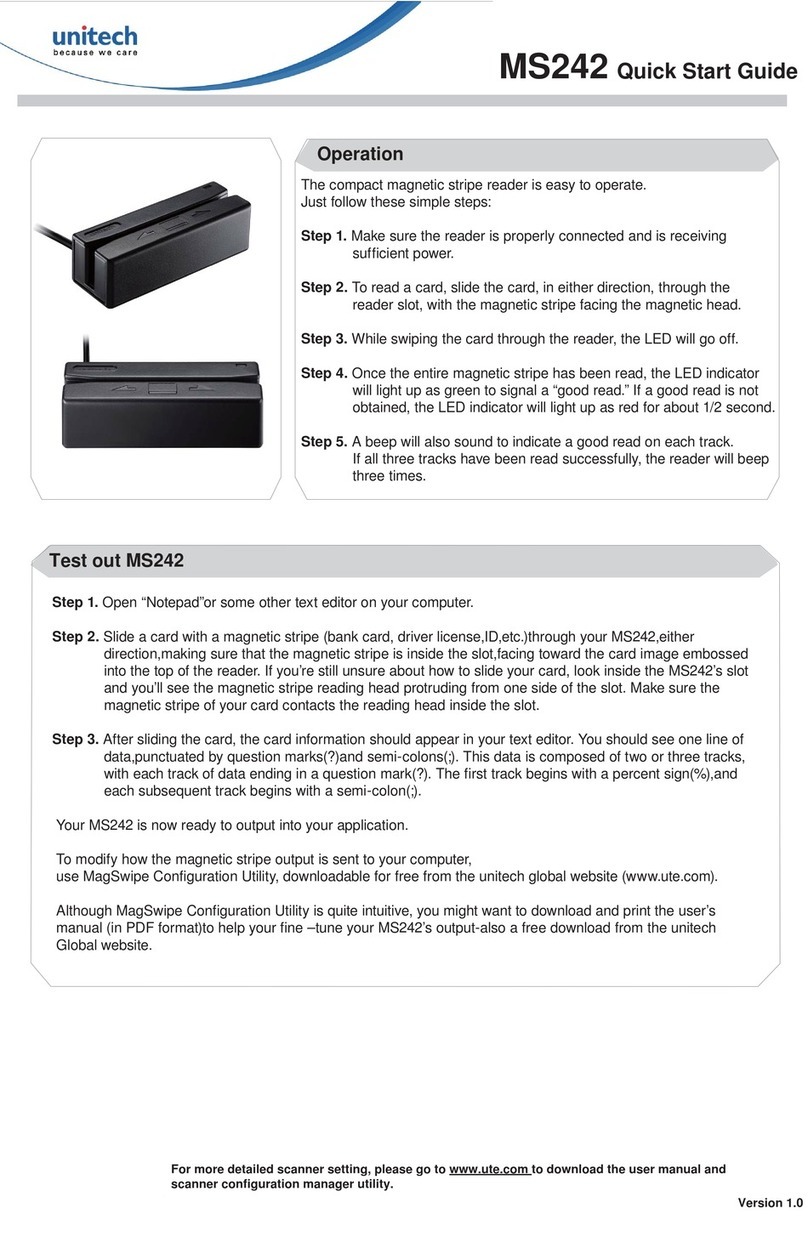
Unitech
Unitech MS242 User manual
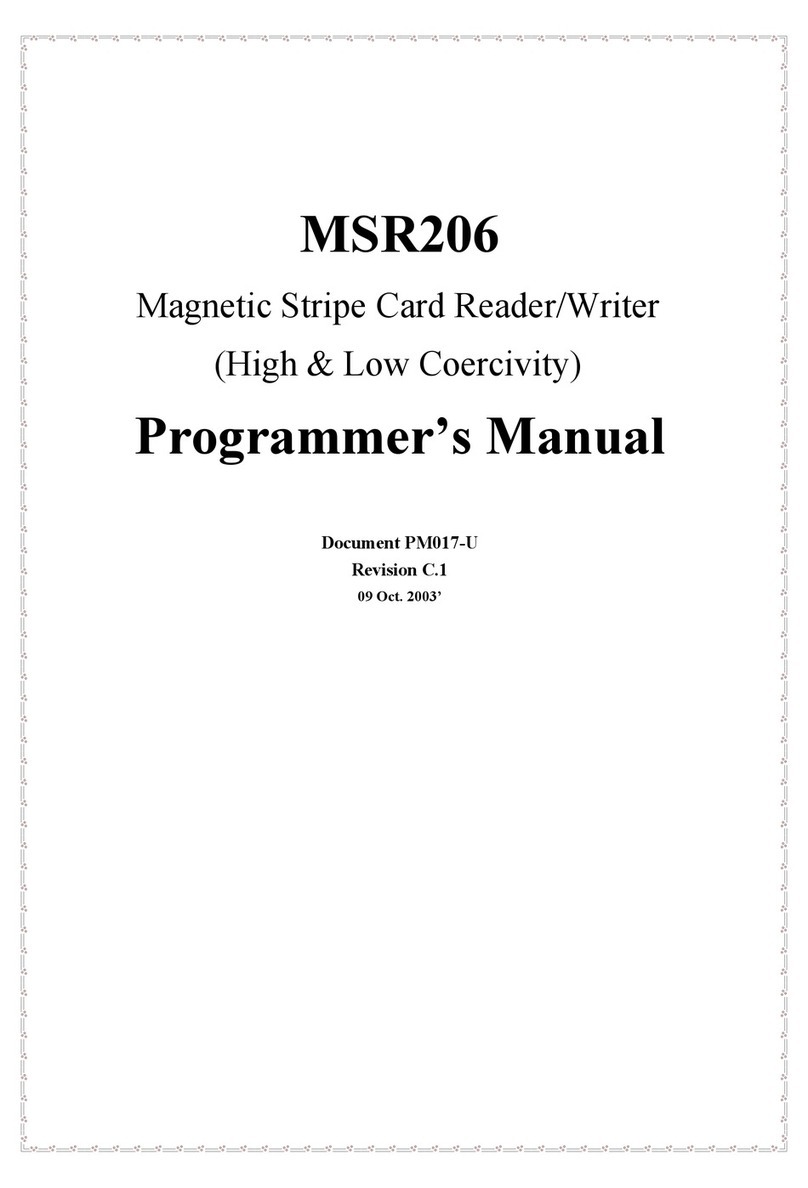
Unitech
Unitech MSR206 Operating and maintenance manual
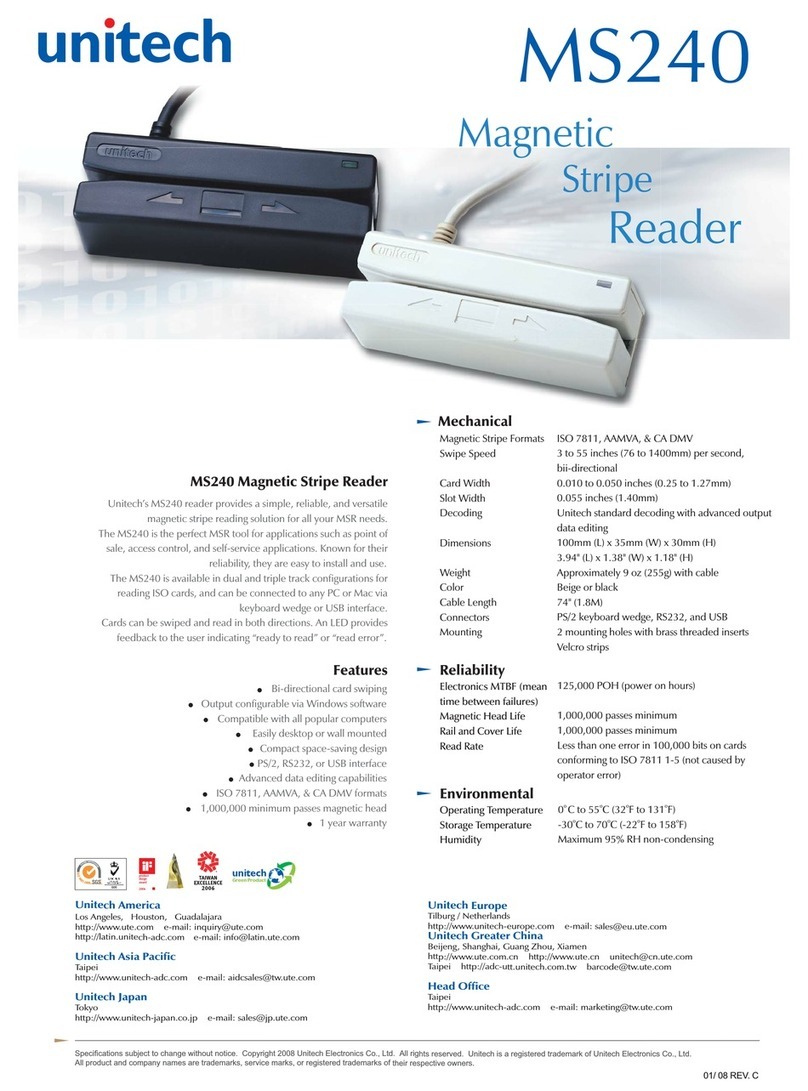
Unitech
Unitech MS240 User manual
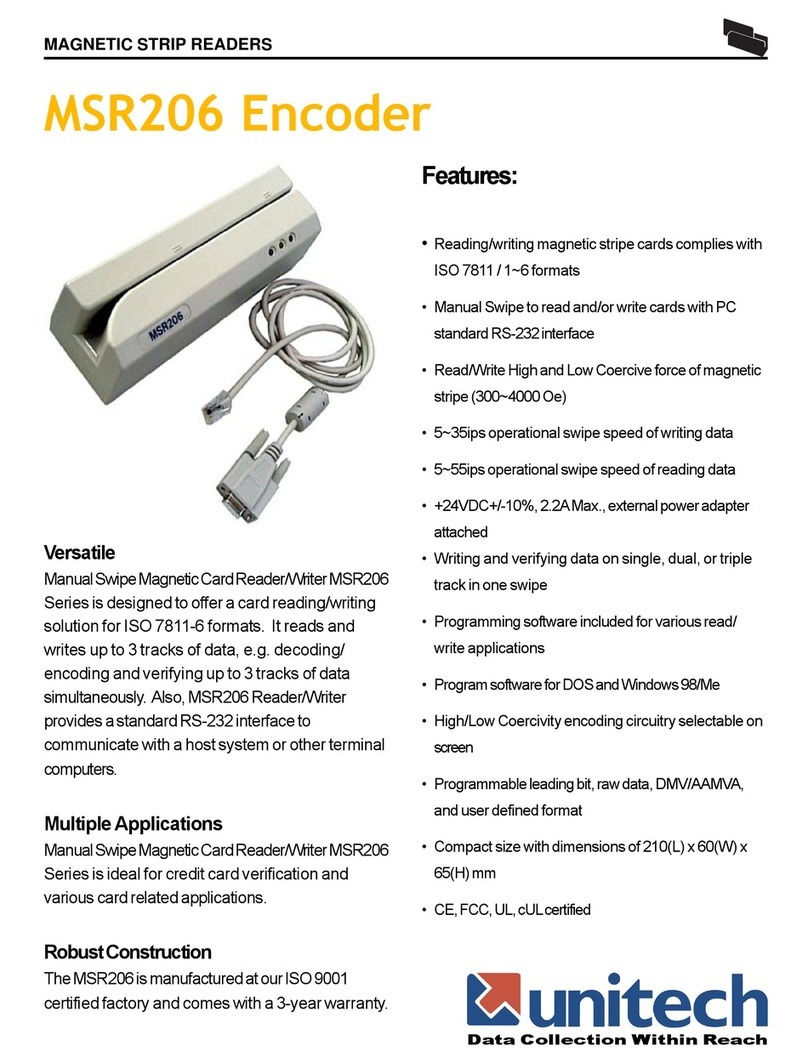
Unitech
Unitech MSR206 User manual
Popular Card Reader manuals by other brands

ViziT
ViziT RD-4F operating instructions

Jinmuyu Electronics
Jinmuyu Electronics MR811 Series user manual

Conrad
Conrad PCMCIA operating instructions

Lindy
Lindy 51541 user manual

Diapro T?bbi Ürünler
Diapro T?bbi Ürünler Across System user manual

Johnson Controls
Johnson Controls Kantech tyco ioSmart installation guide





















