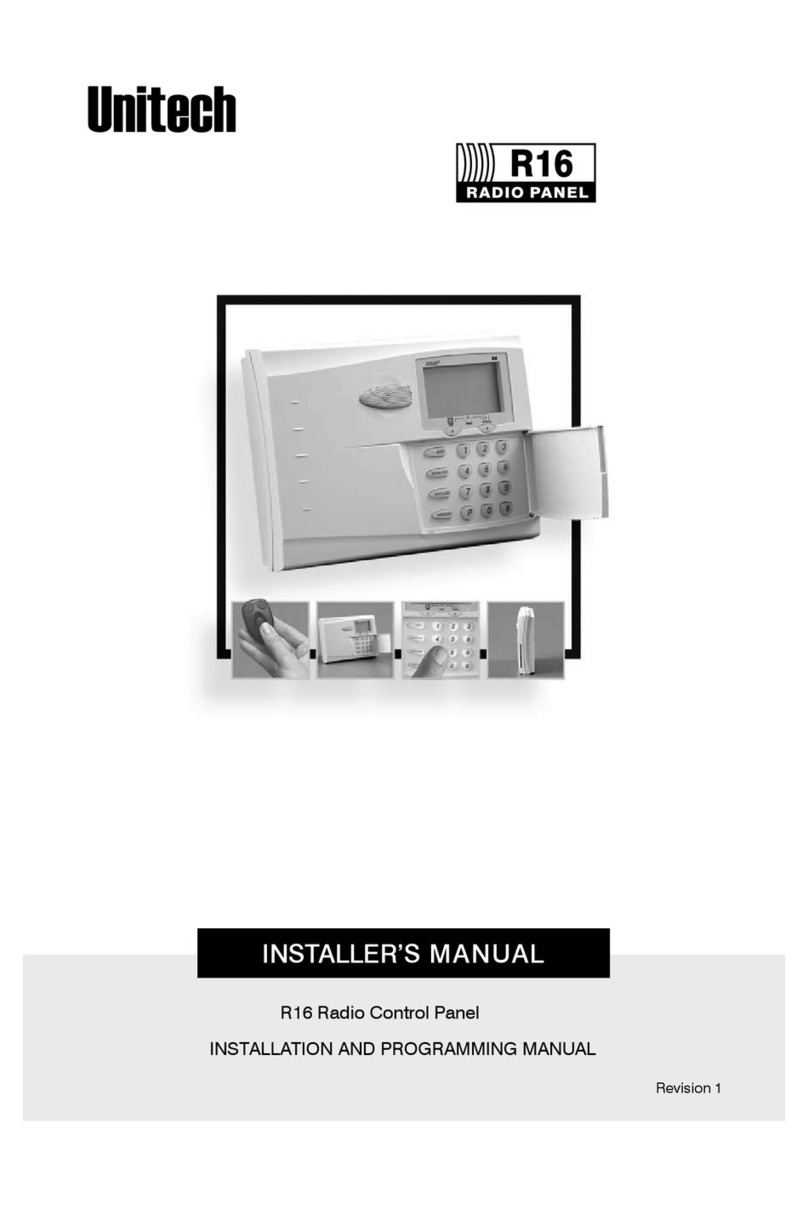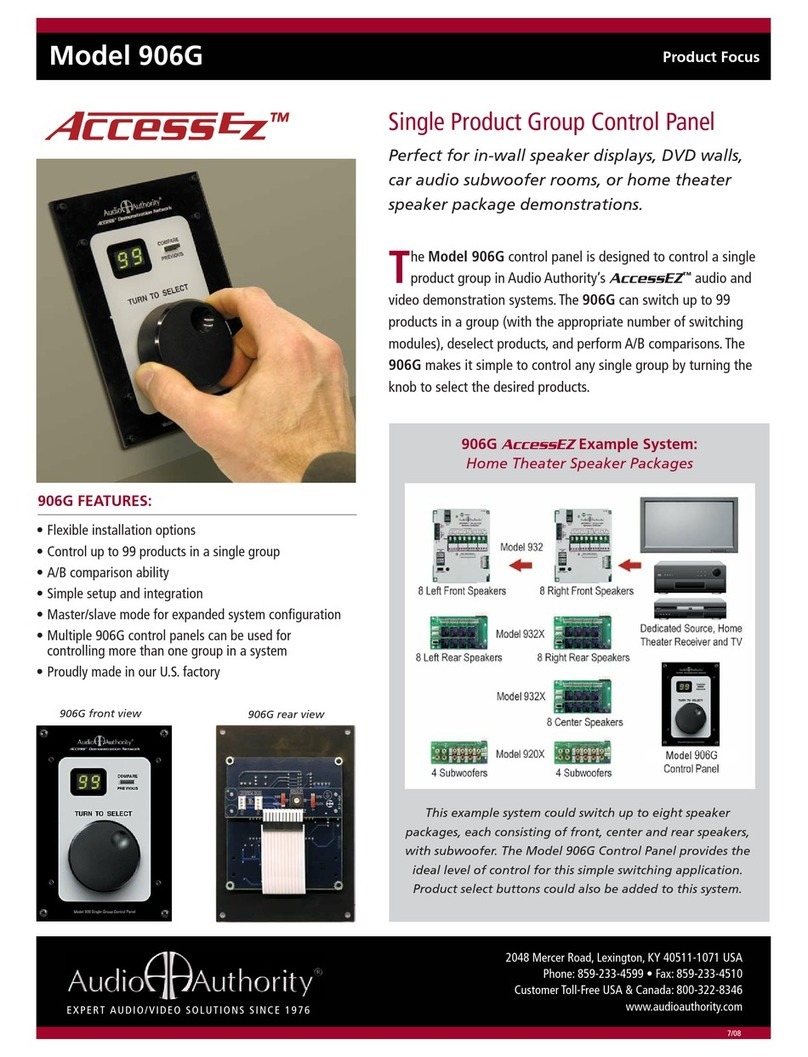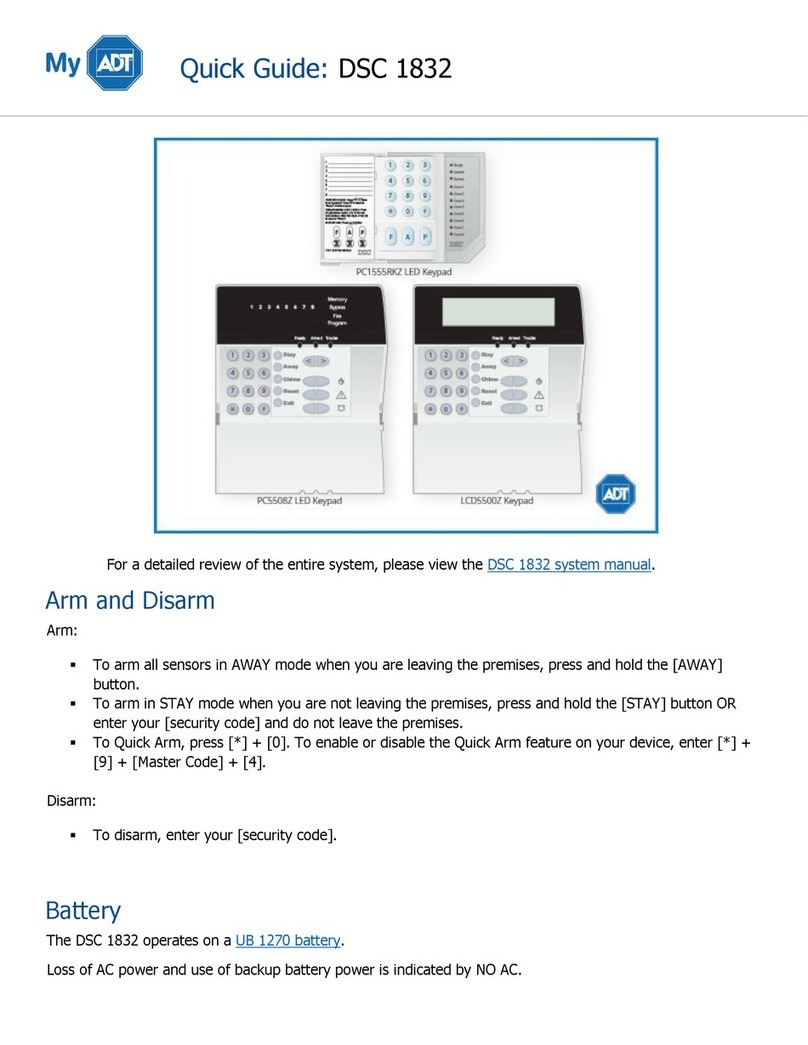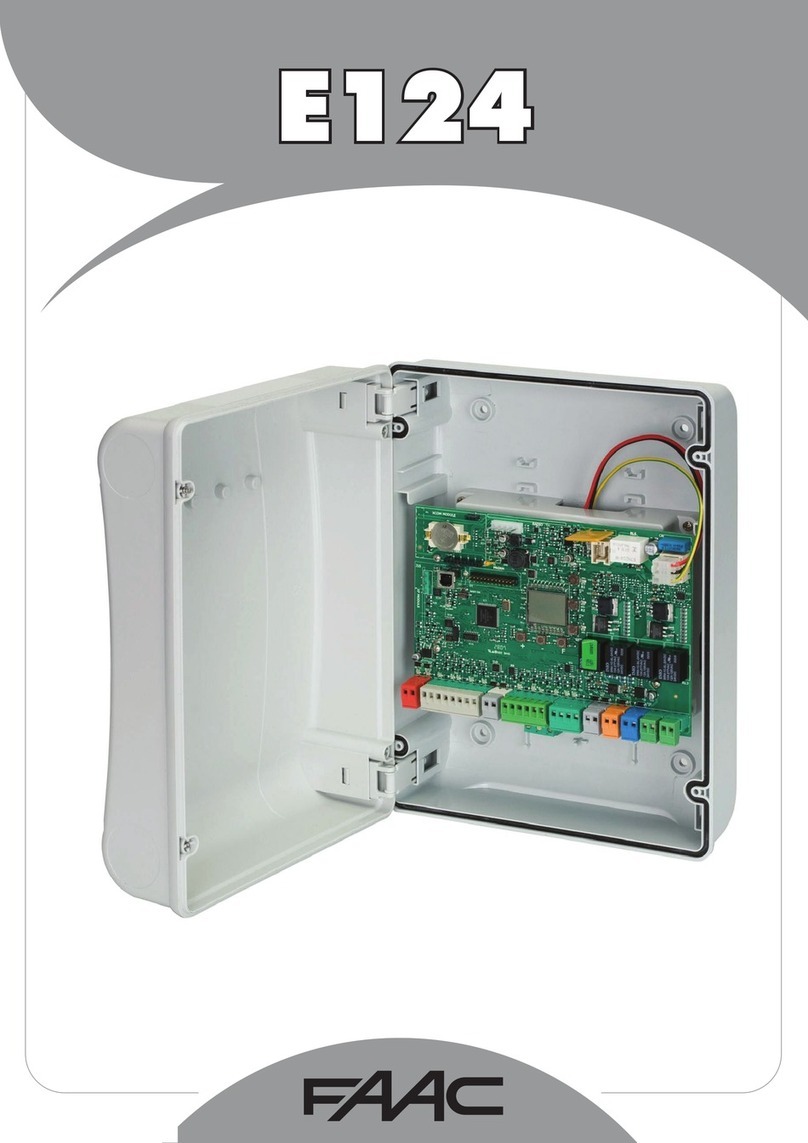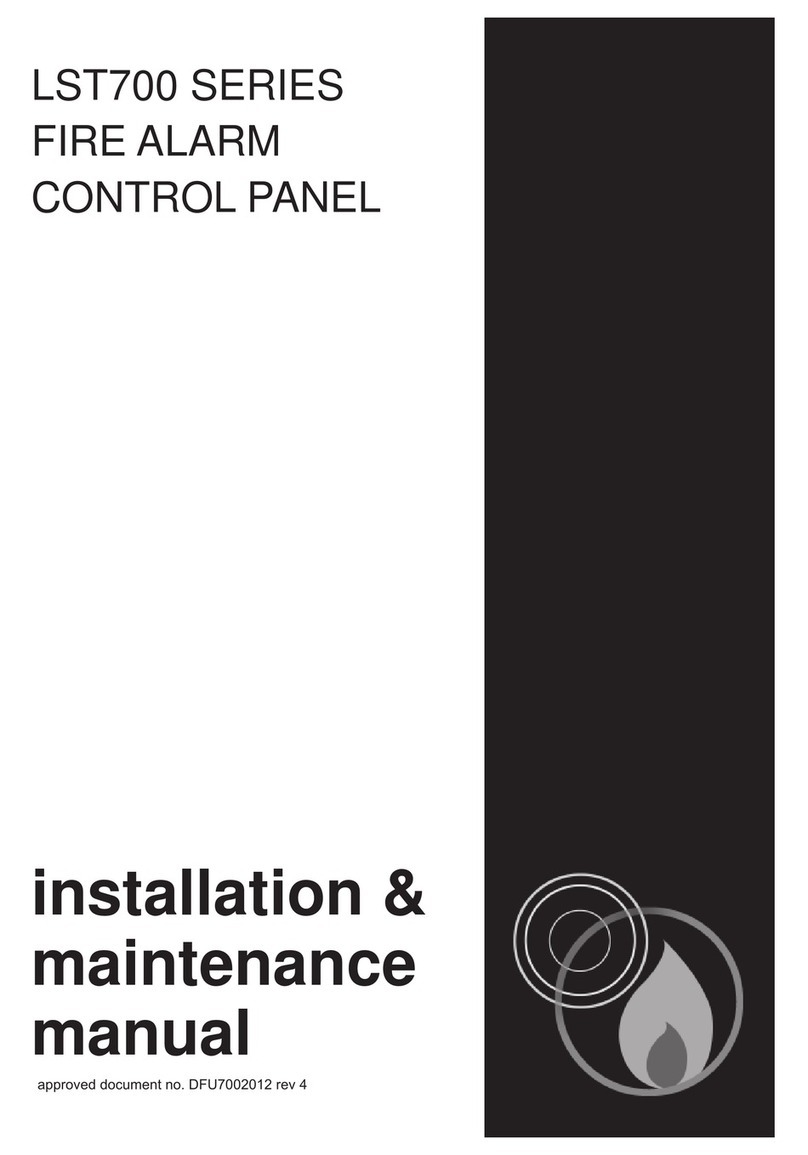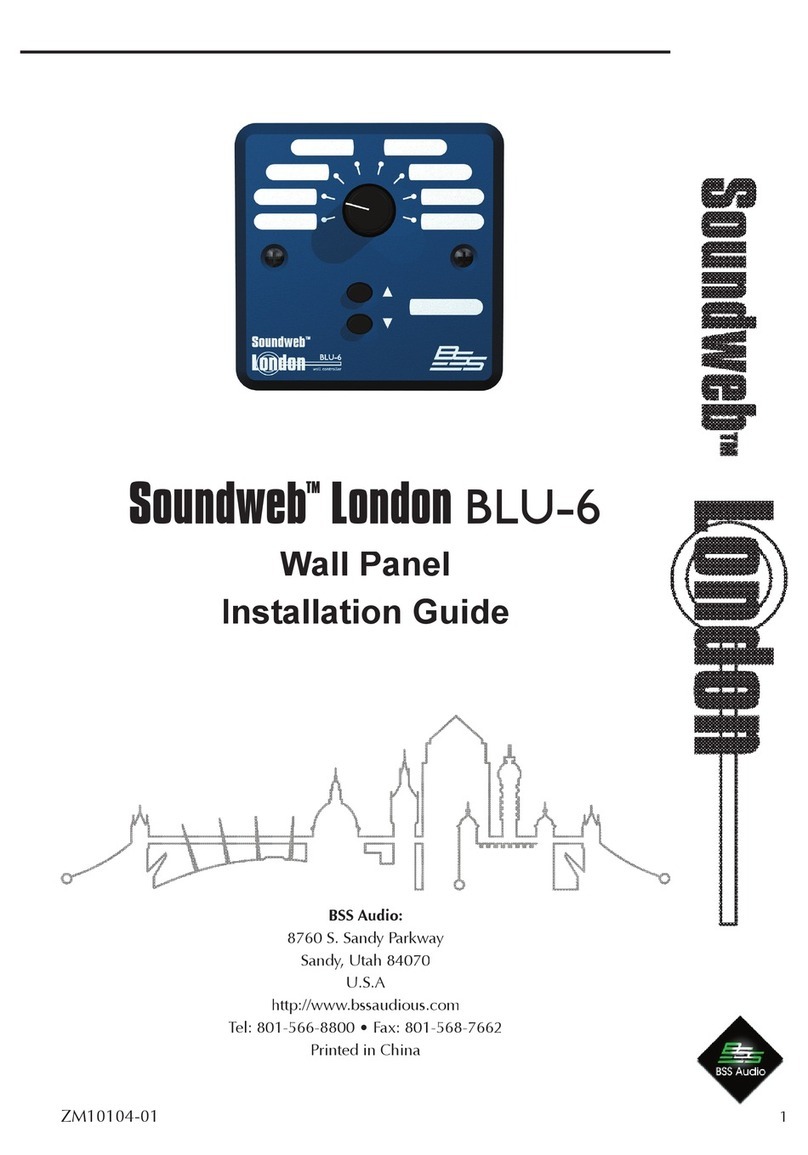Unitech TASHI MT700 User manual

2
NOTE: The MT700’s display is shipped with a transparent protection film that has been pasted
onto the surface of touch panel of the MT700 for protecting the top cover and touch
panel. Before using the MT700, tear out the protective film.
If MT700 is provided with RFID reader, you will see the RFID reader logo on the
front panel of MT700.
DO NOT wipe the MT700 with any chemical cleansing agent! We recommend the
usage of clean water or soft cloth for display panel/eyeglasses to clean the machine.
The following sections describe the main components and features of the M700.
Front View
Side View
Left
Right
Touch Screen
Camera
Microphone
LED
Keypad
Finger
Printer
RFID
Speaker
Lock
Reset
Speaker

3
Bottom View
Front Main Board
The Main board can be access via unlocking the right side lock of the MT700 and removing the
back steel plate.
Cable hole

4
Back Terminal Board
The terminal board can be access via unlocking the right side lock of the MT700 and removing
the back steel plate.
Setting up the MT700
Connecting Power
Connect power to the MT700 through the following instruction: Plug the Power Adapter Cable
into the MT700’s DC input jack and then connect the other end of the Power Adapter into an
electrical outlet.
Powering On the MT700
The MT700 automatically powers on when the Power Adapter plugs into an external power
source. The MT700 welcome screen appears.
Using the MT700 for the First Time
Using the Touch-screen
1. Tap the screen to choose a menu option.
2. Double tap to open programs.
3. Use the Windows CE Keyboard to type letters or numbers into a data field or on a form.
Magnetic
Hall
sensor

5
Setting the Date and Time
In the Date/Time Properties window, touch the screen to select the current date/time, time zone
and daylight saving time option.
Tap the Left or Right arrows to scroll through the desired year and month, or directly tap
the year or month to change the setting.
Tap on the Hr/Min/Sec AM/PM to input the Hr/Min/Sec to set the time.
Tap the arrow and set the correct time zone from the drop-down menu.
Check the box to enable Windows to automatically adjust for day-light saving time.
Tap Apply to save the settings and exit the Date/Time Properties dialog, or tap to exit
without saving.
Date Setting
Time Setting
Time Zone Setting
Daylight Saving

6
Basic Operation
Chapter 2
On-screen virtual Keyboard
Windows CE features on-screen virtual keyboard that simulates all functions and behaviors of
physical PC keyboard.
To launch the on-screen virtual keyboard, please tap LargeKB.
Entering Characters
Entering alphabetic and numeric characters on the MT700 is the same as character input on a
standard PC keyboard. Tap the onscreen button corresponding to the desired character.
Keyboard Icon

7
Moving the Keyboard
Tap the title bar and drag the keyboard to a desired location.
Closing the Keyboard
Tap the keyboard icon Hide Input Panel to close the Windows CE keyboard.
RFID Reader (Optional)
If the MT700 is with built-in RFID reader, you will see the RFID reader logo on the front
panel of MT700. The MT700 features a standard RFID reader, which is compatible with
13.56MHz MiFare cards.
RFID Card Verification
The MT700 has built-in demo programs that allow RFID card verifications.
1. Double-tap the My Device icon on the
Windows CE desktop.
2. Tap Windows.
3. Double-tap PDA_1.0 to open the demo
program.
4. Set the COM Port: field at 2. Tap Connect.
5. Choose a card type to activate the demo
test program.

8
6. Tap Auto and bring the RFID card close to
the sensor. The code will display on the field
below.
7. Tap Stop to end the reading.
Audio Input/Output
An audio demo program will test the audio input (recording) and output (playback).
1. Double tap My Device on the Windows CE
desktop.
2. Double-tap Windows.
3. Double-tap wavtest to open the demo
program.
4. Do one of the following:
-- Tap Rec to record the voice.
-- Tap Stop to finish recording.
-- Tap Play to listen to the recording.

9
Built-in Camera
The MT700 has a built-in 2.0 megapixel camera which provides the following extra
functionality:
Enables users to capture still pictures when a card is being read
Checks attendant time with a photo image
Records video continuously
Functions as an audio/video intercom
Additionally, facial recognition can be incorporated using third party software.
The MT700 has a demo program that enables users to capture a still picture with a card
number and time stamp when a card is read.
To start the camera demo:
1. Double-tap the My Device icon on the
Windows CE desktop.
2. Double-tap the Windows folder.
3. Double-tap CameraDemo to open the
program. The testing program is displayed.
4. Tap Preview →Start.
A continuous image is displayed enabling users to capture and playback video.

10
Tools/Utilities/Applications
BootMode
Path: Start Menu/Programs/Utilities/Boot Mode
This tool allows you to perform warm boot or cold boot.
Warm Boot
1. Select Start Menu -> Programs -> Utilities -> Bootmode
2. Tap “Warm Boot”. The system will be warm started.

11
Cold Boot
Caution: Backup your data first!
1. Tap “BootMode”, and Tap “Cold Boot”. Then confirm the choice by selecting
YES when program asked to reconfirm the command.
2. The terminal will be cold started.
3. Calibrate the screen according to the instruction displayed, and tap the screen
anywhere again once the calibration is completed to continue.
4. Set the date and time, press OK.
I/O Card Control
Path: Start Menu/Programs/Utilities/IO Card
This tool allows you enable or disable CF slot whenever it is necessary. Once you
disable the slot, the card in that slot will not work until you enable the slot again.
1. Select Start Menu ->Programs -> Utilities -> IO Card
2. You may choose to enable or disable the card from this tool. Once you selected

12
disable, the card will no longer be detected unless it is enabled again. Tap “Enable”
to enable the card.
3. Tap “Hide” to hide I/O Card Control window.
4. Tap “Exit” to exit I/O card control.
The setting is kept after suspend and power on, however, after warm start/cold start,
the setting will be resumed to default value (which is “Enable”)
Registry Backup
Path: Start Menu/Programs/Utilities/RegBackup
This tool allows you to save the current registry or reset to factory default.
1. Select Start Menu -> Programs -> Utilities -> RegBackup.
2. Tap “Save” to save current registry settings.
3. Or tap “Restore” to reset registry to factory default. Terminal will be warm started.
(Note that “Restore” button is grey out if the registry setting was not saved before)

13
Func 9
Path: Start Menu/Programs/Utilities/Func9
This tool displays the general information of the terminal such as platform, firmware
version, device ID etc.
1. Select Start Menu -> Programs -> Utilities -> Func9
2. Device information is shown as below:
Server Manager
Path: Start Menu/Programs/Utilities/ServerManager
Server Manager is a tool for the user to manager the NTLM (Windows NT LAN
Manager) users, FTP users and telnet users.
1. Select Start Menu -> Programs -> Utilities -> Server Manager.
2. On “NTLM” tab, tap “Add” to add a new user.

14
3. Key in the user name and password. Tap OK. Add Success. Tap OK.
4. To modify a user’s password, select the user and tap “Modify”.
5. Enter the new password and confirm password. Tap OK. Change password success.
Tap OK.

15
6. To delete a user, select the user you want to delete, tap “Delete”.
7. Tap “Export”. The user can backup SSID, WEP, all server users and this server’s
settings to \Flash Storage.
8. Tap “Import” to restore all settings.

16
9. Under “Telnet” tab, tap “Add”. Add the telnet user from NTLM. Select the user and
tap “Add”.
10. Do you want to add user X to the telnet server? Tap “Yes”.
11. To delete telnet user, select the user and tap “Delete”. Do you want to delete the
user X? Tap “Yes”

17
12. Under “FTP” tab, tap “Add” to add ftp user.
13. Select the user and tap “Add”. Do you want to add user “X” to FTP server User?
Tap “Yes”.

18
14. To delete ftp user, select the user and tap “Delete”. Do you want to delete the user
X? Tap “Yes”.
15. Under “Server setting”tab, for telnet server setting, enable/disable server.

19
16. For FTP server setting, enable/disable server and define anonymous login.
17. Tap “Set Login Directory”. Define the login directory (Default is /Temp), tap “Set.
MifareDemo
This feature allows you to make Mifare card verification.
Path: /My Device/Windows/MifareDemo.exe
1. Double tap “MifareDemo”.

20
2. Under “Key”, select “Connect” to activate the program.
3. Tap “Start Read” and bring the Mifare card close to the sensor. The code will be
read and displayed on the following field.
4. Tap “Stop Read” to end reading.
CameraDemo
This utility allows image capture and video streaming.
Path: /My Device/Windows/CameraDemo.exe
1. Double tap “CameraDemo”.
2. Under “Capture”, select “Capture Settings”. Define image and video dimension
and storage folder, then tap “OK”.

21
3. Under “Capture”, select “Camera Settings”. Define the pixel integration time.
4. Under “Capture”, select “Flicker Detection”. Select the frequency.
5. Under “Preview”, select “Start”. Your image will be focused. Under “Capture”,
select “image”.
6. Under “Preview”, select “Stop”. Under “Playback”, select “Open”. Select the
image file that was captured.
7. Tap “Preview/Exit” to close.
This manual suits for next models
3
Table of contents
Other Unitech Control Panel manuals
Popular Control Panel manuals by other brands

Allen-Bradley
Allen-Bradley PowerFlex 20-HIM-A6 user manual

Fire Burglary
Fire Burglary Star XL4600DL owner's manual

NAPCO
NAPCO Gemini GEM-P3200 installation instructions

REMEHA
REMEHA Quinta Ace SCB-01 Installation and user manual
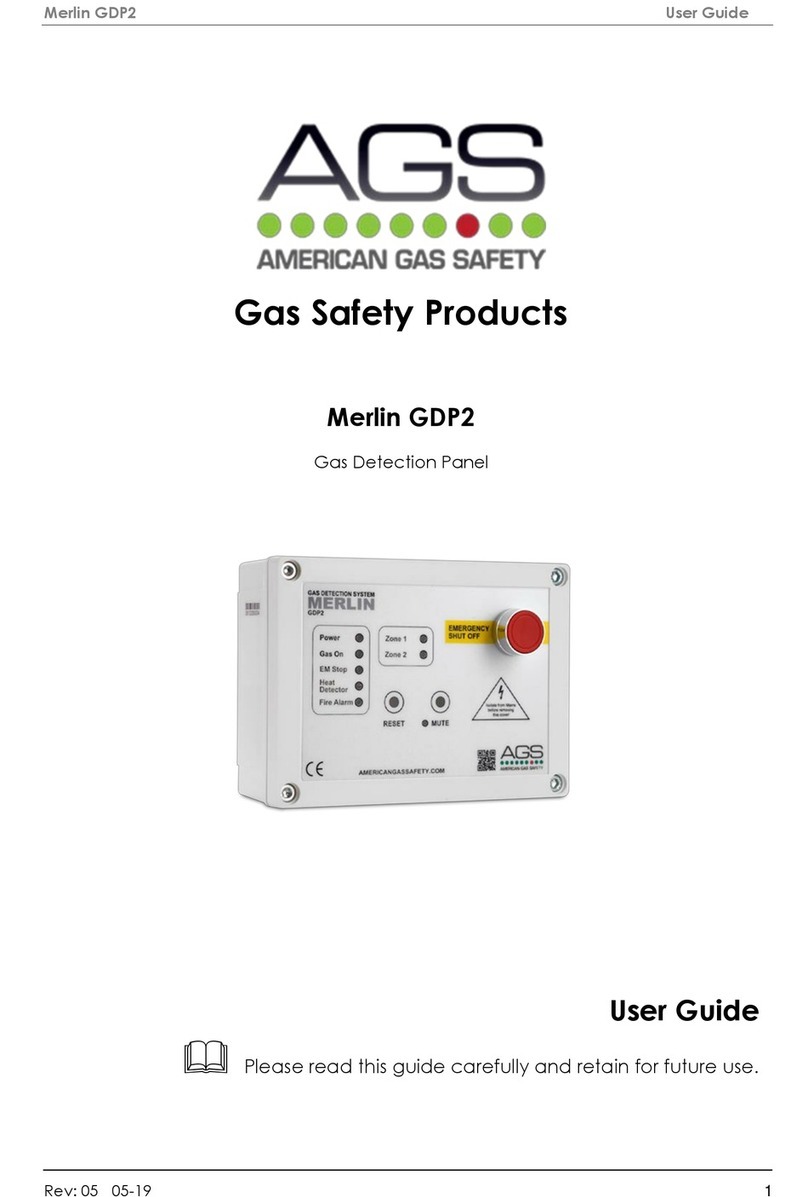
AGS
AGS Merlin GDP2 user guide

Panasonic
Panasonic AWRP505 - MULTI HYBRID CTL PAN operating instructions