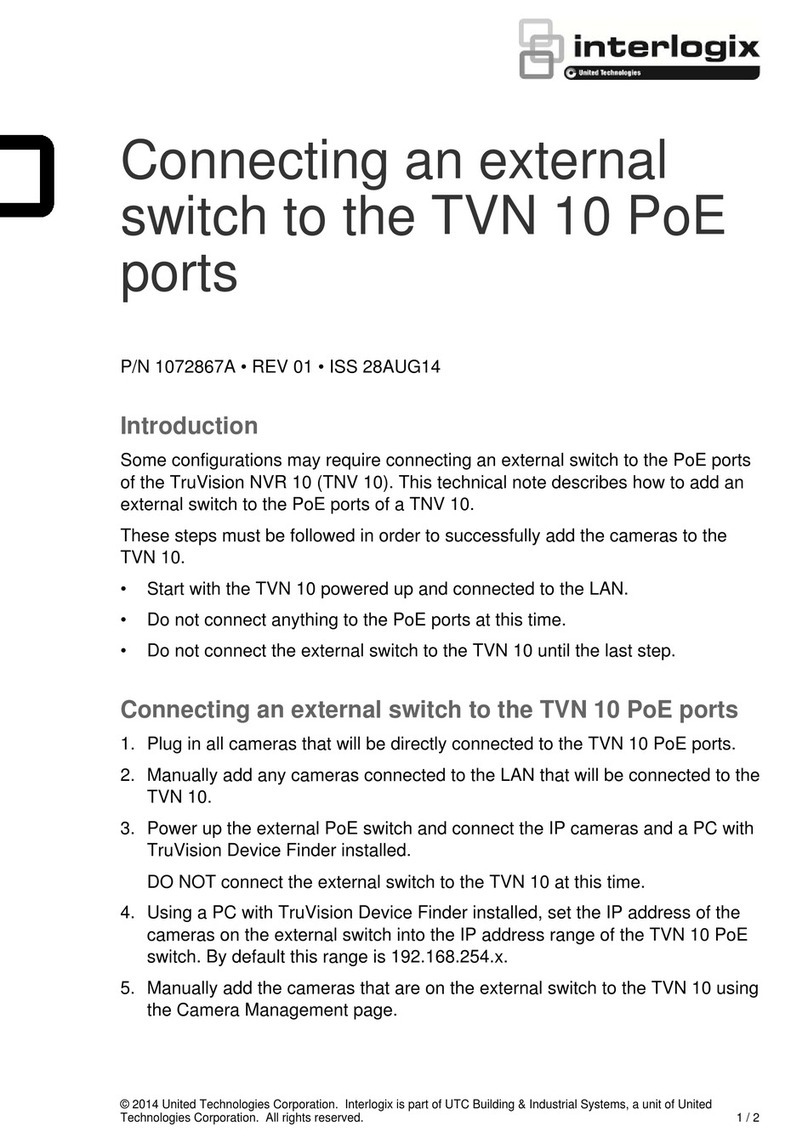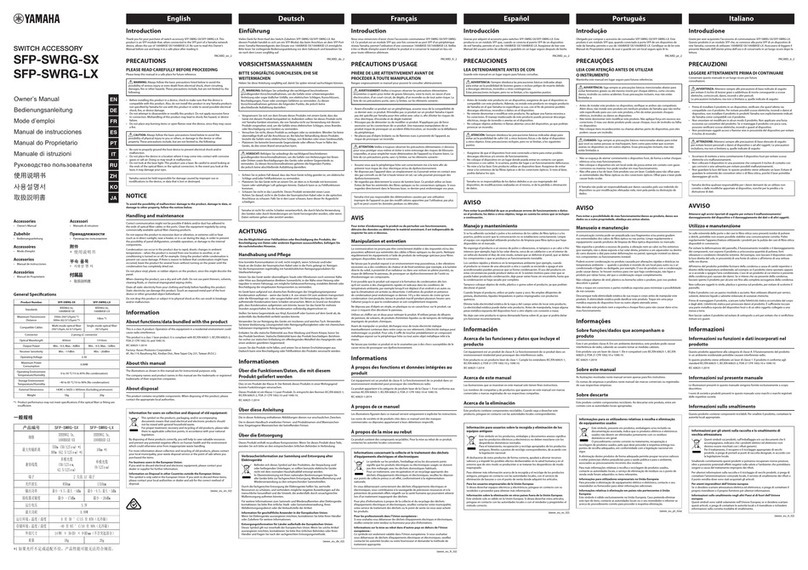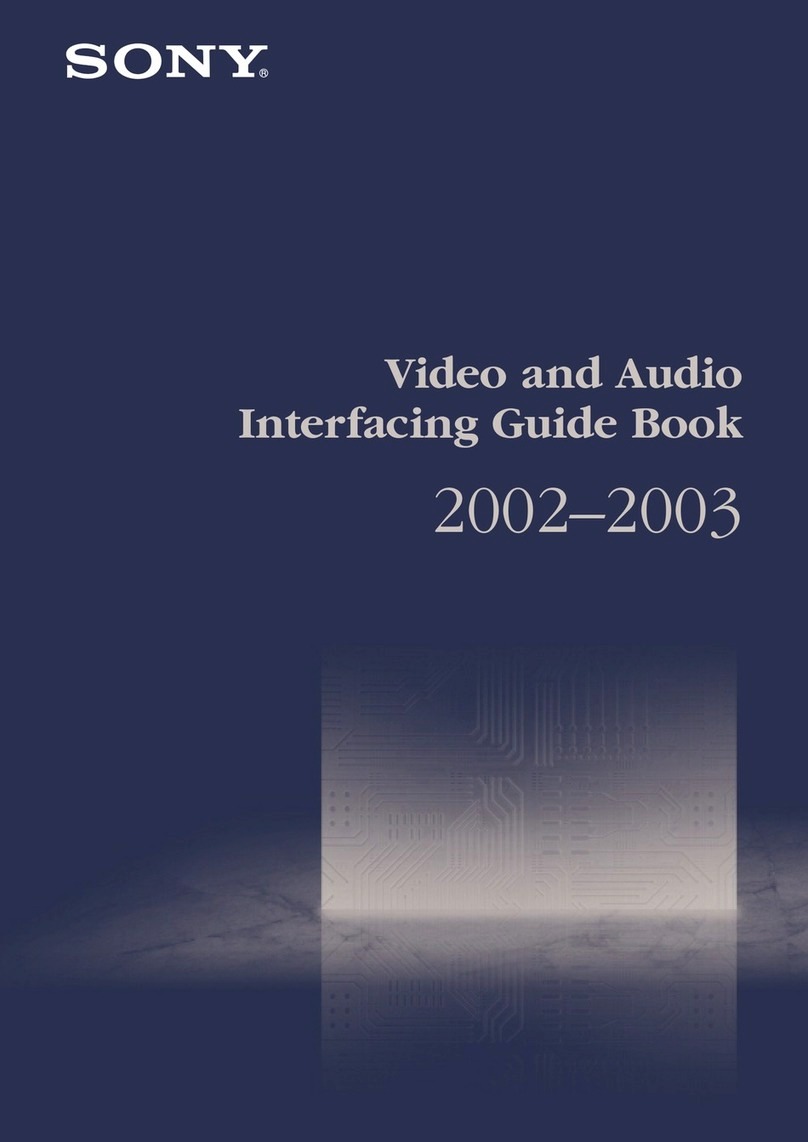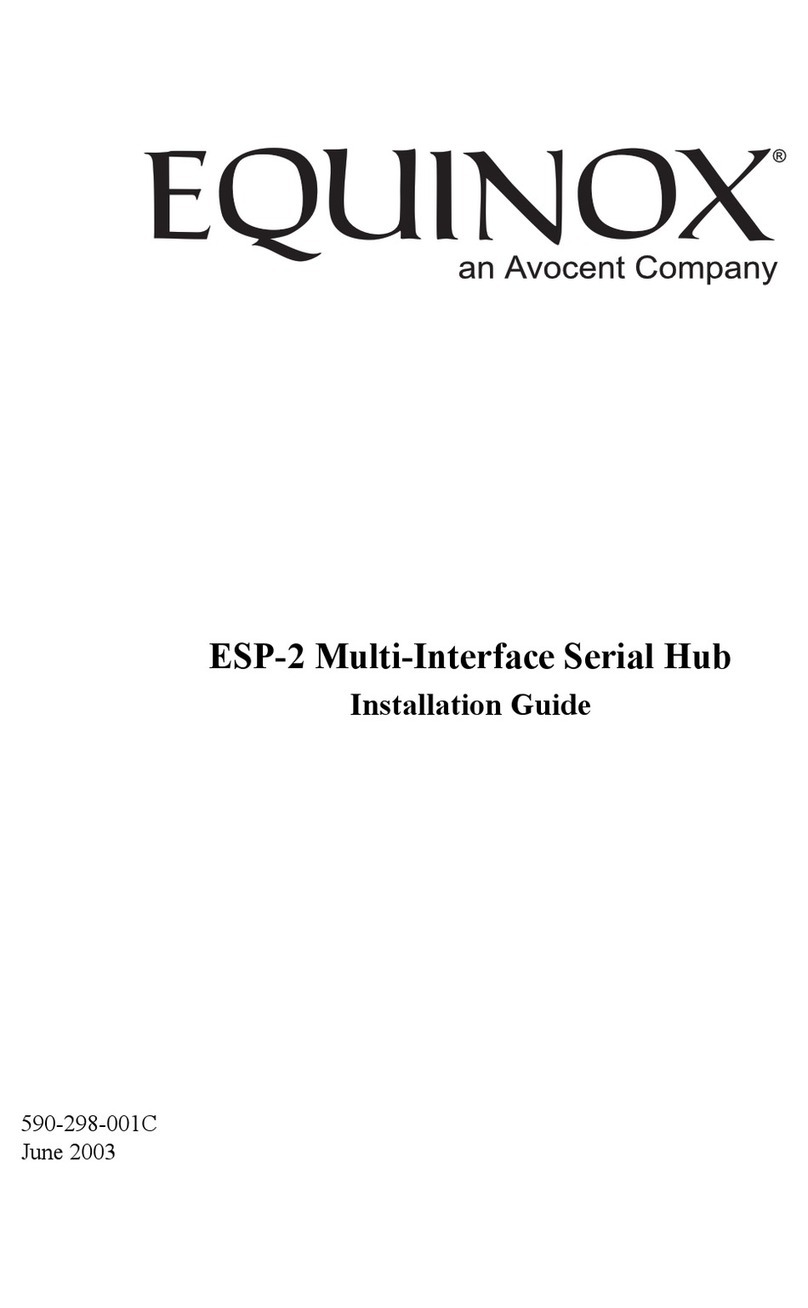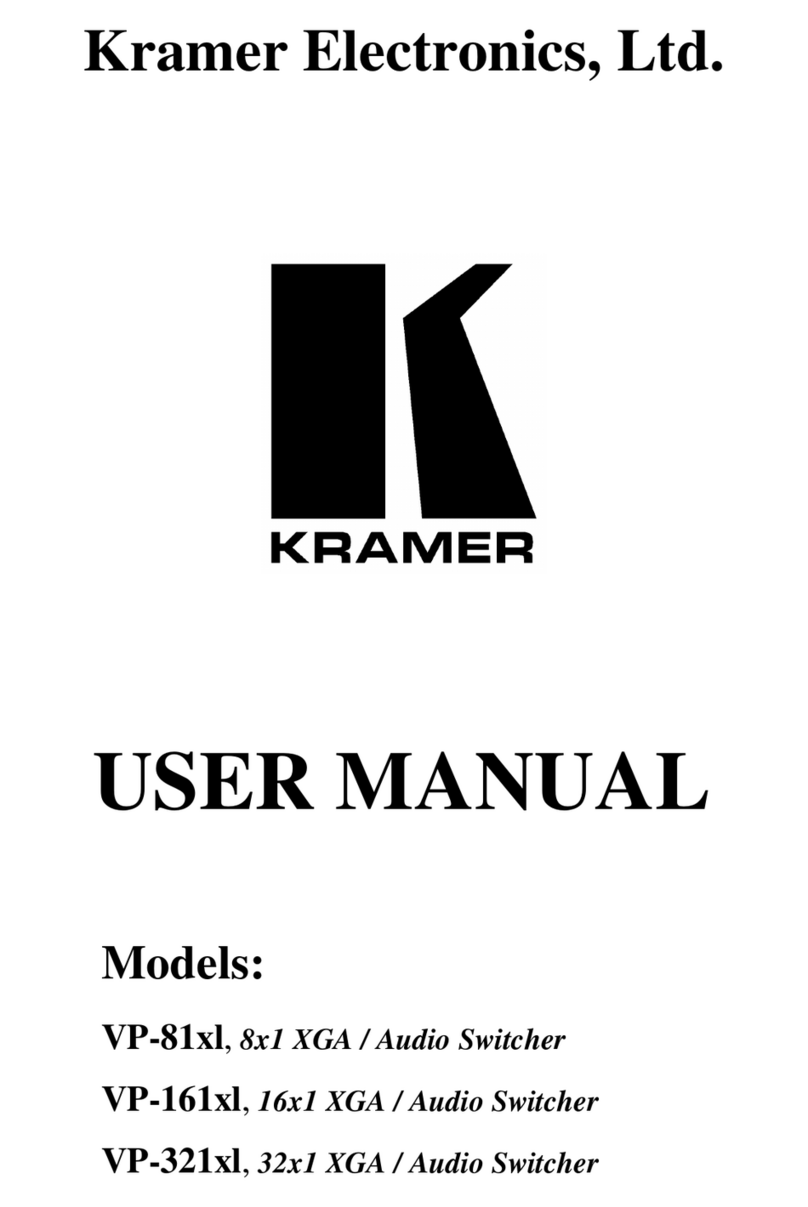United Technologies Interlogix IFS NS3550-8T-2S User manual

IFS NS3550-8T-2S Quick
Installation Guide
P/N 1072772 • REVA • ISS 24JUN14
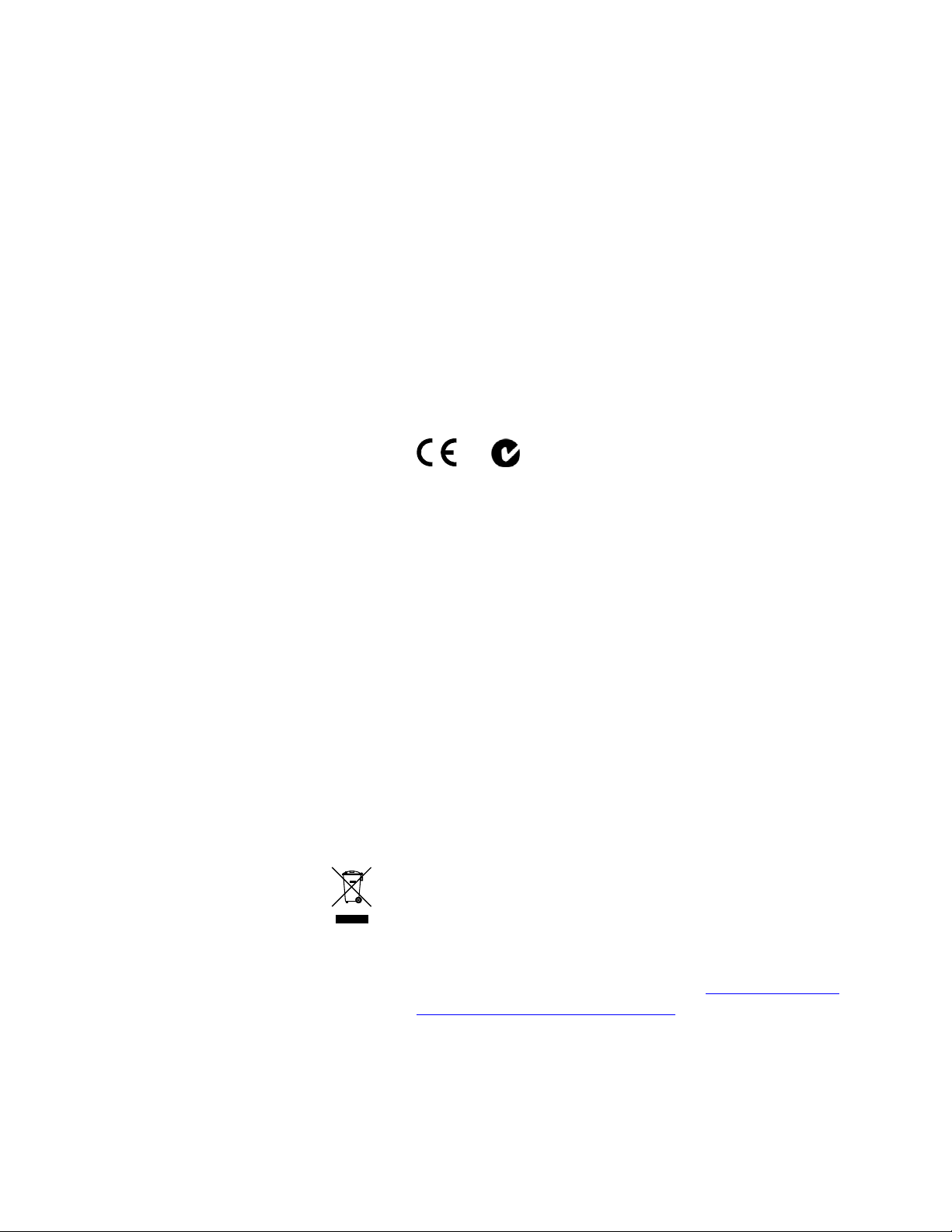
2
Copyright © 2014 United Technologies Corporation, Inc.
Interlogix is part of UTC Building & Industrial Systems, a unit of
United Technologies Corporation. All rights reserved.
Trademarks and patents The IFS NS3550-8T-2S and logo are trademarks of United
Technologies.
Other trade names used in this document may be trademarks or
registered trademarks of the manufacturers or vendors of the
respective products.
Intended use Use this product only for the purpose it was designed for; refer to the
data sheet and user documentation for details. For the latest product
information, contact your local supplier or visit us online at
www.interlogix.com.
Manufacturer UTC Building & Industrial Systems, Inc.
2955 Red Hill Avenue
Costa Mesa, CA 92626-5923, USA
EU authorized manufacturing representative:
UTC Fire & Security B.V., Kelvinstraat 7,
6003 DH Weert, The Netherlands
Certification N4131
FCC compliance This equipment has been tested and found to comply with the limits
for a Class A digital device, pursuant to part 15 of the FCC Rules.
These limits are designed to provide reasonable protection against
harmful interference when the equipment is operated in a
commercial environment. This equipment generates, uses, and can
radiate radio frequency energy and, if not installed and used in
accordance with the instruction manual, may cause harmful
interference to radio communications.
You are cautioned that any changes or modifications not expressly
approved by the party responsible for compliance could void the
user's authority to operate the equipment.
ACMA compliance Notice! This is a Class A product. In a domestic environment this
product may cause radio interference inwhich case the user may be
required to take adequate measures.
Canada This Class A digital apparatus complies with Canadian ICES-003.
Cet appareil numérique de la classe A est conforme á la norme
NMB-003du Canada.
European Union directives 2004/108/EC (EMC Directive): Hereby, UTC Building & Industrial
Systems, Inc. declares that this device is in compliance with the
essential requirements and other relevant provisions of Directive
2004/108/EC.
2002/96/EC (WEEE directive): Products marked with this symbol
cannot be disposed of as unsorted municipal waste in the European
Union. For proper recycling, return this product to your local supplier
upon the purchase of equivalent new equipment, or dispose of it at
designated collection points. For more information see:
www.recyclethis.info.
Contact information For contact information see our Web site: www.interlogix.com.
Contact support www.interlogix.com/customer support
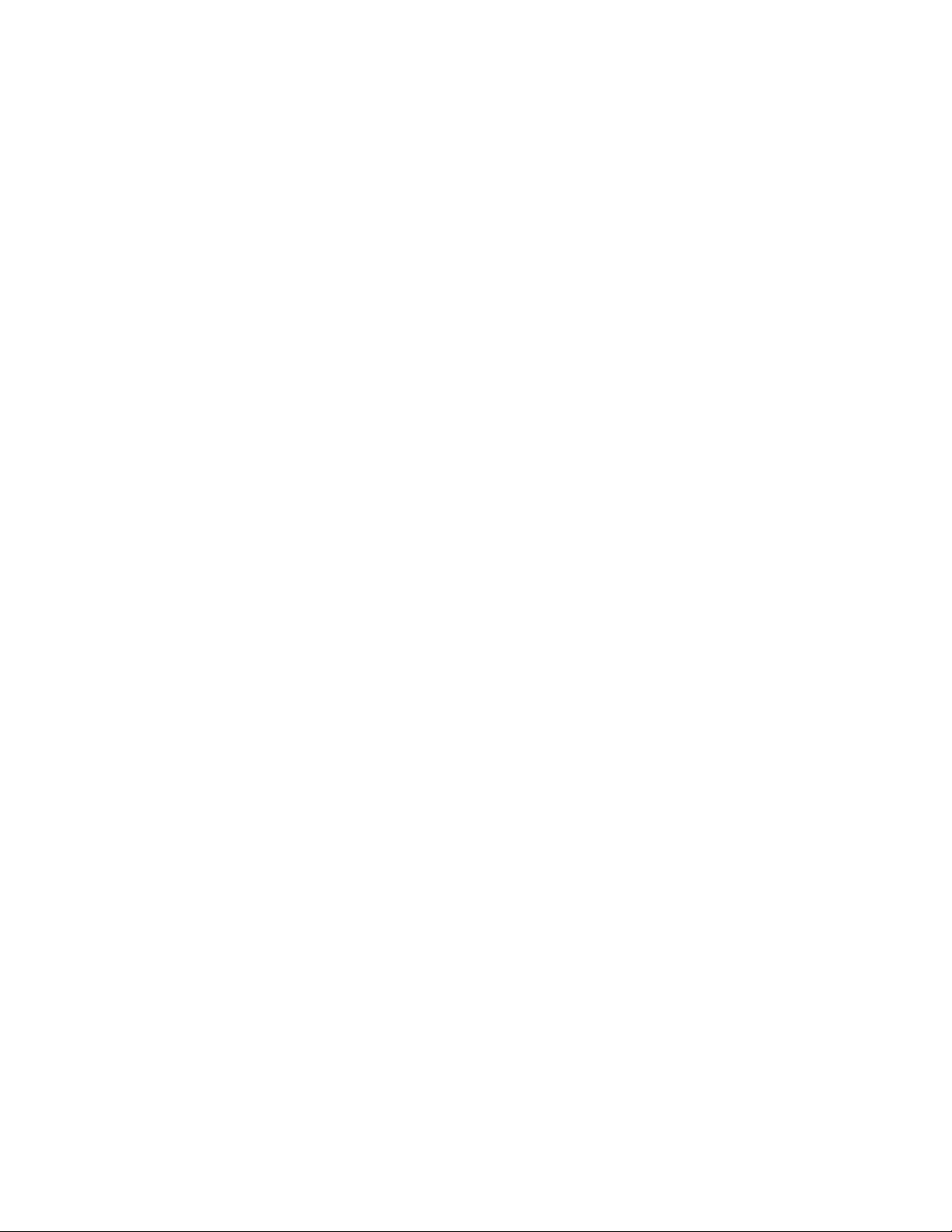
3
TABLE OF CONTENTS
IFS NS3550-8T-2S Quick Installation Guide...........................................................................1
TABLE OF CONTENTS.............................................................................................................3
INTRODUCTION........................................................................................................................ 4
Package Contents ..............................................................................................................................................4
Requirements .....................................................................................................................................................4
Wiring the Power Input...................................................................................................................................................5
Starting Web Management ......................................................................................................6
TROUBLESHOOTING.............................................................................................................10
Resetting the IP address and Admin Password............................................................................................................10
Contacting Technical Support............................................................................................... 11
US Support........................................................................................................................................................11
EMEA Support ..................................................................................................................................................12
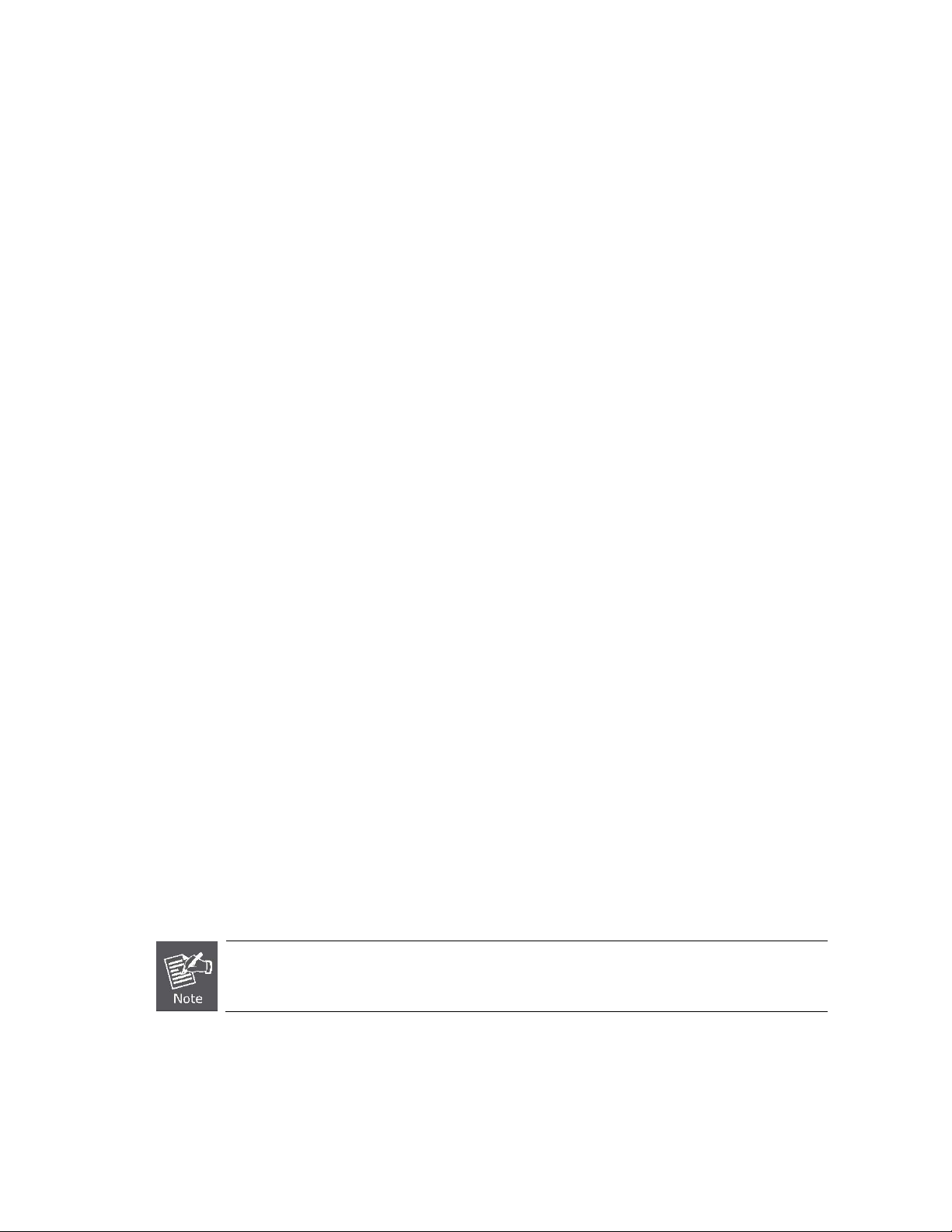
4
INTRODUCTION
The IFS NS3550-8T-2S is an 8 port Gigabit Industrial Switch with 2 SFP fiber ports and robust layer 2 features.
Package Contents
Open the box of the Industrial Managed Switch and carefully unpack it. The box should contain the following items:
Check the contents of your package for following parts:
The Industrial Managed Switch x1
User’s Manual CD x1
Quick Installation Guide x1
DIN Rail Kit x1
Wall Mounting Kit x1
Dust Cap X10
If any of these are missing or damaged, please contact your dealer immediately, if possible, retain the original carton and packaging
material in case of a need to return the product for repair/replacement.
Requirements
Workstations of subscribers running Windows 98/ME, NT4.0, 2000/XP, 2003, Vista 7, MAC OS9 or later, Linux, UNIX or
other platform compatible with TCP/IP protocols.
Workstation installed with Ethernet NIC (Network Interface Card)
Serial Port connection (Terminal)
Above PC with COM Port (DB9 / RS-232) or USB-to-RS-232 converter
Ethernet Port connection
Network cables - Use standard network (UTP) cables with RJ45 connectors.
Above Workstation installed with WEB Browser and JAVA runtime environment Plug-in
It is recommended to use Internet Explore 7.0 or above to access the Industrial Managed Switch.

5
Wiring the Power Input
The 6-contact terminal block connector on the rear panel of NS3550-8T-2S is used for two DC redundant powers inputs. Please
follow the steps below to insert the power wire.
1. Insert positive / negative DC power wires into contacts 1 and 2 for DC POWER 1, or 5 and 6 for DC POWER 2.
2. Tighten the wire-clamp screws to prevent the wires from loosening.
1 2 3 4 5 6
Power 1 Power 2
- + - +
The wire gauge for the terminal block should be in the range of between 12 ~ 24 AWG.
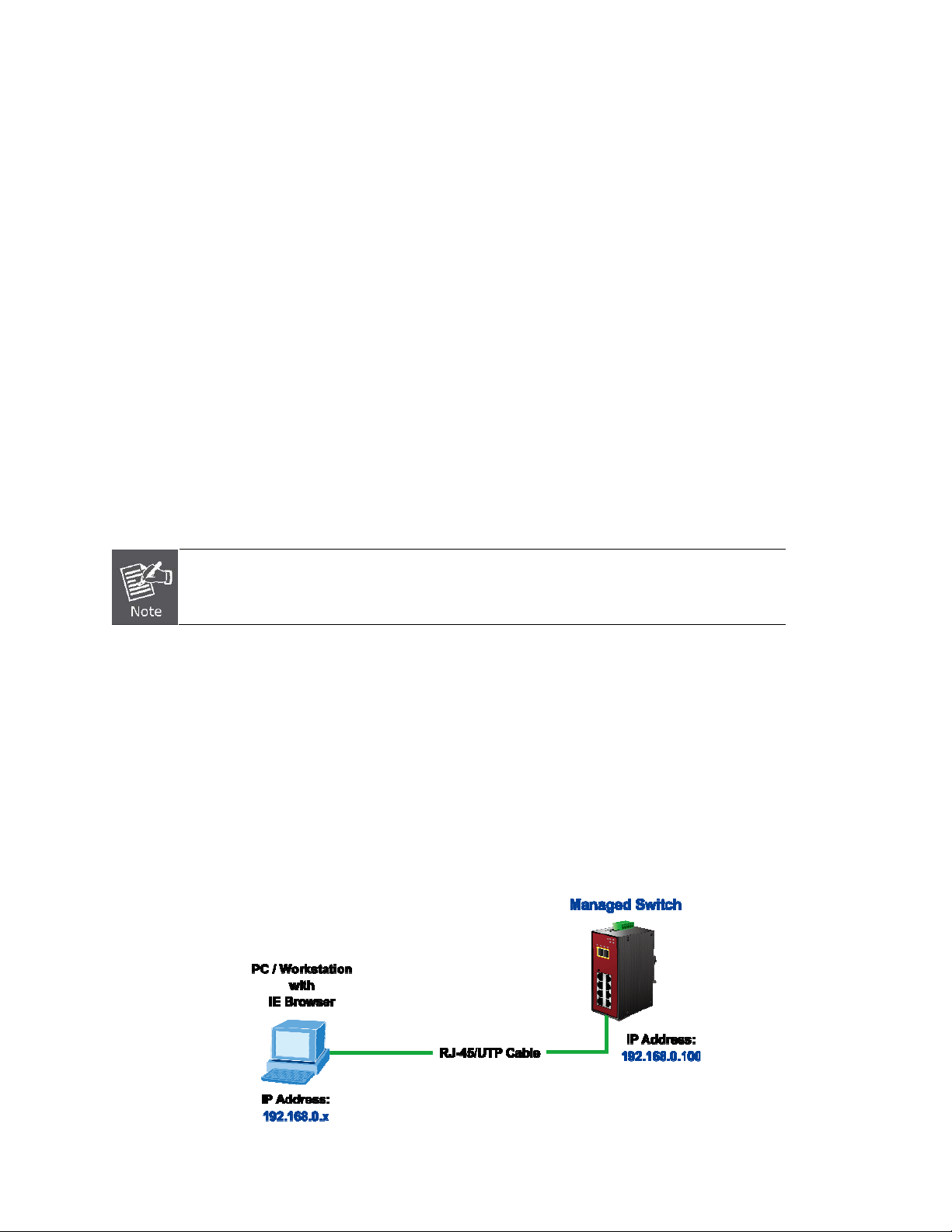
6
Starting Web Management
This section introduces the configuration and functions of the Web-Based management.
About Web-based Management
The Industrial Managed Switch offers management features that allow users to manage the Industrial Managed Switch from
anywhere on the network through a standard browser such as Microsoft Internet Explorer.
The Web-Based Management supports Internet Explorer 7.0 or higher. It is based on Java Applets to reduce network bandwidth
consumption, enhance access speed and present an easy viewing screen.
By default, IE 7.0 or higher does not allow Java Applets to open sockets. The user has to explicitly
modify the browser setting to enable Java Applets to use network ports.
To configure the Industrial Managed Switch through an Ethernet connection, make sure the workstation is be set on same the IP
subnet address with the Industrial Managed Switch.
For example, the default IP address of the Industrial Managed Switch is 192.168.0.100, then the management PC should be set as
192.168.0.x (where x is a number between 1 and 254, except 100), and the default subnet mask is 255.255.255.0.
If you have changed the default IP address of the Industrial Managed Switch to 192.168.1.1 with subnet mask 255.255.255.0 via
console, then the workstation should be set at 192.168.1.x (where x is a number between 2 and 254) to do the relative configuration
on the workstation.
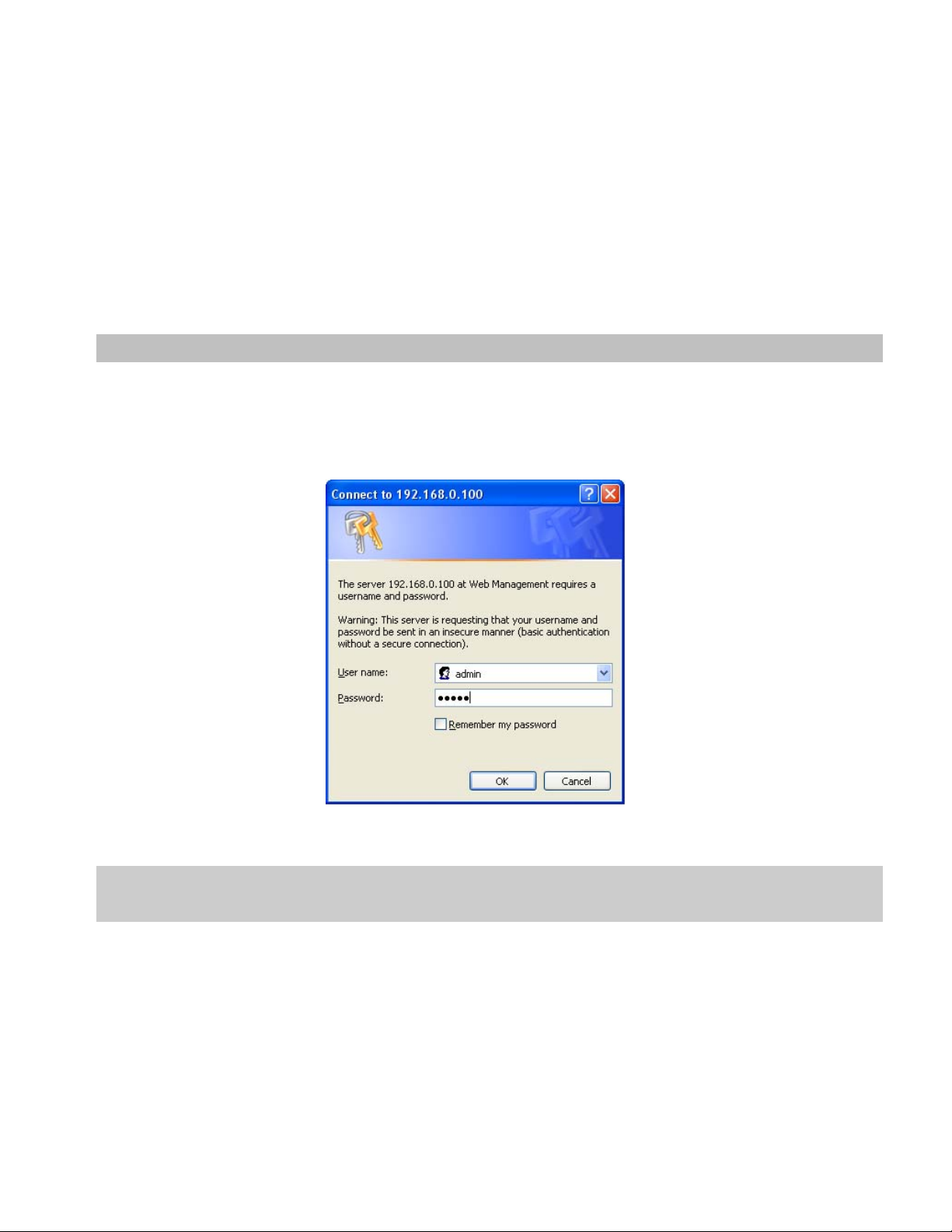
7
Figure 1: Web Management Diagram
Logging into the switch
1. Use Internet Explorer 7.0 or above Web browser. Enter the factory-default IP address to access the Web interface. The
factory-default IPAddress is as follows:
http://192.168.0.100
2. When the following login screen appears, please enter the default username "admin" with password “admin” (or the
username/password you have changed via console) to login to the main screen of Industrial Managed Switch. The login screen
is shown in Figure 2.
Figure 2: Login Screen
Default User name: admin
Default Password: admin
After entering the username and password, the main screen appears as shown in Figure 3.
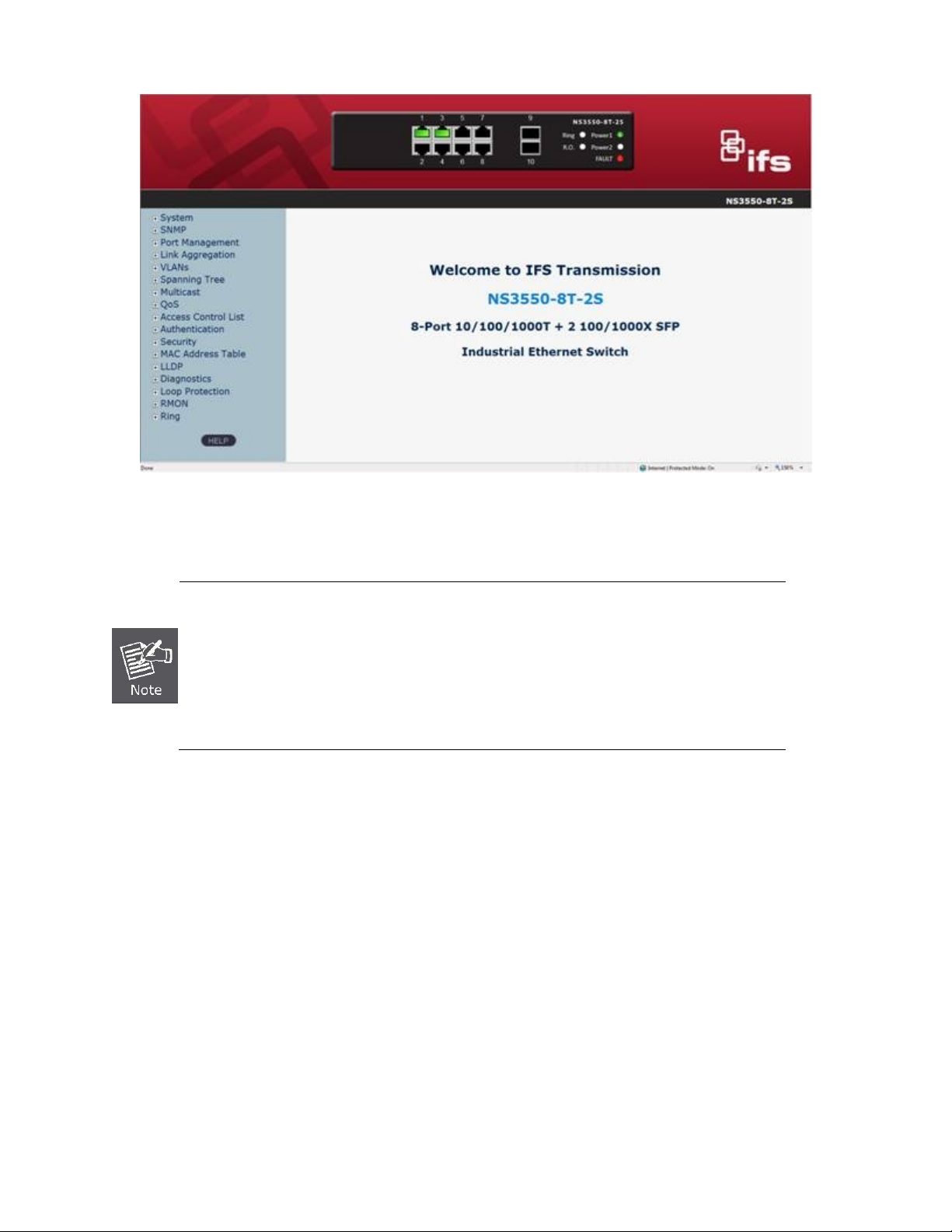
8
Figure 3: Default Main Page
1. It is recommended to use Internet Explore 7.0 or above to access Industrial Managed
Switch.
2. If the IP address of the switch is changed, the change will take effect immediately after you
click on the Save button, Therefore, you need to use the new IP address to access the Web
interface.
3. For security reasons, please change and memorize the new password after the first setup.
4. The Switch only accepts command in lowercase letters in the web interface.
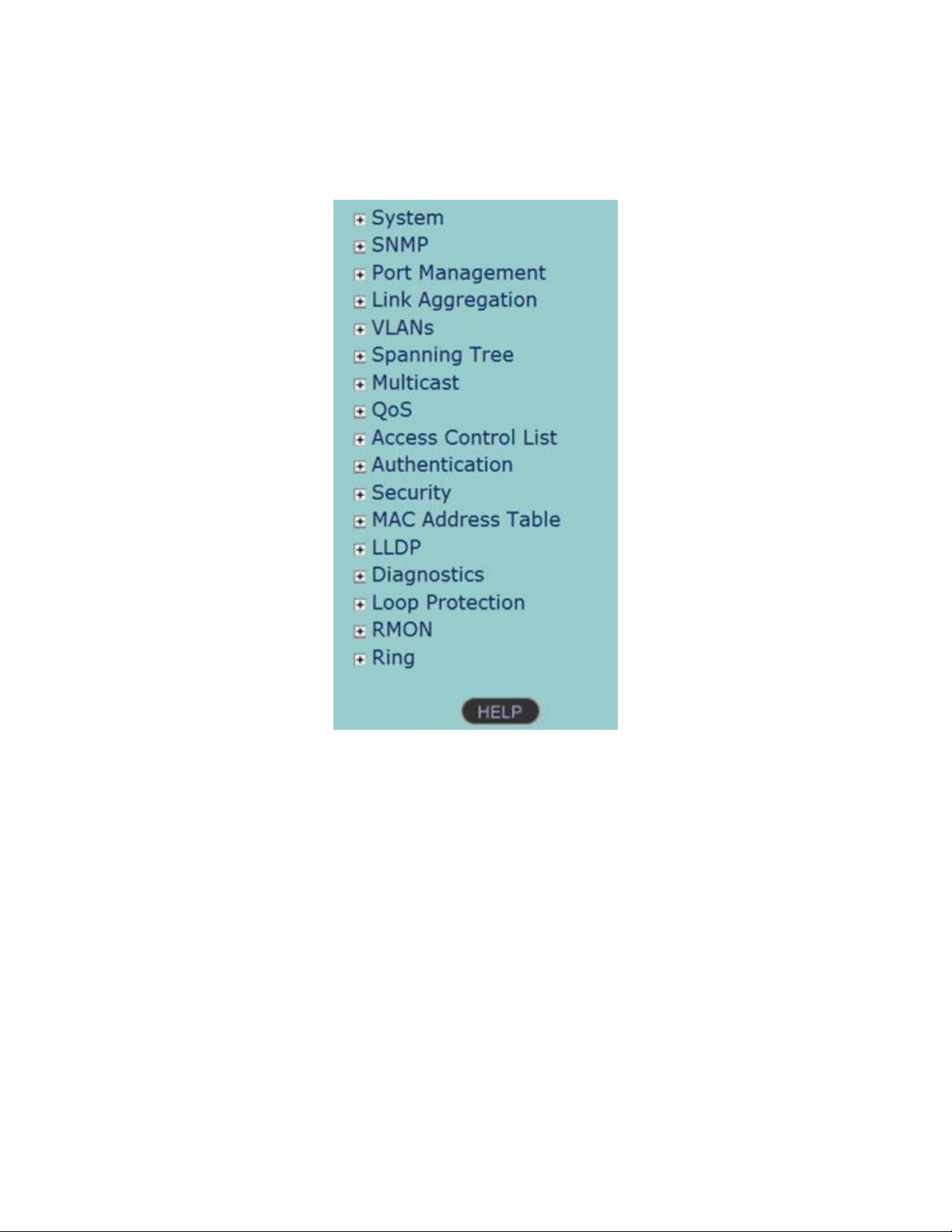
9
Main Menu
Using the onboard web agent, you can define system parameters, manage and control the Industrial Managed Switch, and all its
ports, or monitor network conditions. Via the Web-Management, the administrator can setup the Industrial Managed Switch by select
the functions those listed in the Main Function. The screen is shown in Figure 4.
Figure 4: NS3550-8T-2S Industrial Managed Switch Main Functions Menu

10
TROUBLESHOOTING
Resetting the IP address and Admin Password
To reset the IP address to the default IP Address “192.168.0.100” or reset the password to default value, press the hardware reset
button at the front panel about 10 seconds. After the device is rebooted, you can login the management WEB interface within the
same subnet of 192.168.0.xx.
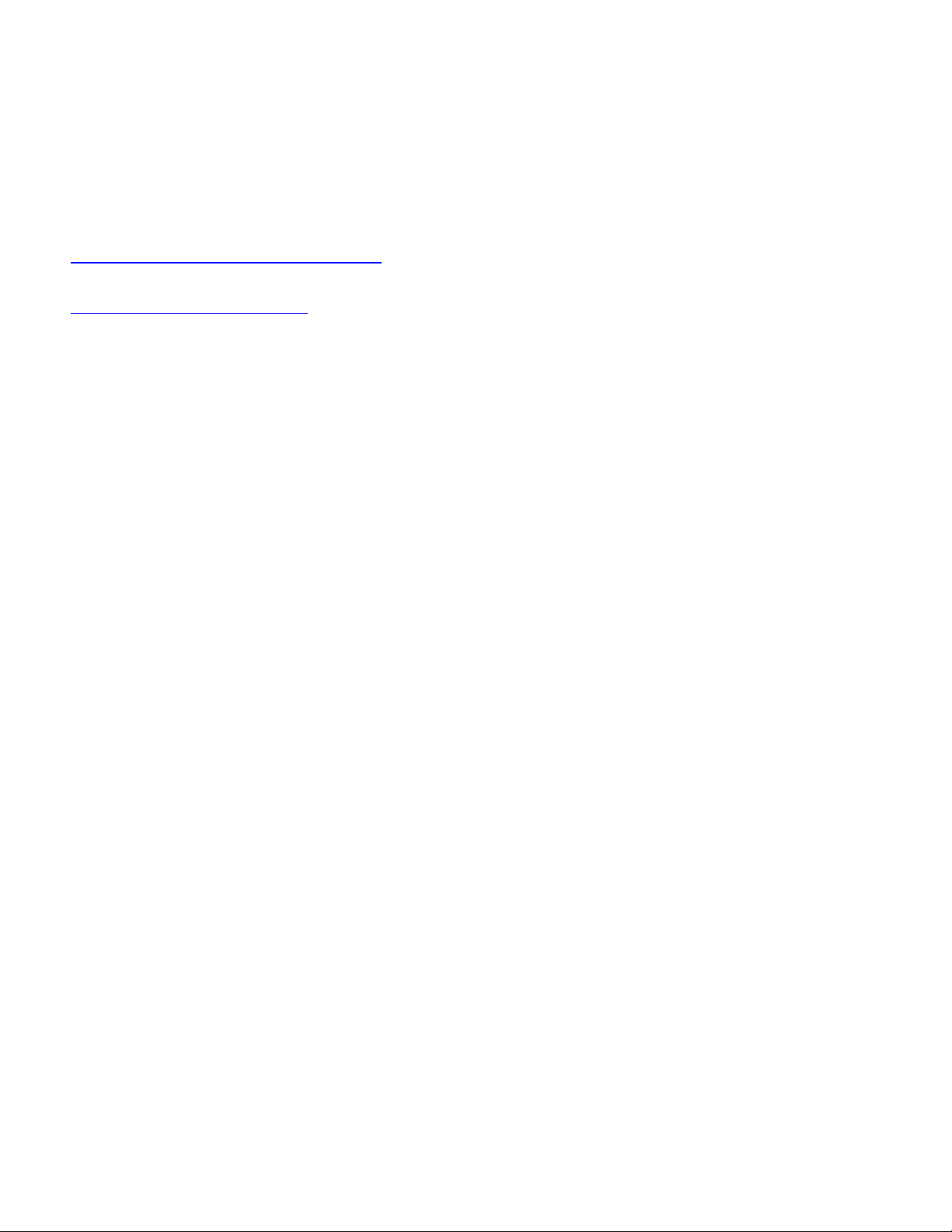
11
Contacting Technical Support
Contact technical support if you encounter any difficulties during this installation. Please make sure
you have the requested diagnostic or log files ready before you contact us by phone or go to
www.interlogix.com/customer-support.
IFS / Interlogix online FAQ :
http://www.interlogix.com/transmission
US Support
By Phone 1-855-286-8889
Option 1 - Order Services
Option 2 - Technical Support
1-855-662-8439 (MobileView)
Option 1 - Order Services
Option 2 - Technical Support
By Mail UTC Building & Industrial Systems
3211 Progress Drive
Lincolnton, NC 28092
By Email Orders orders@interlogix.com
Expedited Orders orders.expedited@interlogix.com
Technical Support techsupport@interlogix.com
Returns & Warranty rma@interlogix.com
General Questions questions@interlogix.com
Pre-Sales presales@interlogix.com
Licensing licenses@interlogix.com
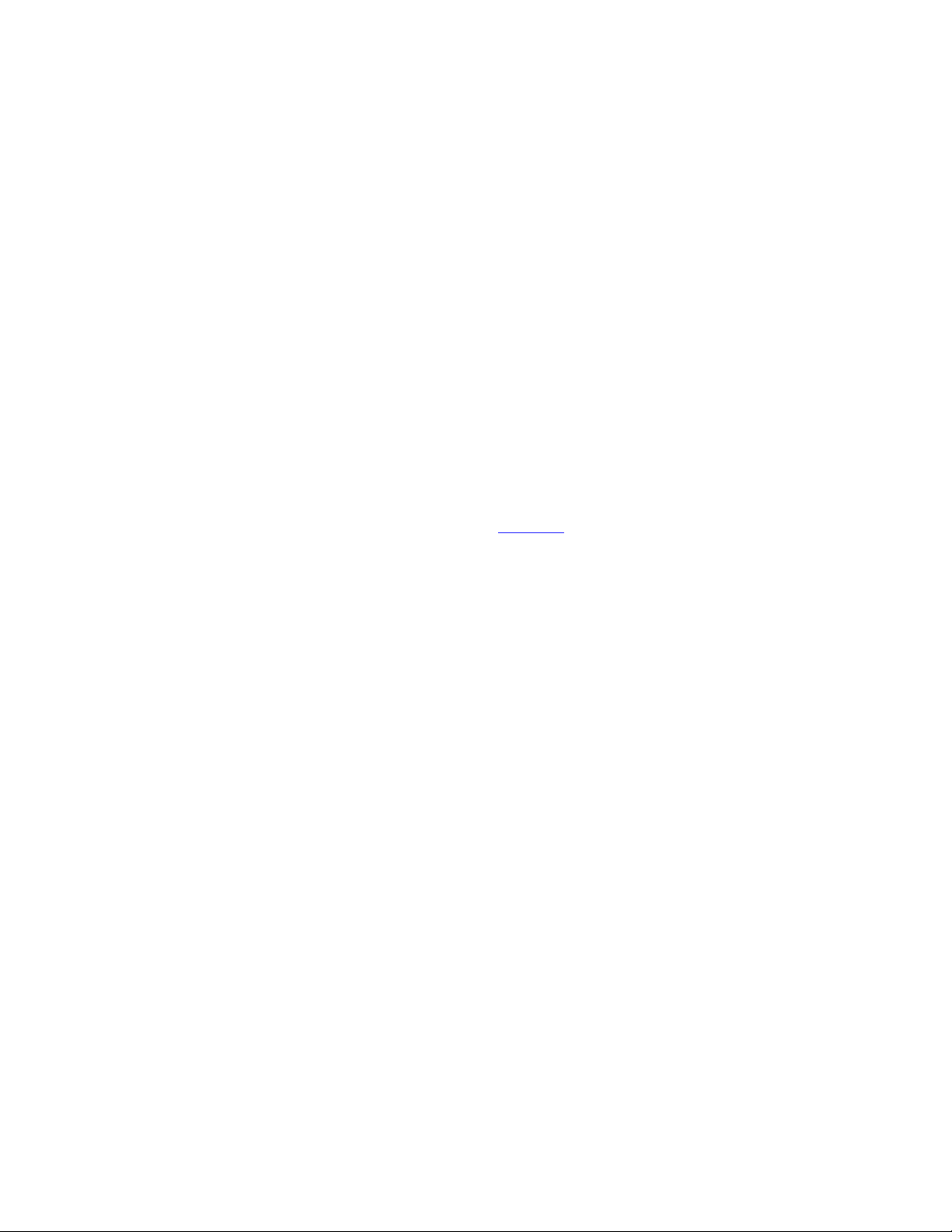
12
EMEA Support
By Phone +32 (0)2 725 1120
By Mail EMEA Headquarters
UTC Fire & Security EMEABVBA
(Europe, Middle East &Africa)
Kouterveldstraat 2
1831 Diegem-Brussels, Belgium
Table of contents
Other United Technologies Switch manuals
Popular Switch manuals by other brands

Digitus
Digitus DN-651160 Quick installation guide

ANTIFERENCE
ANTIFERENCE Clear Switch CF-POE4 user guide
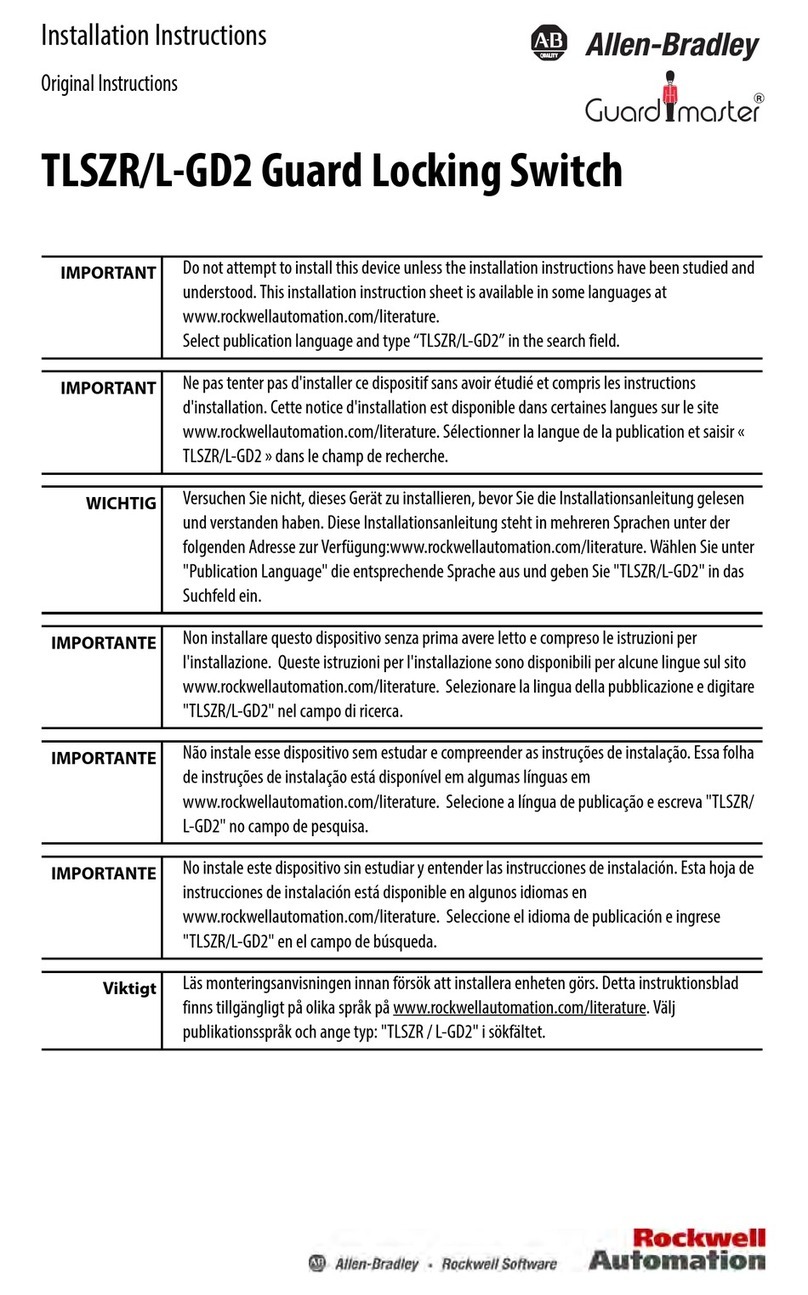
Allen-Bradley
Allen-Bradley TLSZR/L-GD installation instructions

Briggs & Stratton
Briggs & Stratton 100CSED Series Installation and operator's manual

Draytek
Draytek VigorSwitch V1281 user guide
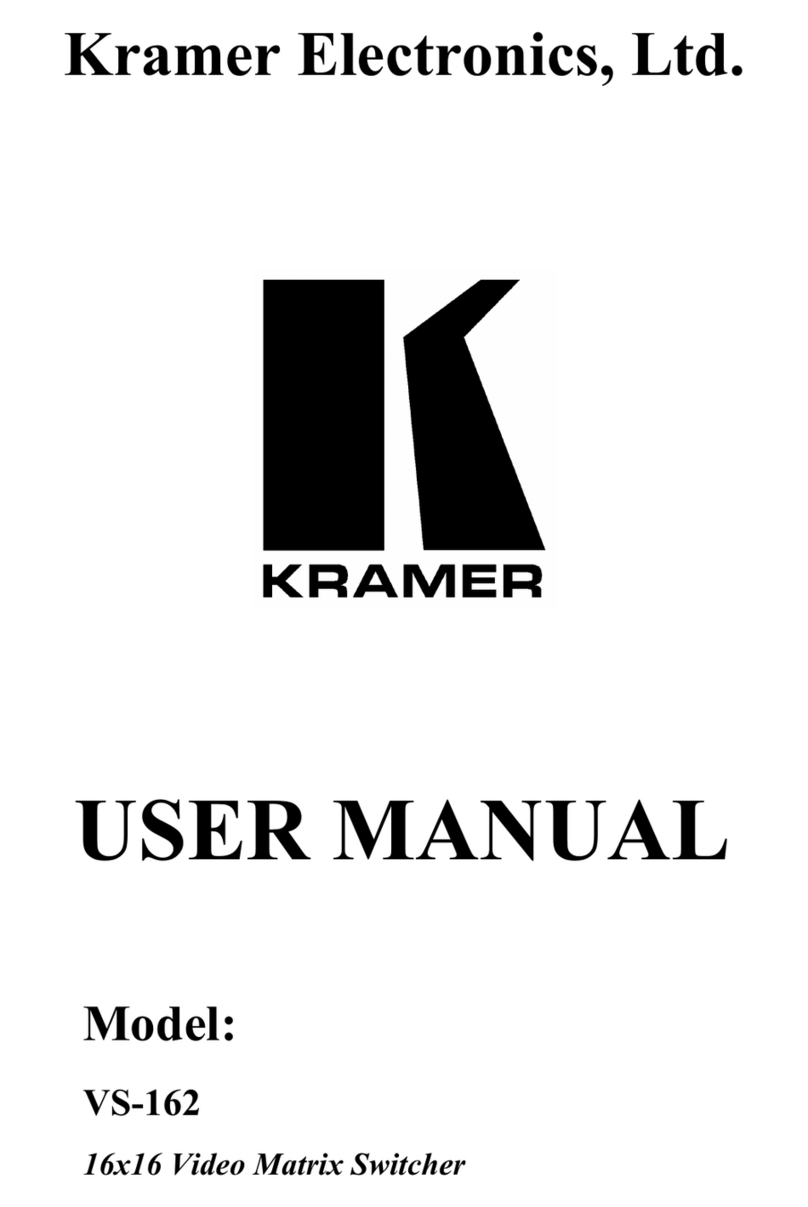
Kramer
Kramer vs-162 user manual

Canyon
Canyon DS-3 quick guide
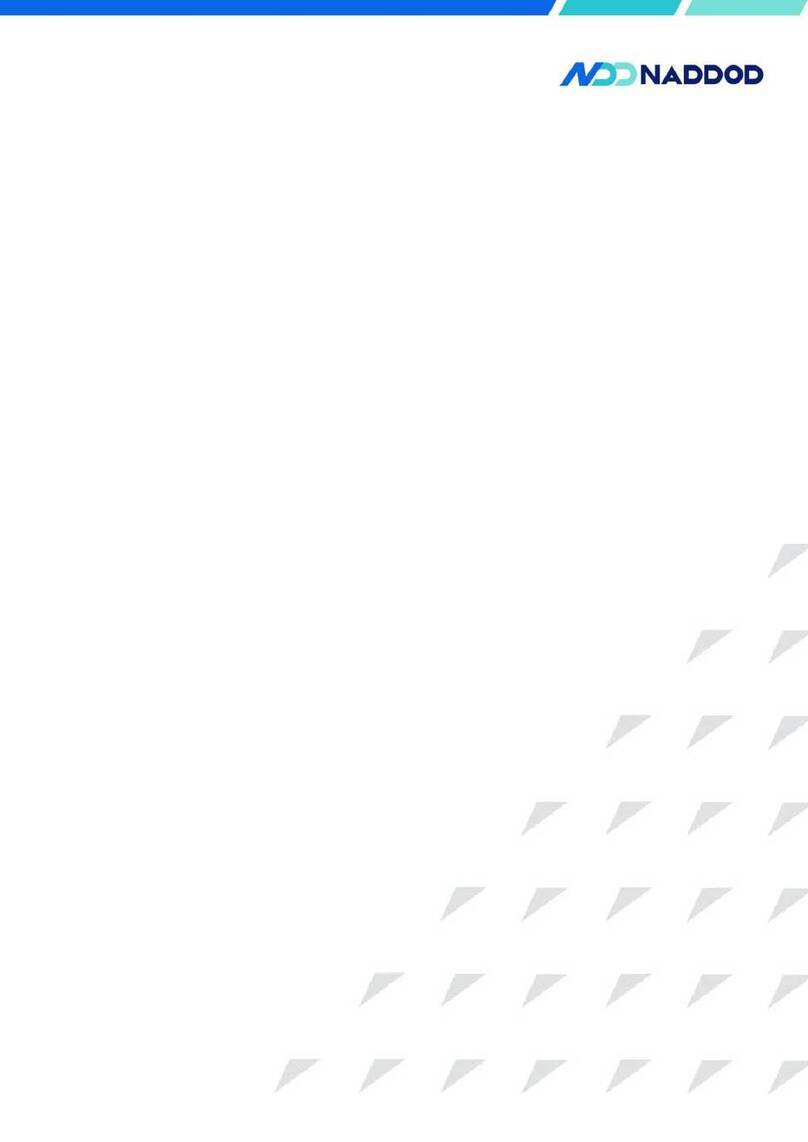
NADDOD
NADDOD S3600 Series installation guide

Theben
Theben LUNA 121 top3 RC operating instructions

H3C
H3C S6805 Series troubleshooting guide

HP
HP ProCurve zl Series Planning and implementation guide

Motorola
Motorola WS2000 - Wireless Switch - Network Management... System reference guide