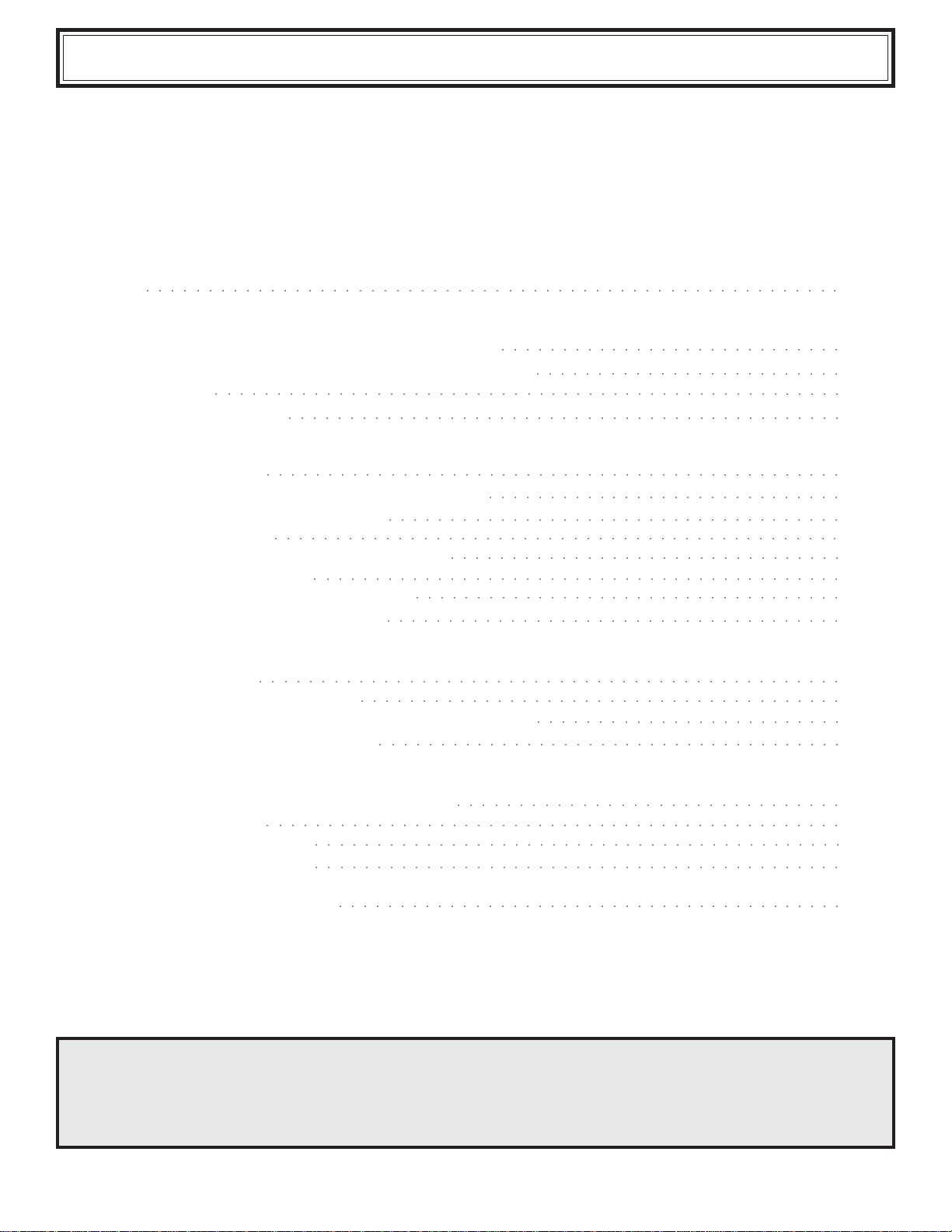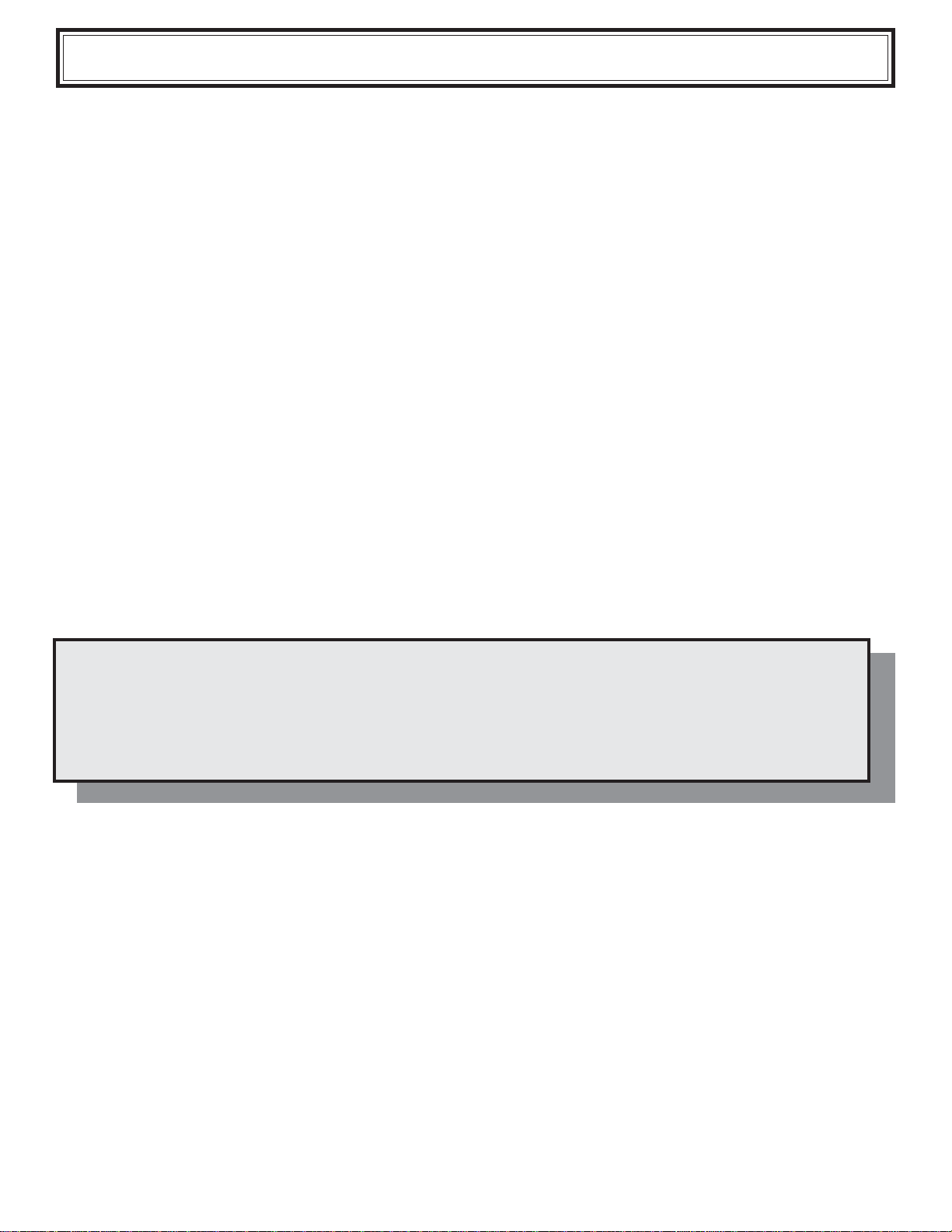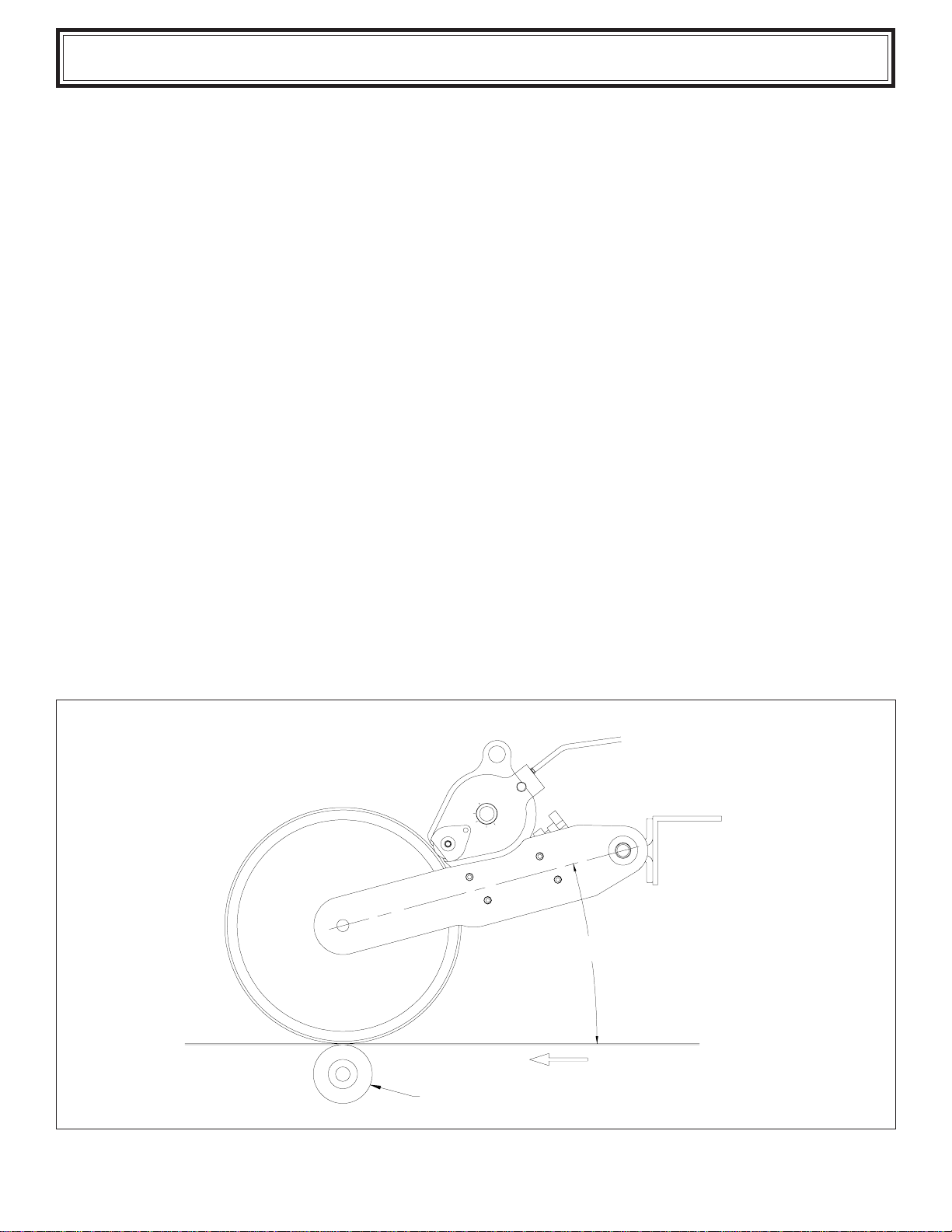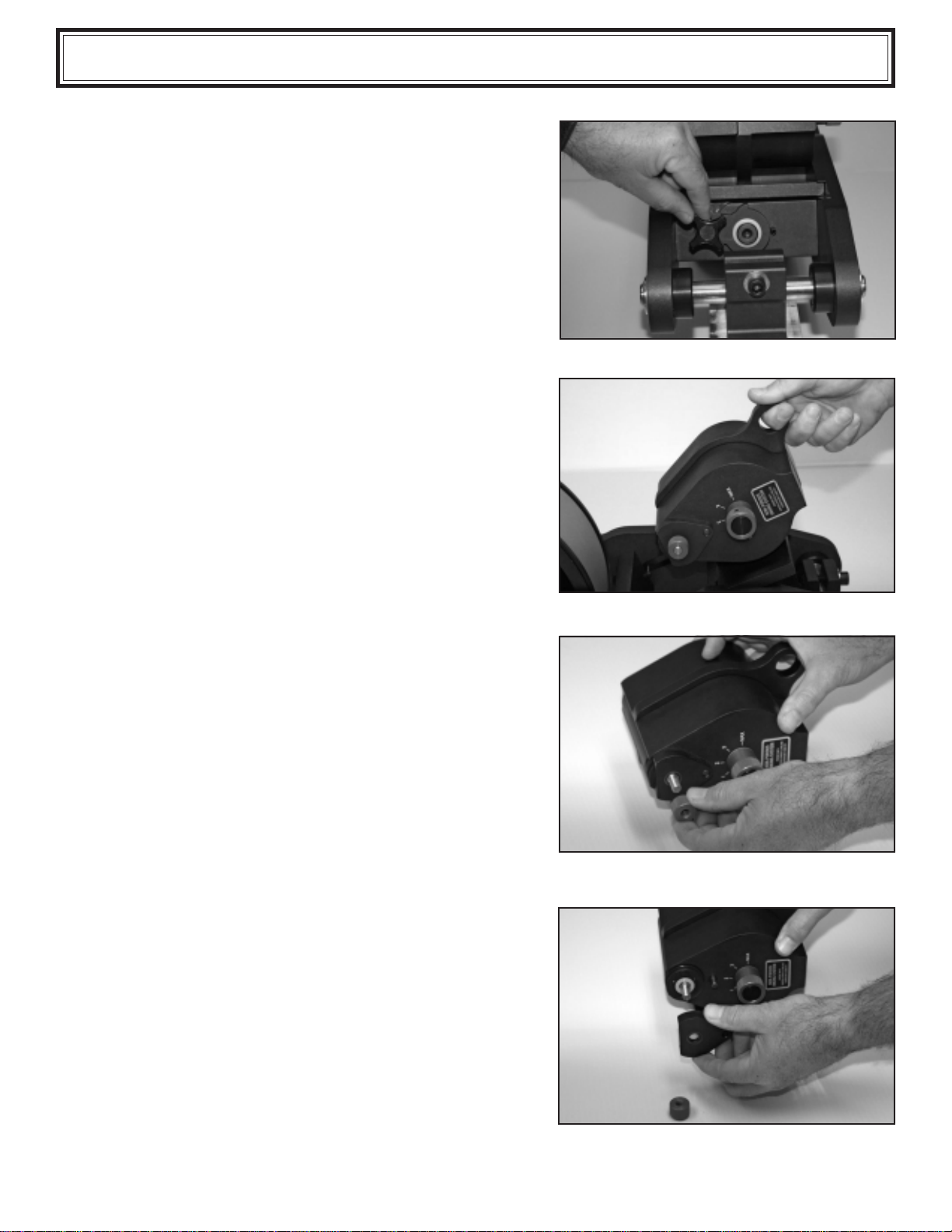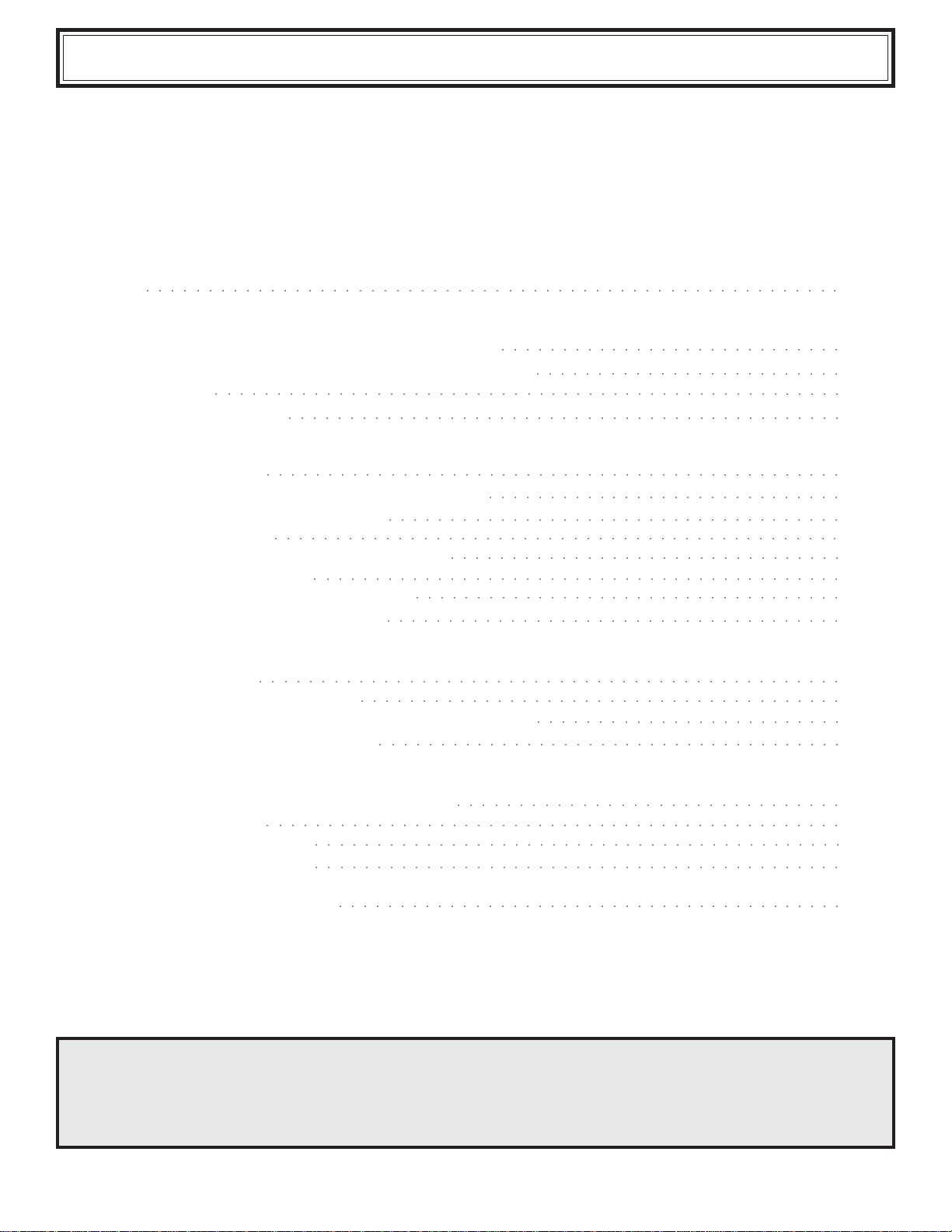
2
PREFACE
SPECIFICATIONS
WPNP-400NI-12-PIDS& WPNP-400NI-12T-PIDS
WPNP-400NI-12-PIDS-D & WPNP-400NI-12T-PIDS-D
Printing Dies
XFNeoprene Ink Rolls
QUICK START
Installingthe Printer
Preparing the Printer for installation of the Ink Roll
Preparing the Ink Roll for installation
InstallingtheInk Roll
Reinstalling the Inking System on the Printer
Installing the Printing Dies
Inking System PositionAdjusting Knobs
Pre-Inkingthe XF NeopreneInkRoll
BASIC PRINCIPLES OF OPERATION
The PIDS System
HighSpeed PrintingApplications
PIDS-DIGITAL-CE Programmable Ink Delivery Systems
Encoder Sensor for Digital Models
MAINTENANCE
Adjustment of the Inductive Proximity Sensor
Cleaning the Printer
Cleaning the Transfer Roll
Cleaning the Printing Dies
PARTS DIAGRAMS & PARTS LISTS
UNIVERSALproducts are manufacturedto exacting standards and everyavailable step hasbeen taken toassure
your complete satisfaction. It is most important, however, that the instructions contained in this manual are read
and carefully followed for best results. Failure to do so may result in unsatisfactory performance, damage to the
equipment and personal injury.
IMPORTANT NOTE
- LIMITED WARRANTY -
UNIVERSALWPNP-400NI-12-PIDSWebPrintersare guaranteed tobefreefrom defects inmaterialsandworkmanship for
a period of 90 days from the date of purchase. Components found to be defective during this time will be repaired free of
charge if returned to the factory. Damage resulting from use of improper inks, improper installation, or operation is not
coveredunder thescope ofthis warranty. Forwarranty serviceplease contactour Customer Service Department.
3
4
4
5
5
6
7
9
10
12
13
13
14
15
15
15
16
17
18
18
19
20
○○○○○○○○○○○○○○○○○○○○○○○○○○○○○○○○○○○○○○○○○○○○○○○○○○○○○○○○
○○○○○○○○○○○○○○○○○○○○○○○○○○○○
○○○○○○○○○○○○○○○○○○○○○○○○○
○○○○○○○○○○○○○○○○○○○○○○○○○○○○○○○○○○○○○○○○○○○○○○○○○○○
○○○○○○○○○○○○○○○○○○○○○○○○○○○○○○○○○○○○○○○○○○○○○
○○○○○○○○○○○○○○○○○○○○○○○○○○○○○○○○○○○○○○○○○○○○○○○
○○○○○○○○○○○○○○○○○○○○○○○○○○○○○
○○○○○○○○○○○○○○○○○○○○○○○○○○○○○○○○○○○○○
○○○○○○○○○○○○○○○○○○○○○○○○○○○○○○○○○○○○○○○○○○○○○○
○○○○○○○○○○○○○○○○○○○○○○○○○○○○○○○○
○○○○○○○○○○○○○○○○○○○○○○○○○○○○○○○○○○○○○○○○○○○
○○○○○○○○○○○○○○○○○○○○○○○○○○○○○○○○○○○
○○○○○○○○○○○○○○○○○○○○○○○○○○○○○○○○○○○○○
○○○○○○○○○○○○○○○○○○○○○○○○○○○○○○○○○○○○○○○○○○○○○○○
○○○○○○○○○○○○○○○○○○○○○○○○○○○○○○○○○○○○○○○
○○○○○○○○○○○○○○○○○○○○○○○○○
○○○○○○○○○○○○○○○○○○○○○○○○○○○○○○○○○○○○○○
○○○○○○○○○○○○○○○○○○○○○○○○○○○○○○○○○○○○○○○○○○○○○○○
○○○○○○○○○○○○○○○○○○○○○○○○○○○○○○○○○○○○○○○○○○○
○○○○○○○○○○○○○○○○○○○○○○○○○○○○○○○○○○○○○○○○○○○
○○○○○○○○○○○○○○○○○○○○○○○○○○○○○○○○○○○○○○○○○
○○○○○○○○○○○○○○○○○○○○○○○○○○○○○○○