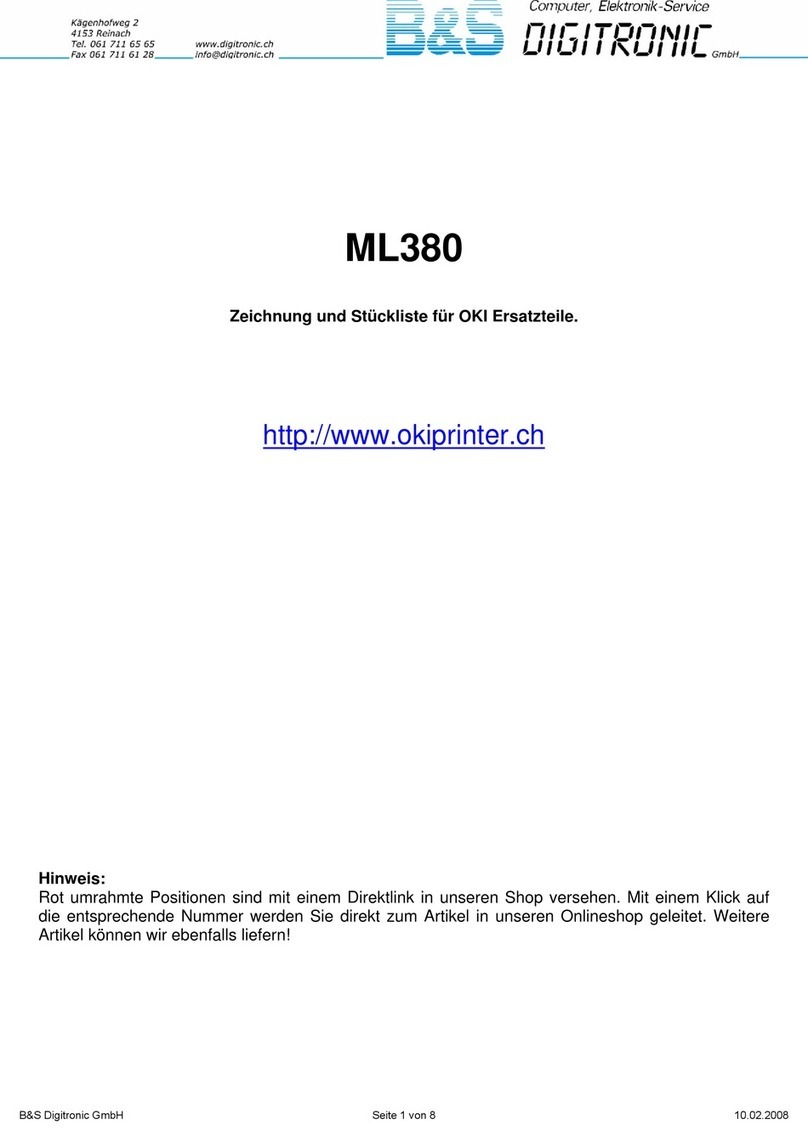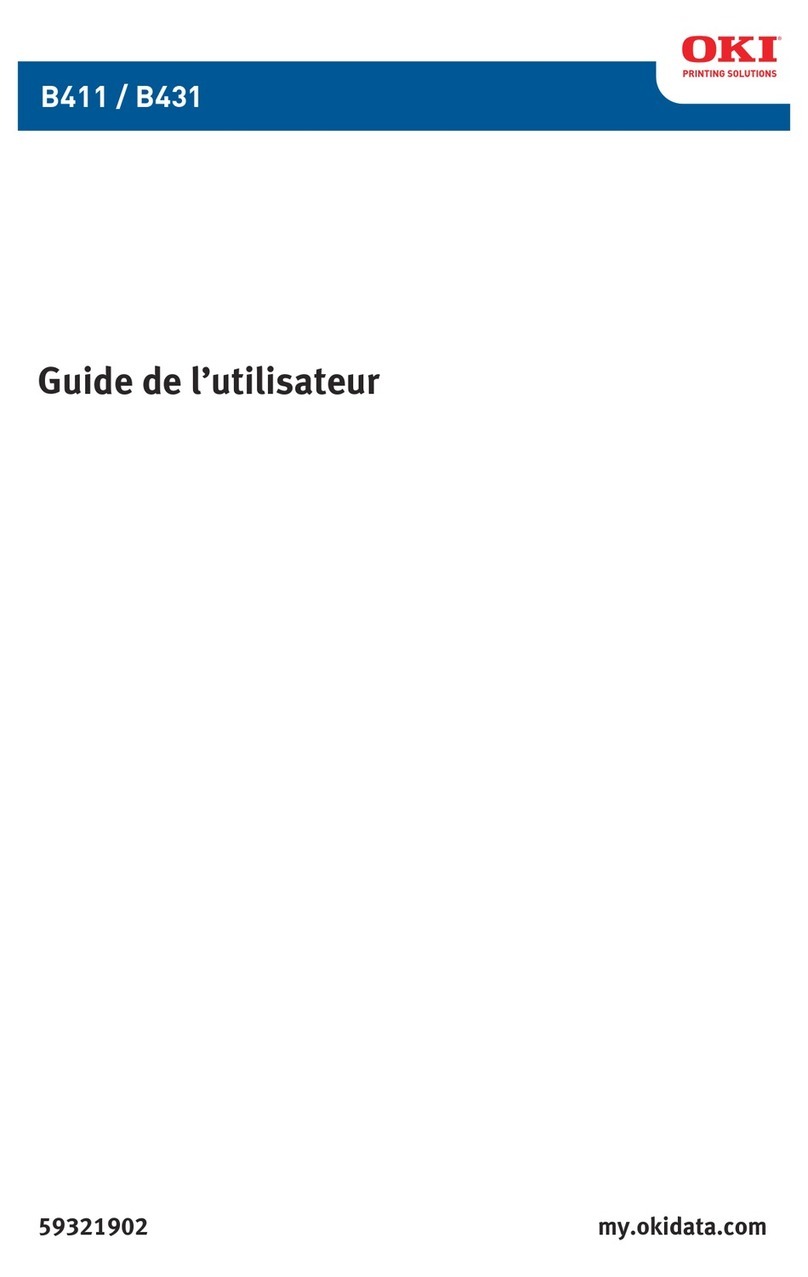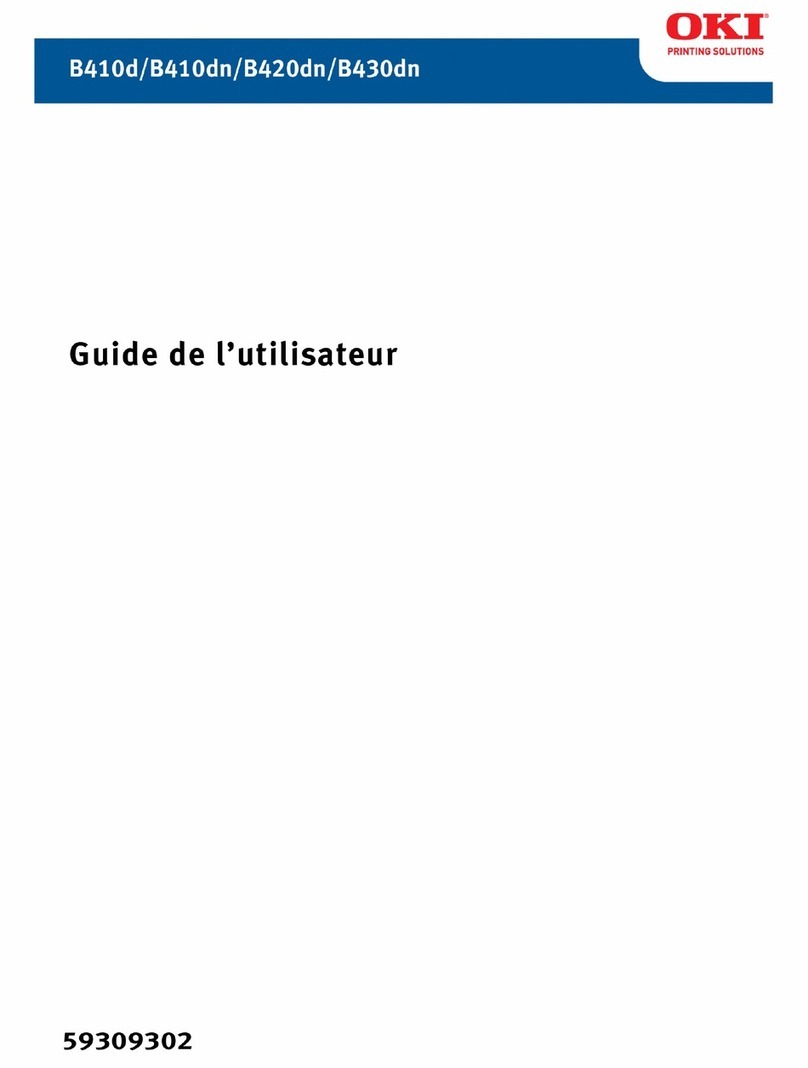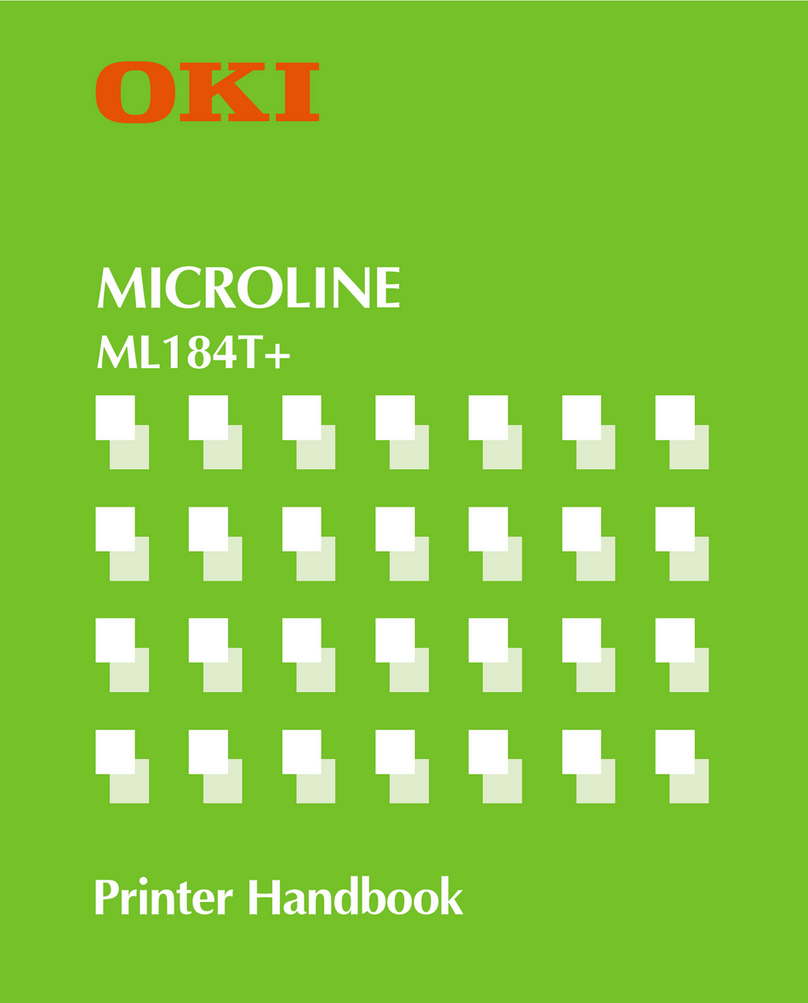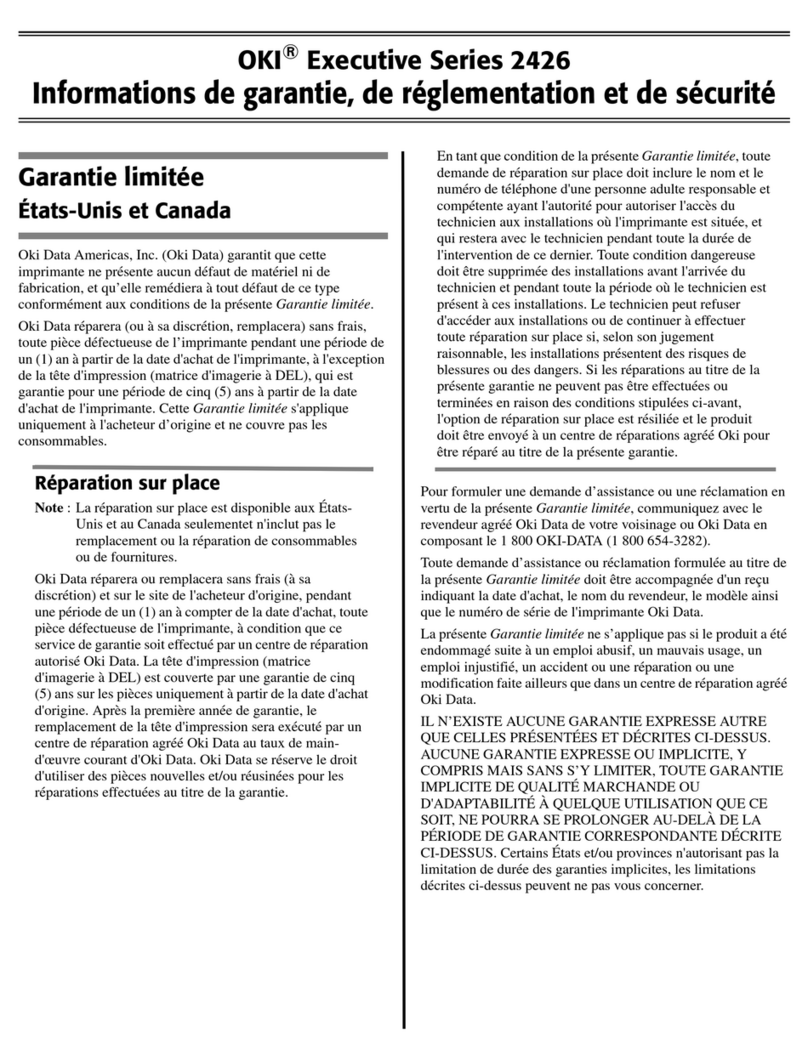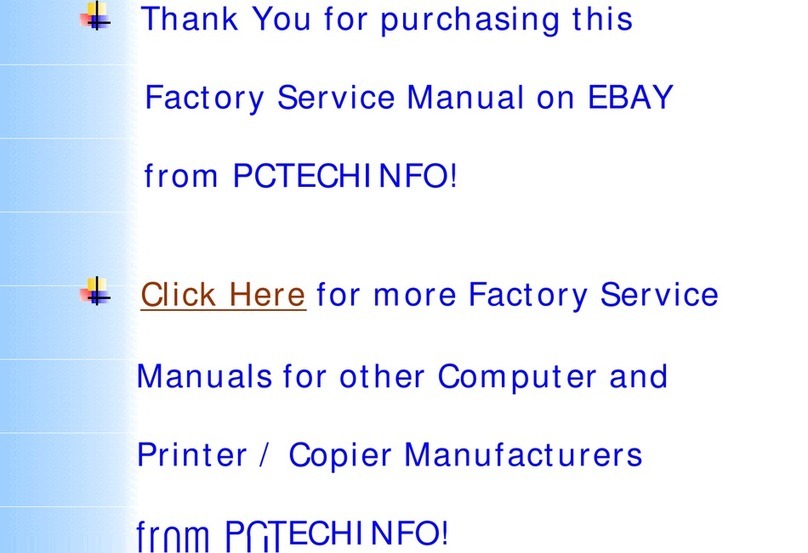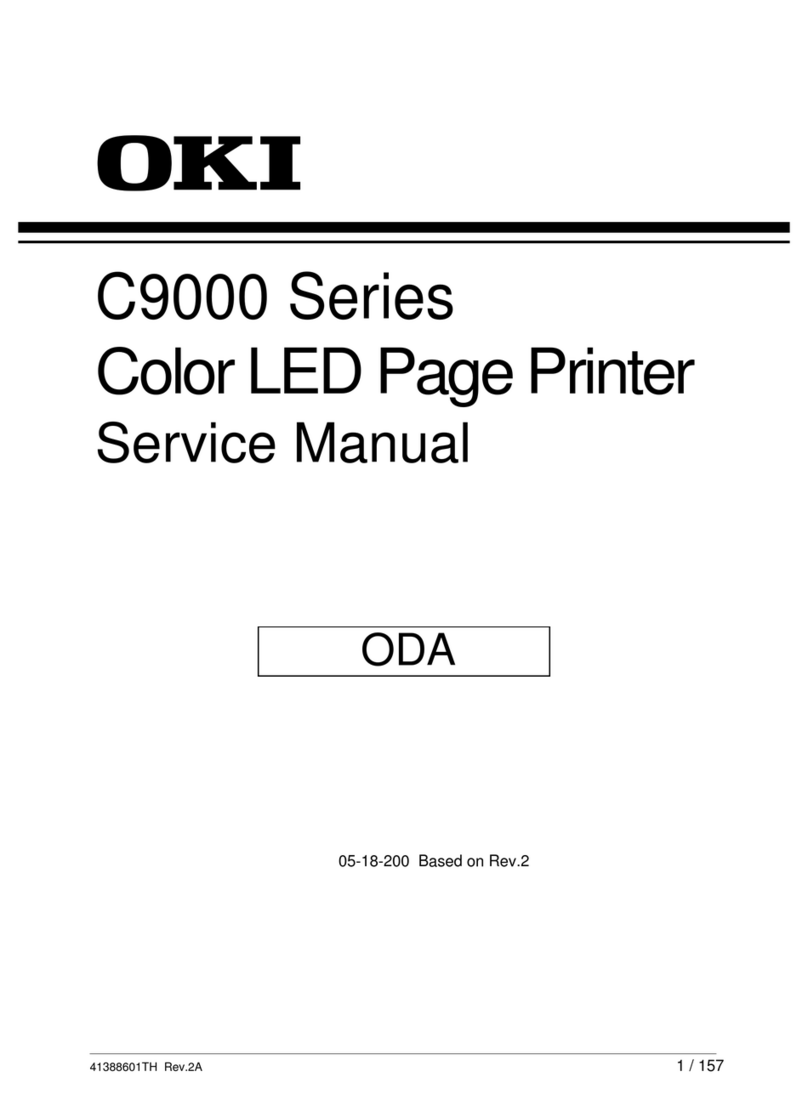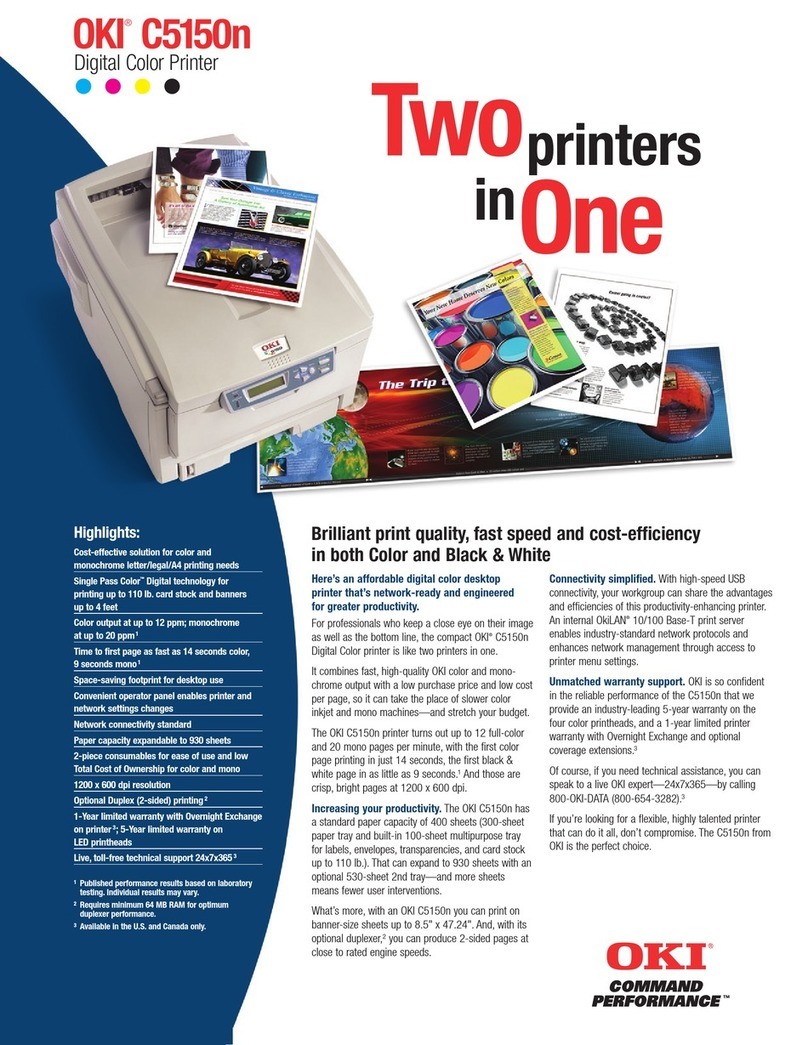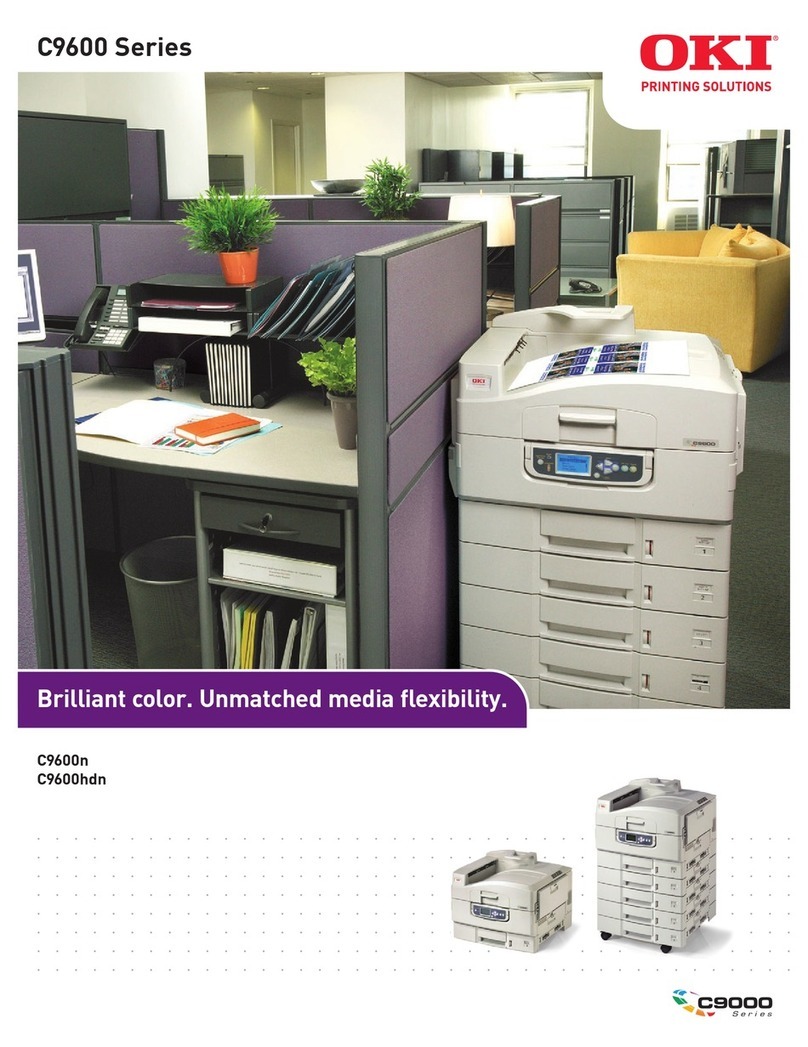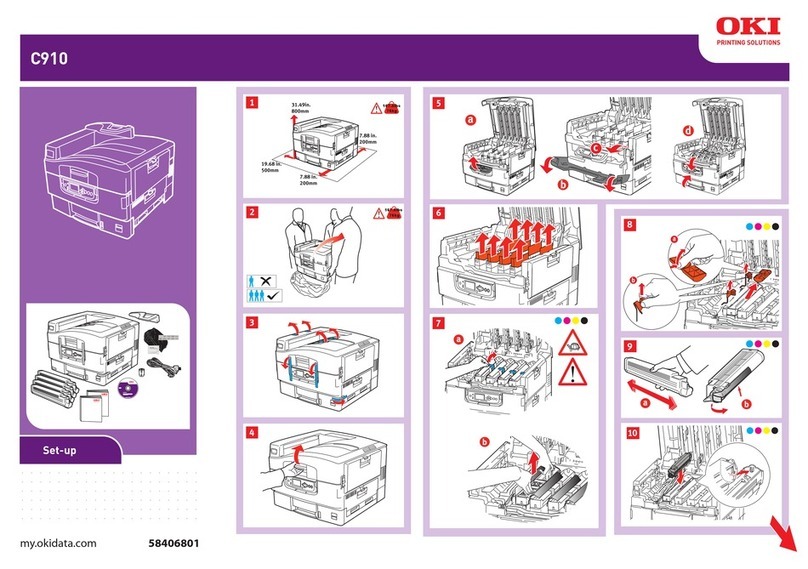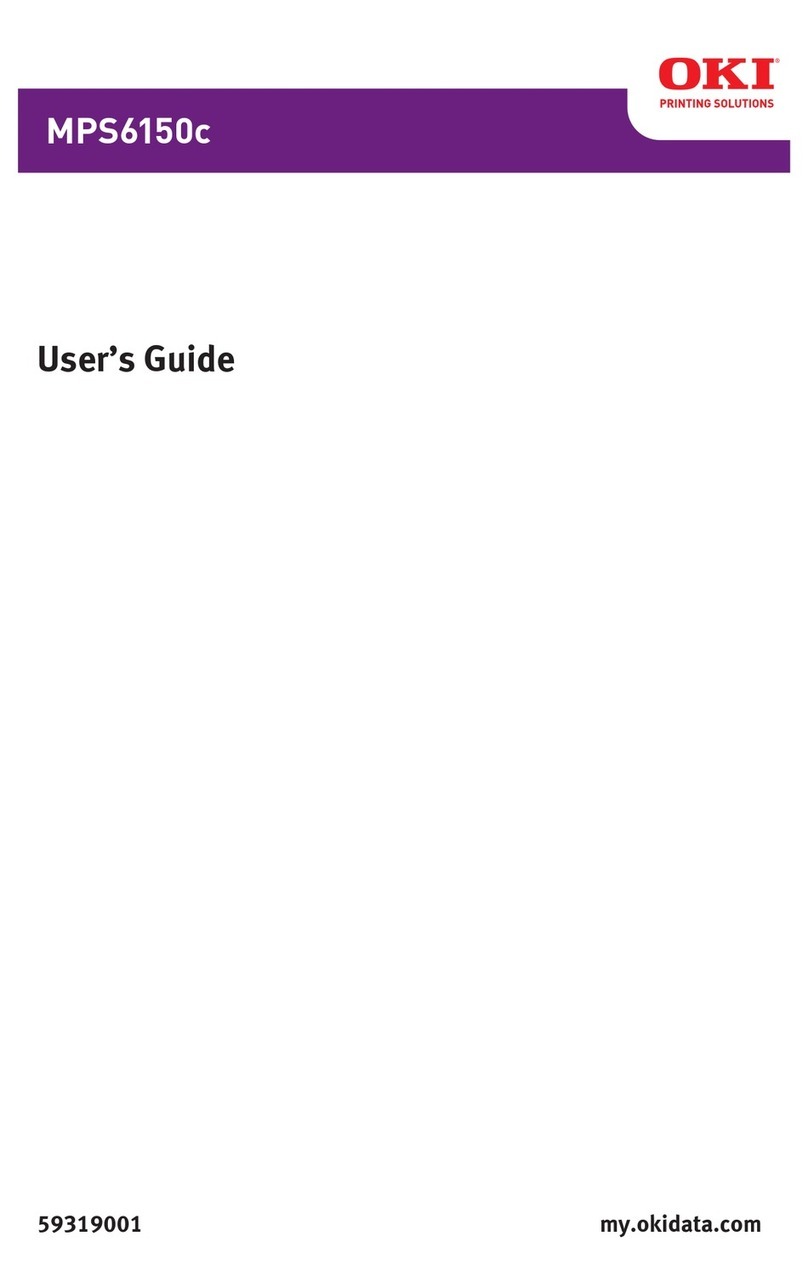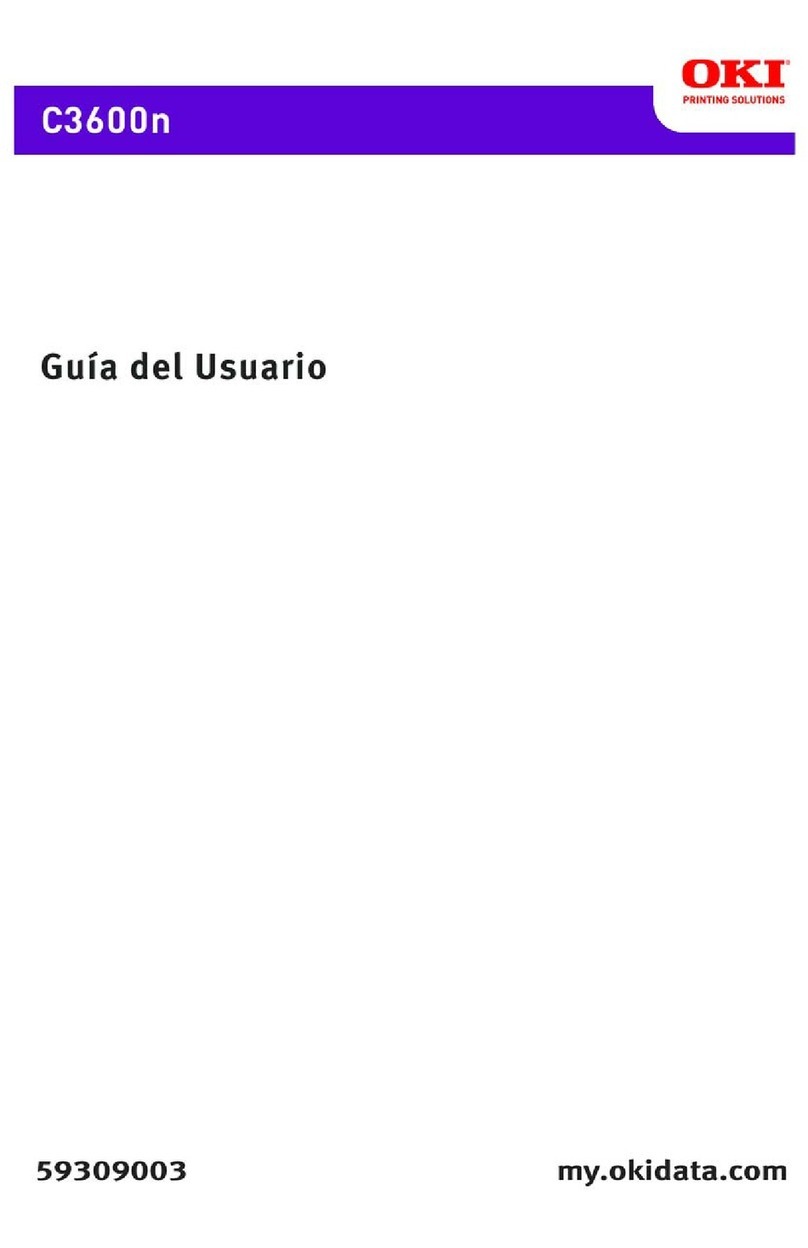3
Cómo hacer sus pedidos
de suministros . . . . . . . 46
Uso el menú de la
impresora . . . . . . . . . . . . . 47
Navegar . . . . . . . . . . . . . .47
Resumen de la menú . . . . .48
Configuración de los Medios
de Impresión . . . . . . . . . . 49
Configuración de los Medios
de Impresión . . . . . . . . . . 50
Bandeja 1, Bandejas 2 y 3
Opcional . . . . . . . . . . . . . . 51
Medios de Impresión
utilizable . . . . . . . . . . . . .51
Carga del papel . . . . . . . . .52
Bandeja Multi-Uso . . . . . . . 53
Medios de Impresión
utilizable . . . . . . . . . . . . .53
Carga del medios de
impresión . . . . . . . . . . . .54
Bandejas de salida . . . . . . . 55
Ahorro de energía . . . . . . . 56
Solución de atascos . . . . . . 57
Resolución de problemas . . 65
Servicio y Soporte . . . . . . . 66
Pedidos de suprimentos
de reposição. . . . . . . . . . 67
Uso do menu da
impressora. . . . . . . . . . . .68
Navegar . . . . . . . . . . . . . . 68
Resumo do menu. . . . . . . . 69
Config. dos materiais de
impressão . . . . . . . . . . . . .70
Config. dos materiais de
impressão . . . . . . . . . . . . .71
Bandeja 1, Bandejas 2 e 3
Opcional . . . . . . . . . . . . . .72
Mídia de impressão
utilizáveis . . . . . . . . . . . . 72
Colocação do papel . . . . . . 73
Bandeja multifuncional. . . .74
Mídia de impressão
utilizáveis . . . . . . . . . . . . 74
Colocação do mídia de
impressão. . . . . . . . . . . . 75
Escaninhos de saída . . . . . .76
Economia de energia . . . . .77
Eliminação de atolamentos
de papel . . . . . . . . . . . . . .78
Resolução de problemas. . .86
Assistência técnica e
suporte . . . . . . . . . . . . . . .87
Contenido Sumário