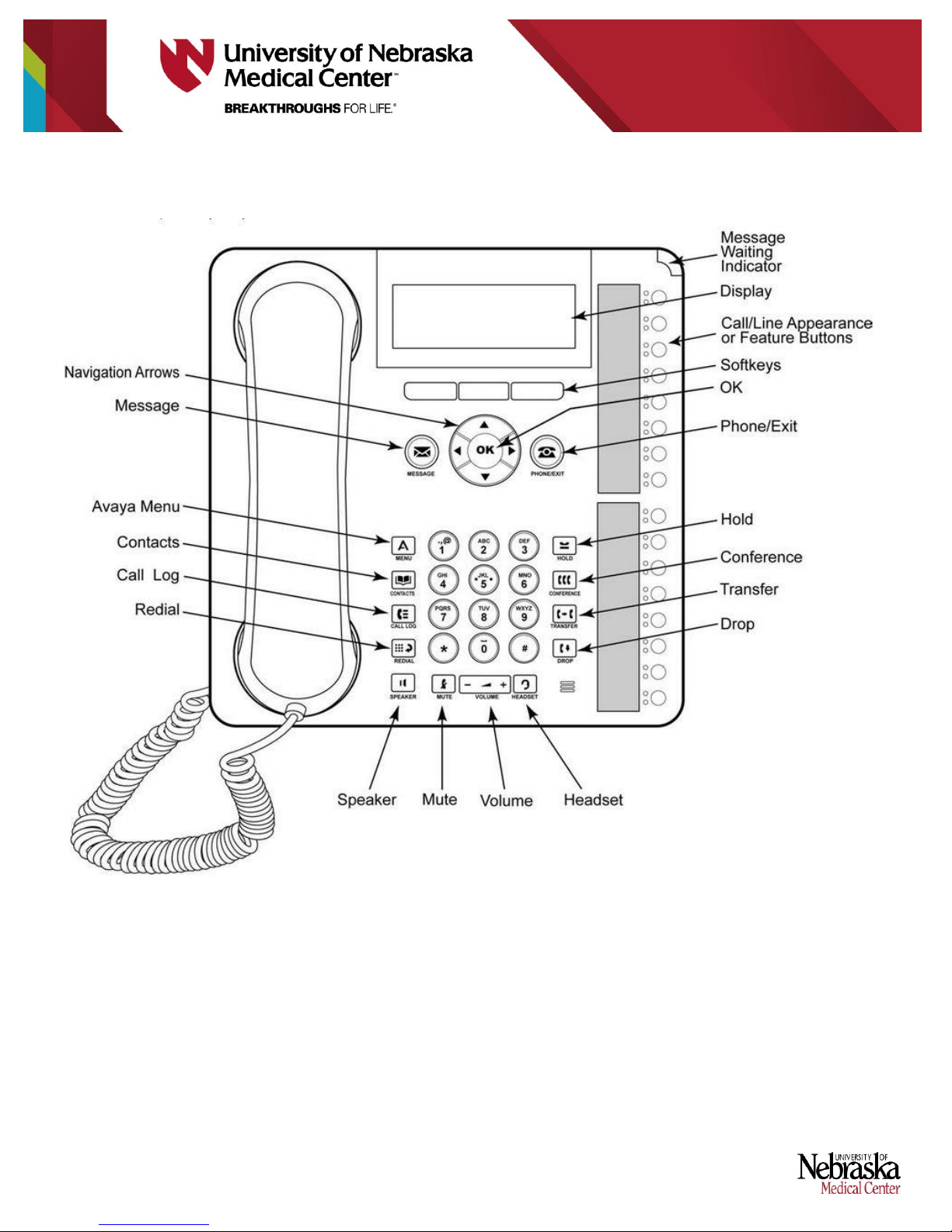Version 2
Select a Ring Tone
Allows user to choose one of eight personalized ring patterns.
To Change:
1. While on-hook, press the Menu button.
2. Select the Screen/Sounds Option.
3. Select the Personal Ringing Option.
4. Use the Arrows Up and Down to select a ring pattern.
5. Press the OK button or Save softkey button when you have
selected a ring pattern.
6. Press the Phone/Exit button to return to the main phone screen.
Adjust Screen Brightness & Contrast
Allows user to adjust the phone display to be lighter or darker.
To Change Brightness:
1. While on-hook, press the Menu button.
2. Select the Screen/Sounds Options.
3. Select the Brightness Option.
4. Adjust the Brightness using the Left and Right Arrows.
5. Select the Done softkey to save your selection.
To Change Contrast:
1. While on-hook, press the Menu button.
2. Select the Screen/Sounds Options.
3. Select the Contrast Option.
4. Adjust the Brightness using the Left and Right Arrows.
5. Select the Done softkey to save your selection.
Error Tones and Button Clicks
Allows user to choose enable or disable the Error tones and Button
clicks on the phone.
To Change Button Clicks:
1. While on-hook, press the Menu button.
2. Select the Screen/Sounds Options.
3. Select the Button Clicks Option.
4. Use the Arrows Left and Right to select if you want to hear the
button clicks.
5. Select the Done softkey to save your selection.
To Change Error Tones:
1. While on-hook, press the Menu button.
2. Select the Screen/Sounds Options.
3. Select the Error Tones Option.
4. Use the Arrows Left and Right to select if you want to hear the
Error Tones.
5. Select the Done softkey to save your selection.
Call Timer
Allows user to automatically have a call timer displayed during an
active call.
To Change:
6. While on-hook, press the Menu button.
7. Select the Call Settings Options.
8. Select the Call Timer Option.
9. Use the Arrows Left and Right to turn on or off the feature.
10. Press the Done softkey to save your selection.
Call Log
Allows user to see both inbound and outbound calls
To Use:
1. While on-hook, press the Call Log button.
2. Use the Arrows Up and Down to view the calls in the log.
3. Use the Arrows Left and Right to narrow down the call log view
(From All, Missed, Answered, Outgoing).
4. Press Details softkey to see more information regarding the call
(Use the Arrows up and Down to view more details).
5. To Delete an entry, press the More softkey than press the Delete
or Delete All softkey.
6. To add entry as a contact, press Details softkey than press
+Contacts softkey (Follow the instructions on Contacts to
complete this request).
7. Press Phone/Exit button to return to the main phone screen (The
Call Log red led will be extinguished when you return to the main
phone screen).
** AT THIS TIME Using the CALL Feature to dial the number in the
Call Log is not supported and will not work correctly.
Contacts
Allows contacts to be stored on the phone for quick look up and dialing
To Enter Contacts:
1. While on-hook, press the Contacts button.
2. If no contacts have been entered, press New softkey. If contacts
already exist and there is a need to add contacts press the More
softkey and then the New softkey.
3. Enter the Name of the contact using the dialpad (I.E. to get the
letter A press 2, to get the letter C press 2 three times. For
symbols press either 1, * or #. For a Space press 0.) The phone
will Auto-Capitalize the First letter of every word. To correct a
letter press the Bksp softkey. Press the OK softkey when the
name has been entered.
4. Enter the Number of the contact using the dialpad. (include *9 if
off campus). If a Pause is needed in dialing press the More
softkey and then press the Pause softkey (This will put a 3 Sec
Pause when dialing).
5. When finished press the Save softkey. If the entry is not needed
then press the More softkey and then the Cancel softkey.
6. Press Phone/Exit button to return to the main phone screen.
To use a Contact:
1. While on-hook, press the Contacts button.
2. Using the Arrows Up and Down to select the Contact you wish to
call.
3. Press the Call softkey to dial the number. If more details are
needed or the contact needs to be edited press the Details
softkey, and then press the Edit softkey.
4. To take the call off the speaker phone, just pick-up the handset or
press the headset button (If the phone is equipped with a
headset).