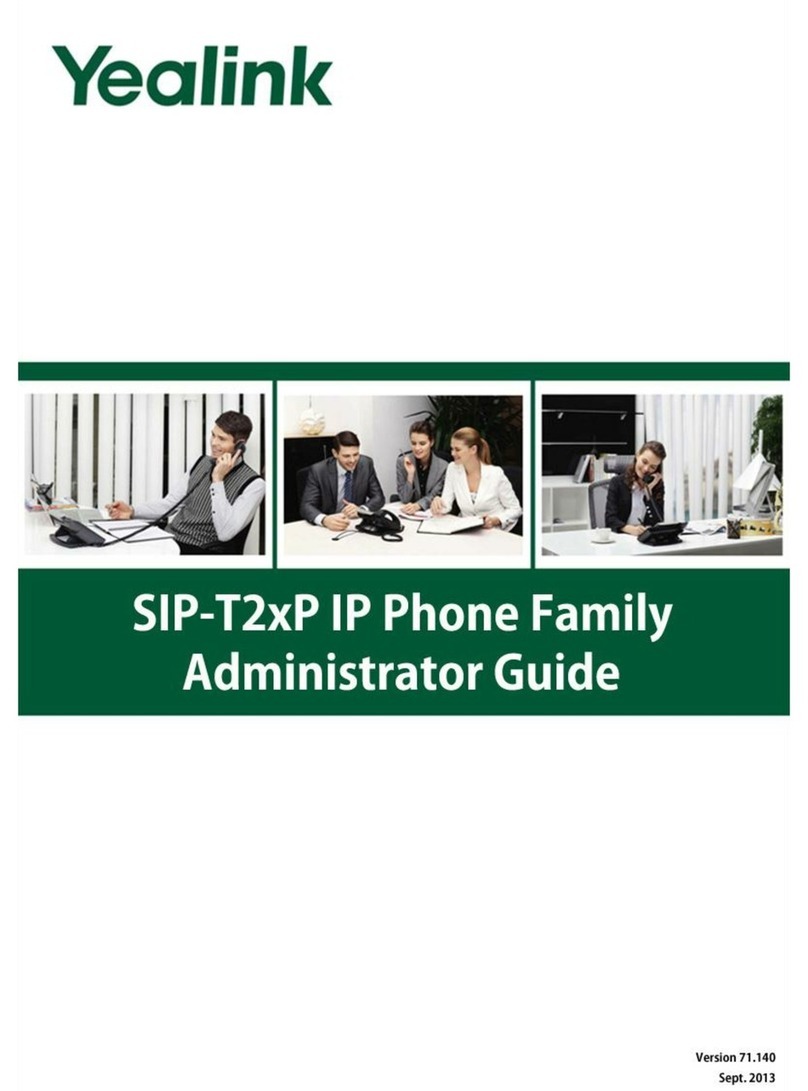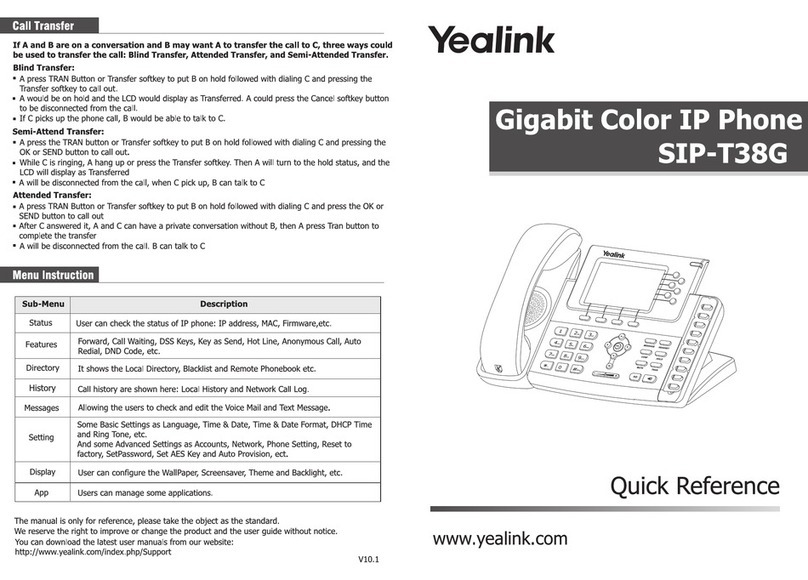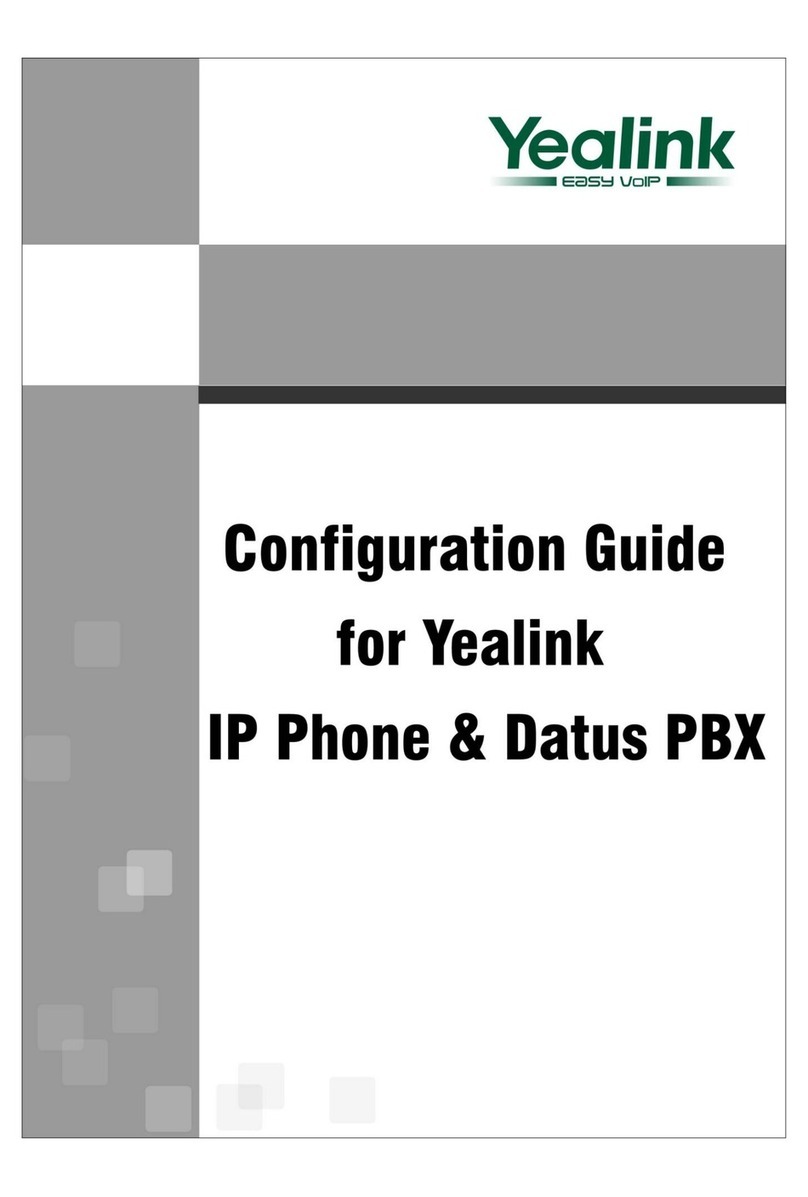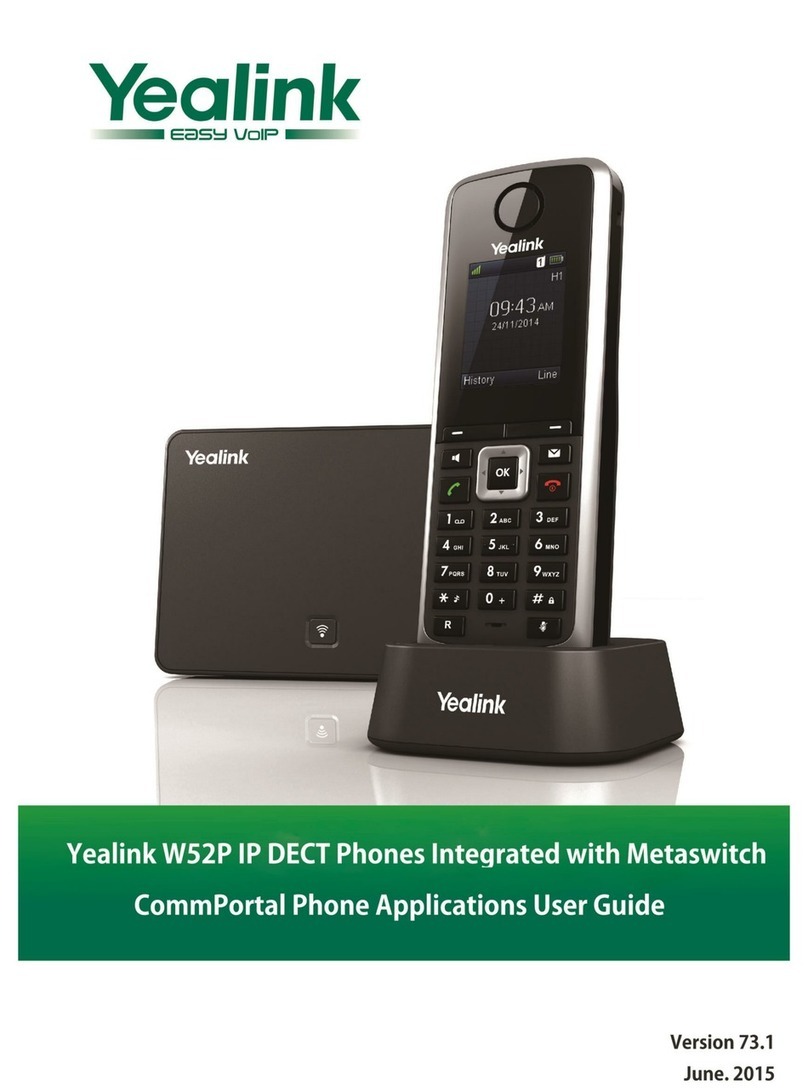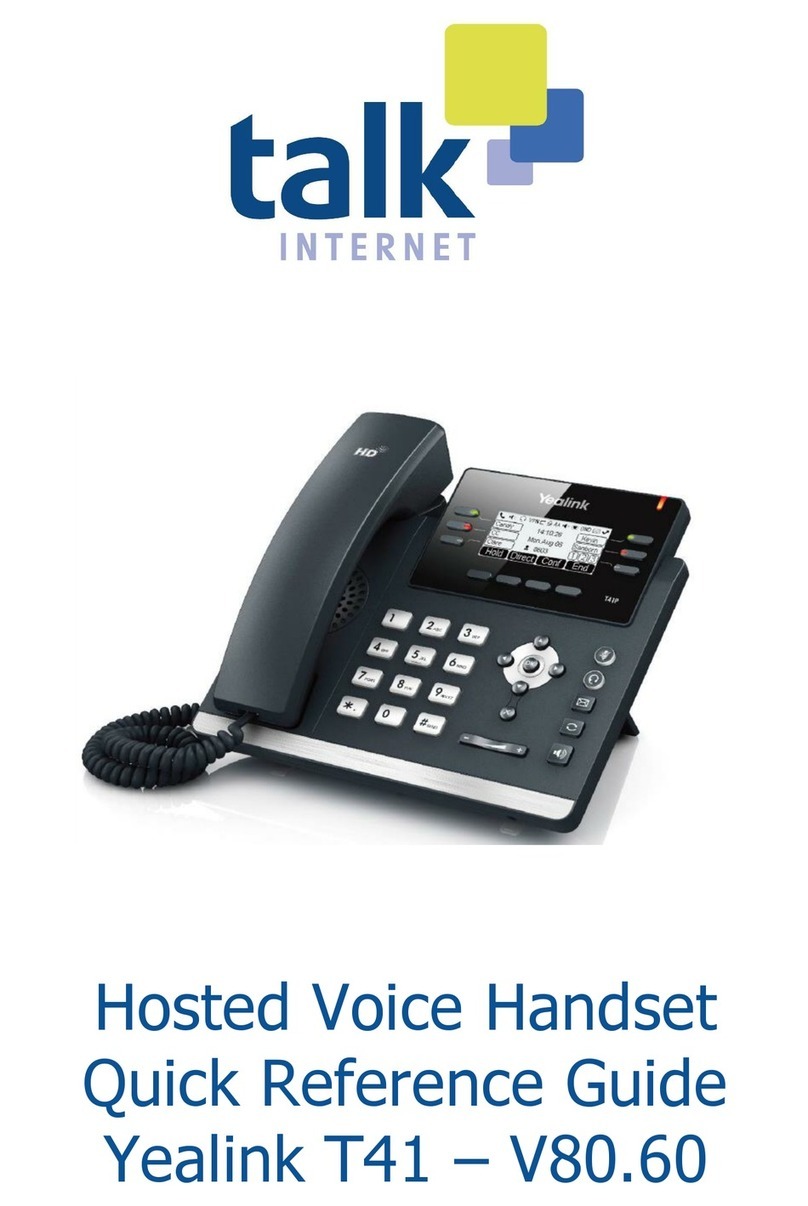© 2021 Cable One, Inc. All Rights Reserved. CAB514_0921
business.sparklight.com
BASIC FUNCTIONS
PLACING CALLS
Placing a Call
Using the handset:
1. Pick up the handset.
2. Enter the number, and then press Send.
Using the speakerphone:
1. With the handset on-hook, press .
2. Enter the number, and then press Send.
Using the headset:
1. With the headset connected, press
to activate the headset mode.
2. Enter the number, and then press Send.
ANSWERING CALLS
Answering a Call
Using the handset:
Pick up the handset.
Using the speakerphone:
Press .
Using the headset:
Press .
ENDING A CALL
Ending a Call
Using the handset:
Hang up the handset or press End Call.
Using the speakerphone:
Press or End Call.
Using the headset:
Press End Call.
REDIALING A CALL
• Press to enter the Placed Calls list,
press or to select the desired
entry, and then press or Send.
• Press twice when the phone is idle to
dial out the last dialed number.
MUTE/UNMUTE A CALL
Muting and Un-muting a Call
• Press to mute the microphone during
a call.
• Press again to un-mute the call.
HOLD/RESUME A CALL
Press Hold during an active call.
To Resume the call, do one of the following:
• If there is only one call on hold, press
Resume.
• If there is more than one call on hold,
press or to select the desired call,
and then press Resume.
TRANSFERRING A CALL
Performing a Blind Transfer
1. Press Transfer during an active call. The
call is placed on hold.
2. Enter the number you want to transfer to.
3. Press B Transfer.
Performing a Semi-Attended Transfer
1. Press Transfer during an active call. The
call is placed on hold.
2. Enter the number you want to transfer to,
and then press Send.
3. Press Transfer when you hear the ring-
back tone.
Performing an Attended Transfer
1. Press Transfer during an active call. The
call is placed on hold.
2. Enter the number you want to transfer to,
and then press Send.
3. Press Transfer when the second party
answers.
FORWARDING A CALL
1. Navigate to Menu-> Features-> Call
Forward.
2. Select the desired forward type:
Always Forward----Incoming calls are
forwarded unconditionally.
Busy Forward----Incoming calls are
forwarded when the phone is busy.
No Answer Forward----Incoming calls
are forwarded if not answered after a
period of time.
3. Enter the number you want to forward to.
For No Answer Forward, press
or to select the desired ring time to
wait before forwarding from the After
Ring Time eld.
4. Press Save to accept the change.
INITIATE A CONFERENCE CALL
1. Press Conference during an active call.
The call is placed on hold.
2. Enter the number of the second party, and
then press Send.
3. Press Conference again when the second
party answers. Three parties are now
joined in the conference.
LISTEN TO VOICEMAIL
1. Press or Connect.
2. Follow the voice prompts to listen to your
voicemail messages.