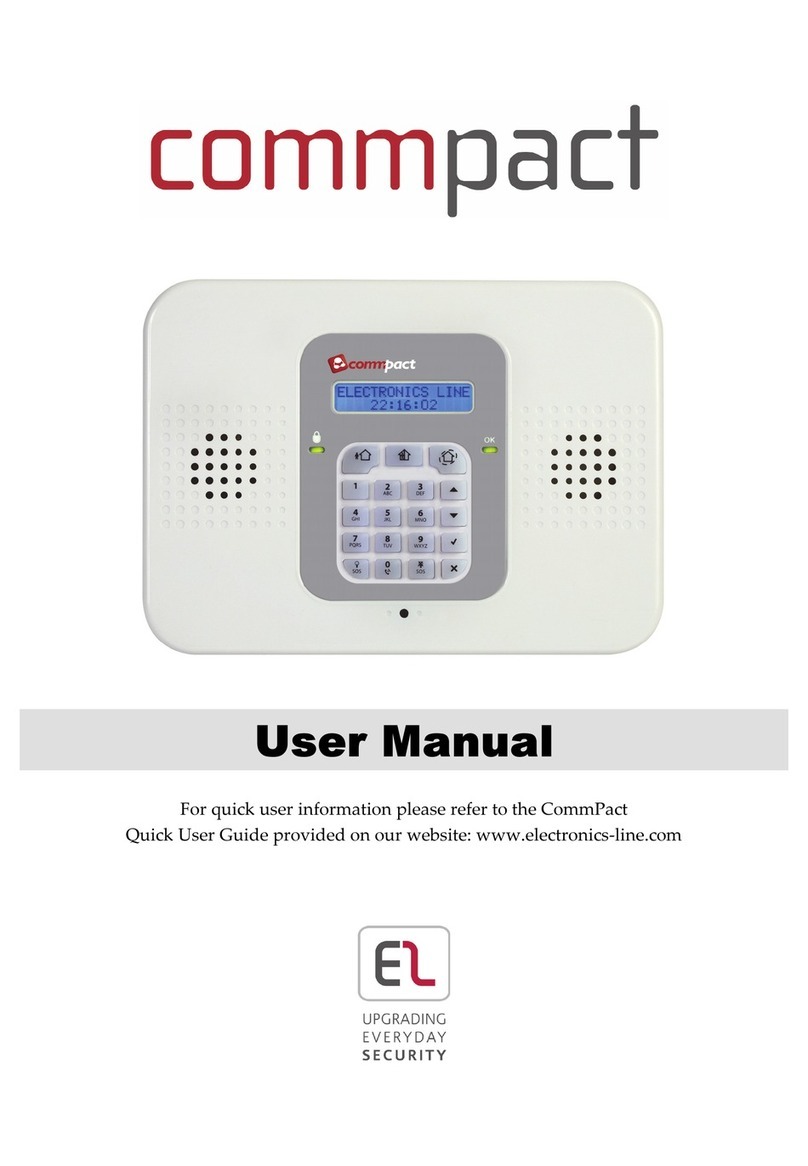3
ASSIGNING,EDITING,AND DELETING USERS (USER CODES).................................................... 28
DESIGNATING A FOLLOW ME NUMBER .............................................................................. 29
STEP 9: ESTABLISHING SYSTEM COMMUNICATION .................................................. 29
COMMUNICATION CHANNELS........................................................................................... 29
Connecting to GPRS / GSM ................................................................................... 29
Editing the APN..................................................................................................... 30
CONNECTING TO WIFI..................................................................................................... 31
Selecting your WiFi Network: ............................................................................... 31
Changing the WiFi Network.................................................................................. 31
STEP 10: CONNECTING TO RISCO CLOUD .................................................................. 32
REGISTERING TO RISCO CLOUD........................................................................................ 32
LOGGING IN TO RISCO CLOUD ......................................................................................... 33
OPERATING THE SYSTEM .......................................................................................... 34
BEFORE YOU START USING THE SYSTEM ............................................................................. 34
Describing the Control Panel Keypad ................................................................... 34
Describing the Control Panel LEDs........................................................................ 35
Describing the Keyfob LED.................................................................................... 35
Describing the PIR Detector LED........................................................................... 35
Describing User Commands.................................................................................. 36
Describing Arming Modes .................................................................................... 36
PERFORMING COMMANDS FROM CONTROL PANEL AND KEYFOB ............................................. 37
SENDING SMS COMMANDS ............................................................................................. 38
USING THE SMARTPHONE AND WEB APPLICATIONS .............................................................. 39
Smartphone App................................................................................................... 39
Web Application ................................................................................................... 39
TROUBLESHOOTING ................................................................................................. 40
SYSTEM MAINTENANCE — BATTERY REPLACEMENT ................................................ 43
REPLACING KEYFOB BATTERIES ......................................................................................... 43
REPLACING COMPONENT BATTERIES .................................................................................. 44
PRODUCT SPECIFICATION ......................................................................................... 45
CERTIFICATION AND STANDARDS............................................................................. 47
RISCO GROUP LIMITED WARRANTY ......................................................................... 48
CONTACTING YOUR ENGINEER ................................................................................. 51
CONTACTING RISCO GROUP ..................................................................................... 52