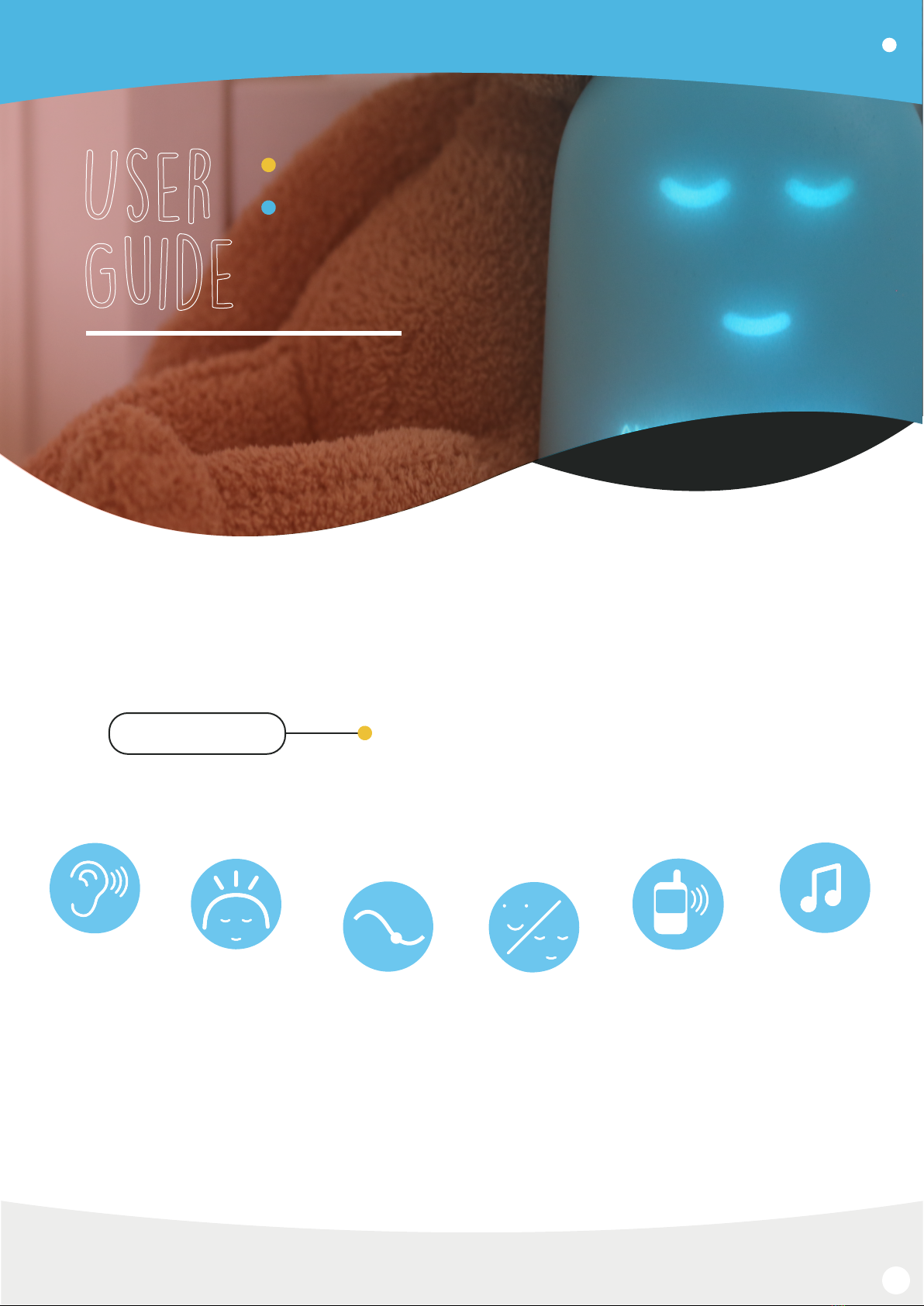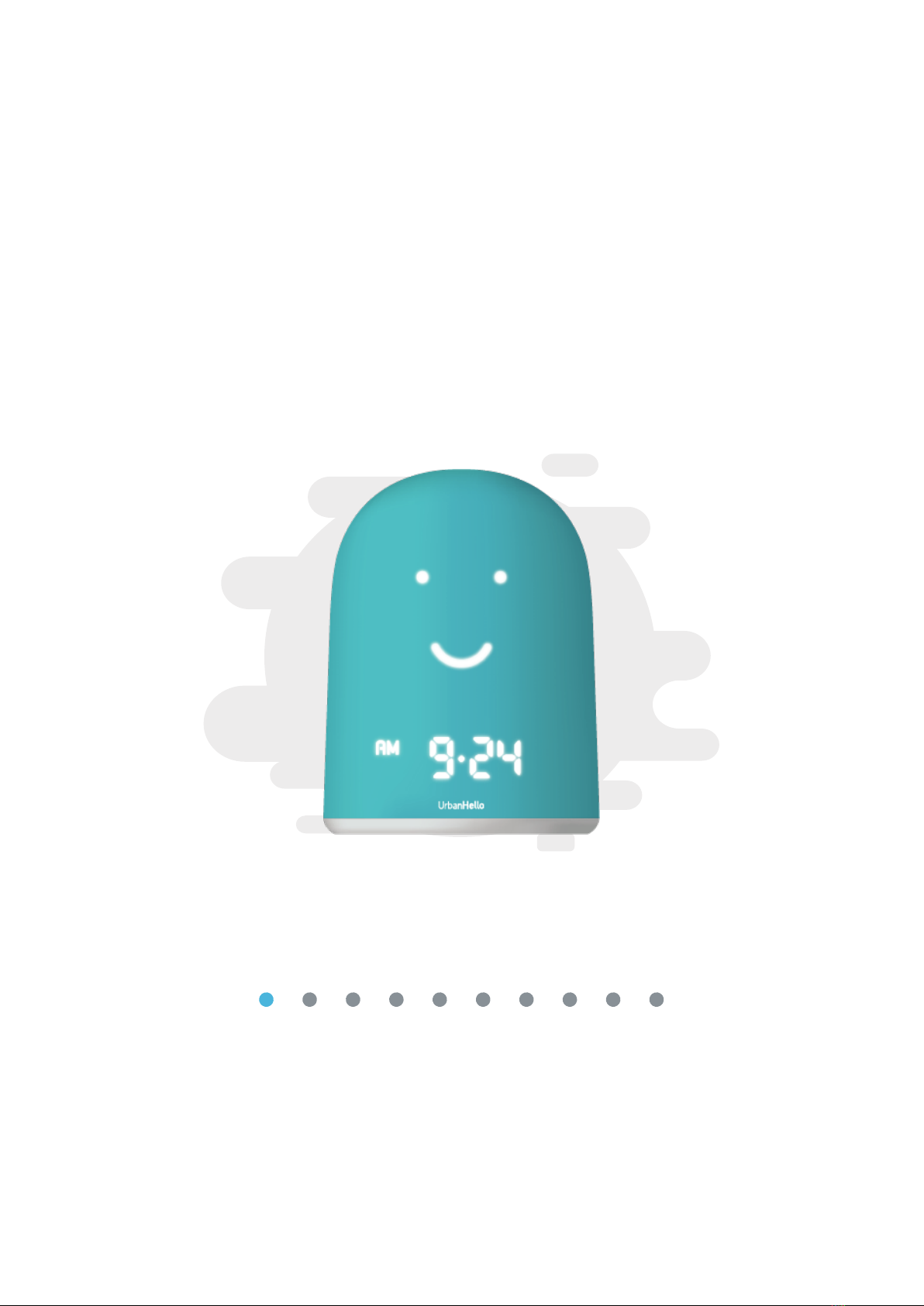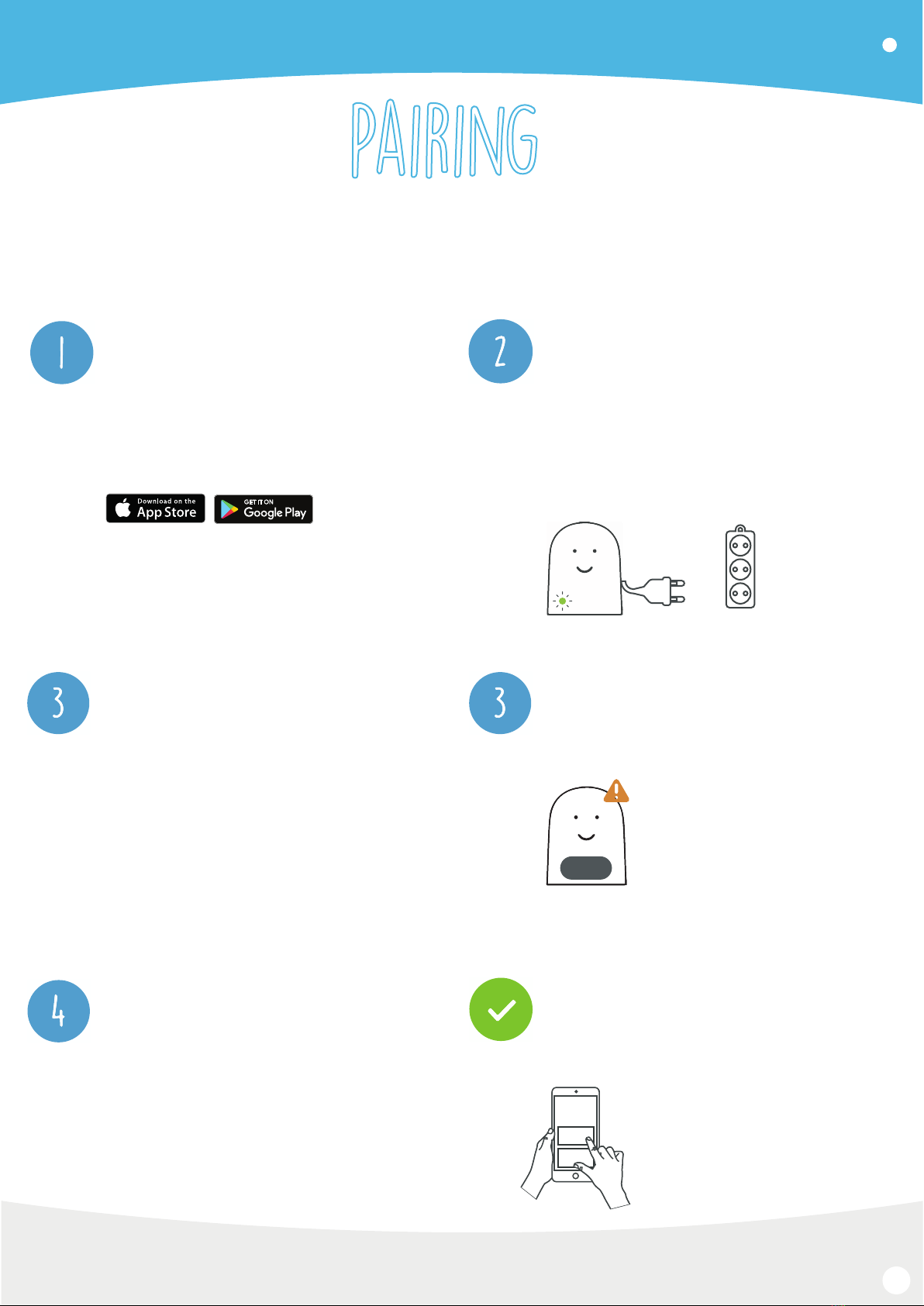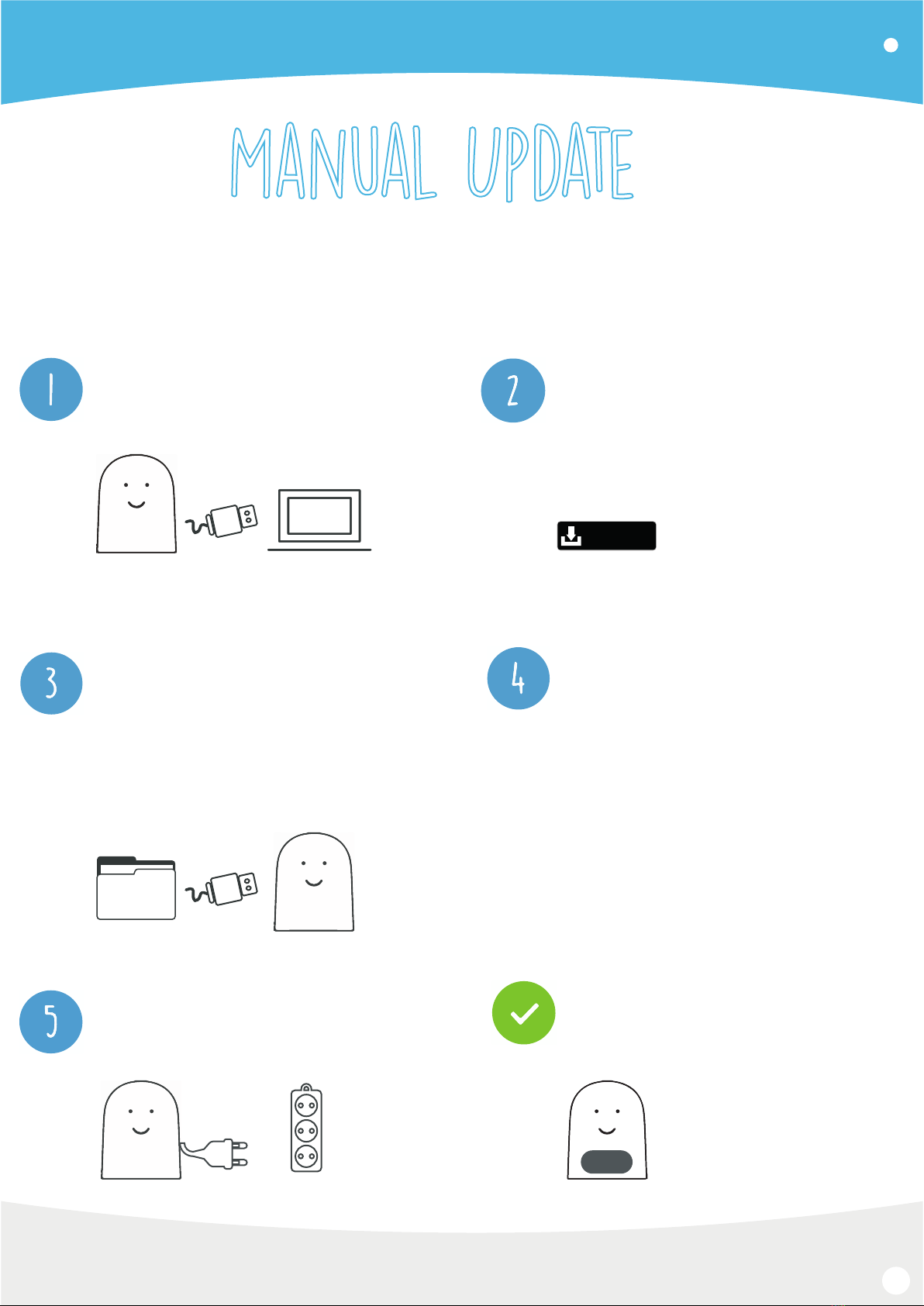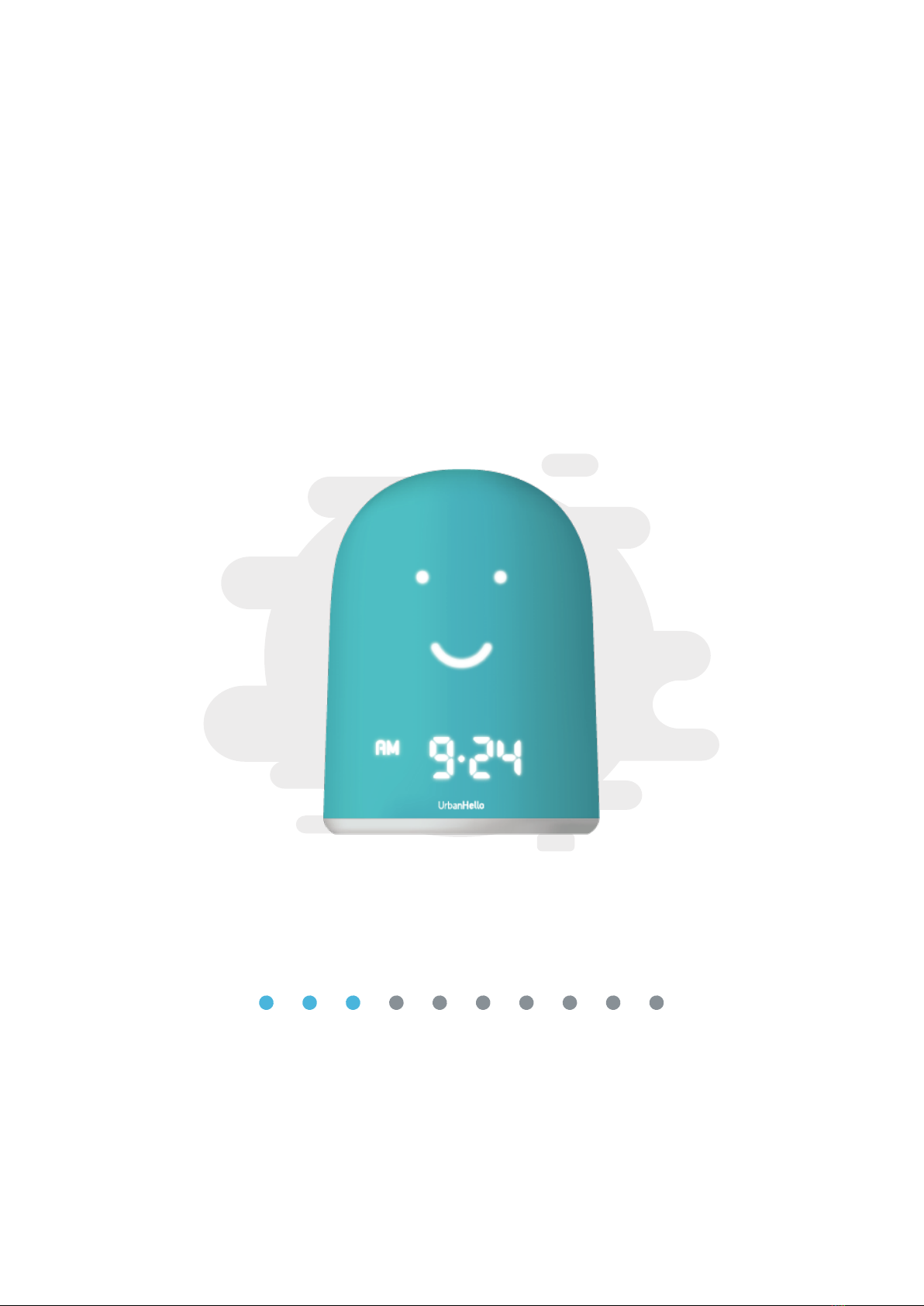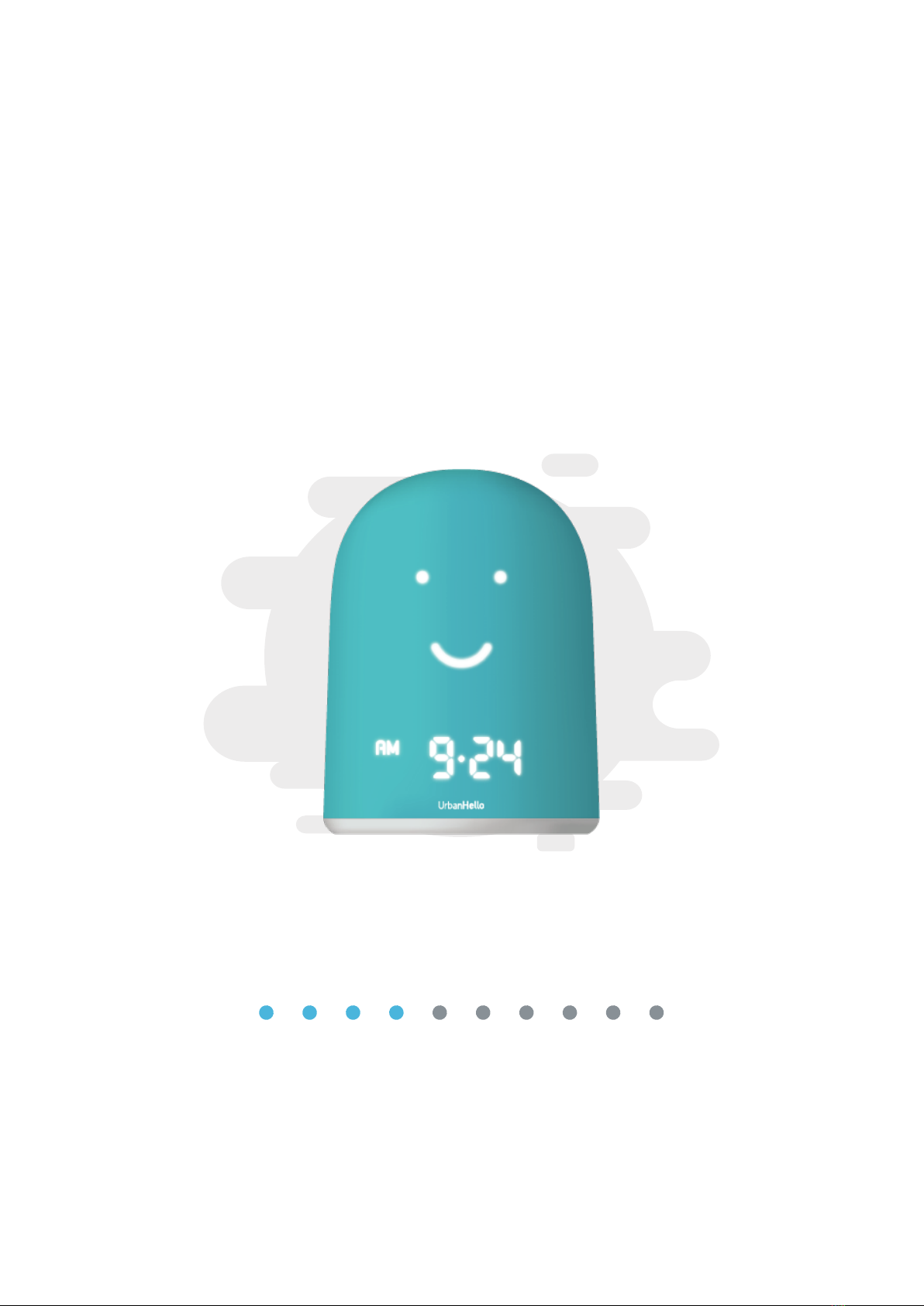Download the application
The first step is to download the application on your
mobile.
WARNING: the app requires your smartphone to be
equipped with Bluetooth 4.0.
To install the application please click on one of the
following links:
Start the pairing process
Make sure that the Bluetooth of your smartphone is
activated and that it is connected to the Internet, via
3G or Wifi.
WARNING: REMI must not be associated by Bluetooth
to the smartphone during the association. If this is the
case, you need to remove REMI from the list of memo-
rized Bluetooth devices by your phone.
Press the "Start REMI Association" button at the
bottom of the screen on the application, and follow the
steps.
Choose your WiFi network
The application then displays the wifi networks detec-
ted by REMI. Choose your network and enter the
password.
WARNING: Do not connect REMI to a Wi-Fi network
that requires user identification. REMI will not be able
to provide an ID and won't be able to access the inter-
net on this type of network (ex: freewifi, hotel wifi,
professional wifi networks).
Plug REMI in
Connect your REMI to its power supply. A LED on the
left side of the hour will flash for a few seconds. As
soon as this LED stops flashing, REMI can be
associated with the app for 5 following minutes.
WARNING: do not press REMI’s Bluetooth button, this
will break the association.
Update - If REMI displays 0069/0126
If REMI displays 0069 or 0126 at startup, a manual
update is required. Do to this please follow the
instructions on page 5. If REMI displays another
number, you can skip this step.
Finish the installation
Follow the instructions on the screen and fill in the
requested information.
WARNING: Your smartphone must be connected to the
internet by WiFi or 3G to complete the installation.
In order to use REMI, you have to pair it with the mobile application. Here are the 6 steps you need to
follow to start using your REMI!
UrbanHello Installation
0069
bis
4