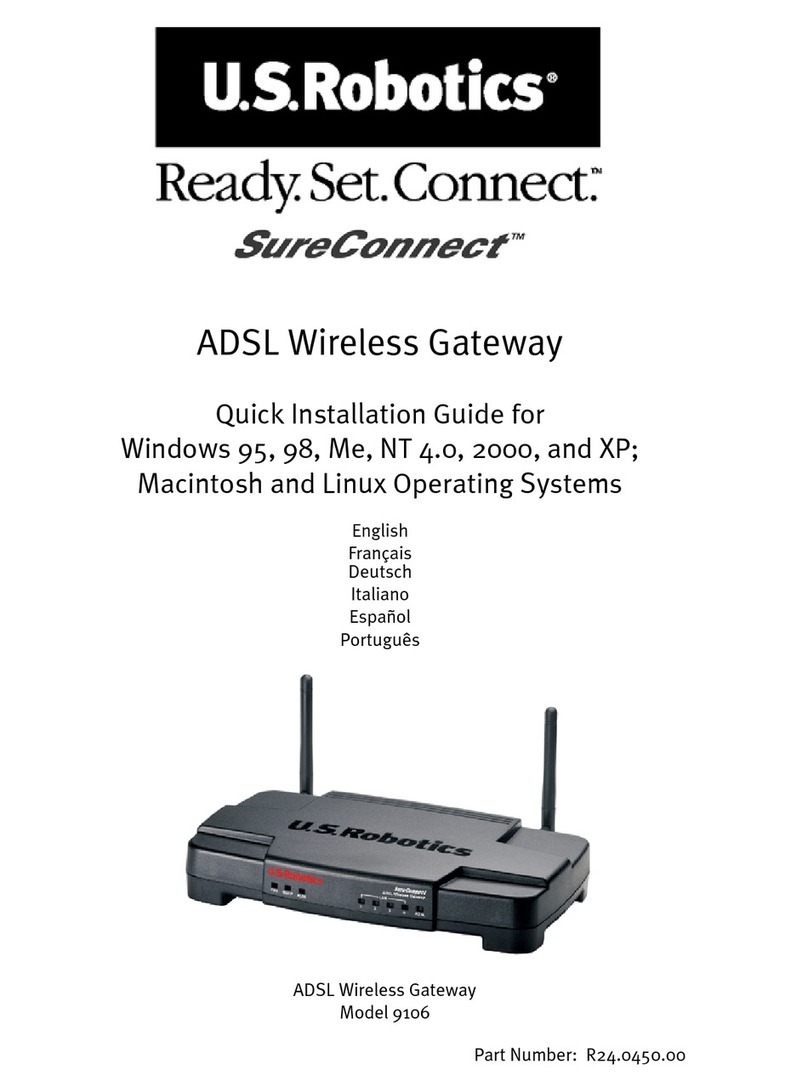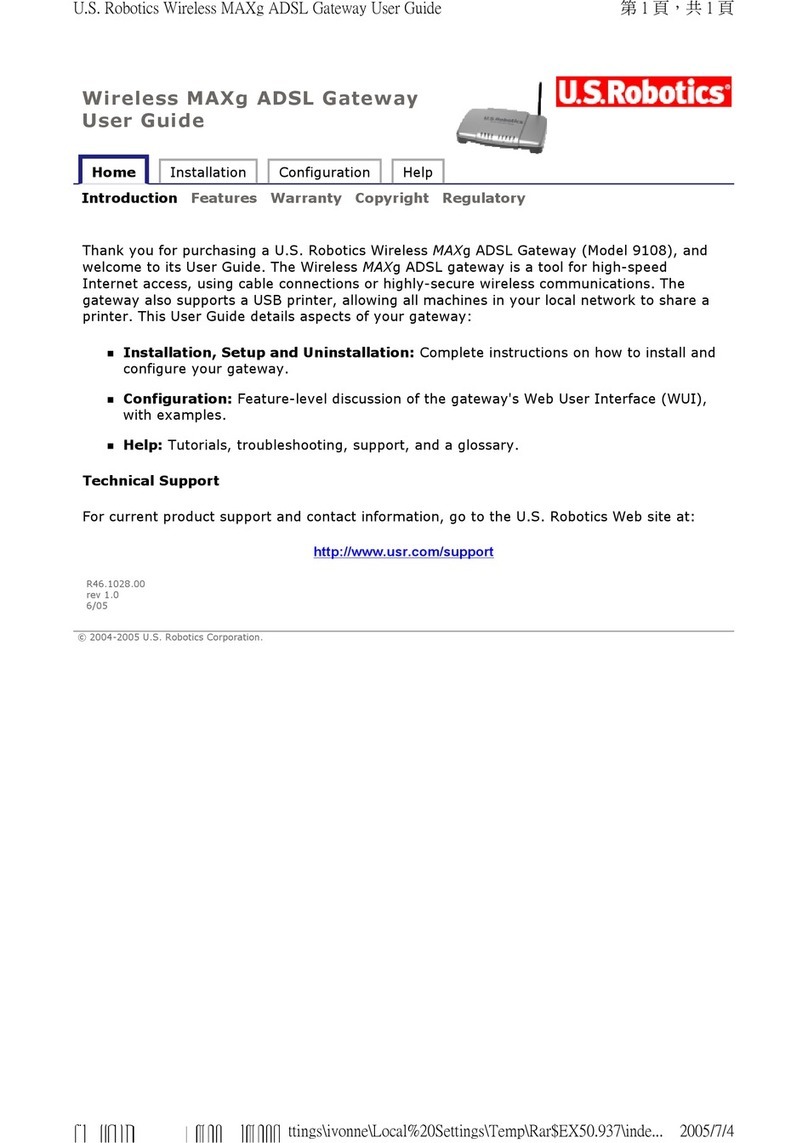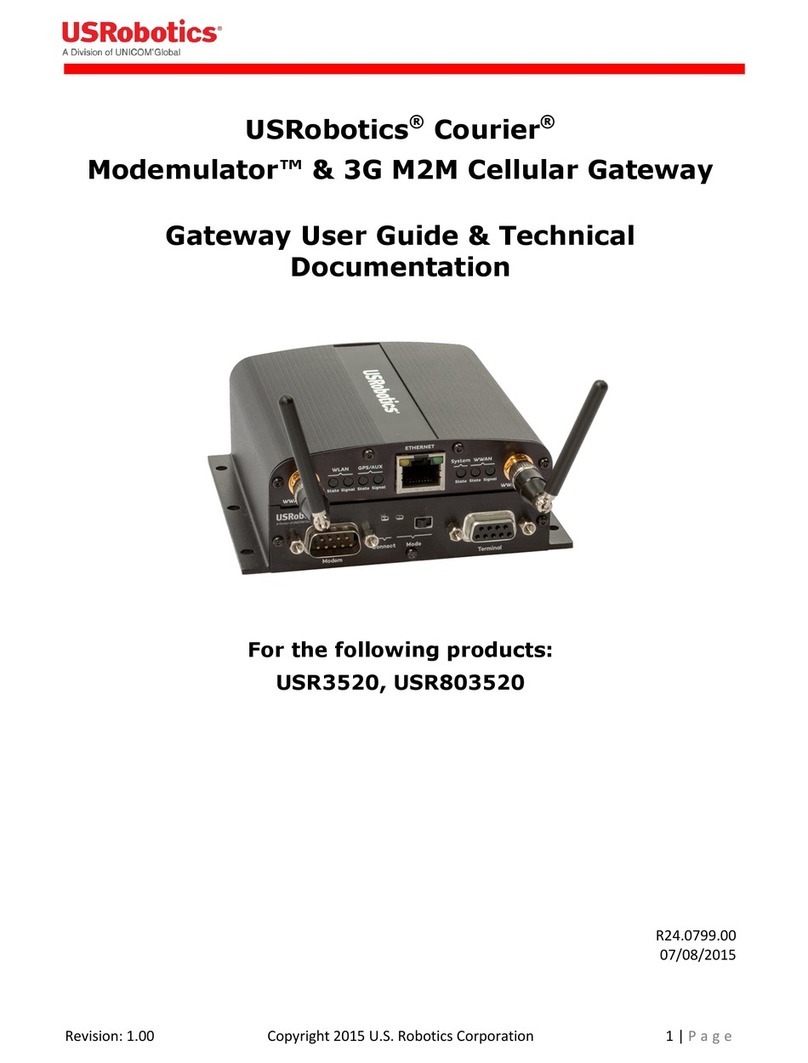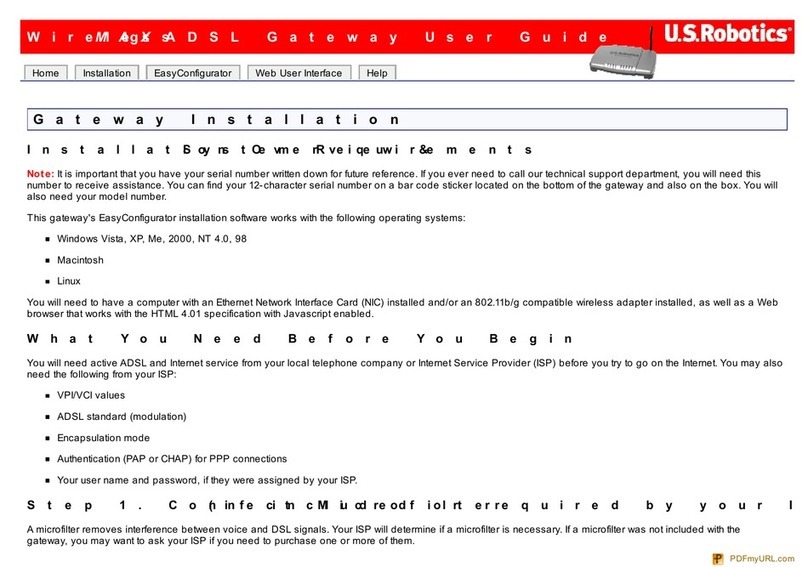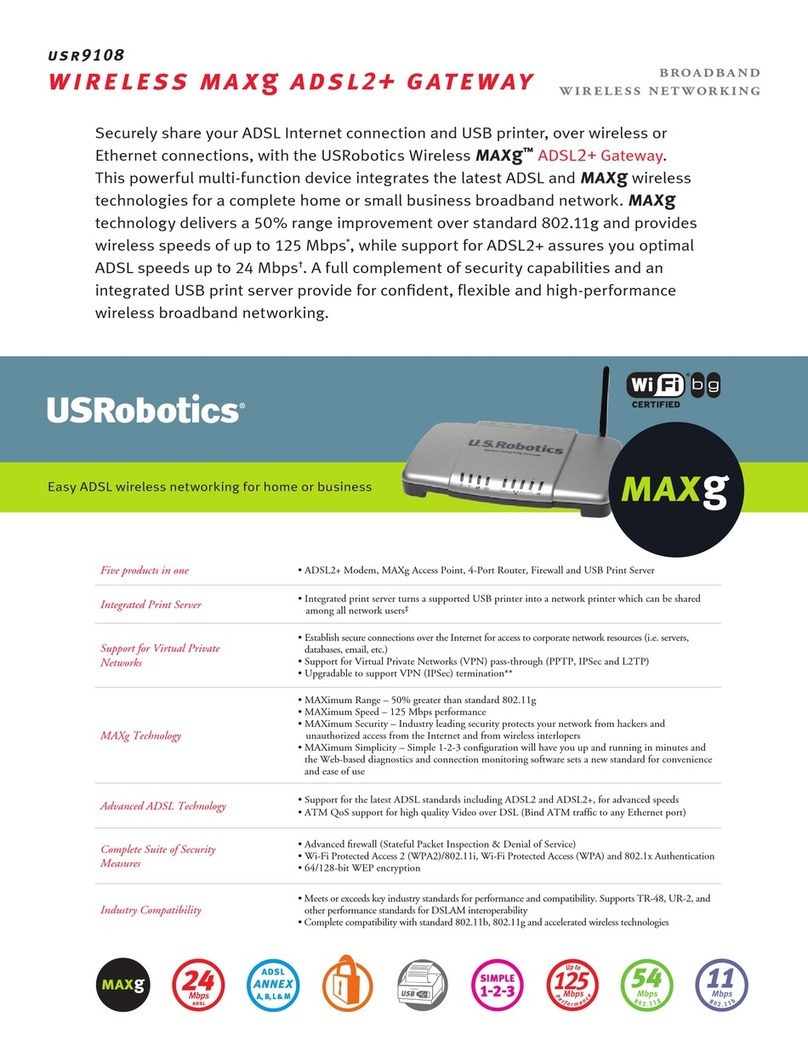Modemulator User Guide
Page 3of 113
Convert A Legacy Dial-up M2M System To Cellular ..................................................................... 24
Peer-to-Peer Operation ........................................................................................................24
Single-Ended Operation ....................................................................................................... 27
Maintain Compatibility with Dial-up Modems ..............................................................................30
Chapter 4: Command Reference..................................................................................................32
Using the AT Command Set ..................................................................................................... 32
Overview ........................................................................................................................... 32
General rules for using AT commands.................................................................................... 32
Modemulator Memory .............................................................................................................33
The Modemulator Base Unit.................................................................................................. 33
The Modemulator Expansion Card ......................................................................................... 33
AT Command Reference Guide.................................................................................................34
Basic Commands................................................................................................................. 34
Ampersand Commands ........................................................................................................ 45
Modemulator Commands ..................................................................................................... 50
S Registers......................................................................................................................... 60
Chapter 5: USR3520/USR803520 Technical Specifications .............................................................. 66
Physical ............................................................................................................................. 66
Serial Port Ratings .............................................................................................................. 66
Power ................................................................................................................................ 66
Radio Technology & Frequency Bands ....................................................................................68
Max. connectivity speeds .....................................................................................................68
GPS...................................................................................................................................69
Security ............................................................................................................................. 69
Minimum System Requirements ............................................................................................ 69
Command-line Interface ...................................................................................................... 69