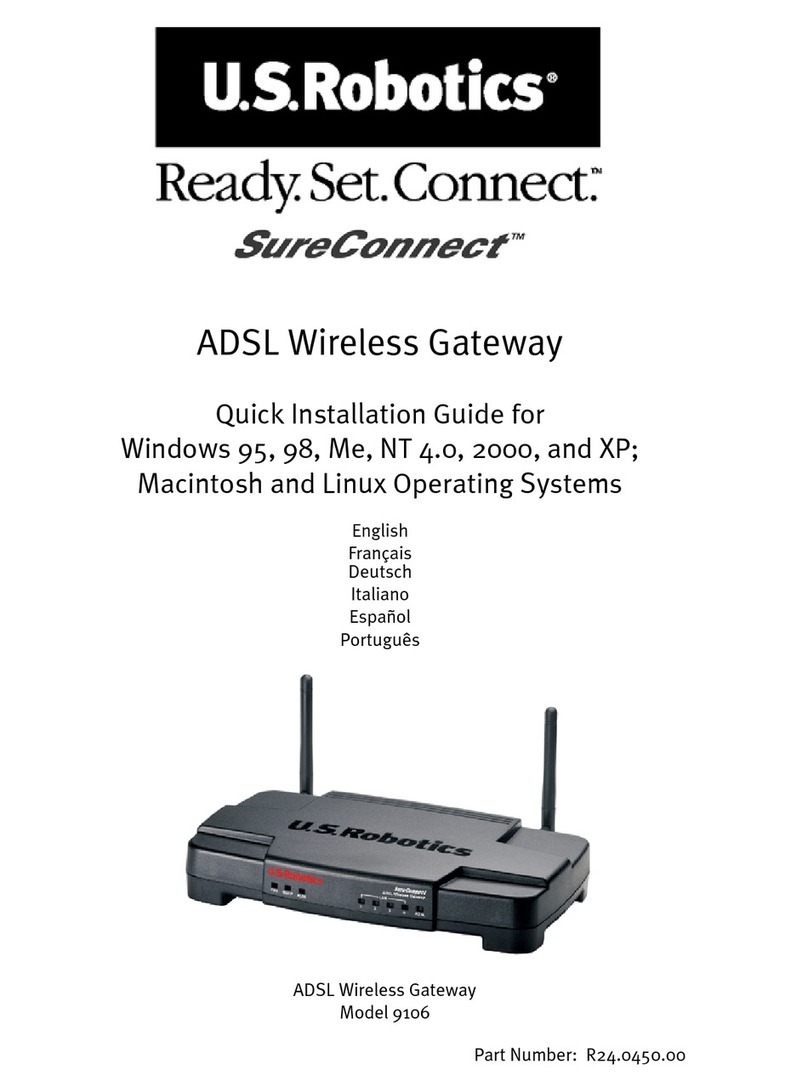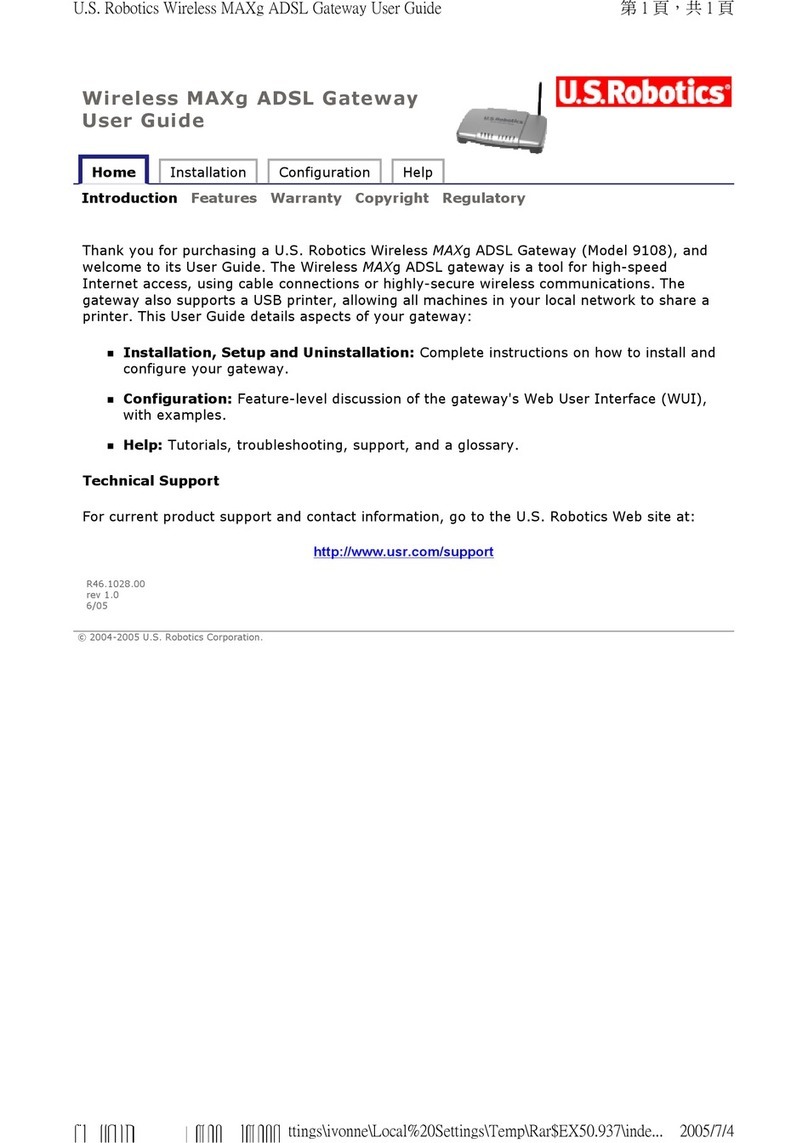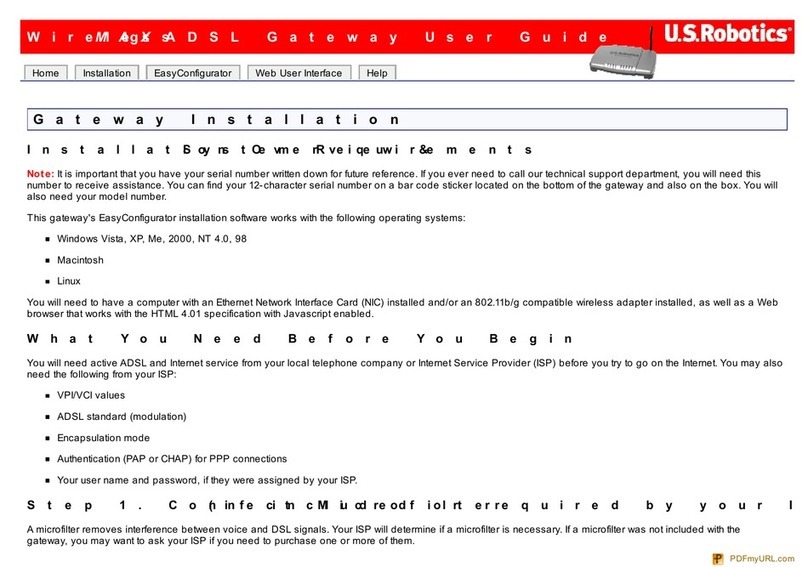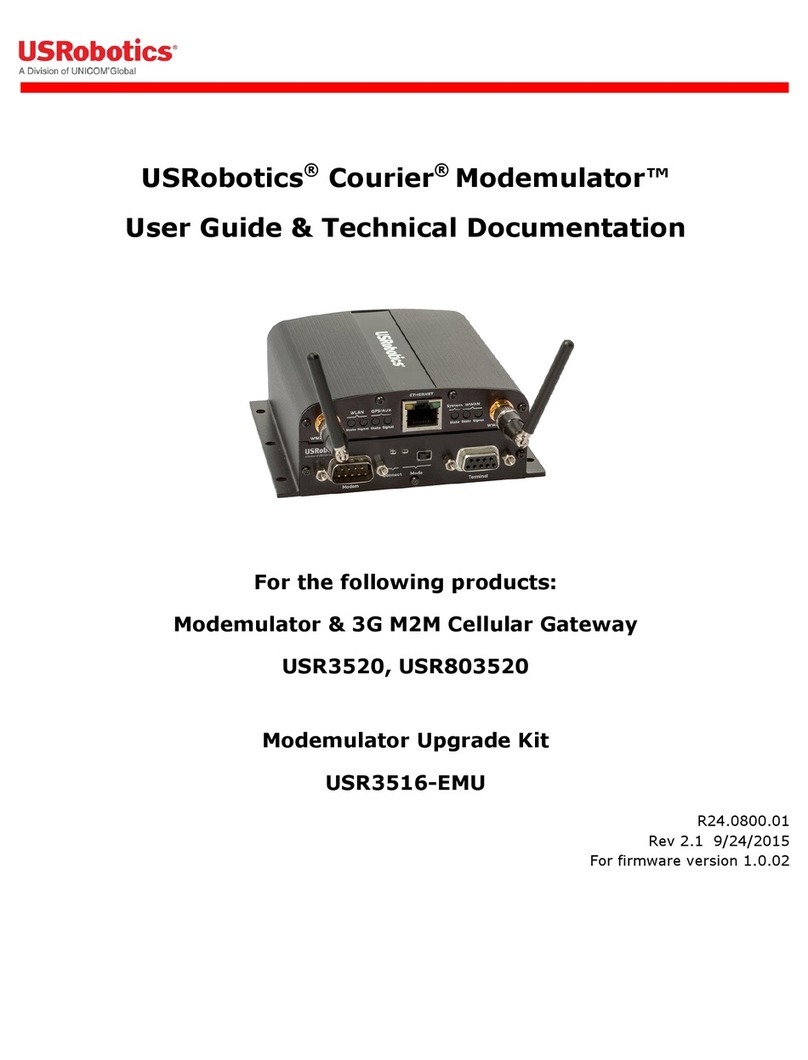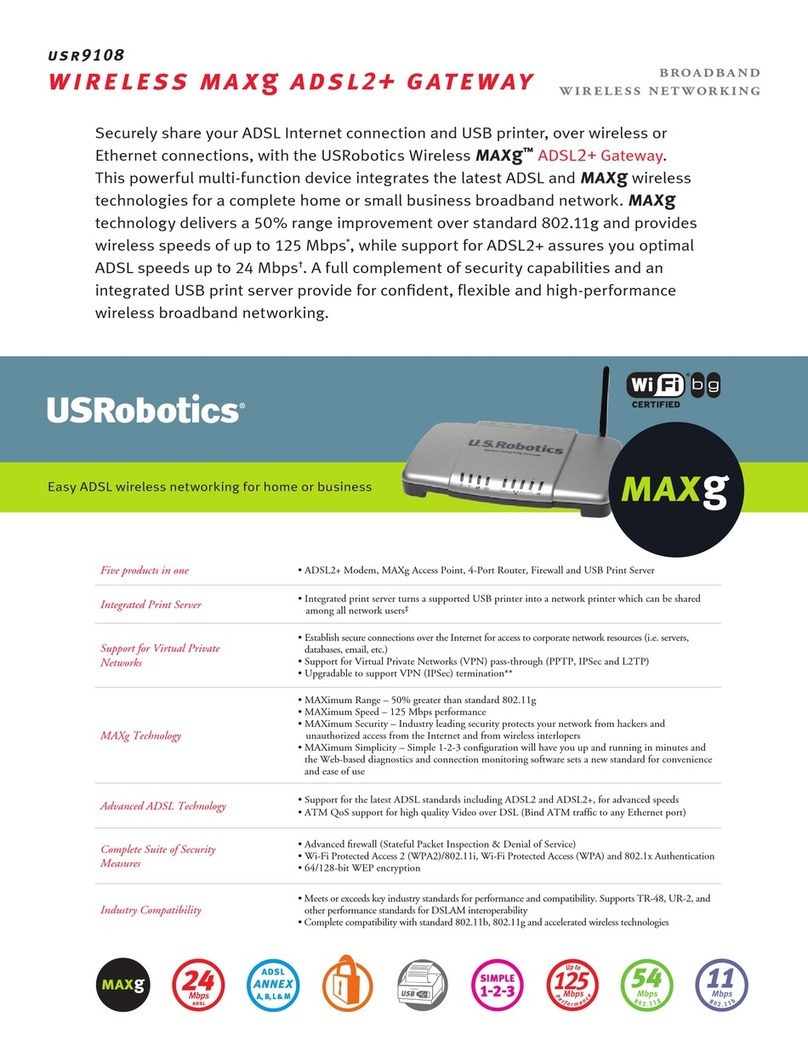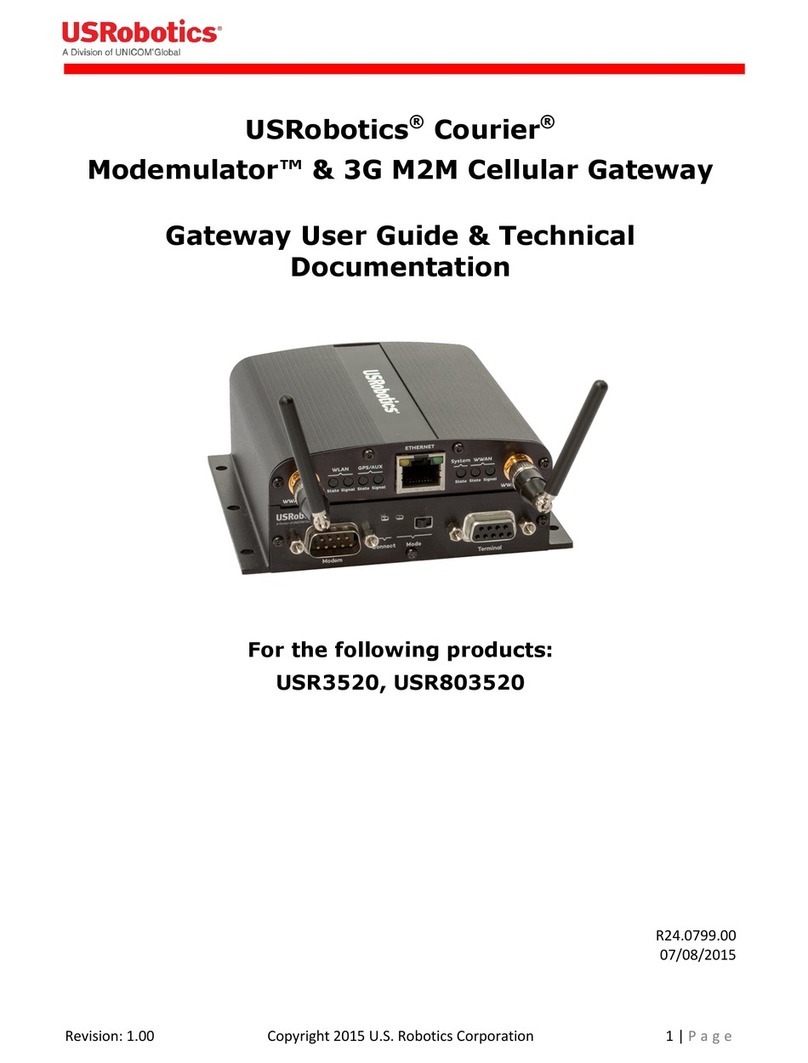Contents
English . . . . . . . . . . . . . . . . . . . . . . . . . . . . . . . . . . . . . . 1
Installation ............................................................................1
Additional Configuration ......................................................... 7
Troubleshooting .................................................................... 11
Additional Information ...........................................................14
Français . . . . . . . . . . . . . . . . . . . . . . . . . . . . . . . . . . . . 15
Installation ..........................................................................15
Configuration supplémentaire .................................................21
Dépannage .......................................................................... 26
Informations complémentaires ............................................... 28
Deutsch . . . . . . . . . . . . . . . . . . . . . . . . . . . . . . . . . . . .29
Installation ......................................................................... 29
Weitere Konfiguration ........................................................... 35
Fehlerbehebung ................................................................... 40
Weitere Informationen .......................................................... 43
Italiano . . . . . . . . . . . . . . . . . . . . . . . . . . . . . . . . . . . . 45
Installazione ....................................................................... 45
Configurazione aggiuntiva ......................................................51
Risoluzione di problemi ........................................................ 56
Informazioni aggiuntive ........................................................ 58
Español . . . . . . . . . . . . . . . . . . . . . . . . . . . . . . . . . . . . 59
Instalación .......................................................................... 59
Configuración adicional ........................................................ 65
Solución de problemas.......................................................... 70
Información adicional ........................................................... 72
Nederlands . . . . . . . . . . . . . . . . . . . . . . . . . . . . . . . . . . 73
Installatie ........................................................................... 73
Aanvullende configuratiegegevens ......................................... 79
Problemen oplossen ............................................................. 84
Aanvullende informatie ......................................................... 86
Türkçe . . . . . . . . . . . . . . . . . . . . . . . . . . . . . . . . . . . . . 87
Kurulum .............................................................................. 87
Ek Konfigürasyon ................................................................. 93
Sorun Giderme ..................................................................... 97
Ek Bilgiler .......................................................................... 100
Ελληνικά . . . . . . . . . . . . . . . . . . . . . . . . . . . . . . .101
Εγκατάσταση .................................................................. 101
Πρόσθετη διαμόρφωση..................................................... 107
Αντιμετώπιση προβλημάτων ............................................. 111
Πρόσθετες πληροφορίες ................................................... 114
Support / Assistance / Servizio assistenza / Asistencia téc-
nica / Ondersteuning / Destek / Υποστήριξη . . . . . . . . 117