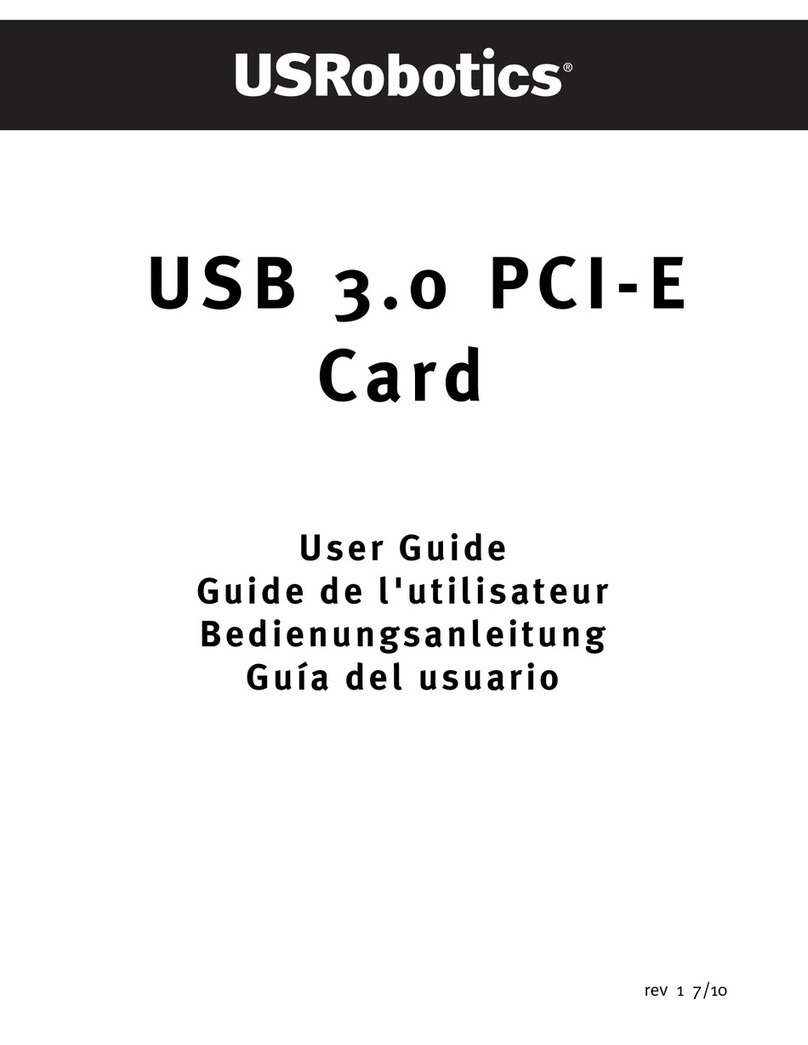US Robotics USR5417 User manual
Other US Robotics PCI Card manuals

US Robotics
US Robotics 56K Voice Internal PCI User manual
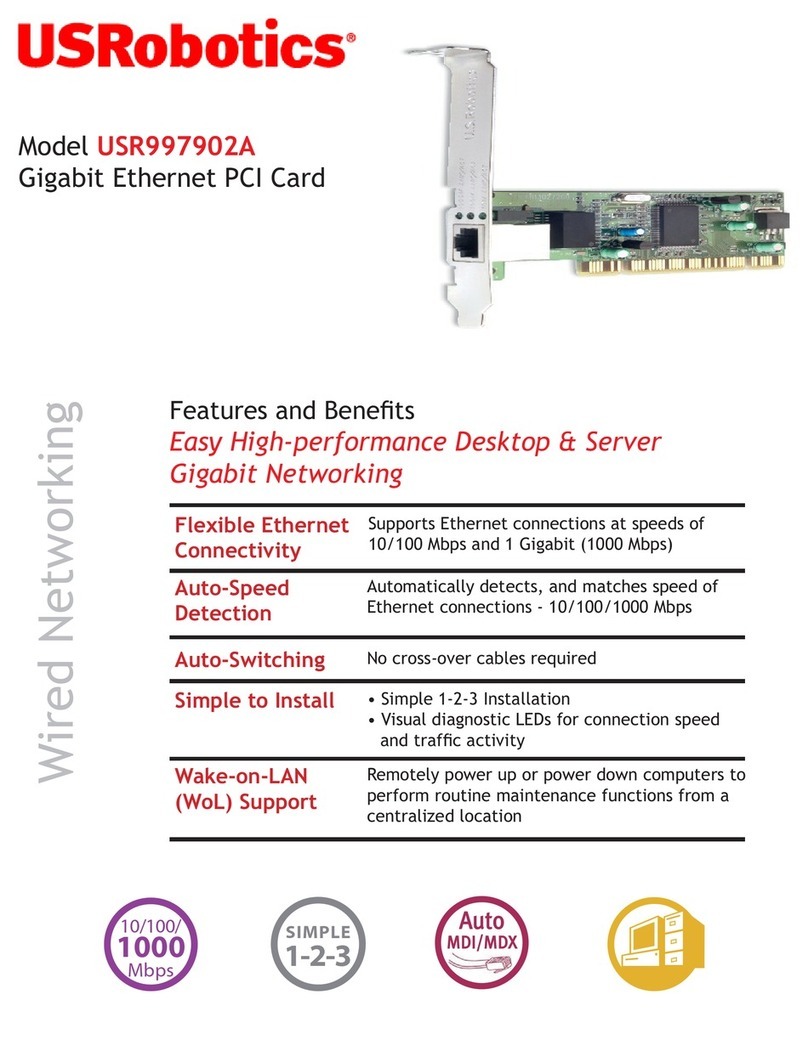
US Robotics
US Robotics USR997902A User manual

US Robotics
US Robotics 221 User manual
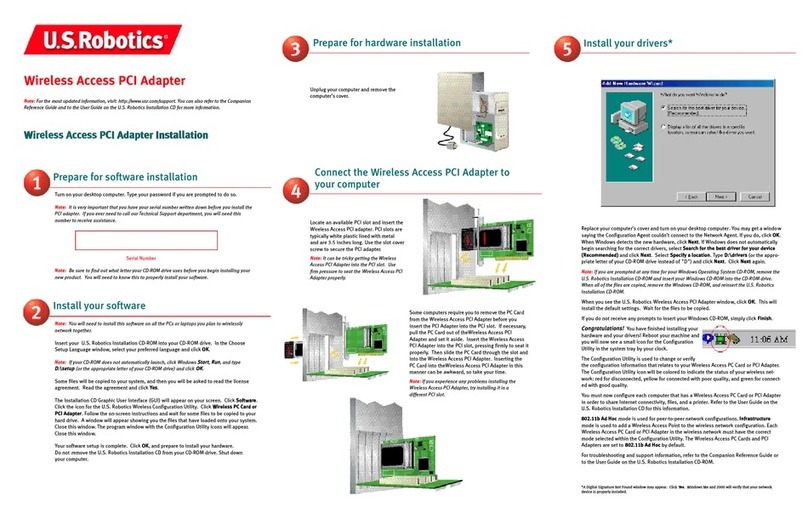
US Robotics
US Robotics USR2410 User manual

US Robotics
US Robotics USR2216 User manual
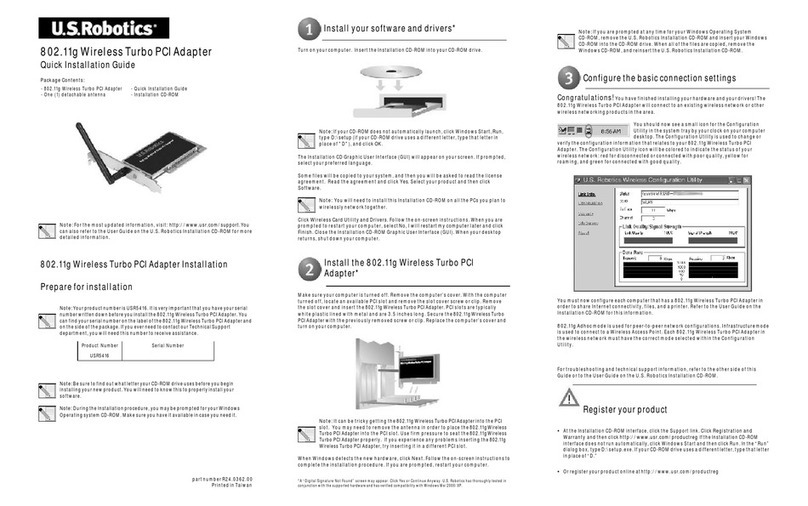
US Robotics
US Robotics USR5416 User manual
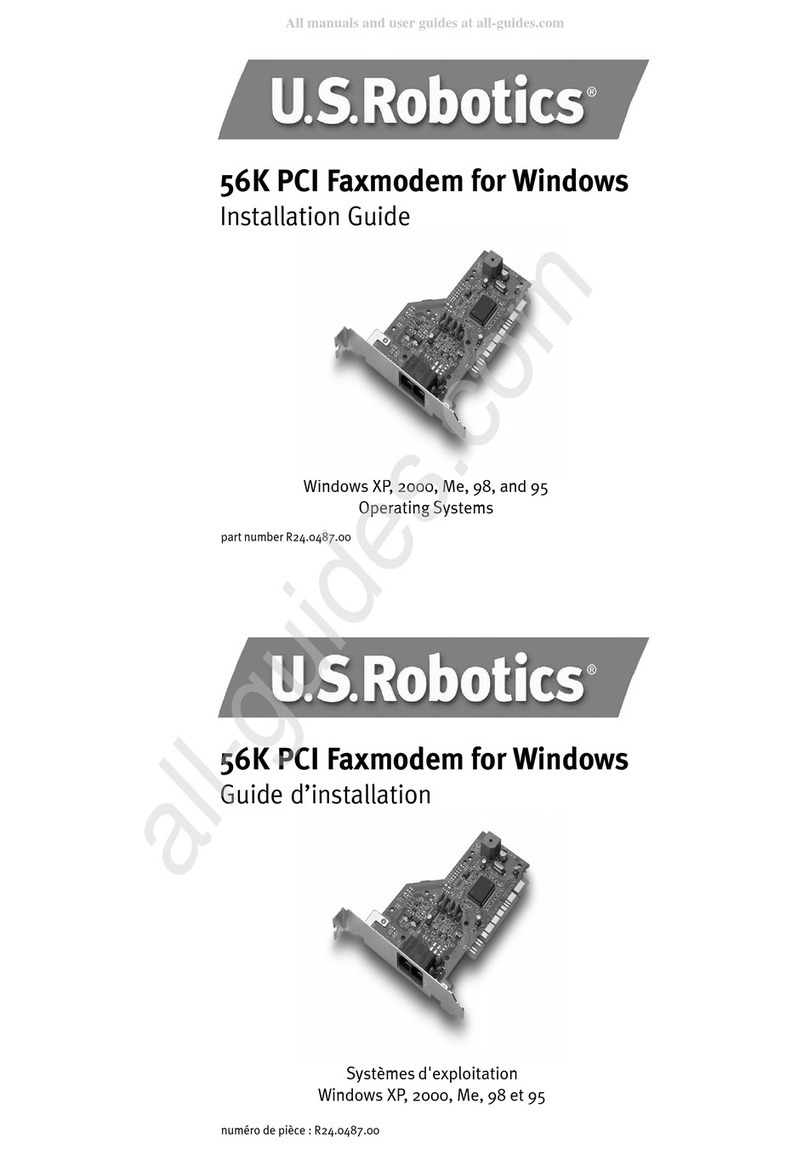
US Robotics
US Robotics USR5699C User manual
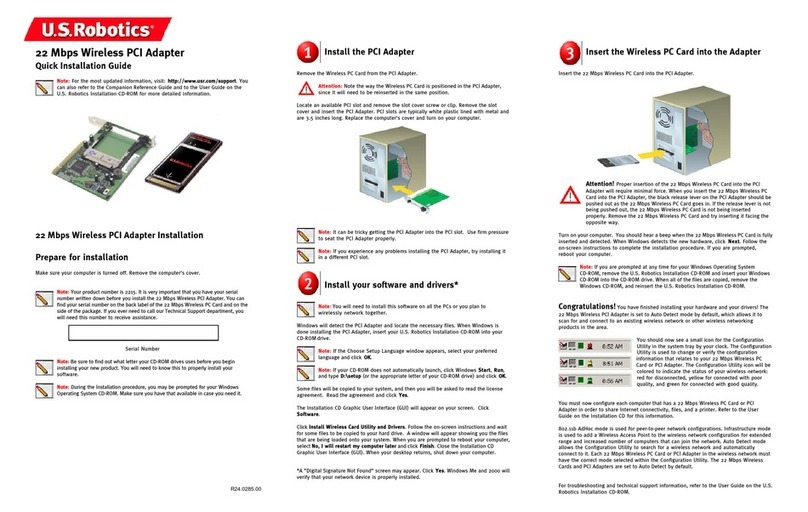
US Robotics
US Robotics USR2210 User manual

US Robotics
US Robotics 5415 User manual
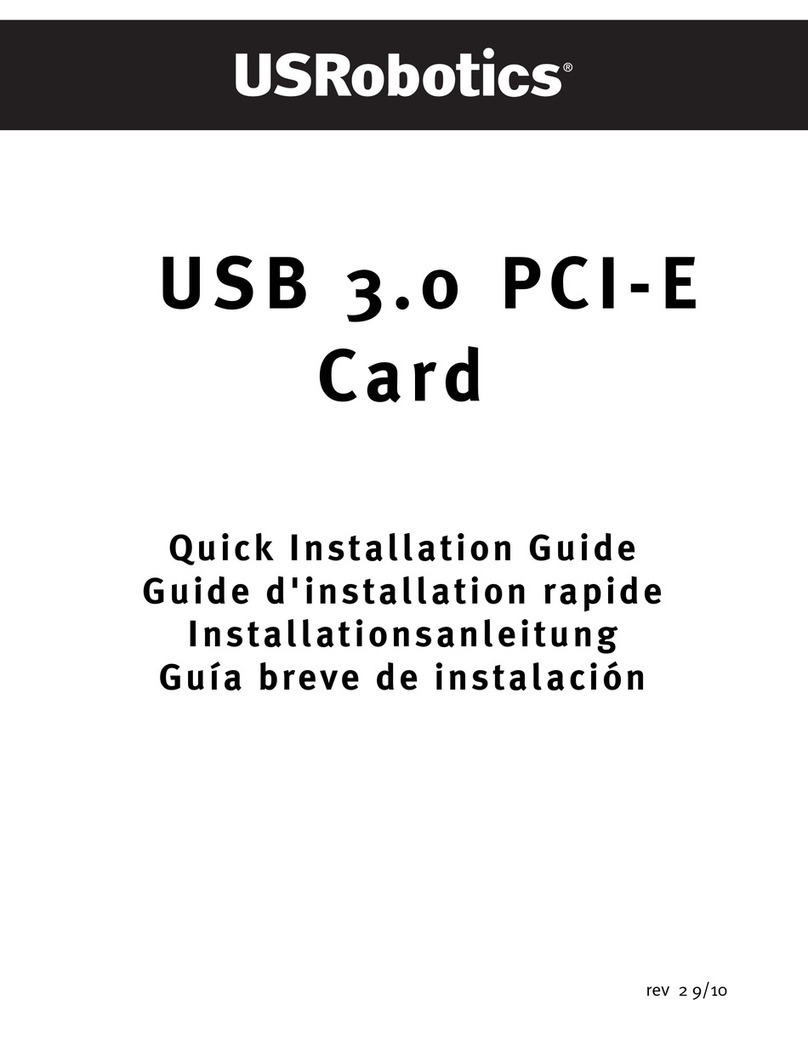
US Robotics
US Robotics USB 3.0 PCI-E CARD User manual
Popular PCI Card manuals by other brands

ICP DAS USA
ICP DAS USA PCI-1002H user manual

Exsys
Exsys EX-60102 manual

Chelsio Communications
Chelsio Communications T5 Series Installation and user guide

Conrad Electronic
Conrad Electronic 97 46 71 operating instructions

Micro Innovations
Micro Innovations USB650A Quick installation guide

KTI Networks
KTI Networks KF-310 user guide