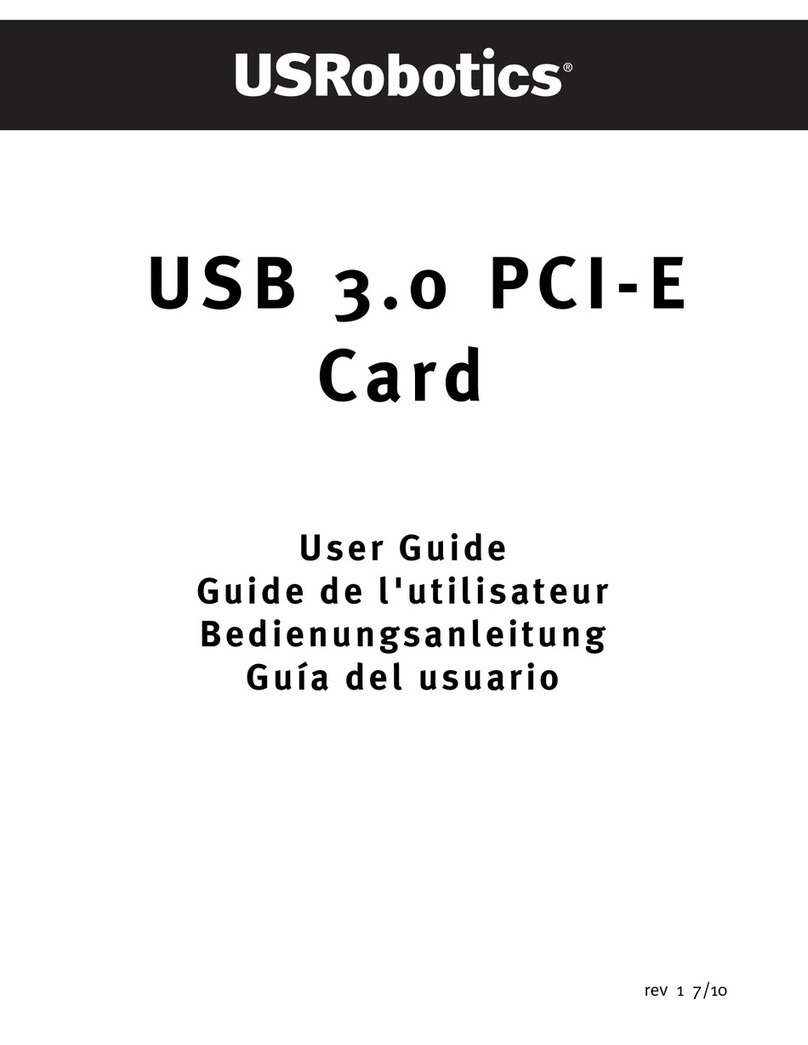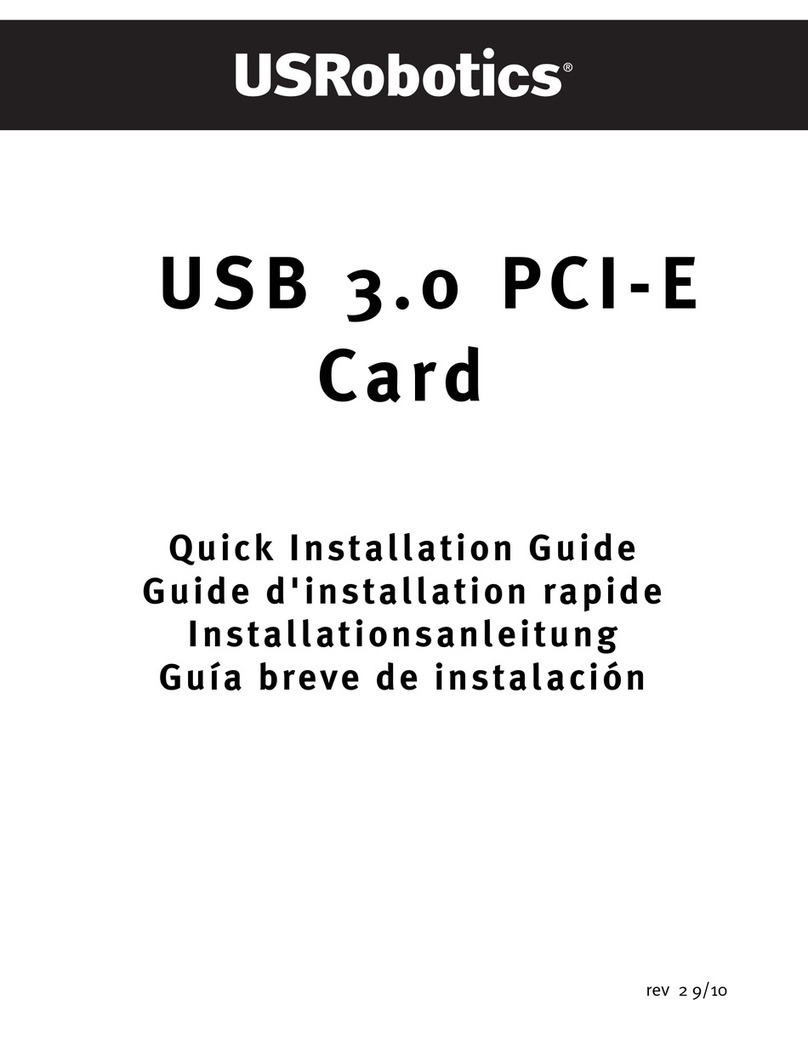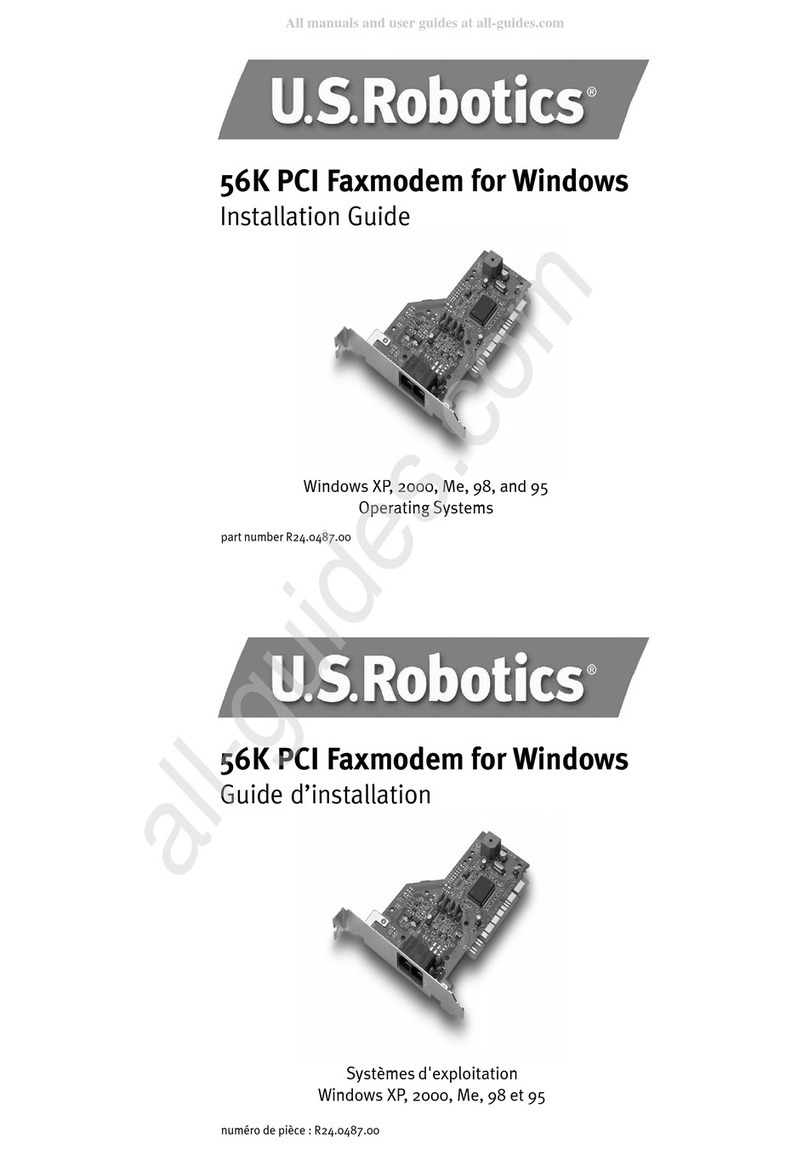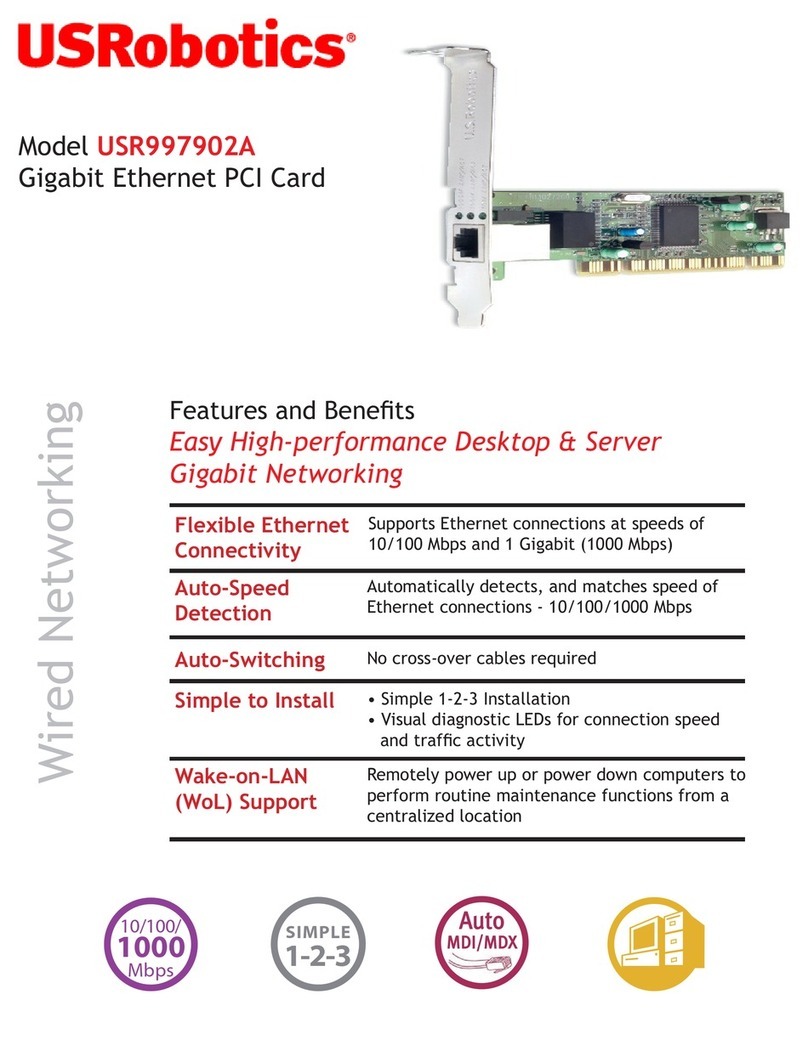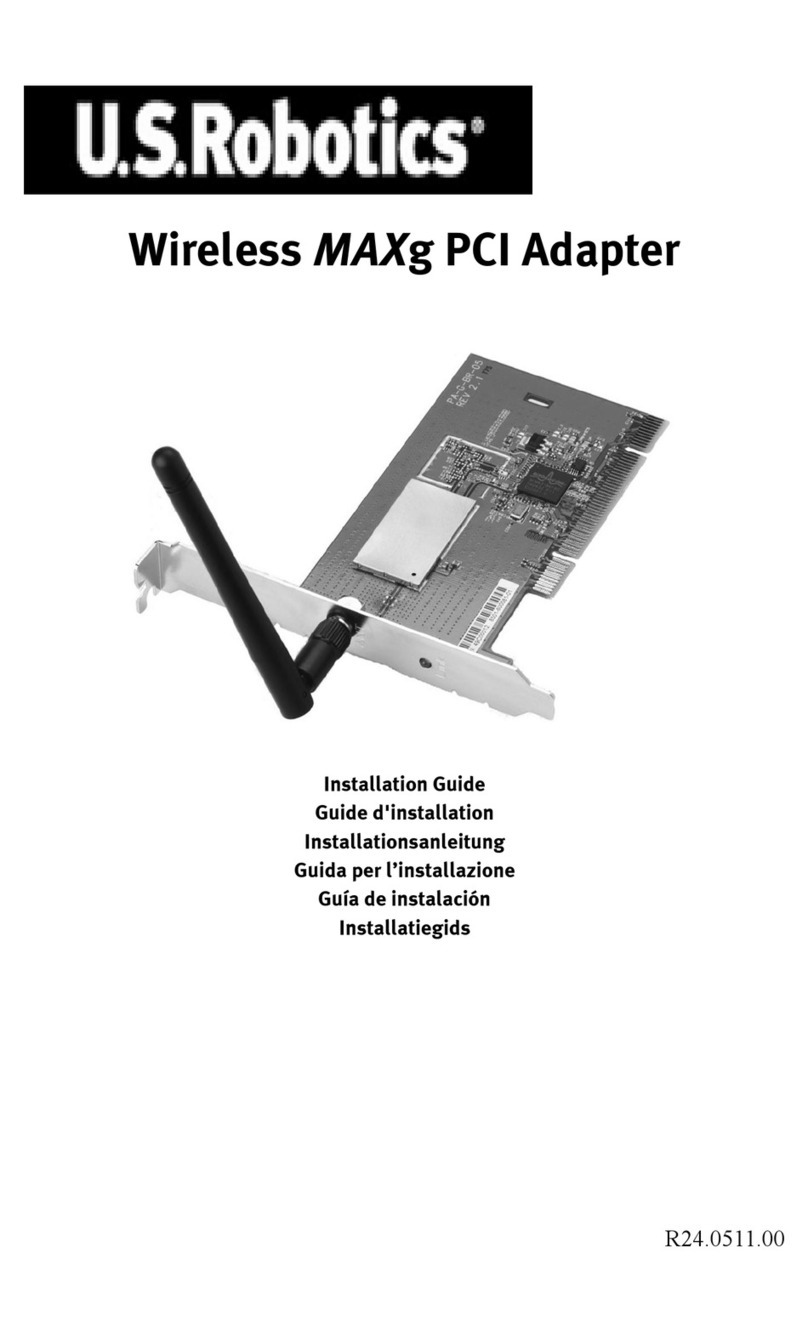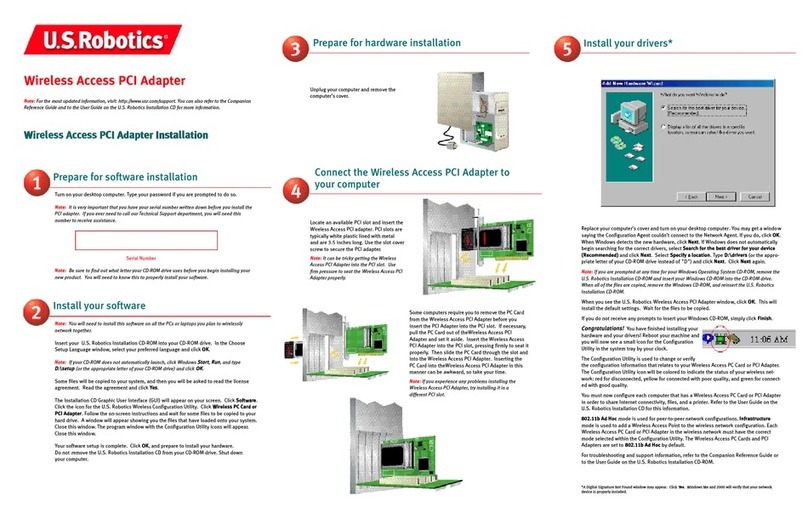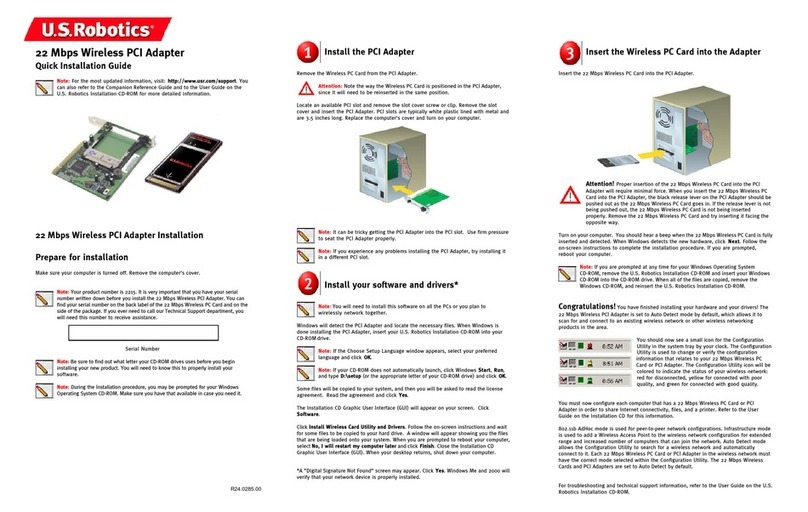Troubleshooting
Mycomputerdoesnotrecognise the 802.11g Wireless Turbo PCI Adapter.
Possible Solution:
•The802.11gWirelessTurboPCI Adapter may not be fully insertedintothePCI slot. You can also try
installing the 802.11g Wireless Turbo PCI Adapter into a different PCI slot.
•Your PCI slot may not be configured correctly. To configure your PCI slot, contact your computer
manufacturer.
I am unable to communicate with an Access Point or Wireless Router.
Possible Solution:
Besurethateach 802.11g Wireless Turbo PCI Adapter thatyouwantto connect to the wireless network is
settoInfrastructuremode within the Configuration Utility. Ifyour802.11gWireless Turbo PCI Adapters are
notsettoInfrastructure mode, they will not be abletocommunicatewith an Access Point or Wireless
Router.
Possible Solution:
Ensurethatyou are contactingthecorrect Access Point byverifyingthe MAC address.
Possible Solution:
Ensure that the correct Authentication Mode and WEP encryption key are being used. If you changed the
settings in the configuration of the Access Point, you must also change the settings of every 802.11g
WirelessTurboPCI Adapter attached tothisnetwork. The settings ofthe802.11g Wireless Turbo PCI
Adaptersmustmatch the new settings oftheAccess Point. If youarestillexperiencing difficulties, reset all
of your Wireless Access Points and wireless network adapters to the default settings and try again.
Possible Solution:
Ensurethatyou can connect to theWirelessAccess Point and that theBSSIDshows the MAC address of
the Access Point you want to communicate with.
Possible Solution:
Ensurethatthe Wireless Configuration Utilityisinstalled for your 802.11gWirelessTurbo PCI Adapter and
that the Wireless Configuration Utility detects your 802.11g Wireless Turbo PCI Adapter.
Possible Solution:
If you are not using a U.S. Robotics Wireless Access Point, ensure that you can connect to the Access Point
and that the preamble mode is set correctly. The default setting is Long.
I received a message that my computer shares a name with or there was an IP address conflict with another
computeronthe wireless network.
Possible Solution:
Each computer on the wireless network must have a unique name and IP address. Refer to your
computer’s documentation to see how to change the name or the IP address of your computer.
Iamunableto establish a wireless connectionwithmy802.11g Wireless Turbo PCI Adapter.
Possible Solution:
Verify that the 802.11g Wireless Turbo PCI Adapter is properly installed. If you continue to experience
problems,uninstallthe 802.11g WirelessTurboPCI Adapter andrepeatthe installation procedure.
Possible Solution:
If you are attempting a peer-to-peer connection, verify that each wireless adapter is set to 802.11 Adhoc
mode.Ifyouare using a Wireless Access Point, verifythateachwireless adapter is set to Infrastructure
mode.
My 802.11g Wireless Turbo PCI Adapter does not see my Access Point in the list when I scan for it.
Possible Solution:
Ifyoucreatea wireless connection with the 802.11gWirelessTurboPCI Adapter but are experiencing poor
link quality, check the positioning of the 802.11g Wireless Turbo PCI Adapter. Long distances, multiple
floors,orsteel or concrete wallscandiminishthe link quality. Ifpossible,reposition the 802.11g Wireless
Turbo PCI Adapter to reduce the effect of any of these obstacles. In addition, check any physical
connections between the Access Point and your modem, router, hub, LAN, or switch.
Possible Solution:
If your Access Point is not broadcasting an SSID, it will not appear during a scan by your 802.11g Wireless
TurboPCIAdapter. The client willneedto be manually configured.
I accidentally clicked Cancel duringthesoftware installation procedure forthe802.11g Wireless Turbo PCI
Adapter.
Possible Solution:
Removeandreinsertthe Installation CD-ROM into your CD-ROMdrive.RepeatStep 1 in the installation
procedure.
Thesoftwareinstallation procedure didnotbegin when Iinsertedthe Installation CD-ROM.
Possible Solution:
Some programs may keep the autolaunch feature of the Installation CD-ROM from beginning. Close any
open applications and reinsert the Installation CD-ROM. IftheInstallation CD-ROMinterfacedoes not run
automatically, click Windows Startandthen click Run.Inthe“Run” dialog box, type D:\setup.exe.If your CD-
ROMdriveuses a different letter, typethatletter in place of “D.”
The 802.11g Wireless Turbo PCI Adapter cannot communicate with other computers linked via Wireless in
theInfrastructure configuration.
Possible Solution:
•Ensurethateachcomputerin the wireless network is powered on.
•Ensure that each 802.11g Wireless Turbo PCI Adapter is configured on the same operating radio
channel. If the IDs are different, change each 802.11g Wireless Turbo PCI Adapter within the LAN to the
newradio channel.
•EnsureTCP/IPisinstalled. Ensure you are a part ofthesamedomain or workgroup. Ensure that you are
automatically obtaining the IP address or that you have a correct IP address and subnet mask. Reset
theWirelessAccessPoint and restart thecomputerthathas a connectivity issue.
•Ensurethatyou have somefilesavailable for sharing.
For more troubleshooting information or for advanced wireless configuration options, refer to the User Guide
ontheInstallation CD-ROMorgo to www.usr.com/support
AdditionalSupportInformation
1. Go to the User Guide on the Installation CD-ROM.
More configuration and troubleshooting information is available in the User Guide on the Installation
CD-ROM.
2. GototheSupport section of theU.SRoboticsWeb site at www.usr.com
Many of the most common difficulties users experience have been addressed in the FAQ and
TroubleshootingWebpages for your specificproduct.Your product number isUSR5416.You may need to
know this to obtain information on the U.S. Robotics Web site.
3. CalltheU.S. Robotics Technical Support department.
TechnicalquestionsaboutU.S. Robotics products can alsobeanswered by technical support specialists.
Country Voice Online Support Hours
United States (801) 401-1143 http://www.usr.com/emailsupport 9:00 A.M. - 5:00 P.M., Monday - Friday CST
Canada (801) 401-1143 http://www.usr.com/emailsupport 9:00 A.M. - 5:00 P.M., Monday - Friday CST
Forcurrentsupportcontact information, go tothefollowingWeb site: http://www.usr.com/support
RegulatoryApprovals
FCCDeclarationof Conformity
This device complies with FCC Rules Part 15. Operation is subject to the following two conditions:
This device may not cause harmful interference.
This device must accept any interference received, including interference that may cause undesired operation.
This equipment has been tested and found to comply with the limits for a Class B digital device, pursuant to Part 15 of the
FCC Rules. These limits are designed to provide reasonable protection against harmful interference in a residential
installation. This equipment generates, uses and can radiate radio frequency energy. If this equipment is not installed and
used in accordance with the manufacturer’s instructions, it may cause harmful interference to radio communications.
However, there is no guarantee that interference will not occur in a particular installation. If this equipment does cause
harmful interference to radio or television reception, which can be determined by turning the equipment off and on, the user
is encouraged to try to correct the interference by one or more of the following measures:
•Reorient or relocate the receiving antenna.
•Increase the separation between the equipment and receiver.
•Connect the equipment to an outlet on a circuit different from that to which the receiver is connected.
•Consult the dealer or an experienced radio/TV technician for help.
The use of shielded cables for connection of the monitor to the graphics card is required to assure compliance with FCC
regulations.
Modifications to this unit not expressly approved by the party responsible for compliance could void the user’s authority to
operate
this equipment.
DetachableAntenna Information
FCC Part 15, Subpart C, Section 15.203 Antenna requirement
USR 5416 users: An intentional radiator shall be designed to ensure that no antenna other than that furnished by the
responsible party shall be used with the device. The use of a permanently attached antenna or of an antenna that uses a
unique coupling to the intentional radiator shall be considered sufficient to comply with the provisions of this section. The
manufacturer may design the unit so that a broken antenna can be replaced by the user, but the use of a standard antenna
jack or electrical connector is prohibited.
FCC Radiation Exposure Statement
This equipment complies with FCC radiation exposure limits set forth for an uncontrolled environment. This equipment
should be installed and operated with minimum distance 20 cm between the radiator and your body.
ULListing/CUL Listing
This information technology equipment is UL-Listed and CUL-Listed for the uses described in the User Guide.
IndustryCanada Statement
This equipment complies with the Industry Canada Spectrum Management and Telecommunications policy, RSS-210
standard, Low Power License-Exempt Radio Communication Devices.
Operation is subject to the following two conditions:
1.This device may cause interference.
2.This device must accept any interference, including interference that may cause undesired operation of the device.
U.S. Robotics Corporation Two (2) Year Limited Warranty
1.0 GENERAL TERMS:
1.1 This Limited Warranty is extended only to the original end-user purchaser (CUSTOMER) and is not transferable.
1.2 No agent, reseller, or business partner of U.S. Robotics Corporation (U.S. ROBOTICS) is authorised to modify the
terms of this Limited Warranty on behalf of U.S. ROBOTICS.
1.3 This Limited Warranty expressly excludes any product that has not been purchased as new from U.S. ROBOTICS or
its authorised reseller.
1.4 This Limited Warranty is only applicable in the country or territory where the product is intended for use (As
indicated by the Product Model Number and any local telecommunication approval stickers affixed to the product).
1.5 U.S. ROBOTICS warrants to the CUSTOMER that this product will be free from defects in workmanship and
materials, under normal use and service, for TWO (2) YEARS from the date of purchase from U.S. ROBOTICS
oritsauthorised reseller.
1.6 U.S. ROBOTICS sole obligation under this warranty shall be, at U.S. ROBOTICS sole discretion, to repair the defective
product or part with new or reconditioned parts; or to exchange the defective product or part with a new or
reconditioned product or part that is the same or similar; or if neither of the two foregoing options is reasonably
available, U.S. ROBOTICS may, at its sole discretion, provide a refund to the CUSTOMER not to exceed the latest
published U.S. ROBOTICS recommended retail purchase price of the product, less any applicable service fees. All
products or parts that are exchanged for replacement will become the property of U.S. ROBOTICS.
1.7 U.S. ROBOTICS warrants any replacement product or part for NINETY (90) DAYS from the date the product or part is
shippedto Customer.
1.8 U.S. ROBOTICS makes no warranty or representation that this product will meet CUSTOMER requirements or work in
combination with any hardware or software products provided by third parties.
1.9 U.S. ROBOTICS makes no warranty or representation that the operation of the software products provided with this
product will be uninterrupted or error free, or that all defects in software products will be corrected.
1.10 U.S. ROBOTICS shall not be responsible for any software or other CUSTOMER data or information contained in or
storedonthis product.
2.0 CUSTOMER OBLIGATIONS
2.1 CUSTOMER assumes full responsibility that this product meets CUSTOMER specifications and requirements.
2.2 CUSTOMER is specifically advised to make a backup copy of all software provided with this product.
2.2 CUSTOMER assumes full responsibility to properly install and configure this product and to ensure proper
installation, configuration, operation and compatibility with the operating environment in which this product is to
function.
2.3 CUSTOMER must furnish U.S. ROBOTICS a dated Proof of Purchase (copy of original purchase receipt from U.S.
ROBOTICS or its authorised reseller) for any warranty claims to be authorised.
3.0 OBTAININGWARRANTY SERVICE:
3.1 CUSTOMER must contact U.S. ROBOTICS Technical Support or an authorised U.S. ROBOTICS Service Centre within
the applicable warranty period to obtain warranty service authorisation.
3.2 Customer must provide Product Model Number, Product Serial Number and dated Proof of Purchase (copy of original
purchase receipt from U.S. ROBOTICS or its authorised reseller) to obtain warranty service authorisation.
3.3 For information on how to contact U.S. ROBOTICS Technical Support or an authorised U.S. ROBOTICS Service Centre,
please see the U.S ROBOTICS corporate Web site at: www.usr.com
3.4 CUSTOMER should have the following information / items readily available when contacting U.S. ROBOTICS Technical
Support:
·ProductModel Number
·ProductSerial Number
·Dated Proof of Purchase
·CUSTOMER contact name & telephone number
·CUSTOMER Computer Operating System version
·U.S. ROBOTICS Installation CD-ROM
·U.S.ROBOTICSInstallation Guide
4.0 WARRANTY REPLACEMENT:
4.1 In the event U.S. ROBOTICS Technical Support or its authorised U.S. ROBOTICS Service Centre determines the
product or part has a malfunction or failure attributable directly to faulty workmanship and/or materials; and the
product is within the TWO (2) YEAR warranty term; and the CUSTOMER will include a copy of the dated Proof of
Purchase (original purchase receipt from U.S. ROBOTICS or its authorised reseller) with the product or part with the
returned product or part, then U.S. ROBOTICS will issue CUSTOMER a Return Material Authorisation (RMA) and
instructions for the return of the product to the authorized U.S. ROBOTICS Drop Zone.
4.2 Any product or part returned to U.S. ROBOTICS without an RMA issued by U.S. ROBOTICS or its authorised U.S.
ROBOTICS Service Centre will be returned.
4.3 CUSTOMER agrees to pay shipping charges to return the product or part to the authorised U.S. ROBOTICS Return
Centre; to insure the product or assume the risk of loss or damage which may occur in transit; and to use a shipping
container equivalent to the original packaging.
4.4 Responsibility for loss or damage does not transfer to U.S. ROBOTICS until the returned product or part is received
as an authorised return at an authorised U.S. ROBOTICS Return Centre.
4.5 Authorised CUSTOMER returns will be unpacked, visually inspected, and matched to the Product Model Number and
Product Serial Number for which the RMA was authorised. The enclosed Proof of Purchase will be inspected for date
of purchase and place of purchase. U.S. ROBOTICS may deny warranty service if visual inspection of the returned
product or part does not match the CUSTOMER supplied information for which the RMA was issued.
4.6 Once a CUSTOMER return has been unpacked, visually inspected, and tested U.S. ROBOTICS will, at its sole
discretion, repair or replace, using new or reconditioned product or parts, to whatever extent it deems necessary to
restore the product or part to operating condition.
4.7 U.S. ROBOTICS will make reasonable effort to ship repaired or replaced product or part to CUSTOMER, at U.S.
ROBOTICS expense, not later than TWENTY ONE (21) DAYS after U.S. ROBOTICS receives the authorized CUSTOMER
return at an authorised U.S. ROBOTICS Return Centre.
4.8 U.S. ROBOTICS shall not be liable for any damages caused by delay in delivering or furnishing repaired or replaced
product or part.
5.0 LIMITATIONS
5.1 THIRD-PARTY SOFTWARE: This U.S. ROBOTICS product may include or be bundled with third-party software, the use
of which is governed by separate end-user license agreements provided by third-party software vendors. This U.S.
ROBOTICS Limited Warranty does not apply to such third-party software. For the applicable warranty refer to the
end-user license agreement governing the use of such software.
5.2 DAMAGE DUE TO MISUSE, NEGLECT, NON-COMPLIANCE, IMPROPER INSTALLATION, AND/OR ENVIRONMENTAL
FACTORS: To the extent permitted by applicable law, this U.S. ROBOTICS Limited Warranty does not apply to normal
wear and tear; damage or loss of data due to interoperability with current and/or future versions of operating
system or other current and/or future software and hardware; alterations (by persons other than U.S. ROBOTICS or
authorized U.S. ROBOTICS Service Centres); damage caused by operator error or non-compliance with instructions
as set out in the user documentation or other accompanying documentation; damage caused by acts of nature such
as lightning, storms, floods, fires, and earthquakes, etc. Products evidencing the product serial number has been
tampered with or removed; misuse, neglect, and improper handling; damage caused by undue physical, temperature,
or electrical stress; counterfeit products; damage or loss of data caused by a computer virus, worm, Trojan horse, or
memory content corruption; failures of the product which result from accident, abuse, misuse (including but not
limited to improper installation, connection to incorrect voltages, and power points); failures caused by products not
supplied by U.S. ROBOTICS; damage cause by moisture, corrosive environments, high voltage surges, shipping,
abnormal working conditions; or the use of the product outside the borders of the country or territory intended for
use (As indicated by the Product Model Number and any local telecommunication approval stickers affixed to the
product).
5.3 TO THE FULL EXTENT ALLOWED BY LAW, THE FOREGOING WARRANTIES AND REMEDIES ARE EXCLUSIVE AND ARE IN
LIEU OF ALL OTHER WARRANTIES, TERMS, OR CONDITIONS, EXPRESS OR IMPLIED, EITHER IN FACT OR BY
OPERATION OF LAW, STATUTORY OR OTHERWISE, INCLUDING WARRANTIES, TERMS, OR CONDITIONS OF
MERCHANTABILITY, FITNESS FOR A PARTICULAR PURPOSE, SATISFACTORY QUALITY, CORRESPONDENCE WITH
DESCRIPTION, AND NON-INFRINGEMENT, ALL OF WHICH ARE EXPRESSLY DISCLAIMED. U.S. ROBOTICS NEITHER
ASSUMES NOR AUTHORISES ANY OTHER PERSON TO ASSUME FOR IT ANY OTHER LIABILITY IN CONNECTION WITH
THE SALE, INSTALLATION, MAINTENANCE, WARRANTY, OR USE OF ITS PRODUCTS.
5.4 LIMITATION OF LIABILITY. TO THE FULL EXTENT ALLOWED BY LAW, U.S. ROBOTICS ALSO EXCLUDES FOR ITSELF AND
ITS SUPPLIERS ANY LIABILITY, WHETHER BASED IN CONTRACT OR TORT (INCLUDING NEGLIGENCE), FOR INCIDENTAL,
CONSEQUENTIAL, INDIRECT, SPECIAL, OR PUNITIVE DAMAGES OF ANY KIND, OR FOR LOSS OF REVENUE OR PROFITS,
LOSS OF BUSINESS, LOSS OF INFORMATION OR DATA, OR OTHER FINANCIAL LOSS ARISING OUT OF OR IN
CONNECTION WITH THE SALE, INSTALLATION, MAINTENANCE, USE, PERFORMANCE, FAILURE, OR INTERRUPTION OF
ITS PRODUCTS, EVEN IF U.S. ROBOTICS OR ITS AUTHORISED RESELLER HAS BEEN ADVISED OF THE POSSIBILITY OF
SUCH DAMAGES, AND LIMITS ITS LIABILITY TO REPAIR, REPLACEMENT, OR REFUND OF THE PURCHASE PRICE PAID,
AT U.S. ROBOTICS OPTION. THIS DISCLAIMER OF LIABILITY FOR DAMAGES WILL NOT BE AFFECTED IF ANY REMEDY
PROVIDED HEREIN SHALL FAIL OF ITS ESSENTIAL PURPOSE.
6.0 DISCLAIMER: Some countries, states, territories or provinces do not allow the exclusion or limitation of implied
warranties or the limitation of incidental or consequential damages for certain products supplied to consumers, or
the limitation of liability for personal injury, so the above limitations and exclusions may be limited in their
application to CUSTOMER. When the implied warranties are not allowed by law to be excluded in their entirety, they
will be limited to the TWO (2) YEAR duration of this written warranty. This warranty gives CUSTOMER specific legal
rights, which may vary depending on local law.
7.0 GOVERNING LAW: This Limited Warranty shall be governed by the laws of the State of Illinois, U.S.A. excluding its
conflicts of laws principles and excluding the United Nations Convention on Contracts for the International Sale of
Goods.
U.S. Robotics Corporation
935National Parkway
Schaumburg, IL 60173
U.S.A