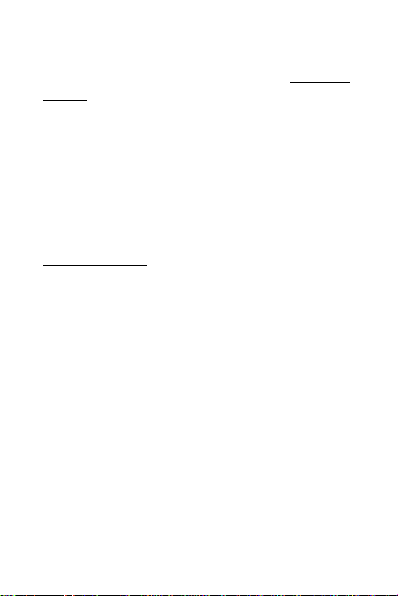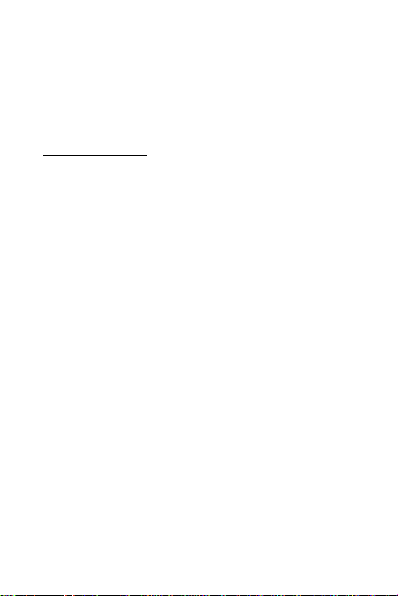3
Voraussetzung: Apple CarPlay muss installiert und
frei-geschaltet sein. Die erfolgreiche Funktion per
USB-Kabel muss gegeben sein.
Es wird der USB-A und USB-C Standard unterstützt.
Lesen Sie diese Anleitung vor der Installation und
der Nutzung vollständig durch. Bewahren Sie sie auf.
Beachten Sie alle Hinweise und Anweisungen.
Lieferumfang
1 x iBox wireless CarPlay 8001
1 x Kabel USB-A auf USB-C
1 x Anleitung
Dieses Gerät ist ausschließlich für den bestimmungs-gemäßen
Gebrauch zu nutzen, also nur für die Verbindung von iBox und CarPlay.
Eine Haftung für zweckfremden Gebrauch und zweckfremde
Installation, das Öffnen oder Beschädigen der iBox oder sonstige
Veränderungen wird nicht übernommen. Die Betriebserlaubnis und die
Gewährleistung erlöschen. Eine vorhersehbare Fehlanwendung liegt
vor, wenn das Produkt zu einem anderen Zweck verwendet wird, als in
dieser Anleitung beschrieben.
Beachten Sie die geltenden Bestimmungen zur getrennten Sammlung
von Elektro- und Elektronik-Altgeräten in Ihrem Land. Entsorgen Sie
Altgeräte nicht über den Hausmüll.