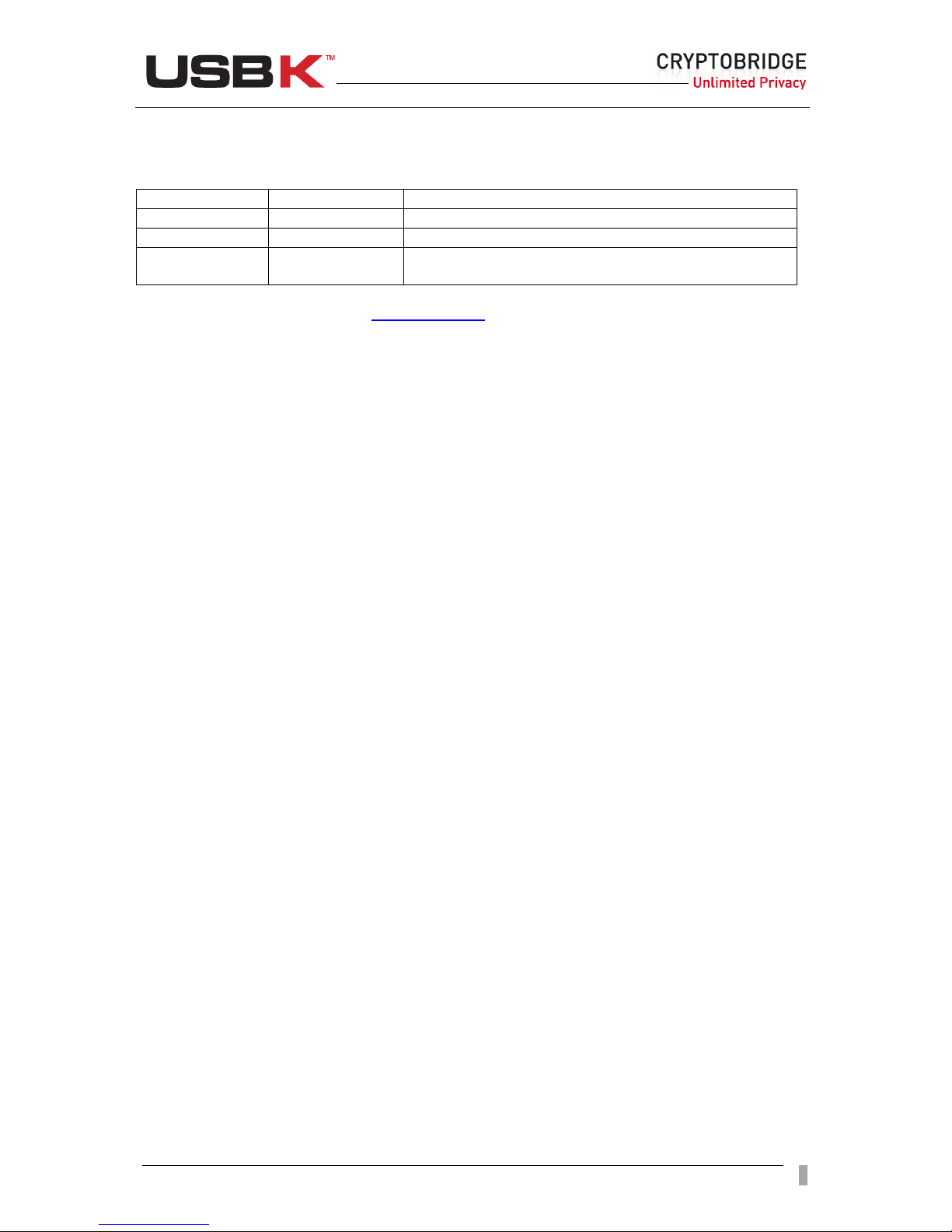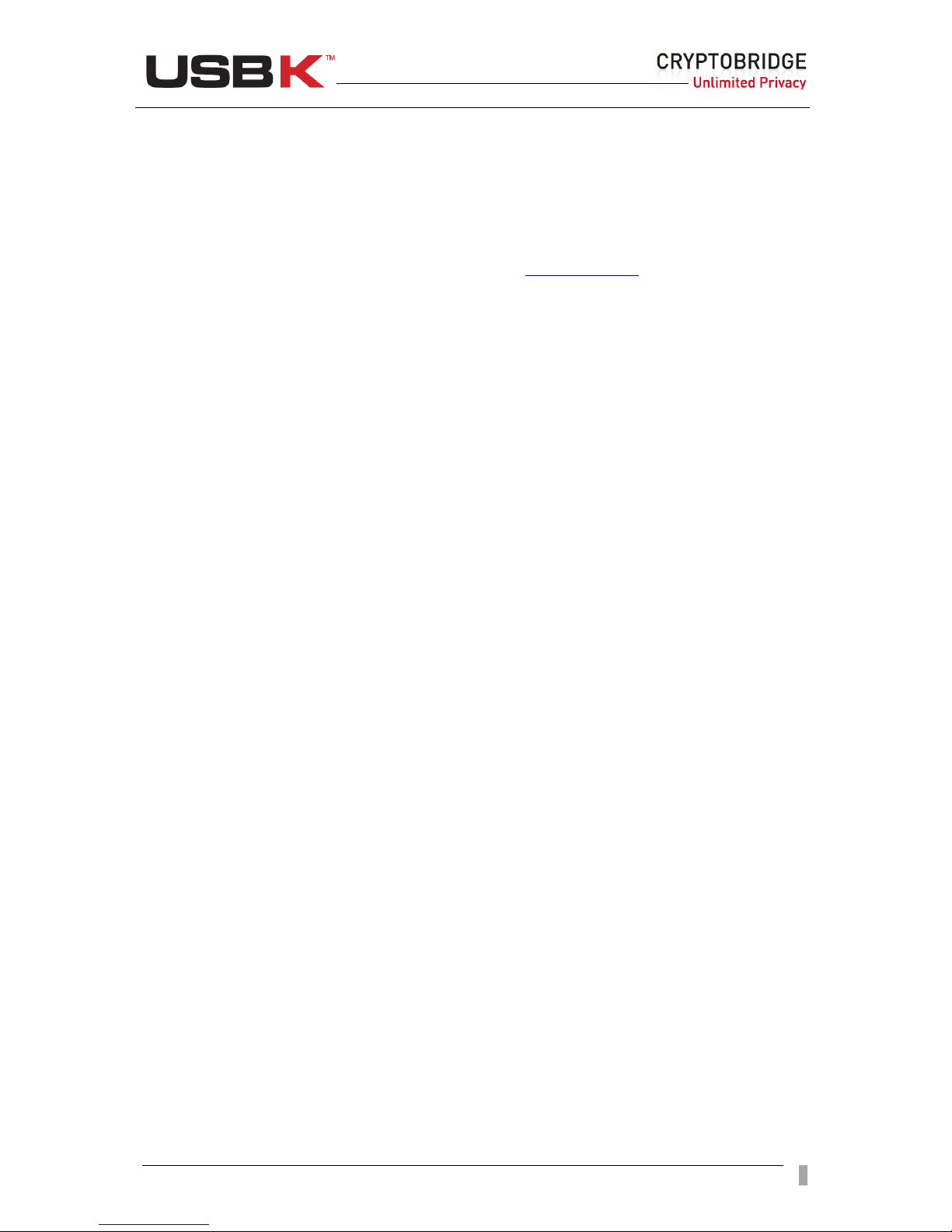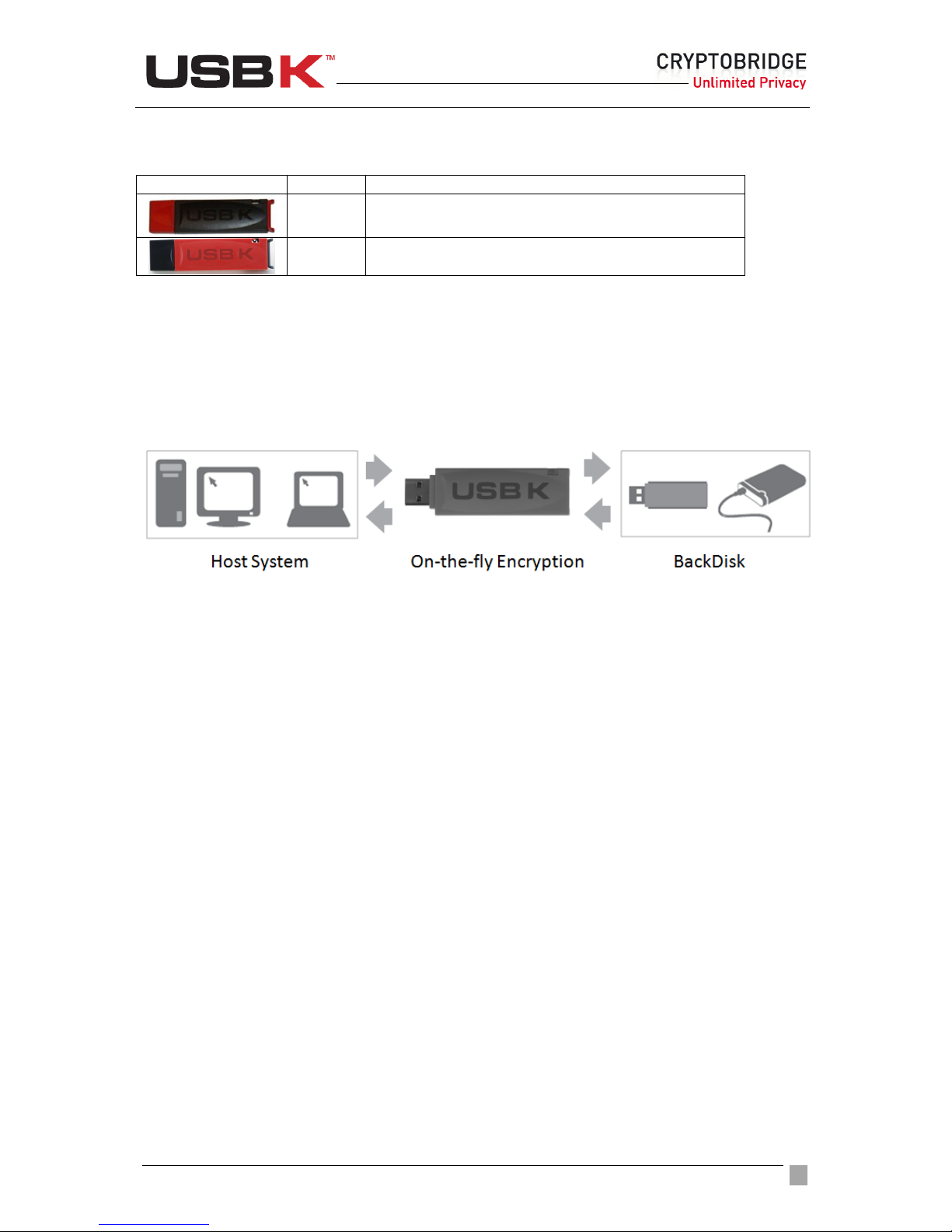User Guide Ver:1.1 Page:
3
Recycling a USBK .................................................................................................................... 25
Changing Device USBK) Name ................................................................................................ 25
Changing Key Name s) on USBK .............................................................................................. 26
Viewing device information .................................................................................................... 26
Using USBK on Linux .......................................................... 28
Getting started for Linux ......................................................................................................... 28
Installing Linux LI Software ........................................................................................................................ 28
Using USBK Linux LI Software .................................................................................................................... 29
Initializing with a USBK ........................................................................................................... 29
Personalizing a USBK ................................................................................................................................... 29
Starting with your BackDisk ......................................................................................................................... 31
Day to Day Using of USBK ....................................................................................................... 31
Activate / Deactivate your USBK ................................................................................................................. 31
Usage of BackDisk ........................................................................................................................................ 32
hanging your password ............................................................................................................................. 32
Forgetting your password ............................................................................................................................ 32
Auto-Activation Property ............................................................................................................................. 32
hanging Device (USBK) Label ..................................................................................................................... 33
hanging Only Key Name(s) on USBK .......................................................................................................... 34
Using USBK with Text Editor .............................................. 35
Getting Started ....................................................................................................................... 36
Personalizing a USBK ................................................................................................................................... 36
Starting with your BackDisk ......................................................................................................................... 39
Day to Day Using of USBK ....................................................................................................... 40
Activate / Deactivate your USBK ................................................................................................................. 40
Usage of BackDisk ........................................................................................................................................ 41
hanging your password ............................................................................................................................. 42
Forgetting your password ............................................................................................................................ 42
Auto-Activation Property ............................................................................................................................. 42
hanging Device (USBK) Name .................................................................................................................... 43
hanging your encryption key(s) ................................................................................................................. 44
Viewing device information ......................................................................................................................... 45
Using USBK with a USB Hub ............................................... 46
Troubleshooting (FAQ) ....................................................... 47
USBK.exe program doesn’t work. What can I do? .................................................................... 47
How can I recover my Encryption Key if I forget it? .................................................................. 47
My BackDisk plugged-in USBK recognized as unformatted. Why? ............................................ 47
The file that I saved to USBK disk is lost. Why? ........................................................................ 47
I have two partitions on my BackDisk. Can I use one partition encrypted with USBK and other
partition as regular? ............................................................................................................... 47
How long does it to format my 300GB external harddisk by USBK? .......................................... 47
How can I read data on my BackDisk if I lost my USBK? ........................................................... 47