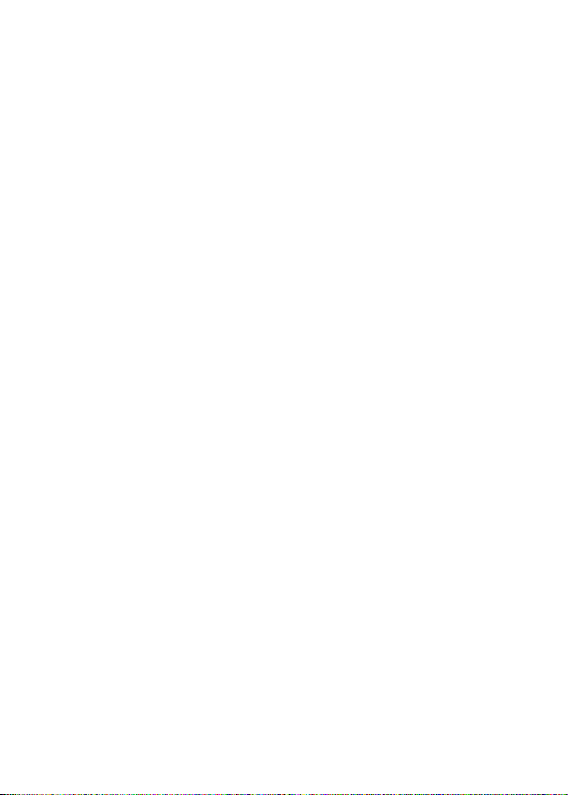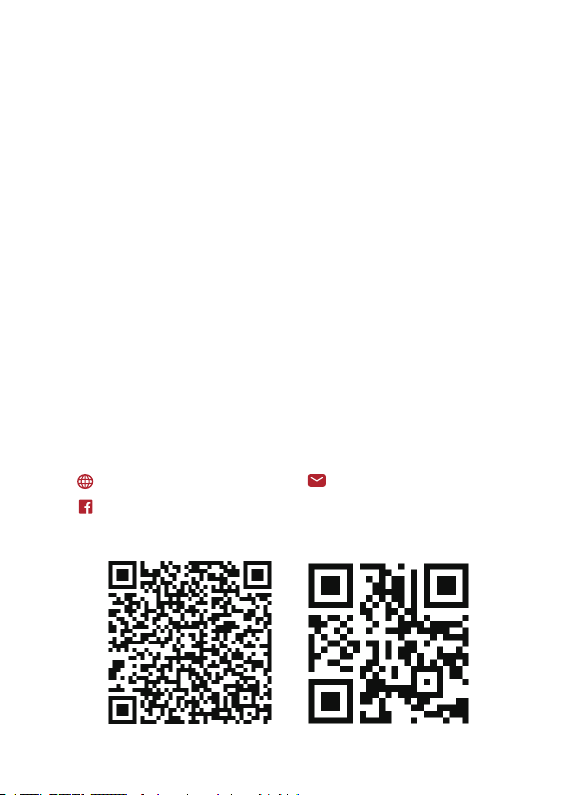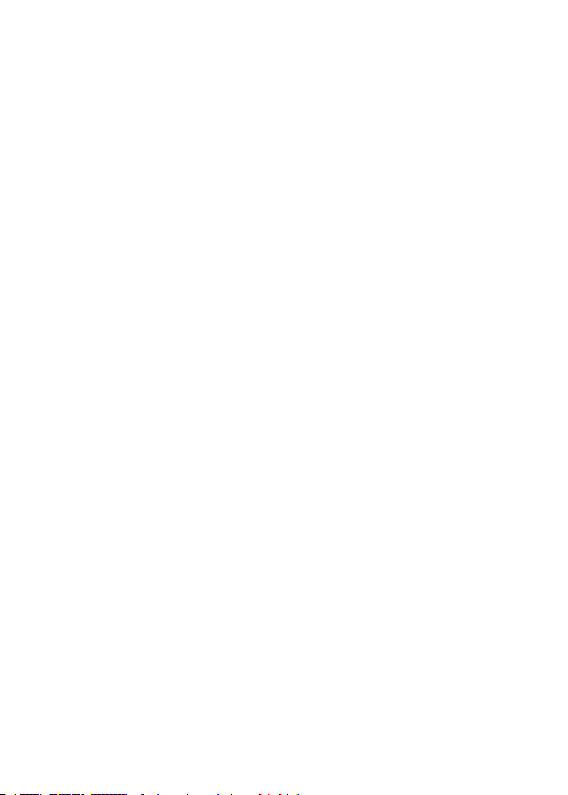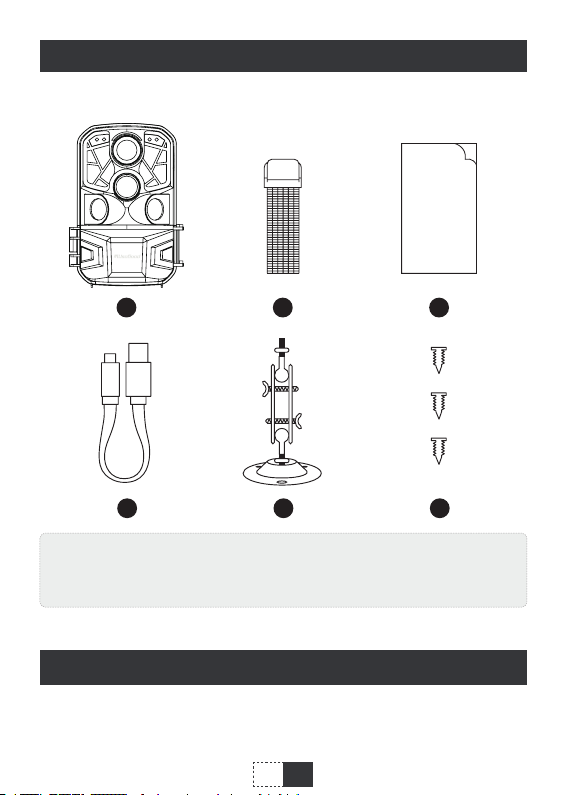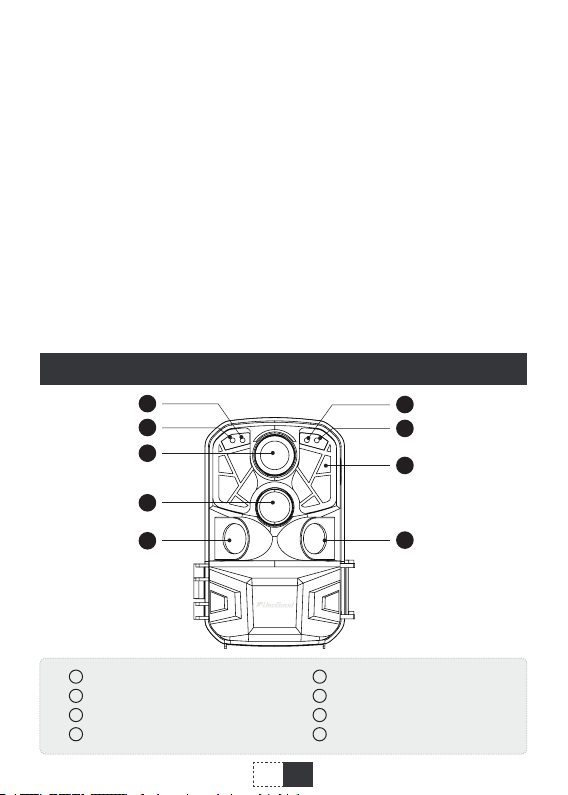4
EN
X 8
Note:
X 1
1. The monitor is only switched on in the ‘SETUP’ mode for
changing menu settings or viewing photos and videos.
2. A SD memory card must have been inserted into the memory
card slot to save photos and videos.
3. Using the mini USB connection (USB 2.0), the camera can be
connected to a computer to download photos and videos.
4. Using the mode switch, the three operating modes: OFF,
SETUP and ON can be selected.
AALR6
128
GB
1. SD memory cards up to a capacity of 128 GB are supported.
2. For best using experience , we recommend using 8 alkaline batteries
to power the camera, lithium-ion rechargeable batteries are not
recommended because rechargeable batteries have lower voltage
output and poor performance under low temperature.
3. The camera must be inserted 8 x 1.5V AA batteries . Do not use new
and old batteries together. DC interface need 6V/1.5A adaptor with
3.5mm(outer diameter)*1.35mm(inner diameter) plug head.
4. Insert CLASS 10 or higher class micro 128GB SD card (CLASS 10 is
recommended) . Prior to insert into memory card, ensure that the
lateral write protection on the memory card is unlocked.
5. New memory card is recommended to be formatted when using (as
below described).
6. Please note that the camera will power off when power is very low.
Preparing the Camera