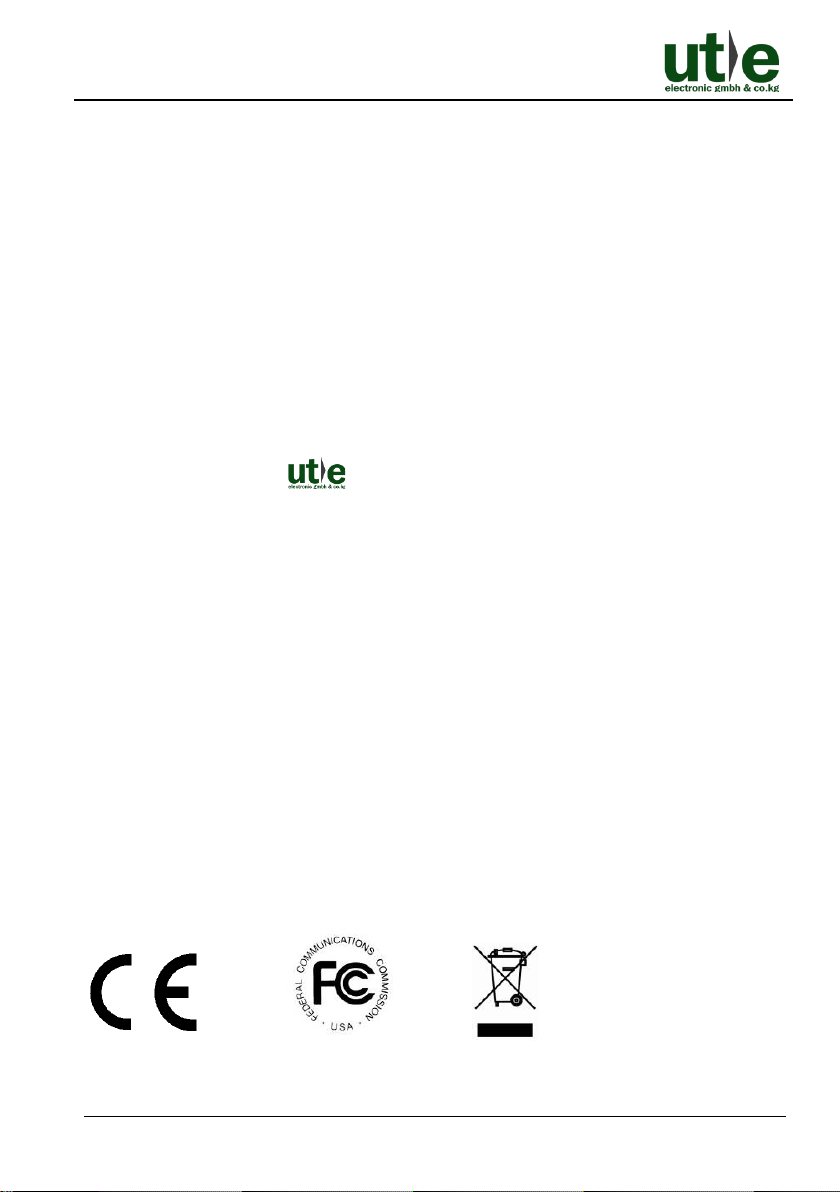UH-4U-8K: 8K60 UHD 4x1 HDMI 2.1 Switcher with eARC
U.T.E. electronic GmbH & Co. KG www.ute.de
Contents
1Introduction ...............................................................................................................1
1.1 Product Introduction..........................................................................................1
1.2 Features ...........................................................................................................1
1.3 Packing List ......................................................................................................2
2Panel Description ......................................................................................................3
2.1 Front Panel .......................................................................................................3
2.2 Rear Panel........................................................................................................4
3System Connection ...................................................................................................5
3.1 Usage Precautions ...........................................................................................5
3.2 System Diagram UH-4U-8K..............................................................................5
4Source Button Control...............................................................................................6
4.1 Manual Switching .............................................................................................6
4.2 Automatic Switching .........................................................................................6
5IR Remote Control ....................................................................................................7
6RS232 Control...........................................................................................................8
6.1 RS232 Control Software ...................................................................................8
6.1.1 Installation/ uninstallation of RS232 Control Software ...........................8
6.1.2 Basic Settings........................................................................................8
6.2 RS232 Command ...........................................................................................10
6.2.1 RS232 Communication Protocol .........................................................10
6.2.2 Signal Switching ..................................................................................10
6.2.3 Source Device Control.........................................................................11
6.2.4 Display Device Control ........................................................................12
6.2.5 Audio Selection ...................................................................................12
6.2.6 System Control....................................................................................13
7EDID Management..................................................................................................14
7.1 Predefined EDID Setting.................................................................................14
7.2 User Defined EDID Setting .............................................................................15
8Firmware Upgrade ..................................................................................................16
9Technical Specification............................................................................................17