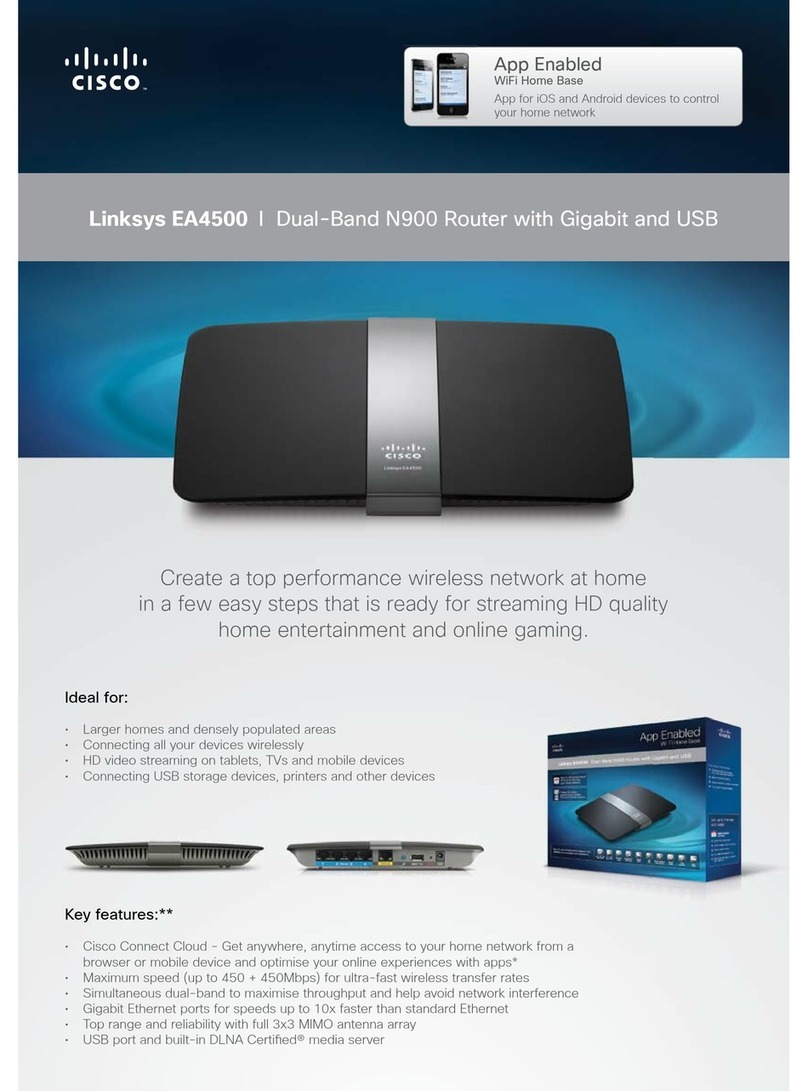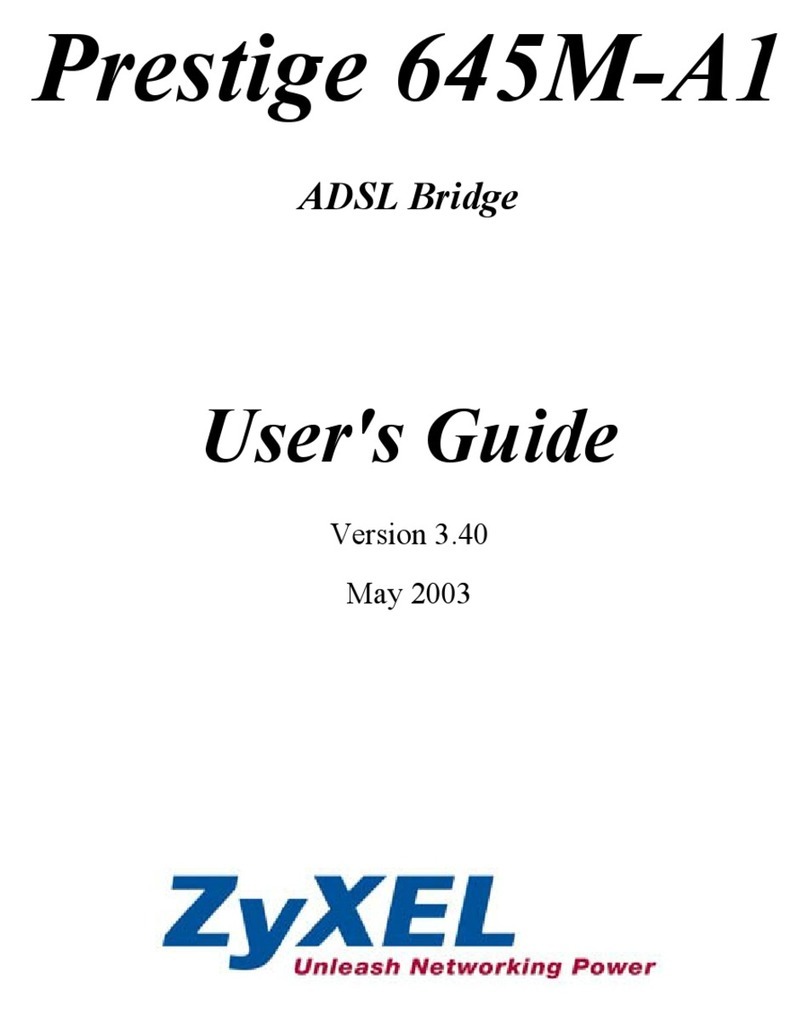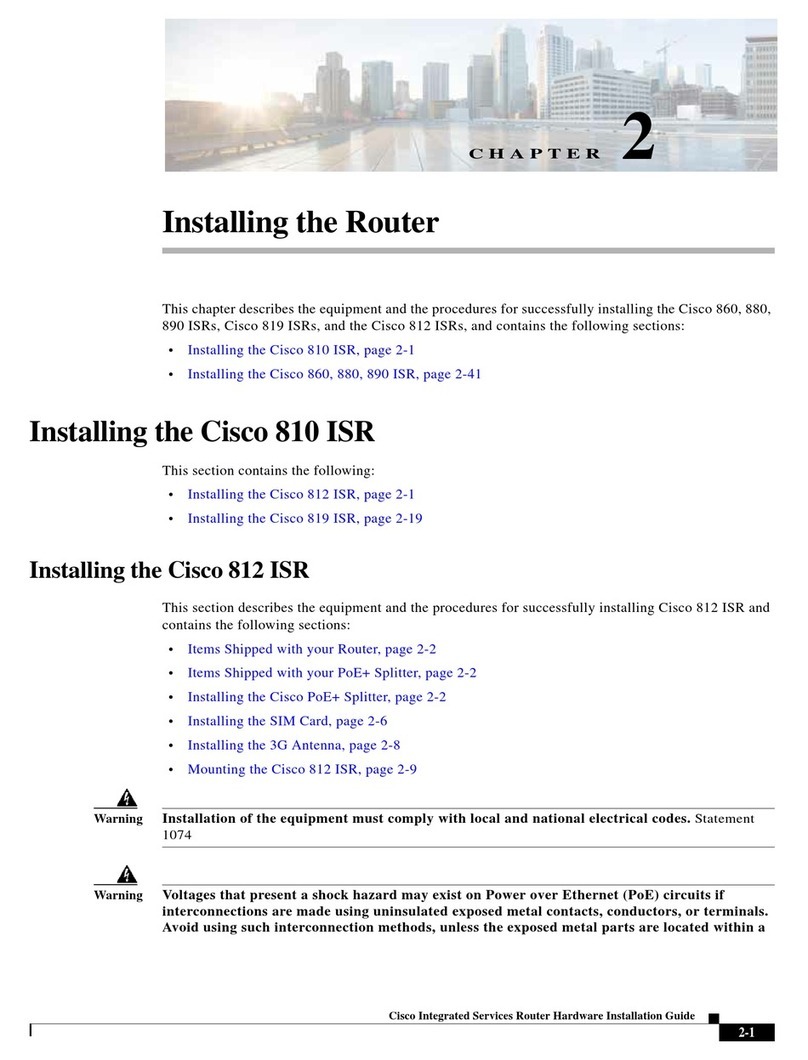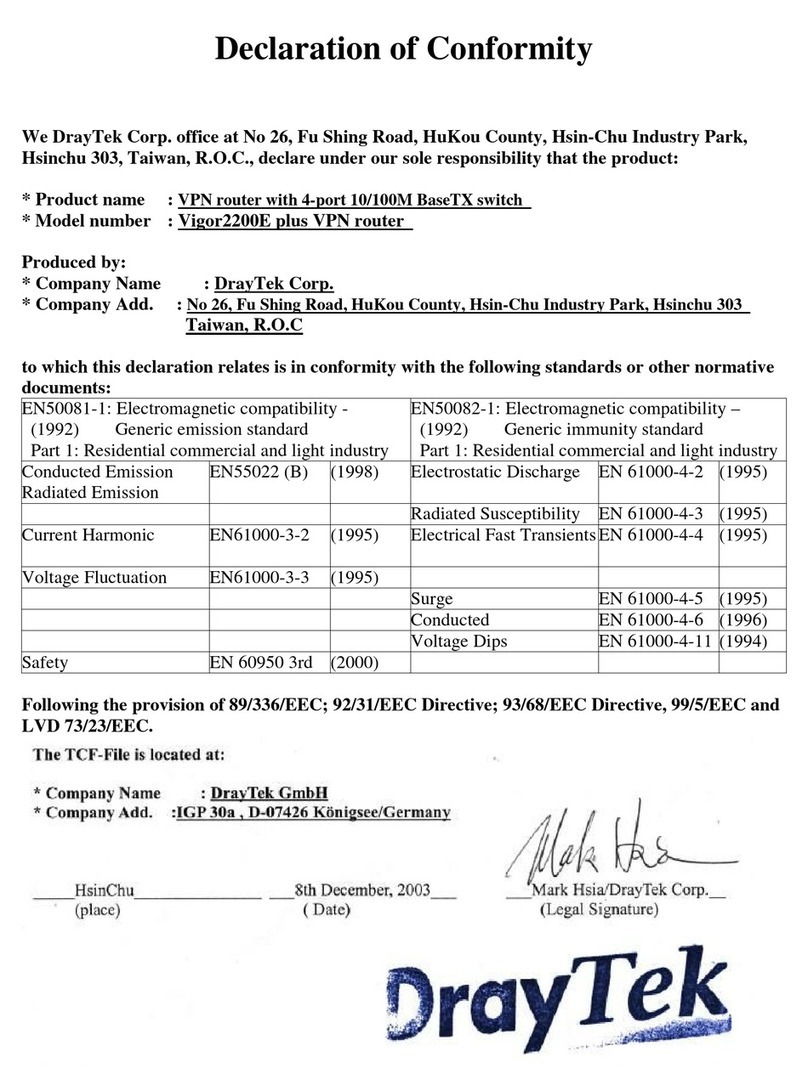UTStarcom UT-300R2U User manual

UTStarcom®UT-300R2U
ADSL Router
USER GUIDE
UTStarcom, Inc.

Copyright © 2006 UTStarcom, Inc. All rights reserved.
No part of this documentation may be reproduced in any form or by any means or used to make any
derivative work (such as translation, transformation, or adaptation) without prior, express and written
permission from UTStarcom, Inc.
UTStarcom, Inc. reserves the right to revise this documentation and to make changes in content
from time to time without obligation on the part of UTStarcom, Inc. to provide notification of such
revision or changes.
UTStarcom, Inc. provides this documentation without warranty of any kind, implied or expressed,
including but not limited to, the implied warranties of merchantability and fitness for a particular
purpose. UTStarcom may make improvements or changes in the product(s) and/or the program(s)
described in this documentation at any time.
UNITED STATES GOVERNMENT LEGENDS:
If you are a United States government agency, then this documentation and the software described
herein are provided to you subject to the following:
United States Government Legend: All technical data and computer software is commercial in
nature and developed solely at private expense. Software is delivered as Commercial Computer
Software as defined in DFARS 252.227-7014 (June 1995) or as a commercial item as defined in
FAR 2.101(a) and as such is provided with only such rights as are provided in UTStarcom's
standard commercial license for the Software. Technical data is provided with limited rights only as
provided in DFAR 252.227-7015 (Nov 1995) or FAR 52.227-14 (June 1987), whichever is
applicable. You agree not to remove or deface any portion of any legend provided on any licensed
program or documentation contained in, or delivered to you in conjunction with, this User Guide.
UTStarcom, the UTStarcom logo, PAS, mSwitch, Airstar, WACOS, Netman, Total Control, and
CommWorks are registered trademarks of UTStarcom, Inc. and its subsidiaries. The UTStarcom
name, AN-2000, and the CommWorks logo are trademarks of UTStarcom, Inc. and its subsidiaries.
Other brand and product names may be registered trademarks or trademarks of their respective
holders.
Any rights not expressly granted herein are firmly reserved.

Table of Contents
1. OVERVIEW .....................................................................................................................1
1.1 ABOUT ADSL ......................................................................................................................... 1
1.2 ABOUT ADSL2/2+ .................................................................................................................. 1
1.3 SETUP WIZARD ..................................................................................................................... 1
1.4 INSTALLATION NOTES ......................................................................................................... 1
1.4.1 ADSL ACCOUNT.............................................................................................................................................. 1
1.4.2 LOW PASS FILTERS ....................................................................................................................................... 1
1.4.3 OPERATING SYSTEMS .................................................................................................................................. 1
1.4.4 WEB BROWSER .............................................................................................................................................. 1
1.4.5 USB PORT OR ETHERNET PORT (NIC ADAPTER) ...................................................................................... 2
1.4.6 ADDITIONAL SOFTWARE............................................................................................................................... 2
2. SPECIFICATION .............................................................................................................3
2.1 INTERFACE INTRODUCTION ............................................................................................... 3
2.1.1 INDICATOR AND INTERFACE ........................................................................................................................ 3
2.1.2 FRONT PANEL DISPLAY ................................................................................................................................ 4
2.1.3 REAR PANEL CONNECTIONS........................................................................................................................ 4
2.2 HARDWARE CONNECTION .................................................................................................. 4
2.2.1 CONNECT ROUTER TO ETHERNET.............................................................................................................. 4
2.2.2 COMPUTER TO ROUTER CONNECTION ...................................................................................................... 4
2.2.3 CONNECT ADSL LINE..................................................................................................................................... 5
2.2.4 CONNECT USB CABLE................................................................................................................................... 5
2.2.4 POWER ON ROUTER...................................................................................................................................... 6
2.2.5 FACTORY RESET BUTTON............................................................................................................................ 6
3. CONFIGURATION...........................................................................................................7
3.1 ACCESS THE CONFIGURATION MANAGER....................................................................... 7
3.1.1 LOGIN TO HOME PAGE.................................................................................................................................. 7
3.1.2 CONFIGURE THE ROUTER............................................................................................................................ 8
3.1.3 CHANGE SYSTEM PASSWORD..................................................................................................................... 9
3.2 SETUP WIZARD ................................................................................................................... 10
3.2.1 SETUP WIZARD – OPENING WINDOW ....................................................................................................... 11
3.2.2 SETUP WIZARD – CHOOSE TIME ZONE..................................................................................................... 12
3.2.3 SETUP WIZARD – SELECT ISP CONNECTION TYPE.................................................................................13
3.2.4 SETUP WIZARD – FOR DYNAMIC IP ADDRESS CONNECTIONS:............................................................. 14
3.2.5 SETUP WIZARD – FOR STATIC IP ADDRESS CONNECTIONS: ................................................................ 15
3.2.6 SETUP WIZARD – FOR PPPOE/PPPOA CONNECTIONS: .......................................................................... 16
3.2.7 SETUP WIZARD – FOR BRIDGE MODE CONNECTIONS: .......................................................................... 17
3.2.8 SETUP WIZARD – FINISH............................................................................................................................. 18
3.2.9 SETUP WIZARD – CONFIRMATION ............................................................................................................. 19
3.3 WAN CONFIGURATION....................................................................................................... 20
3.3.1 DYNAMIC IP ADDRESS ................................................................................................................................ 21
3.3.2 STATIC IP ADDRESS .................................................................................................................................... 23
3.3.3 PPPOA/PPPOE .............................................................................................................................................. 25
3.3.4 BRIDGE MODE .............................................................................................................................................. 27
4 OTHER CONFIGURATION ............................................................................................29
4.1 DHCP CONFIGURATION..................................................................................................... 29
4.1.1 DHCP SERVER CONFIGURATION............................................................................................................... 30
4.1.2 DHCP RELAY CONFIGURATION.................................................................................................................. 31
4.2 DNS CONFIGURATION ....................................................................................................... 32
4.3 MULTIPLE VIRTUAL CONNECTION CONFIGURATION .................................................... 33
4.4 UPNP CONFIGURATION ..................................................................................................... 34
4.5 VIRTUAL SERVER CONFIGURATION ................................................................................ 35
4.6 SNMP CONFIGURATION..................................................................................................... 36
4.7 FILTER CONFIGURATION................................................................................................... 37

4.8 ROUTING CONFIGURATION .............................................................................................. 39
4.9 DMZ CONFIGURATION ....................................................................................................... 40
4.10 FIREWALLCONFIGURATION ............................................................................................ 41
4.11 RIP CONFIGURATION....................................................................................................... 42
4.12 PPP CONFIGURATION...................................................................................................... 43
4.13 ADSL CONFIGURATION.................................................................................................... 44
4.14 ATM VCC CONFIGURATION............................................................................................. 45
5. TOOLS AND MISCELLANEOUS..................................................................................46
5.1 ADMIN CONFIGURATION ................................................................................................... 46
5.2 TIME CONFIGURATION ...................................................................................................... 47
5.3 SYSTEM CONFIGURATION ................................................................................................ 49
5.4 FIRMWARE CONFIGURATION ........................................................................................... 50
5.5 MISC. CONFIGURATION ..................................................................................................... 51
5.6 TEST CONFIGURATION...................................................................................................... 53
5.6 DEVICE INFORMATION....................................................................................................... 54
5.7 LOG INFORMATION ............................................................................................................ 55
5.8 TRAFFIC STATISTICS ......................................................................................................... 56
5.9 ADSL INFORMATION........................................................................................................... 57
5.10 HELP................................................................................................................................... 58
6 TROUBLESHOOTING ...................................................................................................59
6.1 CONFIGURING IP SETTINGS ON YOUR COMPUTER...................................................... 59
6.1.1 CONFIGURE WINDOWS XP FOR DHCP...................................................................................................... 60
6.1.2 WINDOWS 2000............................................................................................................................................. 62
6.1.3 CONFIGURE WINDOWS 2000 FOR DHCP .................................................................................................. 62
6.1.4 WINDOWS 95 AND WINDOWS 98 ................................................................................................................ 63
6.1.5 CONFIGURE WINDOWS 95 AND WINDOWS 98 FOR DHCP ...................................................................... 63
6.1.6 WINDOWS ME ............................................................................................................................................... 63
6.1.7 CONFIGURE WINDOWS ME FOR DHCP ..................................................................................................... 63
6.1.8 WINDOWS NT 4.0 WORKSTATIONS............................................................................................................ 63
6.1.9 CONFIGURE WINDOWS NT 4.0 FOR DHCP................................................................................................ 64
6.2 LOW PASS FILTERS FOR ADSL......................................................................................... 65
6.2.1 IN-LINE FILTER.............................................................................................................................................. 65
6.2.2 THREE PORT FILTER ................................................................................................................................... 66
ANNEX: SHIPPING LIST ..................................................................................................67

Chapter 1. Overview 1
1. OVERVIEW
1.1 ABOUT ADSL
Asymmetric Digital Subscriber Line (ADSL) is a broadband network technology that utilizes standard twisted-pair
copper wire telephone lines to enable broadband high-speed digital data transmission and bandwidth hungry applications
for business and residential customers.
ADSL routers and modems provide faster downloads and more reliable connectivity to the user without loss of
quality or disruption of voice/fax telephone capabilities.
ADSL service operates at speeds of up to 8 Mbps downstream and up to 640 Kbps upstream. A secure dedicated
point-to-point connection is established between the user and the central office of the service provider.
1.2 ABOUT ADSL2/2+
Transmission performance of ADSL2 has improved compared with the first generation of ADSL. These
improvements are mainly concerned with long distance, anti-line-loss, anti-noise, etc. By doubling the transmission
bandwidth, ADSL2+ has implemented a downlink rate as high as 24 Mbps. Therefore, Internet applications such as
synchronous transmission of multi-video streams, online gaming, and the ability to download very large files are possible.
1.3 SETUP WIZARD
Once you access the web interface use the Setup Wizard to configure the Router’s ADSL Internet connection. Most
ADSL subscribers will be able to establish their Internet connection using the Setup Wizard.
1.4 INSTALLATION NOTES
In order to establish a connection to the Internet it will be necessary to provide information to the Router that will
be stored in its memory. For some users, only their account information (User Name and Password) is required. For
others, various parameters that control and define the Internet connection will be required.
1.4.1 ADSL ACCOUNT
It is necessary to have an account set up with an ADSL broadband Internet service provider before the Router
can establish an Internet connection for your private network.
1.4.2 LOW PASS FILTERS
Since ADSL and telephone services share the same copper wiring to carry their respective signals, a filtering
mechanism may be necessary to avoid mutual interference. A low pass filter device can be installed for each telephone
that shares the line with the ADSL line. These filters are easy to install passive devices that connect to the ADSL device
and/or telephone using standard telephone cable. Ask your service provider for more information about the use of low
pass filters with your installation.
1.4.3 OPERATING SYSTEMS
The UT-300R2U uses an HTML-based web interface for setup and management. The web configuration
manager may be accessed using any operating system capable of running web browser software, including Windows 98
SE, Windows ME, Windows 2000, and Windows XP.
1.4.4 WEB BROWSER
Any common web browser can be used to configure the Router using the web configuration management
software. The web browser must have JavaScript enabled. JavaScript is enabled by default on many browsers. Make
sure JavaScript has not been disabled by other software (such as virus protection or web user security packages) that
may be running on your computer.

Chapter 1. Overview 2
1.4.5 USB PORT OR ETHERNET PORT (NIC ADAPTER)
Any computer that uses the Router must be able to connect to it through either the Ethernet port or USB port on
the Router. The easiest method of installation is via the Ethernet connection and therefore requires that your computer
be equipped with an Ethernet port as well. Most notebook computers are now sold with an Ethernet port already
installed. Likewise, most fully assembled desktop computers come with an Ethernet NIC adapter as standard equipment.
If your computer does not have an Ethernet port and you do not wish to use a USB connection, you must install an
Ethernet NIC adapter before you can use the Router. If you must install an adapter, follow the installation instructions
that come with the Ethernet NIC adapter.
1.4.6 ADDITIONAL SOFTWARE
It may be necessary to install software on client computers that enables them to access the Internet. Additional
software must be installed if UT-300R2U is used as a simple bridge. For a bridged connection, the information needed to
make and maintain the Internet connection is stored on another computer or gateway device, not in the Router itself. This
software may be a form of PPP client software that is provided by your ADSL service. Follow the instructions of your
service provider if you need to install software on client host computers.
Note
If you plan to use the UT-300R2U’s USB port to connect to your computer, do not
connect the USB cable to the Router until you have finished all of the steps to install the
USB driver, and your computer has restarted.

Chapter 2. Specification 3
2. SPECIFICATION
2.1 INTERFACE INTRODUCTION
2.1.1 INDICATOR AND INTERFACE
Table 2.1
ITEM Name State introduction
Power A steady green light means the power connection
works properly.
Status Blinking green indicates normal operation. A system
failure is indicated by either green or an unlit LED.
xDSL
Link/Act
Solid green indicates a good ADSL link. Blinking
green indicates an active connection.
Ethernet
Link/Act
Solid green indicates a good Ethernet link. Blinking
green indicates an active connection.
Indicator
USB
Link/Act
Solid green indicates a good USB link. Blinking
green indicates an active connection.
Line Connected with phone line or “ADSL” port of the
splitter.
Ethernet
To be connected to a PC network card by a straight-
through network cable, also can use a crossover
cable to connect to Hub, Switch or Router.
USB To connect to a USB device through a Type B
connector.
Power Power interface, Connect with power adapter.
Reset
Button
Reset to default setting.
Press the button for 5 seconds. Then you can reset
the Router with the default value.
Interface
Power
Button To turn the power off and on.

Chapter 2. Specification 4
2.1.2 FRONT PANEL DISPLAY
Place the Router in a location that permits an easy view of the LED indicators on the front panel.
2.1.3 REAR PANEL CONNECTIONS
All cable connections to the Router are made at the rear panel. Connect the power adapter here to power on
the Router. Use the Reset button to restore the settings to the factory default values in the next chapter for instructions
on using the reset button).
2.2 HARDWARE CONNECTION
The Router maintains three separate interfaces, an ADSL, an Ethernet, and a USB interface. Place the Router
in a location where it can be connected to the various devices as well as to a power source. The Router should not be
located where it will be exposed to moisture or excessive heat. Make sure the cables and power cord are placed safely
out of the way so they do not create a tripping hazard. As with any electrical appliance, observe common sense safety
procedures.
The Router can be placed on a shelf or desktop, ideally you should be able to see the LED indicators on the
front if you need to view them for troubleshooting.
2.2.1 CONNECT ROUTER TO ETHERNET
The Router may be connected to a single computer or Ethernet device through the 10/100 BASE-TX Ethernet
port on the rear panel. Any connection to an Ethernet concentrating device such as a switch or hub must operate at a
speed of 10/100 Mbps only. When connecting the Router to any Ethernet device that is capable of operating at speeds
between 0~100Mbps, be sure that the device has auto-negotiation (NWay) enabled for the connecting port.
Use standard twisted-pair cable with RJ-45 connectors. The Ethernet ports are auto MDI-II/MDI-X so you may
connect with either MDI-II through or MDI-X crossed ports. The rules governing Ethernet cable lengths apply to the LAN
to Router connection. Be sure that the cable connecting the LAN to the Router does not exceed 100 meters.
2.2.2 COMPUTER TO ROUTER CONNECTION
You can connect the Router directly to a 10/100BASE-TX Ethernet adapter card (NIC) installed on a PC or
notebook computer.

Chapter 2. Specification 5
2.2.3 CONNECT ADSL LINE
Use the ADSL (telephone) cable included with the Router to connect it to a telephone wall socket or receptacle.
Plug one end of the cable into the ADSL port (RJ-11 receptacle) on the rear panel of the Router and insert the other end
into the RJ-11 wall socket. If you are using a low pass filter device, follow the instructions included with the device or
given to you by your service provider. Access to the Internet for all workstations on the Ethernet LAN is provided through
the ADSL port. This is the physical connection for all devices using the Router to the Wide Area Network (WAN) or
Internet.
2.2.4 CONNECT USB CABLE
The CD-ROM shipped with the Router contains the USB driver software. Insert the CD-ROM into the CD drive.
Within a few seconds, you should see a window that offers the following options: Install UT-300R2U, Quick Install Guide,
View Manual, Install Acrobat Reader, and Exit. If you do not see this auto-run pop-up window, explore the CD-ROM and
double-click the setup application file autorun.exe or find the file Setup.exe in the folder labeled USBDRIVER and
double-click it to launch the installation software. The auto-run USB driver setup must be completed before connecting
the router to your PC with the USB cable. To install the driver follow these instructions:
1. Click the Install UT-300R2U link in the to launch the USB driver installation software.
2. Click Next on the InstallShield window.
3. Click Install to begin the installation.
4. Click Finish to complete the InstallShield wizard.
When the USB driver has been installed, insert one end of the USB cable included with the Router into the
Router’s USB port. Insert the other end of the USB cable into a USB port on your PC. Connect the power adapter to the
power input at the back panel of the Router and then plug the other end of the power adapter to a wall outlet or power
strip. On the front of the device, the Power LED will turn ON to indicate proper operation. Insert the telephone cable
included with the Router into the ADSL port, and then connect the cable to your telephone line. Check the LED display
on the front of the Router to confirm that the connections have been made.

Chapter 2. Specification 6
2.2.4 POWER ON ROUTER
CAUTION: The Router must be used with the power adapter included with the device.
To power on the Router:
1. Insert the AC Power Adapter cord into the power receptacle located on the rear panel of the Router and plug
the adapter into a suitable nearby power source.
2. Push the power button in to toggle the power on.
3. You should see the Power LED indicator light up and remain lit. The Status LED should light solid green and
begin to blink after a few seconds.
4. If the Ethernet port is connected to a working device, check the Ethernet Link/Act LED indicators to make sure
the connection is valid. The Router will attempt to establish the ADSL connection, if the ADSL line is connected
and the Router is properly configured this should light up after several seconds. If this is the first time installing
the device, some settings may need to be changed before the Router can establish a connection.
2.2.5 FACTORY RESET BUTTON
The Router may be reset to the original factory default settings by depressing the reset button for a few seconds
while the device is powered on. Use a ballpoint or paperclip to gently push down the reset button. Remember that this
will wipe out any settings stored in flash memory including user account information and LAN IP settings. The device
settings will be restored to the factory default IP address 192.168.1.1 and the subnet mask is 255.255.255.0, the default
management Username is admin and the default Password is admin.
The Router may also be reset to factory default configuration settings through the web management interface.
Go to the Firmware menu in the Tools directory to reset the device using the web manager.

Chapter 3. Configuration 7
3. CONFIGURATION
The first time you setup the Router it is recommended that you configure the WAN (ADSL) connection using a
single computer making sure that both the computer and the Router are not connected to the LAN. Once the WAN
connection is functioning properly, you may continue to make changes to Router configuration including IP settings and
DHCP setup. This chapter is concerned mainly with using your computer to configure the WAN connection. The following
chapter describes how to set up the advanced features of the Router.
3.1 ACCESS THE CONFIGURATION MANAGER
Now that your computer’s IP settings allow it to communicate with the Router, you can access the configuration
software.
Note
The wrong proxy server settings on your browser can prevent connection to the web
manager. If you are having trouble connecting to the web interface of the Router,
configure the proxy settings to bypass the proxy server or disable use of proxy servers
and try to connect again.
3.1.1 LOGIN TO HOME PAGE
To use the web-based management software, launch a suitable web browser and direct it to the IP address of
the Router. Type in http:// followed by the default IP address, 192.168.1.1 in the address bar of the browser.
A dialog box prompts for the User Name and Password. Type in the default User Name “admin” and the default
Password “admin” and click the OK button to access the web-based manager.
Enter Password
You should change the web-based manager access user name and password once you have verified that a
connection can be established. The user name and password allows any PC within the same subnet as the Router to
access the web-based manger.
Note
The user name and password used to access the web-based manager is NOT the same as
the ADSL account user name and password needed for some connection types to access
the Internet.

Chapter 3. Configuration 8
3.1.2 CONFIGURE THE ROUTER
When you successfully connect to the web manager, the main Home menu displays the Setup Wizard window.
Web Manager – First Time Log On
All configuration and management of the Router is done using the web-based management interface pictured in
the above example.
To access the various configuration menus, open the directories listed along the top of the menu, Home,
Advanced, Tools, Status, and Help.
The Setup Wizard allows you to configure the basic settings for the WAN (Internet) and Ethernet LAN (including
DHCP) settings.

Chapter 3. Configuration 9
3.1.3 CHANGE SYSTEM PASSWORD
To change the password used to access the Router’s management software, the system password, go to the
User Configuration window located in the Tools directory (Tools > Admin).
User Configuration window
To create a new password, type the new password in the New Password field and then retype it in the Confirm
Password field.
Note
The Username (admin) used to access the Router’s management software cannot be change
by the user.

Chapter 3. Configuration 10
3.2 SETUP WIZARD
To use the Setup Wizard, click Run Wizard on the opening window. The following window opens:
Setup Wizard window
To use the Setup Wizard, click the Run Wizard button above and follow the instructions in the pop-up window
that appears.
The initial window summarizes the setup process. Click the Next button to proceed. You may stop using the
Setup Wizard at any time by clicking the Exit button. If you exit the wizard you will return to the main Setup window
without saving any of the settings changed during the process.
If you do not wish to use this Setup Wizard, open the Interface Setup directory to configure Internet and LAN
settings.

Chapter 3. Configuration 11
3.2.1 SETUP WIZARD – OPENING WINDOW
Opening Setup Wizard window
The first pop-up window of the Setup Wizard lists the basic steps in the process. These steps are as follows:
1. Select the time zone.
2. Configure the connection to the Internet.
3. Reboot the ADSL router.
Click Next.

Chapter 3. Configuration 12
3.2.2 SETUP WIZARD – CHOOSE TIME ZONE
Choose the time zone you are in from the pull-down menu and click Next. This sets the system time used for
the Router. If you wish to return to the previous window during the setup process, click the Back button.
Setup Wizard – Choose Time Zone window

Chapter 3. Configuration 13
3.2.3 SETUP WIZARD – SELECT ISP CONNECTION TYPE
Now select the Connection Type used for the Internet connection. Your ISP has given this information to you.
The connection types available are Dynamic IP Address, Static IP Address,PPPoE/PPPoA, and Bridge Mode. Each
connection type has different settings that are configured in the next Setup Wizard window.
Setup Wizard – Set Internet Connection Type (WAN) window
Select the Connection Type specific to your service and click Next to go to the next Setup Wizard window.
Follow the instructions below for the type of connection you have selected.

Chapter 3. Configuration 14
3.2.4 SETUP WIZARD – FOR DYNAMIC IP ADDRESS CONNECTIONS:
1. If you are instructed to change the VPI or VCI number, type in the correct setting in the available entry fields.
Most users will not need to change these settings. The Internet connection cannot function if these values are
incorrect.
2. Select the specific Connection Type from the drop-down menu. The available Dynamic IP Address connection
and encapsulation types are 1483 Routed VC-Mux, 1483 Routed LLC-Mux,IPoA VC-Mux, IPoA LLC, and IPoA
LLC(1577).
Click Next to go to the next pop-up window and complete the Setup Wizard.
Setup Wizard – Set Dynamic IP Address window

Chapter 3. Configuration 15
3.2.5 SETUP WIZARD – FOR STATIC IP ADDRESS CONNECTIONS:
1. If you are instructed to change the VPI or VCI number, type in the correct setting in the available entry fields.
Most users will not need to change these settings. The Internet connection cannot function if these values are
incorrect.
2. Change the WAN IP Address, WAN Subnet Mask, and WAN Gateway Address as instructed by your ISP.
3. Enter a Primary DNS Server address. Adding a Secondary DNS Server address is optional. Please see your
ISP for further instructions.
4. Select the specific Connection Type from the drop-down menu. The available Static IP Address connection
and encapsulation types are 1483 Routed VC-Mux, 1483 Routed LLC-Mux,IPoA VC-Mux,IPoA LLC, and IPoA
LLC(1577).
Click Next to go to the next window and complete the Setup Wizard.
Setup Wizard – Set Static IP Address window

Chapter 3. Configuration 16
3.2.6 SETUP WIZARD – FOR PPPOE/PPPOA CONNECTIONS:
1. Type in the Username and Password used to identify and verify your account to the ISP.
2. If you are instructed to change the VPI or VCI number, type in the correct setting in the available entry fields.
Most users will not need to change these settings. The Internet connection cannot function if these values are
incorrect.
3. Select the specific Connection Type from the drop-down menu. The available PPP connection and
encapsulation types are PPPoA VC-Mux, PPPoA LLC, PPPoE VC-Mux, and PPPoE LLC.
Click Next to go to the next window and complete the Setup Wizard.
Setup Wizard – Set PPPoE/PPPPoA window
Other manuals for UT-300R2U
1
Table of contents
Popular Network Router manuals by other brands

SignaMax
SignaMax 065-7700 user guide
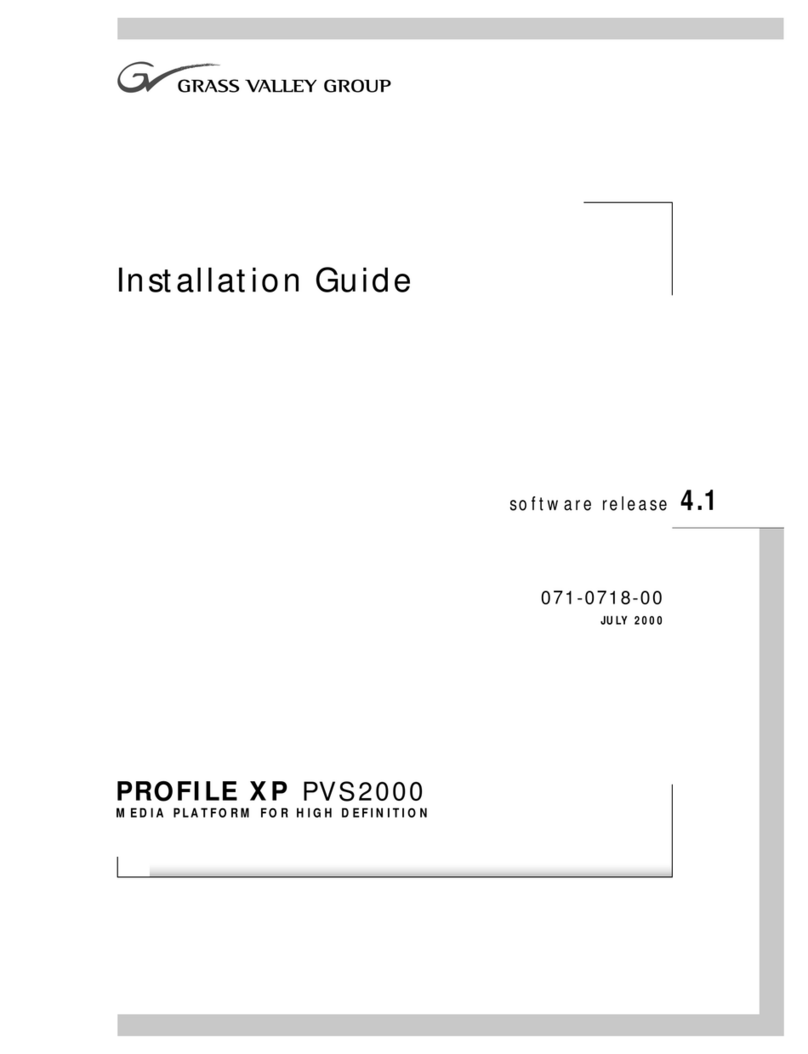
GRASS VALLEY
GRASS VALLEY Profile XP PVS2000 installation guide
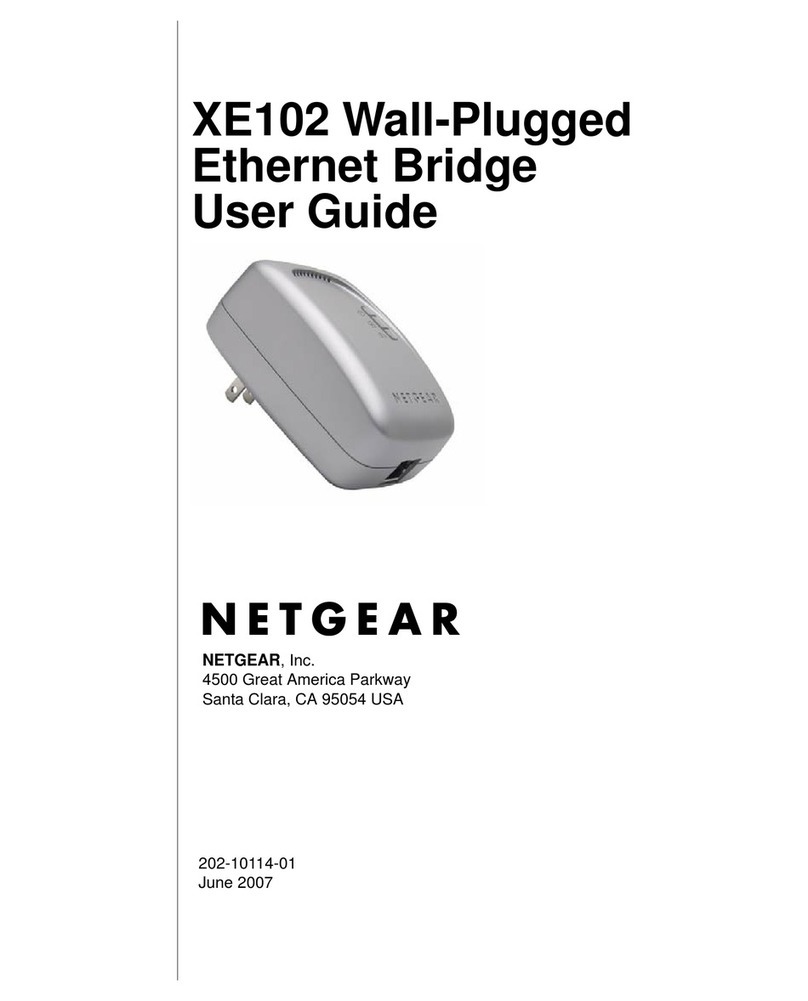
NETGEAR
NETGEAR XE102 - Wall-Plugged EN Bridge user guide

EE
EE Osprey 2 Mini quick start guide
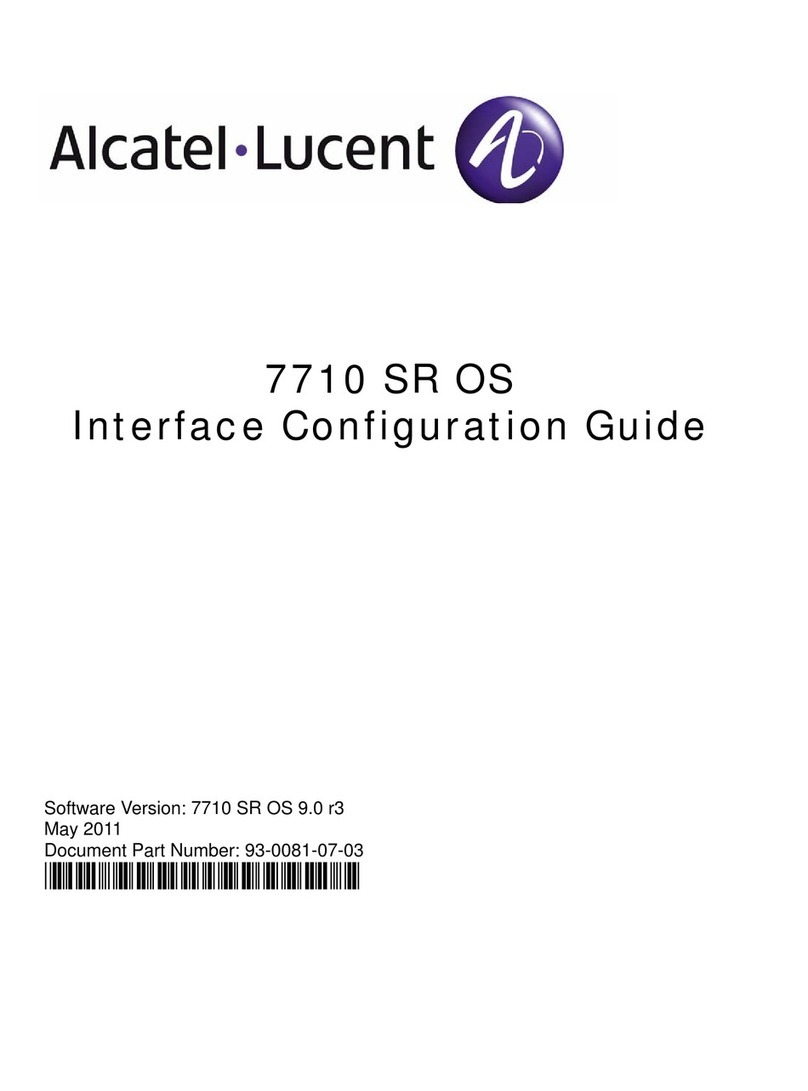
Alcatel-Lucent
Alcatel-Lucent 7710 SR SONET Configuration guide

Panasonic
Panasonic KX-T0155 Quick installation guide