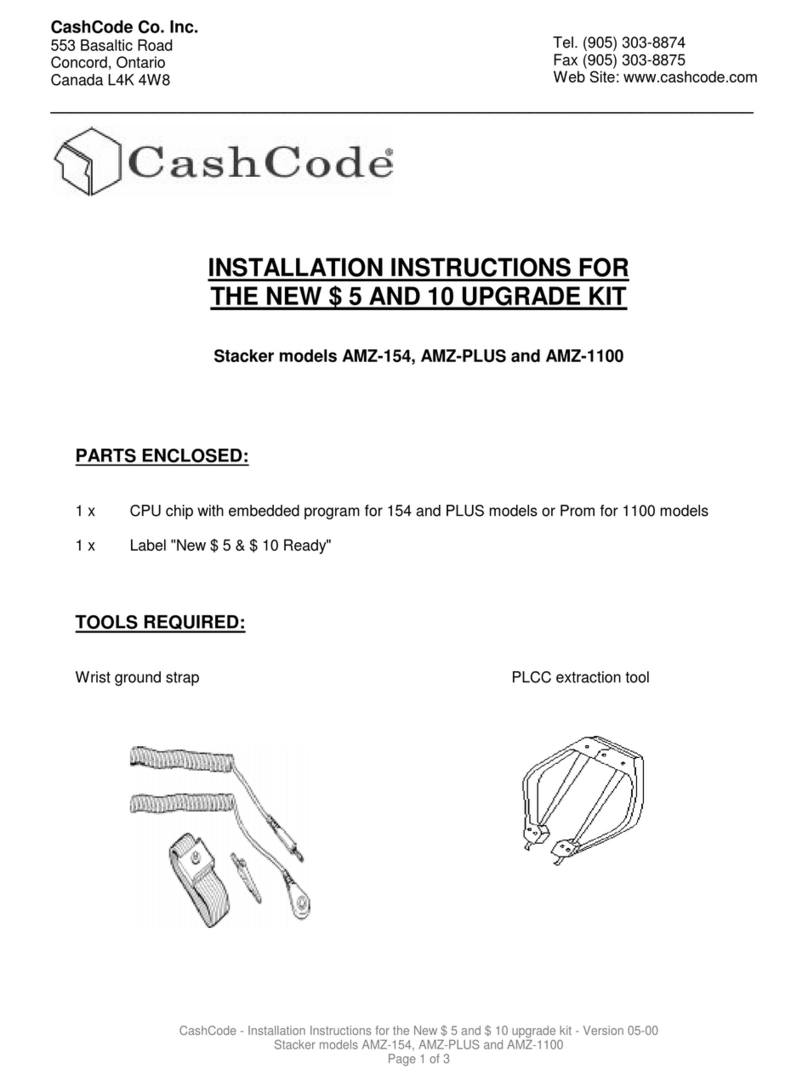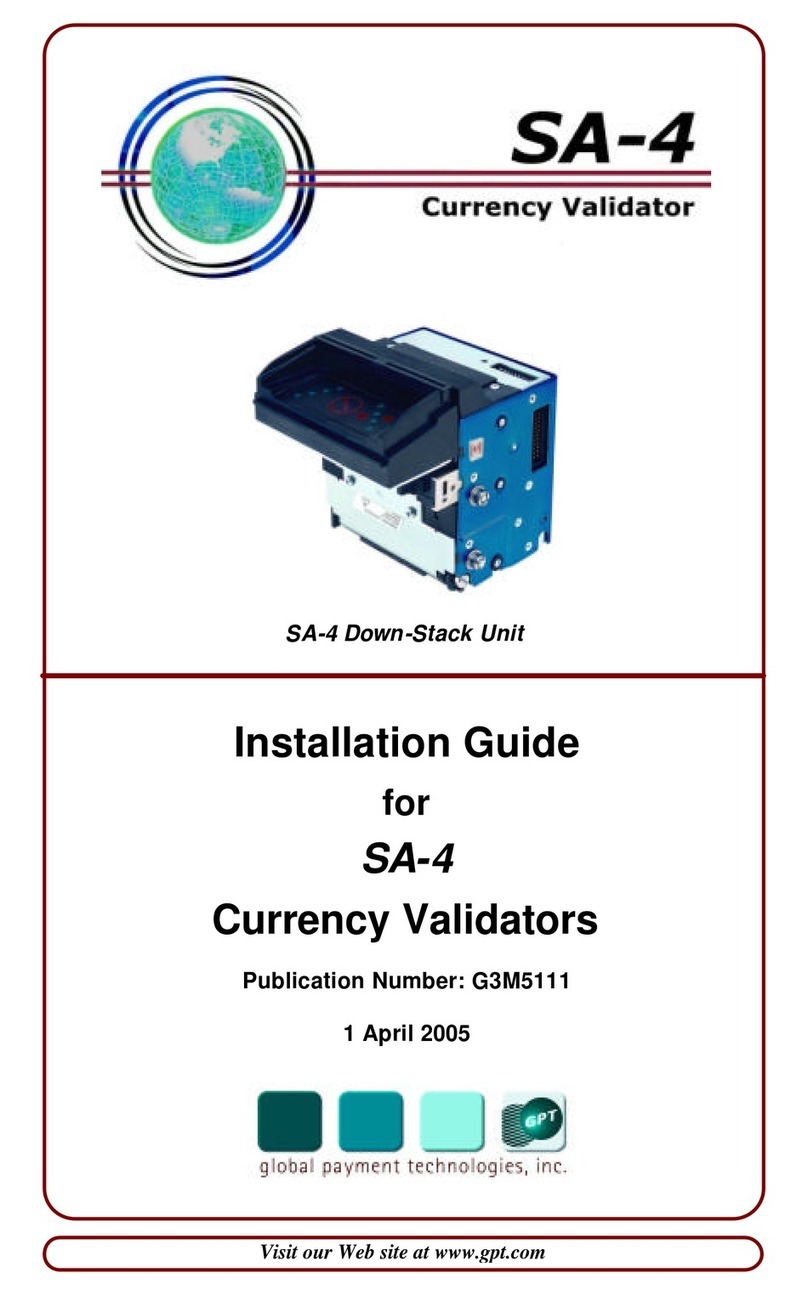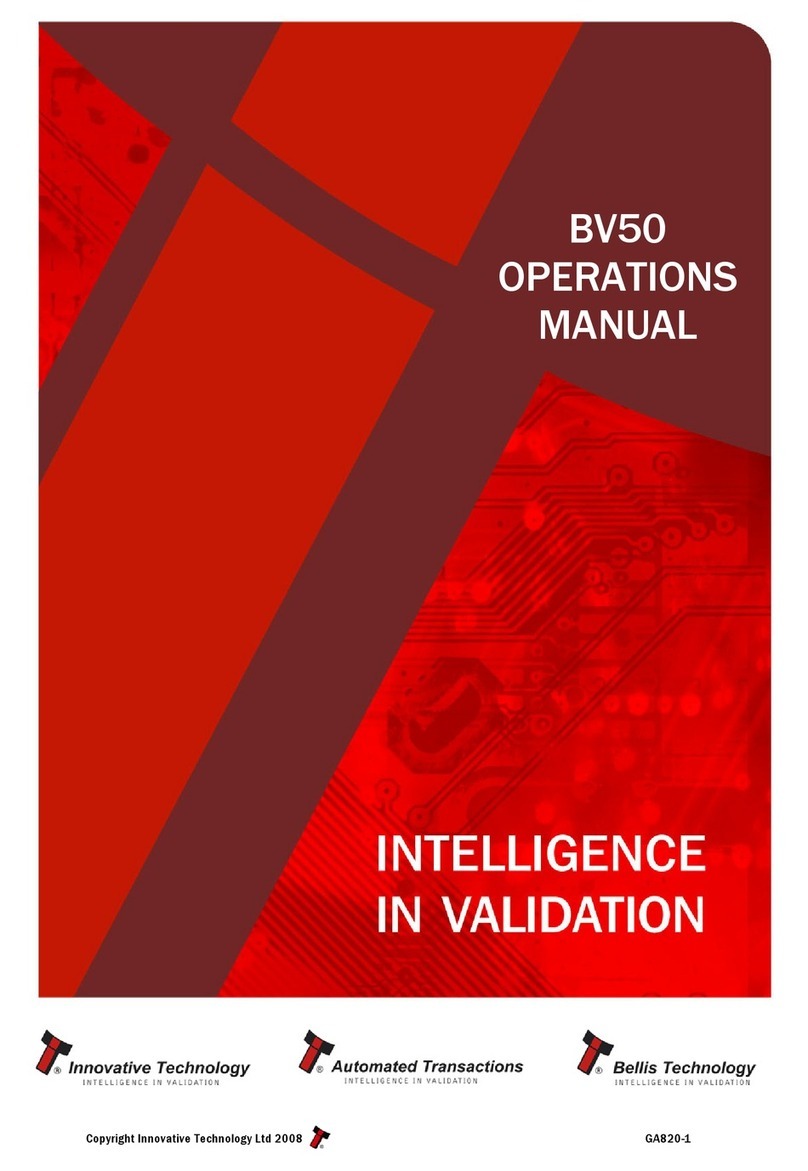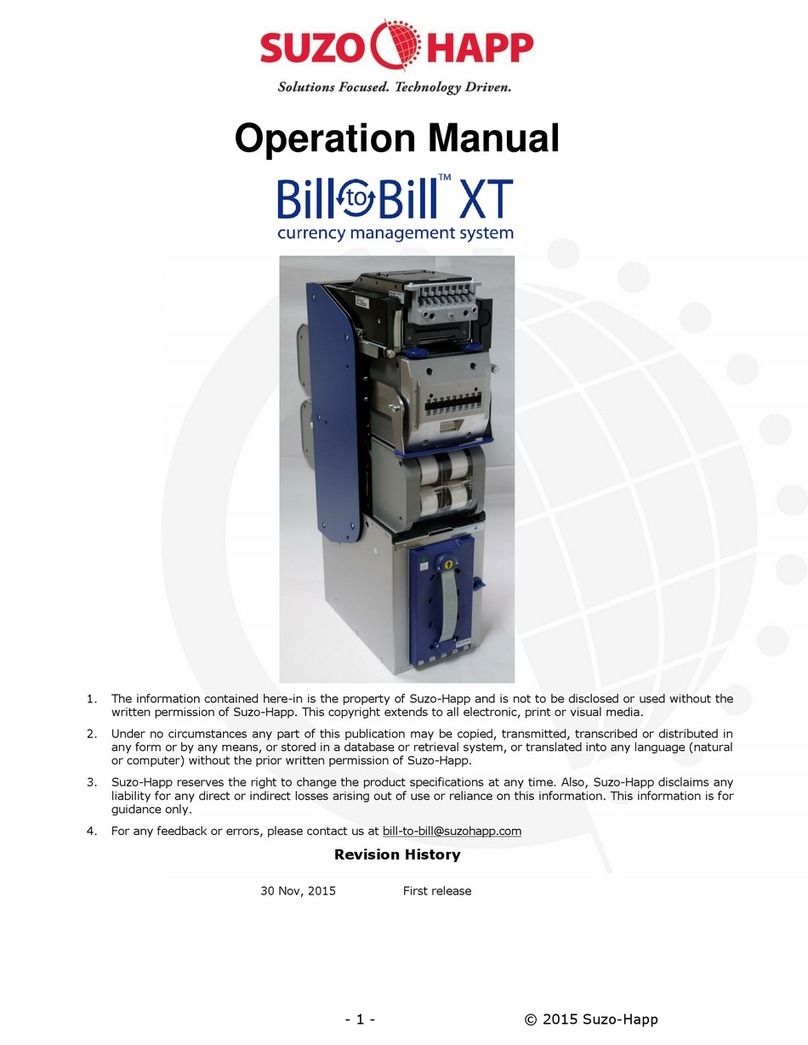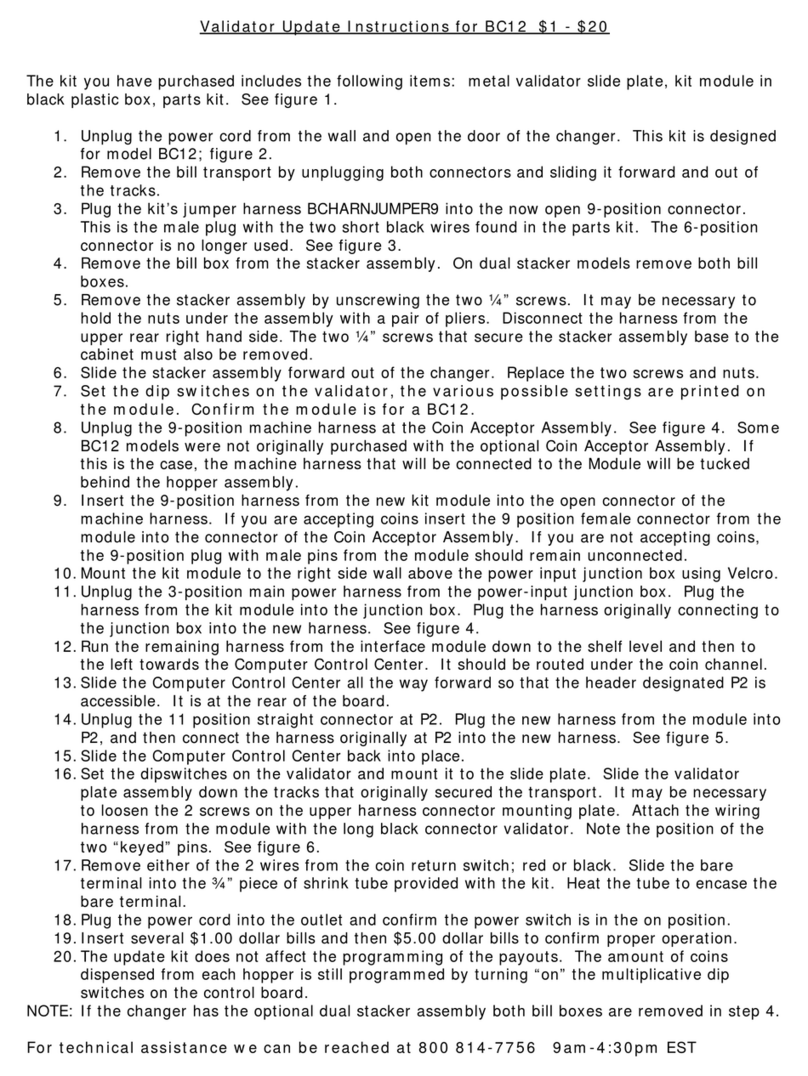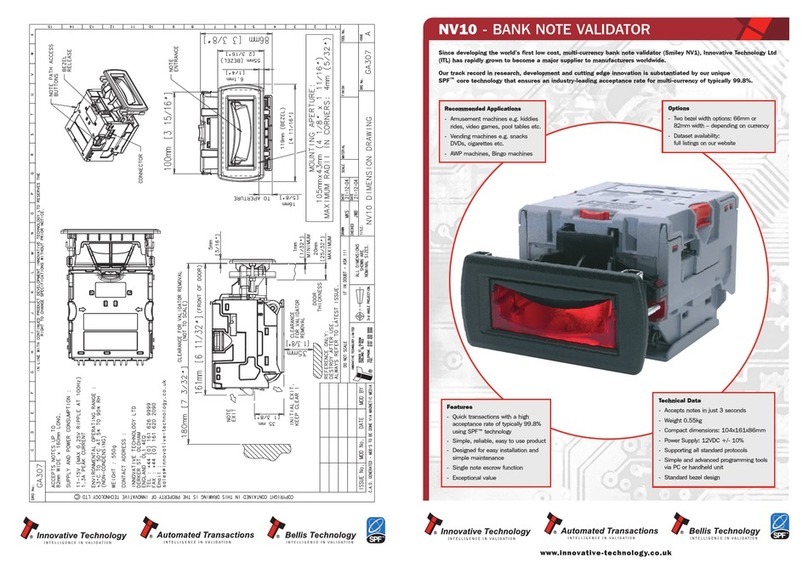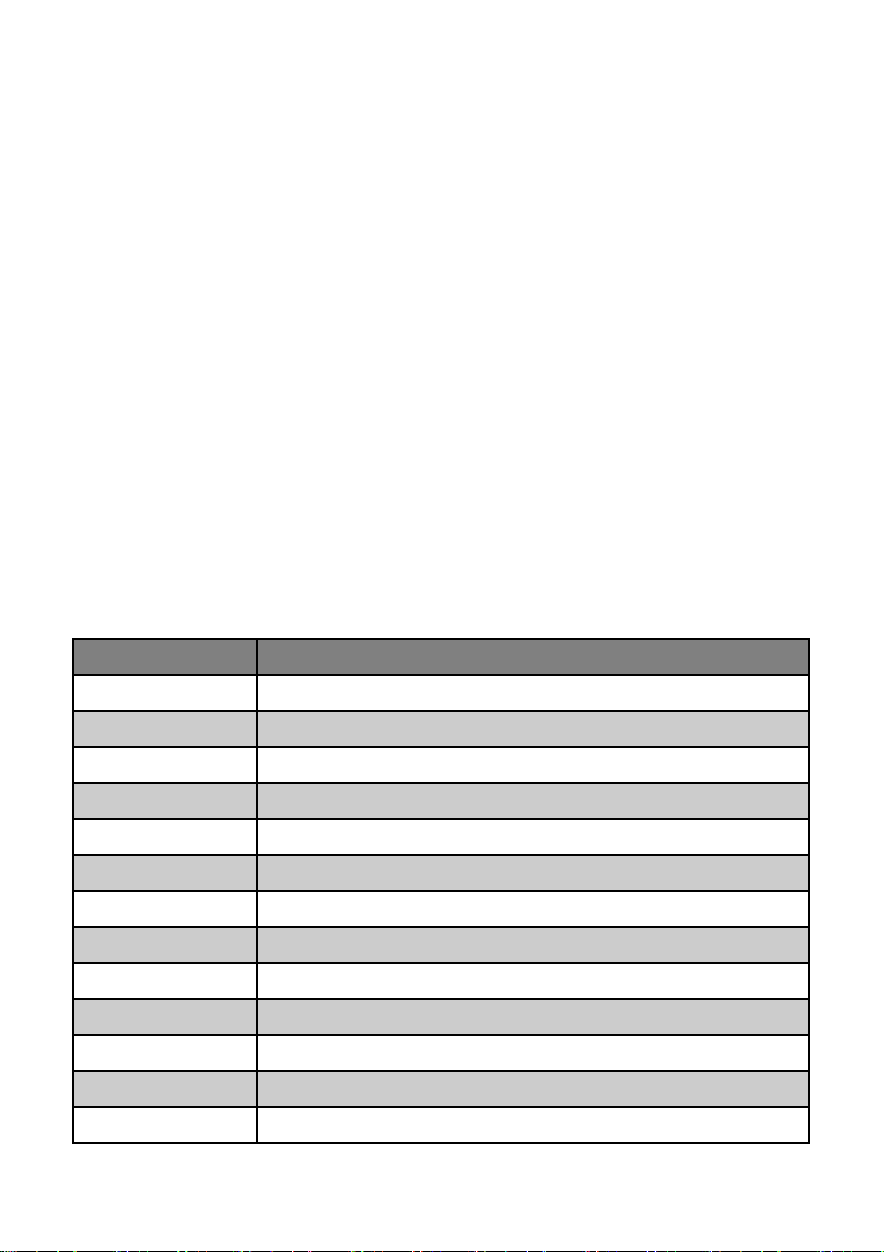3.5 ADD vs. DEN Modes & Real vs. Counterfeit Bills
If a bill is real, the screen will show either:
• The value of the bill, if DEN (denomination) mode is selected (see
Figure 3)
• The quantity of all bills scanned and the grand total, if ADD
(addition) mode is selected (see Figure 4)
To switch between ADD and DEN modes, press the ON/OFF button.
Note: Switching modes will reset the grand total count.
If more than 999 bills are scanned or if the grand total amounts to
more than 999999 (for any currency type), the counters will
automatically reset to 0.
If a counterfeit bill is detected, the bill
will eject out the front, the ON/OFF
button will flash red, and an error code
will appear on the screen (see Figure 5).
To see the specific parameter flagged as
suspicious, check the corresponding
error code description in Section 5.2.2.
3.6 Report Mode
Report mode allows you to see:
• The quantity of each denomination scanned (see Figure 6)
• The quantity of all bills and the grand total (see Figure 7)
To enter Report mode, press the REP/DIR button. To cycle through
the denominations (ascending in value) and the grand total, press
the REP/DIR button in succession.
Data on all the bills scanned is stored until the data is cleared - i.e.,
a new count is started.
If you’d like to continue adding to the total, simply insert another
bill. If you’d like to start a new count, hold the CLR button for about
2 seconds or turn off the unit.
Grand
Total
Addition
Mode
Figure 4
Quantity of
Bills
Error
Code
Figure 5
Red ON/OFF
Button
Figure 3
Bill Value
(Denomination)
Denomination
Mode