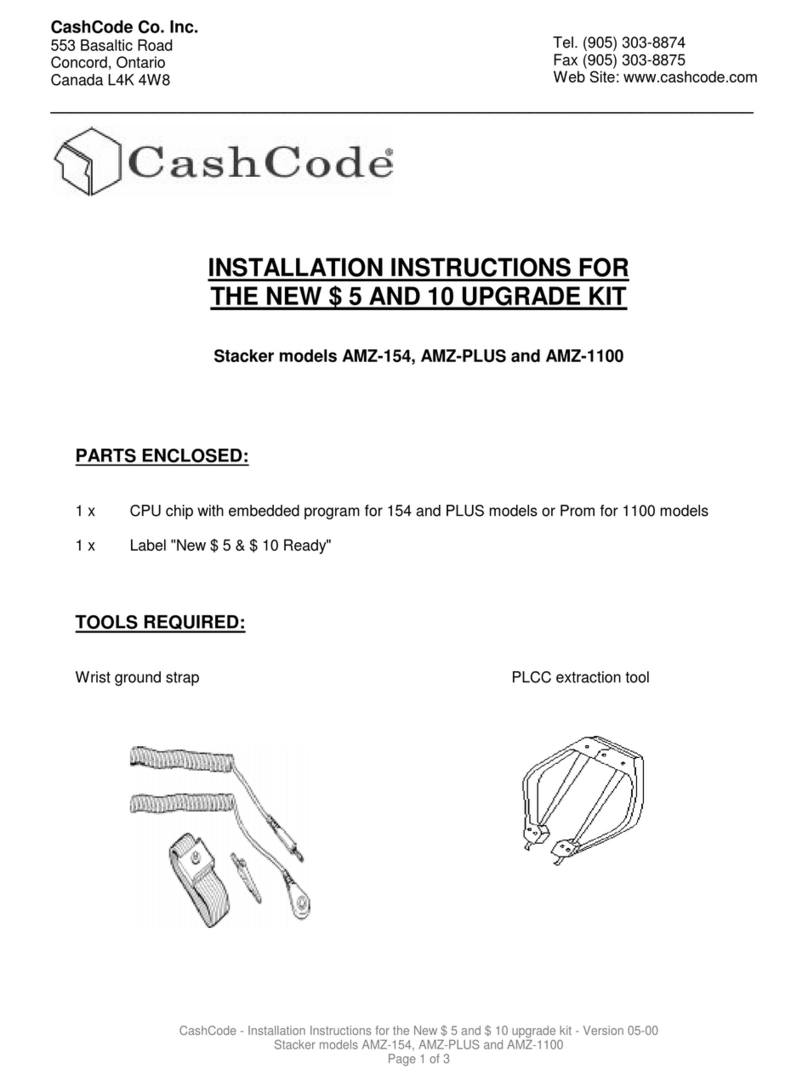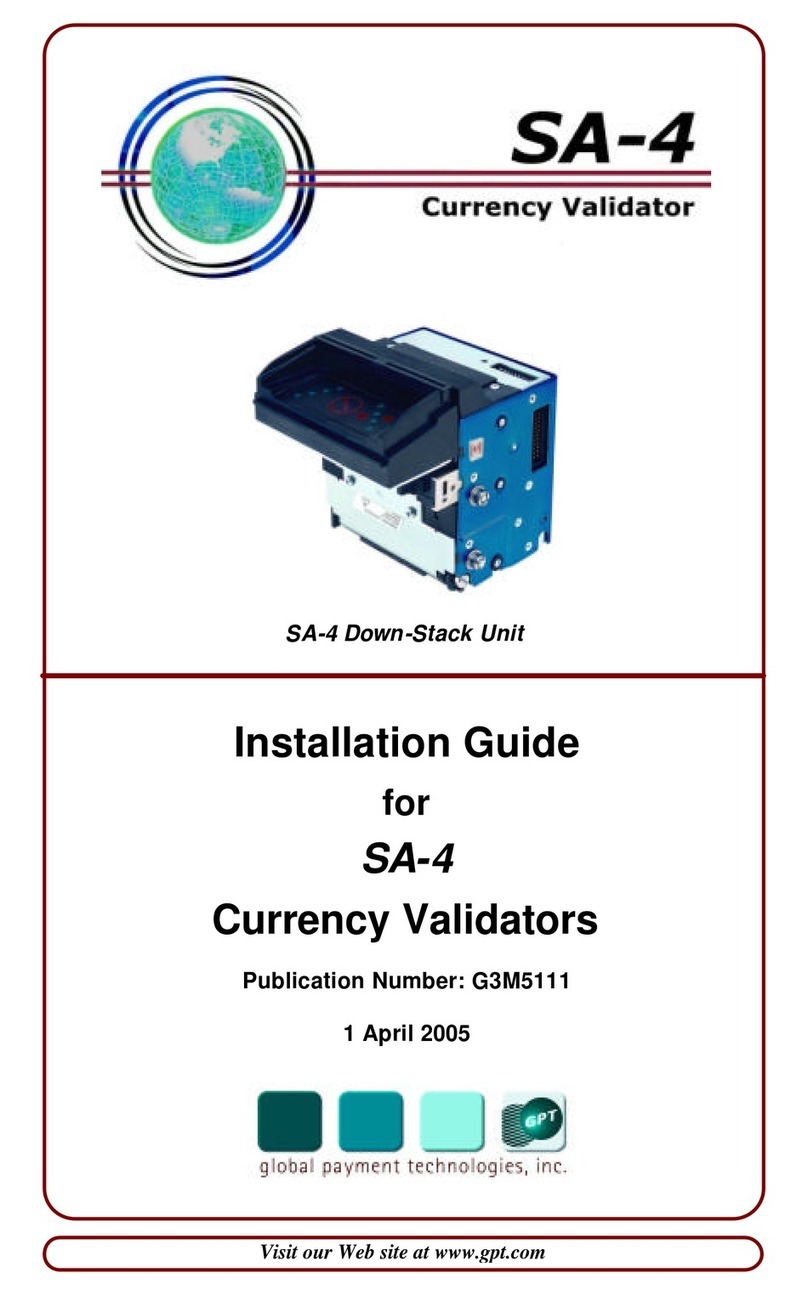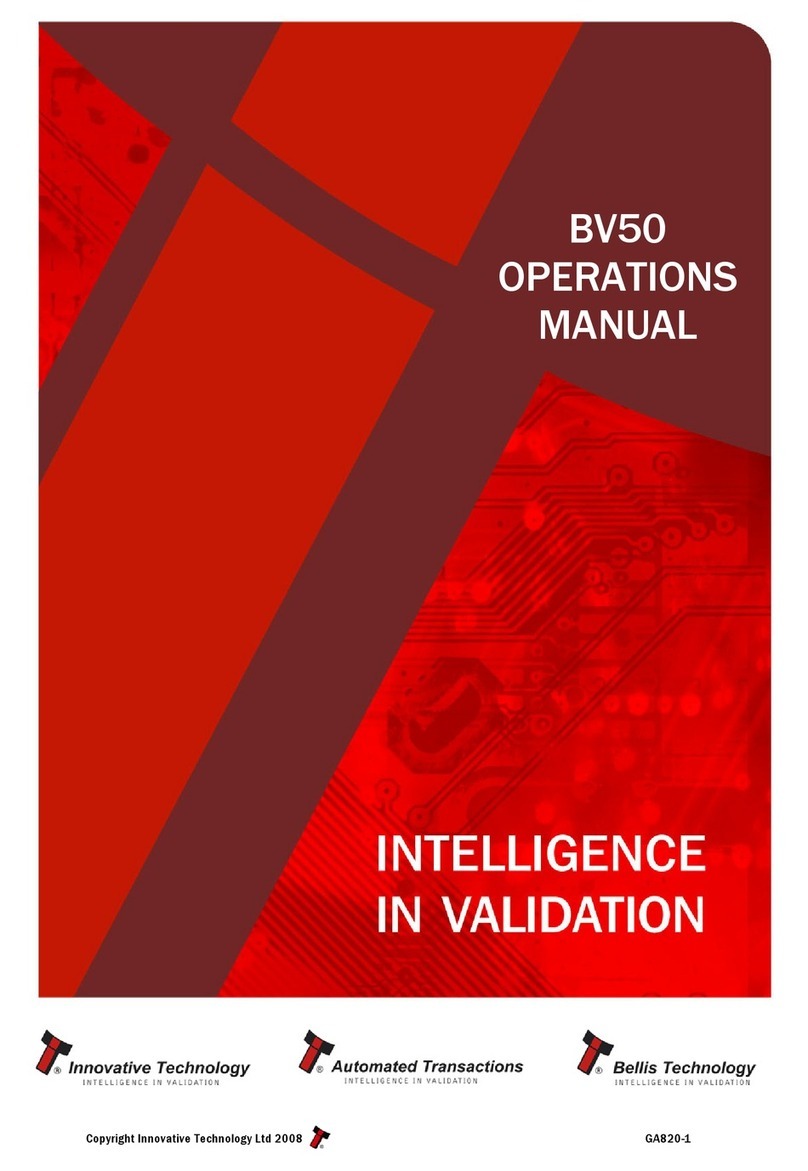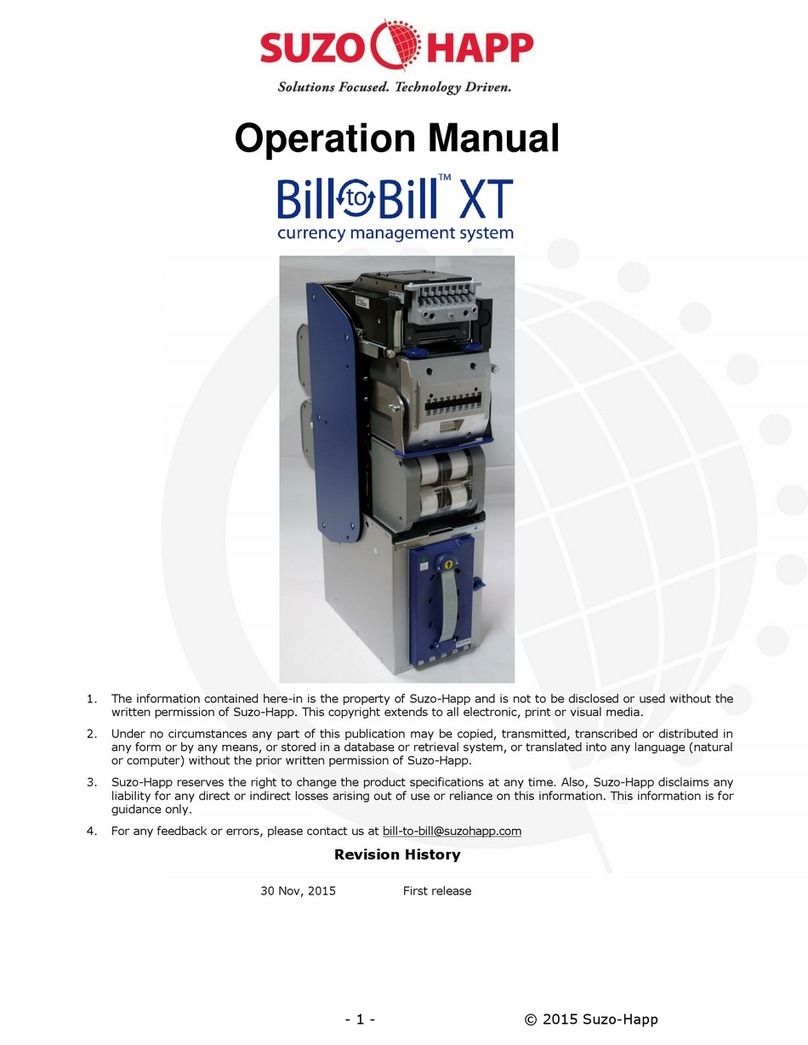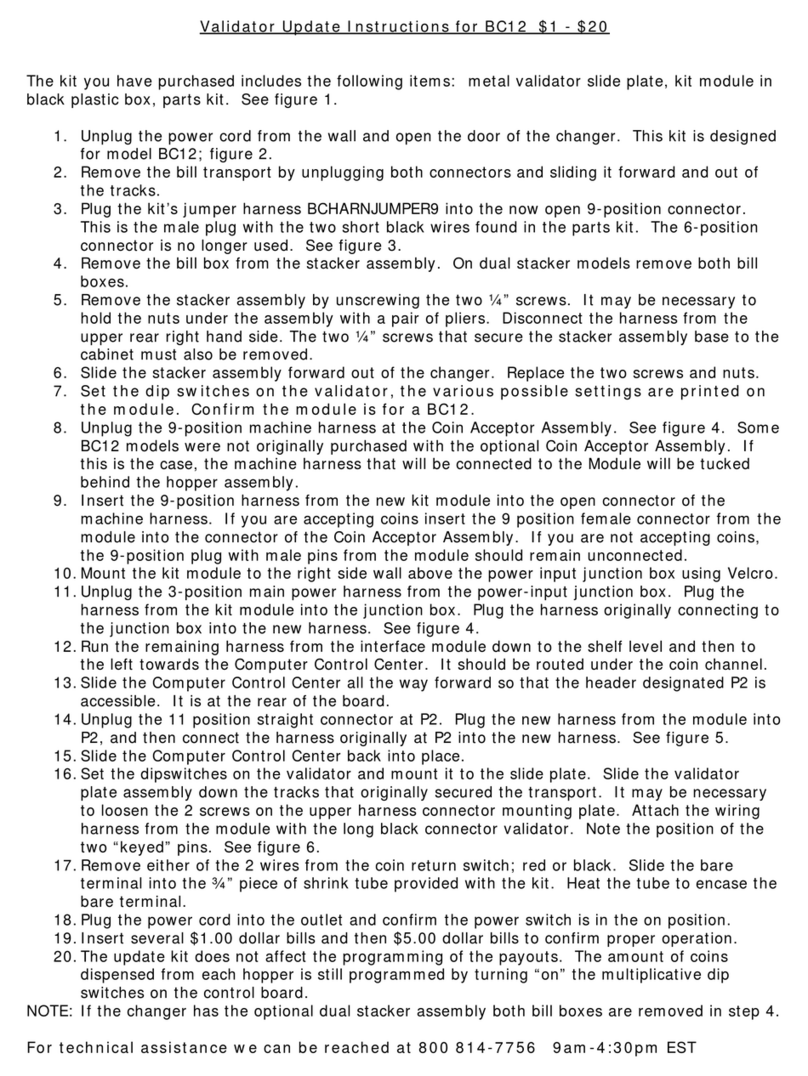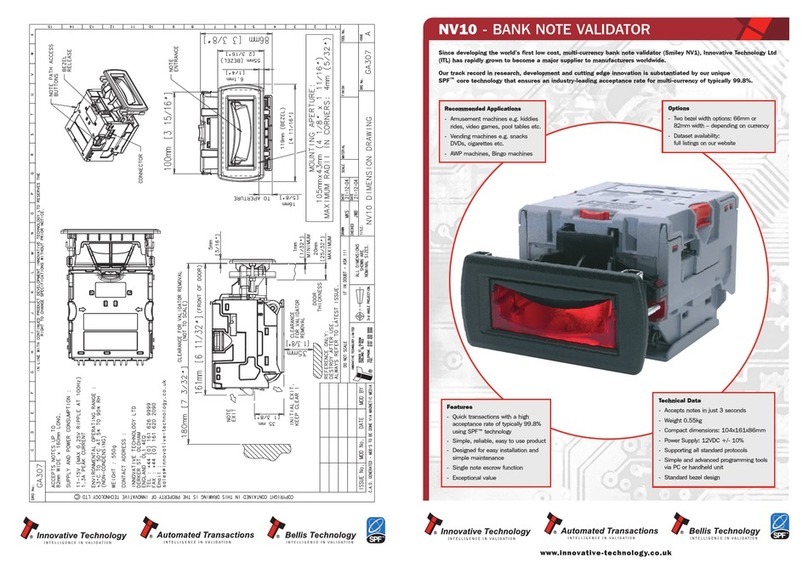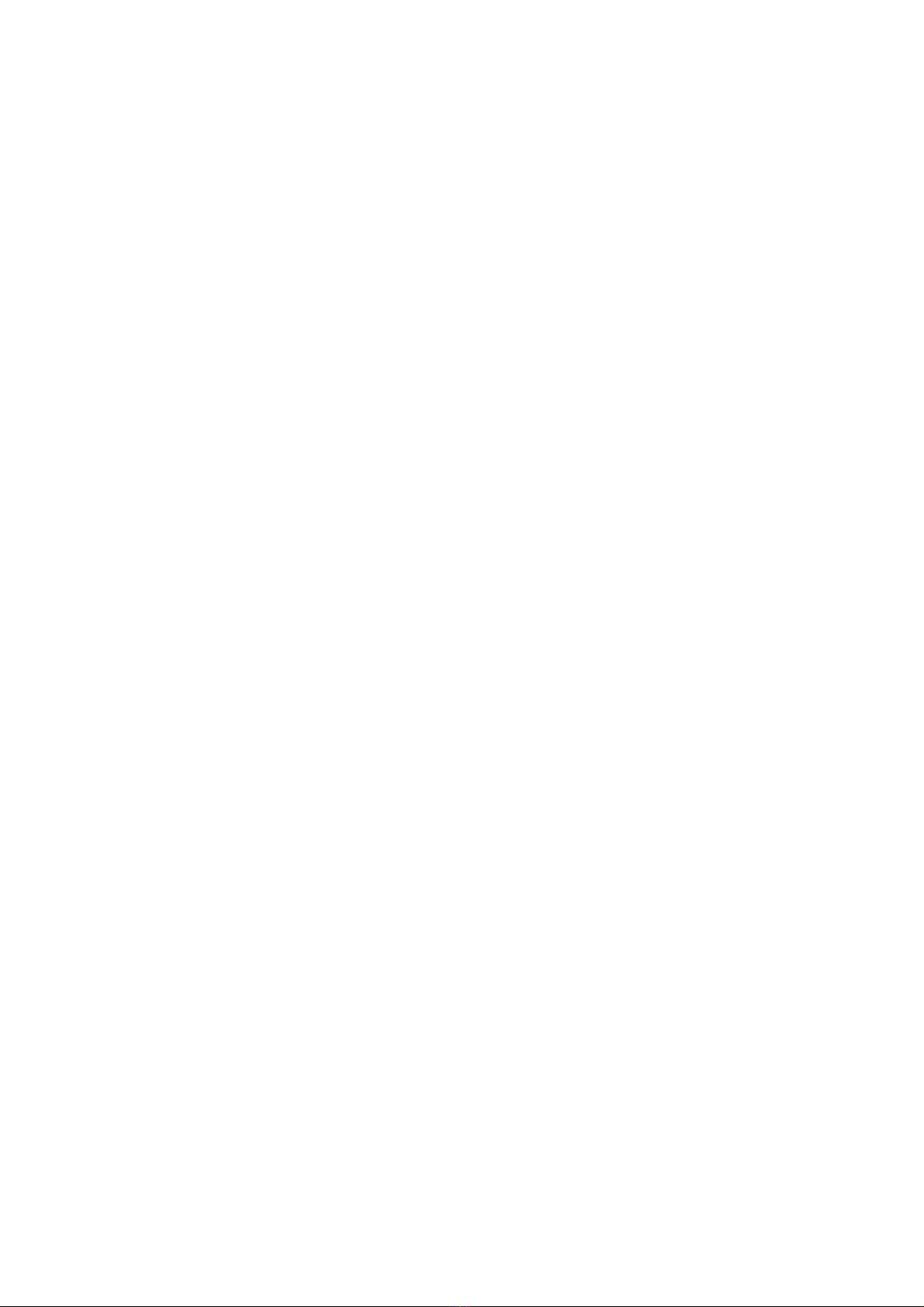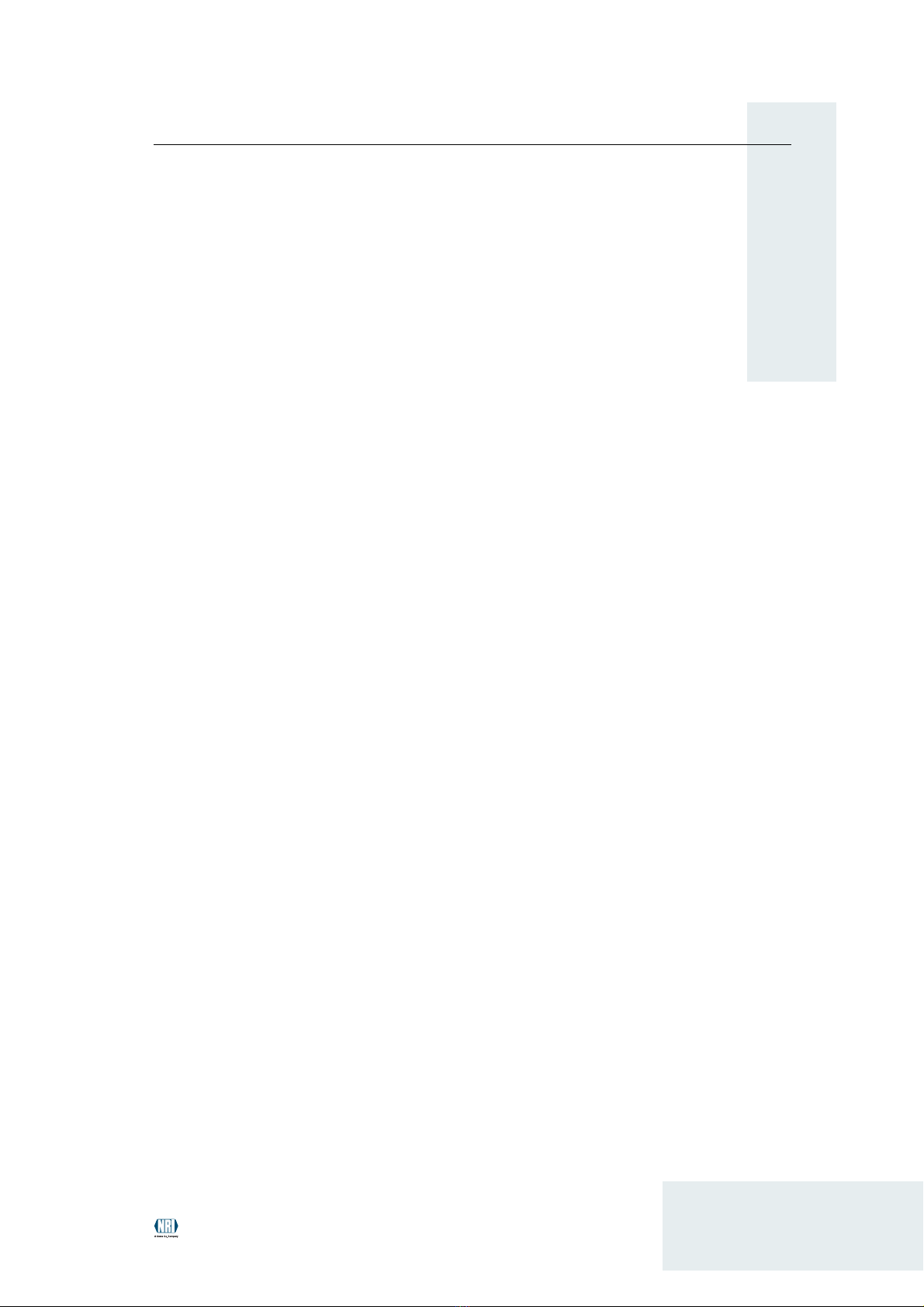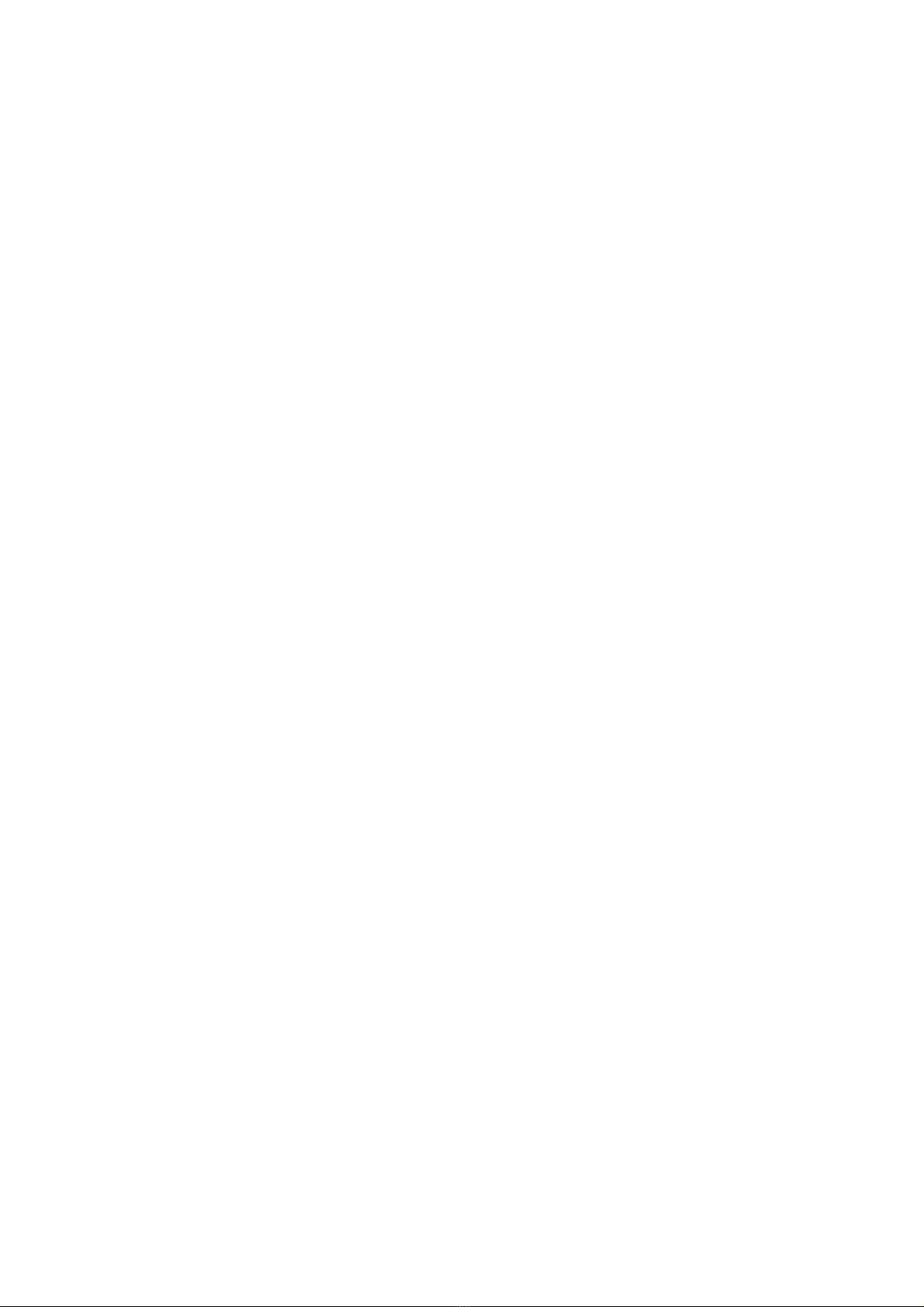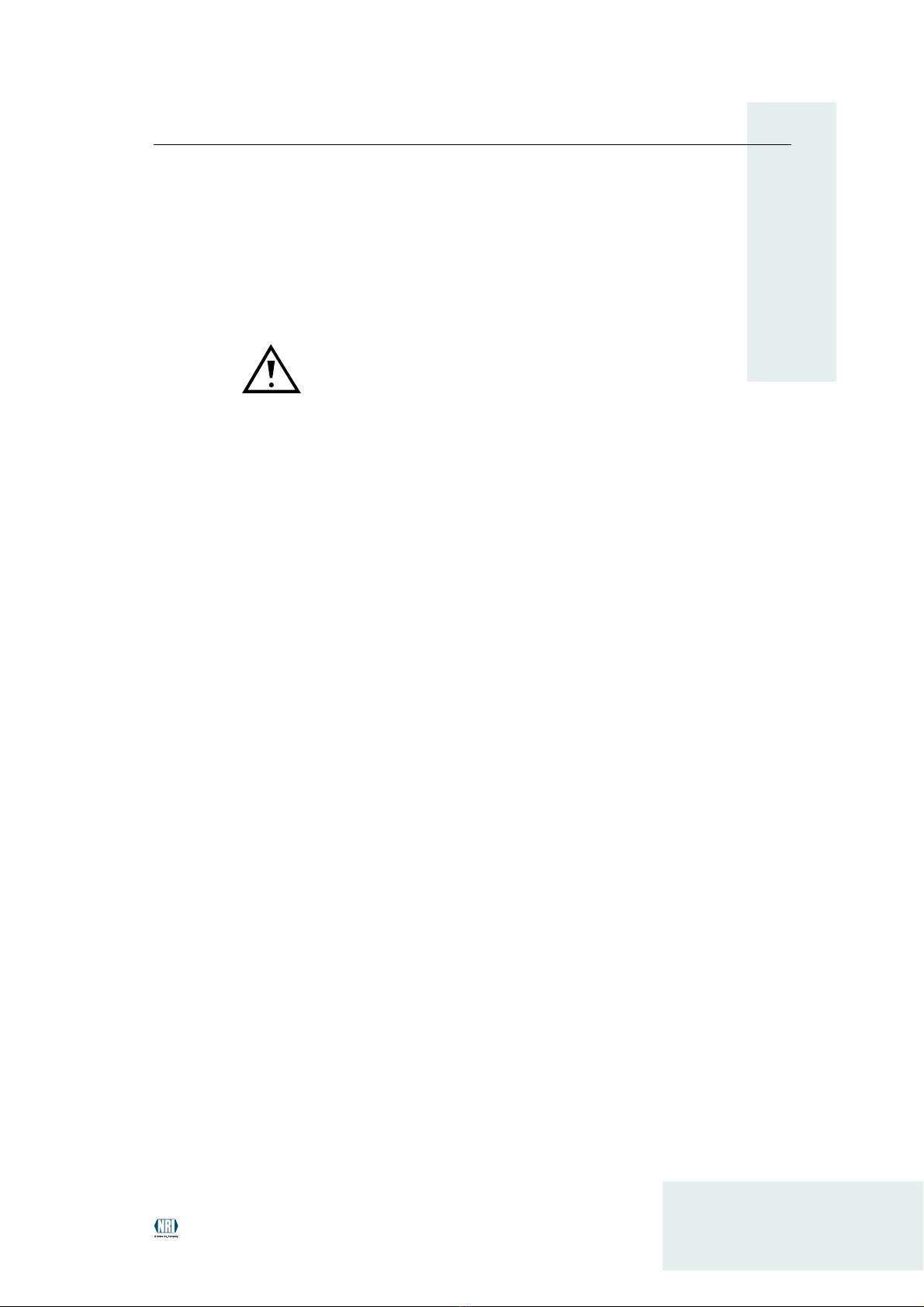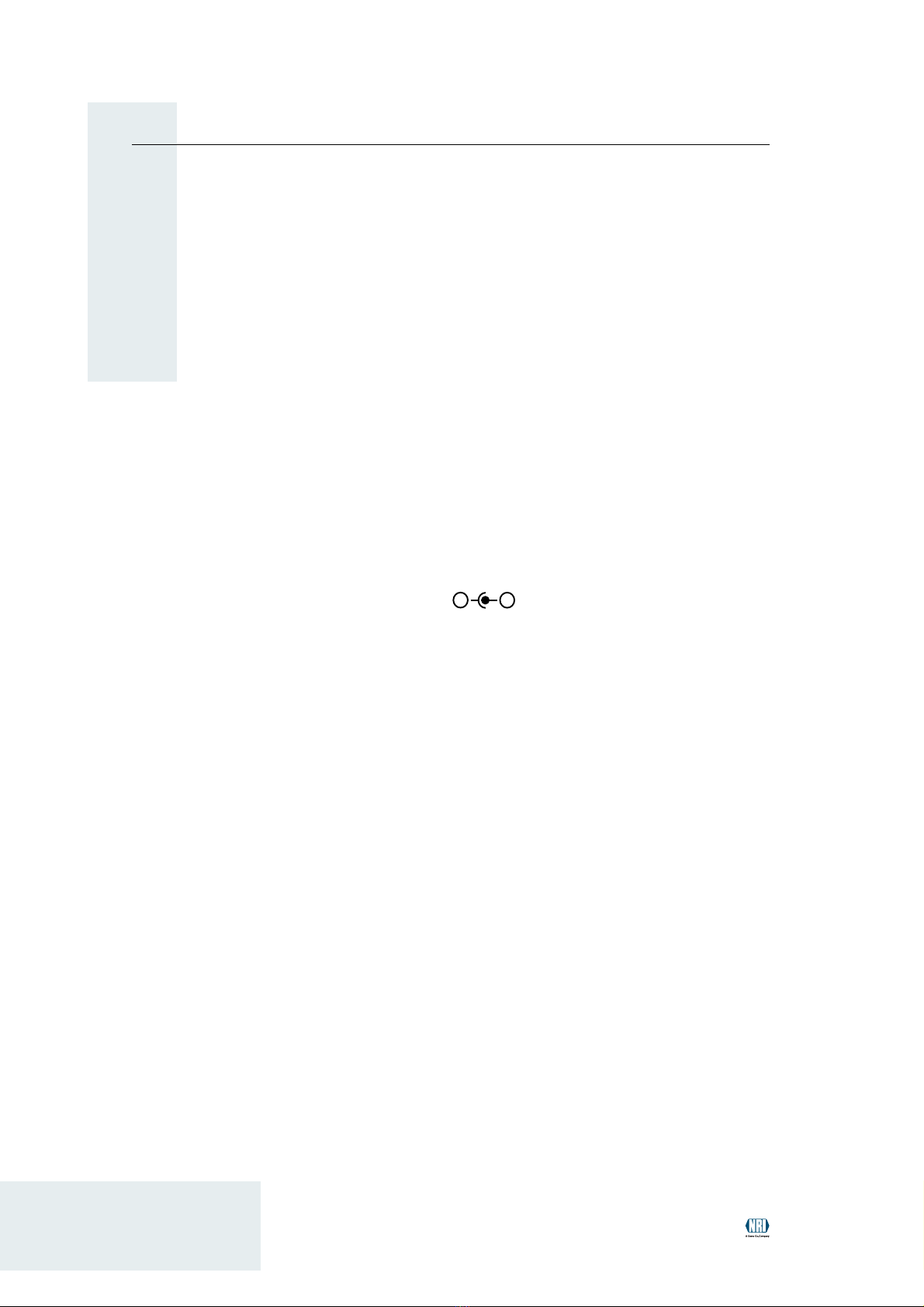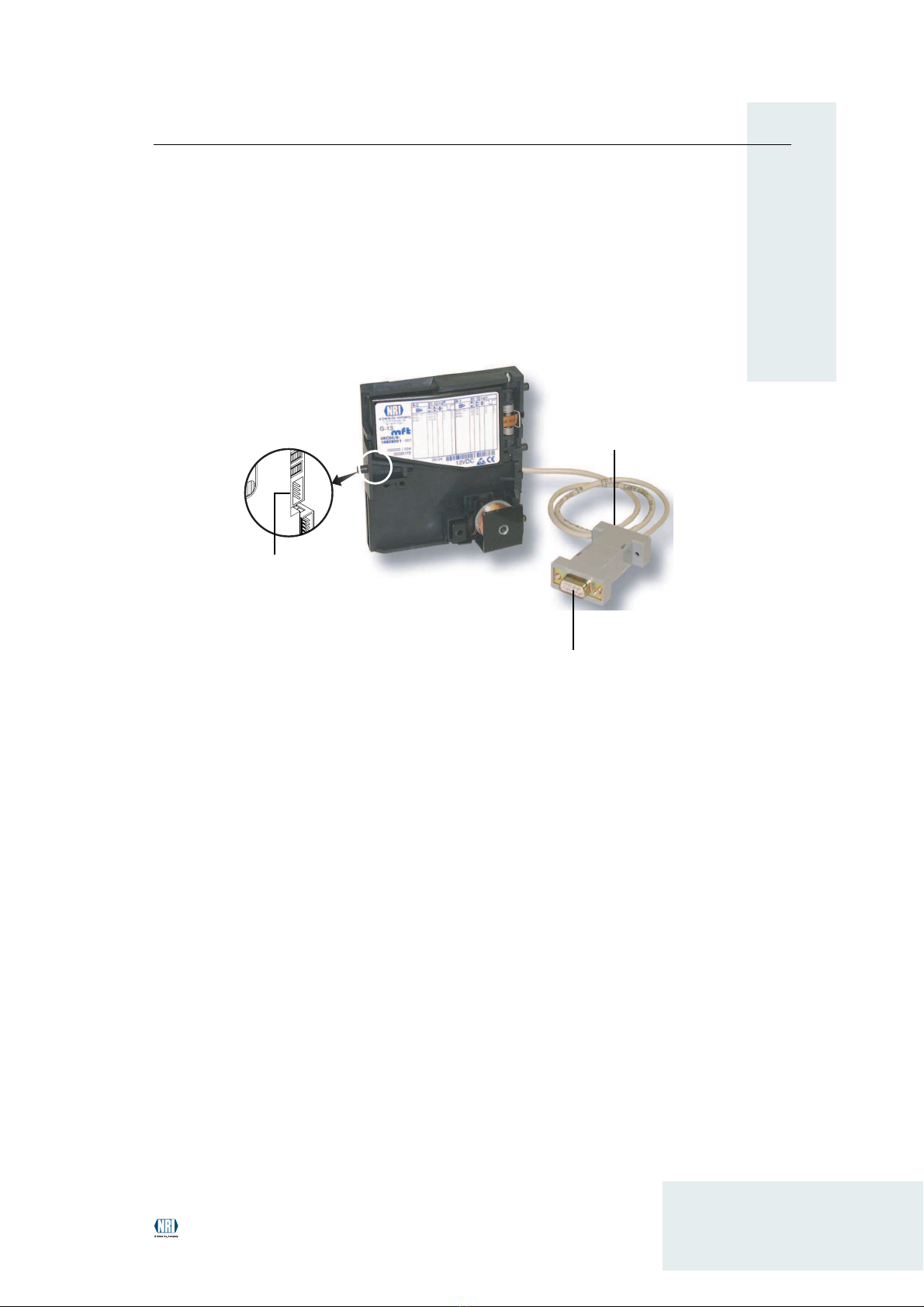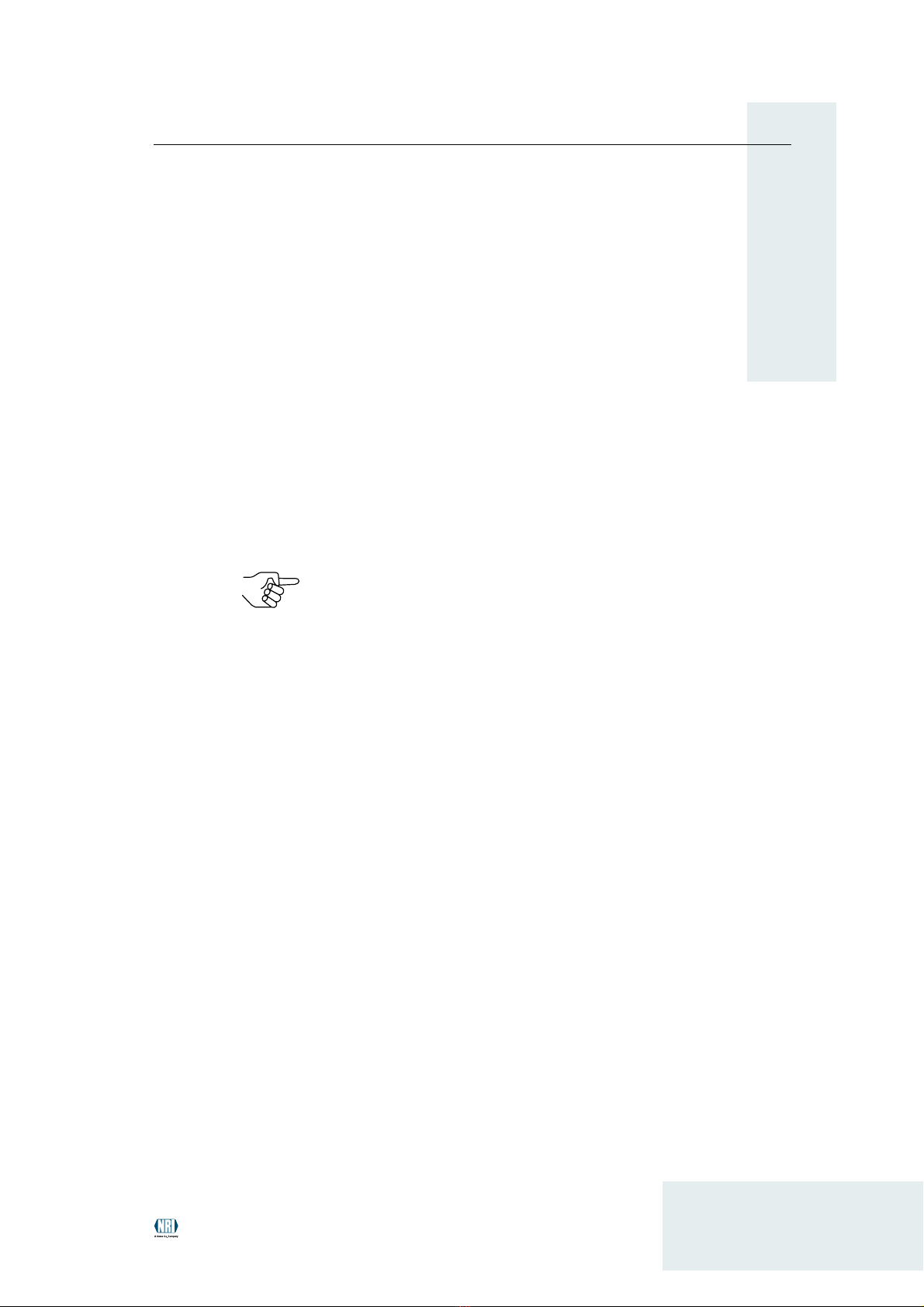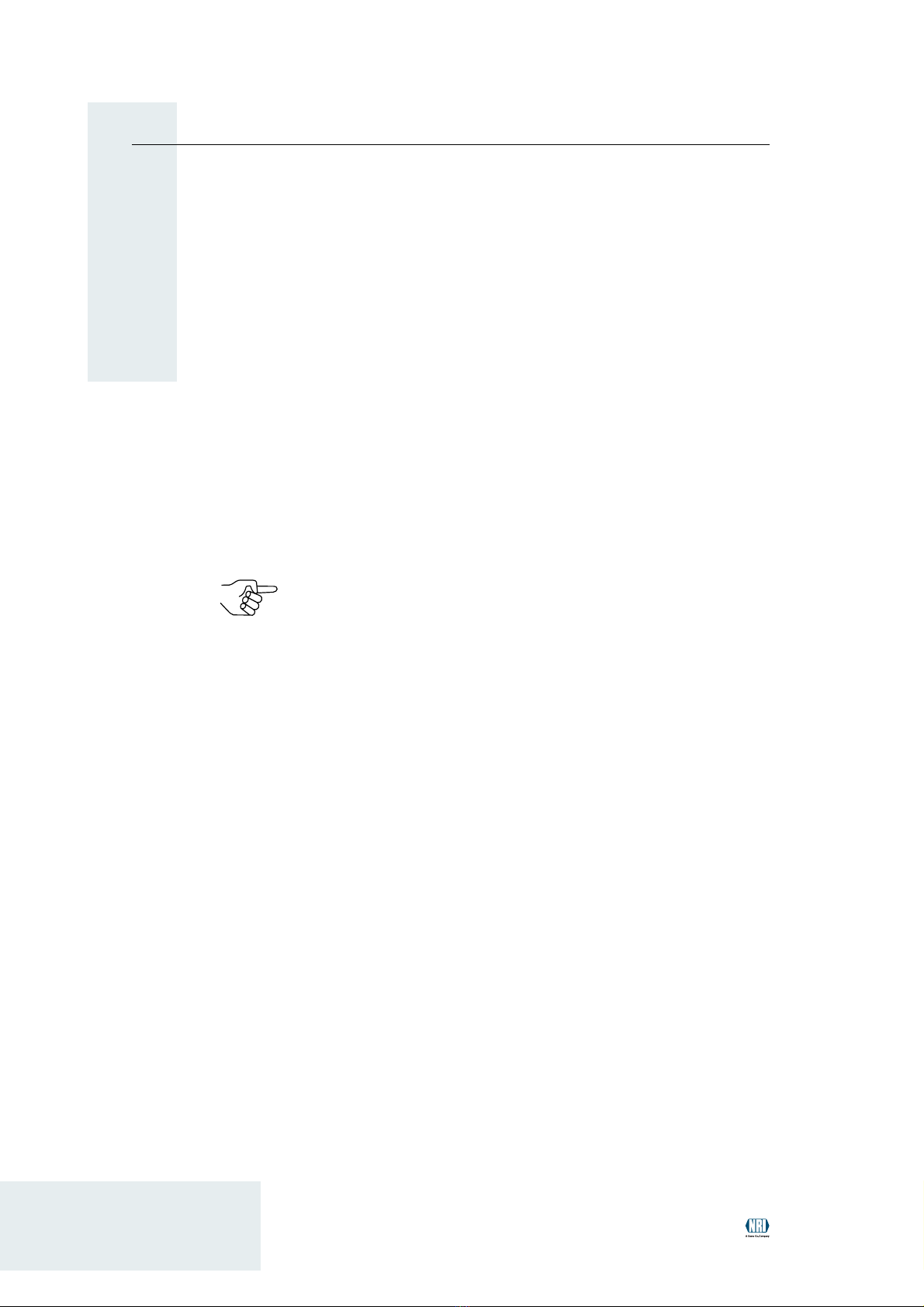INSTALLATION
9
G- 3.mft cctalk for PC applications
National Rejectors, Inc. GmbH, Buxtehude
Installation of the USB driver
If the G- 3.mft cctalk is operated using a USB port, you have to install a so-
called VCP driver (Virtual COM Port).
The drivers for the Windows versions 95/98/2000/Me/XP are made available
to you in a zip-file on our download pages (www.nri.de).
To install:
1Unpack the driver software CP2 0x.zip into any directory.
2Connect the G- 3.mft cctalk to the PC (see section "Connection to
PC“ in this chapter).
Windows identifies new hardware and searches a driver.
3Select directory, in which you have unpacked the files beforehand.
The driver is installed and the PC can now communicate with the
validator.
The driver provides a virtual COM port. When setting up the
relevant PC application you are asked to specify this
communication port. If there are no further communication devices
connected (modem, I DN, bluetooth, etc.), the G-13.mft cctalk is
on the COM3 port.
Otherwise you can determine the port number by means of the
control panel (device manager) (entry, e.g.: "CP2101 U B to UART
Bridge Controller (COM6)").