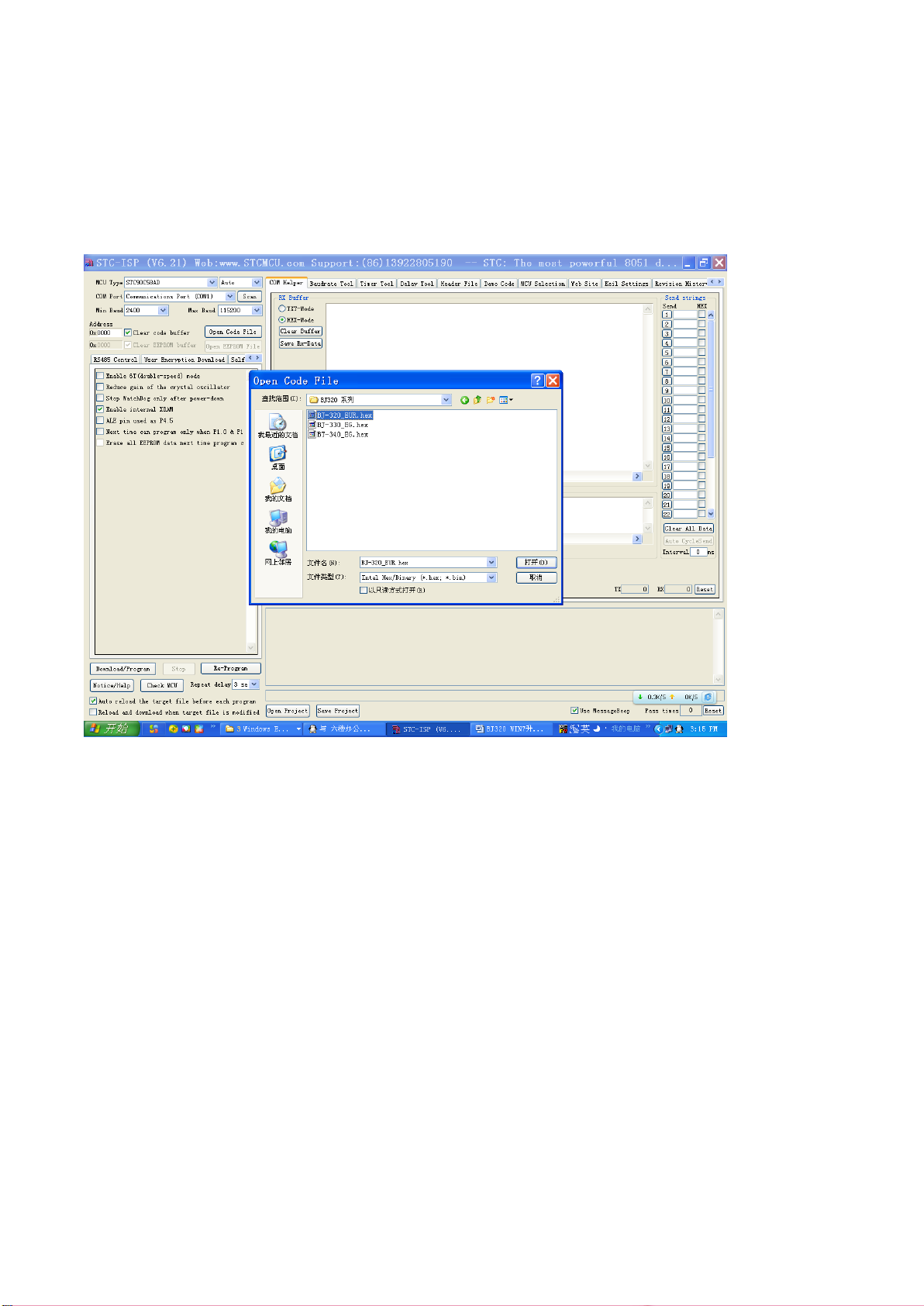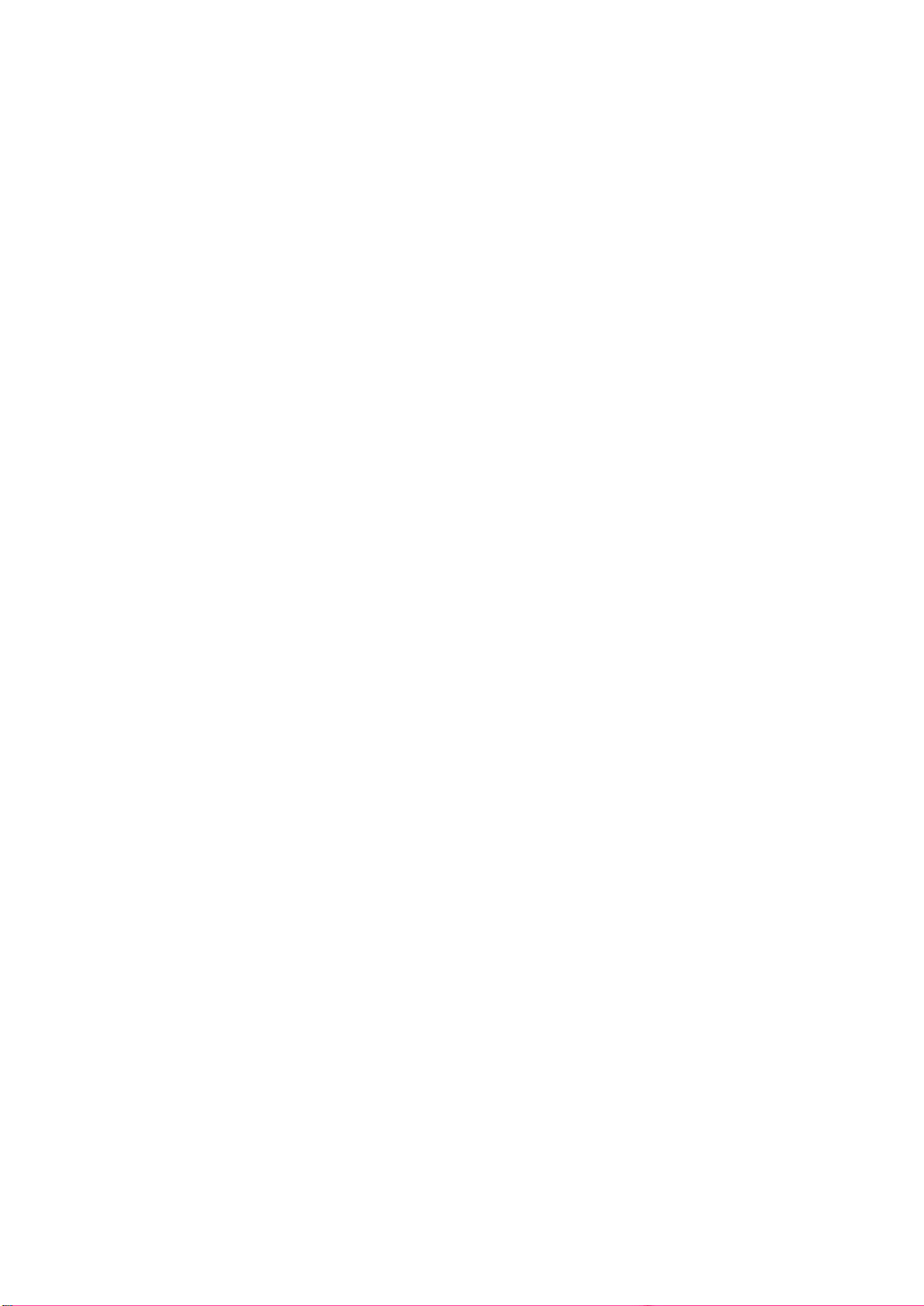Instructions on the Firmware Upgrade for Bank Note Validators
NC 320, NC 330 and NC 340
It may be necessary to update the firmware and adjust the settings of the NC 320, NC 330 and NC 340 bank
note validators if parameters for detecting forged bank notes must be adapted. Introduction of new Euro
bank notes may also make it necessary.
First of all, please check whether a firmware update is necessary. The firmware versions currently valid are
listed below (they appear briefly in the display when the machine is switched on):
NC 320: Display: 320 u4_2 (Firmware validates the 50 Euro bank note, December 2016)
NC 330: Display: 330 u4_0 (Firmware validates the 50 Euro bank note, December 2016)
NC 340: Display: 340 u4_0 (Firmware validates the 50 Euro bank note, December 2016)
If an older version appears in the display, an update is necessary.
To complete the update, you need:
a) The programme to transfer the firmware to the processor in the bank note validator.
b) The firmware as a programme code (cannot be read as text).
The programme for data transfer and the programme code of the machine are provided on the
Olympia homepage.
c) A serial data transfer cable (assuming your computer is equipped with a RS232 serial port). Since
most modern laptops are no longer equipped with serial ports, a USB-to-serial adapter cable must
be used. This cable can be obtained from a computer shop or from Olympia. Please note that this
cable contains electronics which make it necessary to install the corresponding driver regardless of
the operating system used.
Olympia article number: 947730998
d) A serial null modem cable. This is equipped with Sub-Min-D connectors and the poles 2 and 3 are
crossed. This cable can also be obtained from a computer shop or from Olympia.
Olympia article number: 947730999