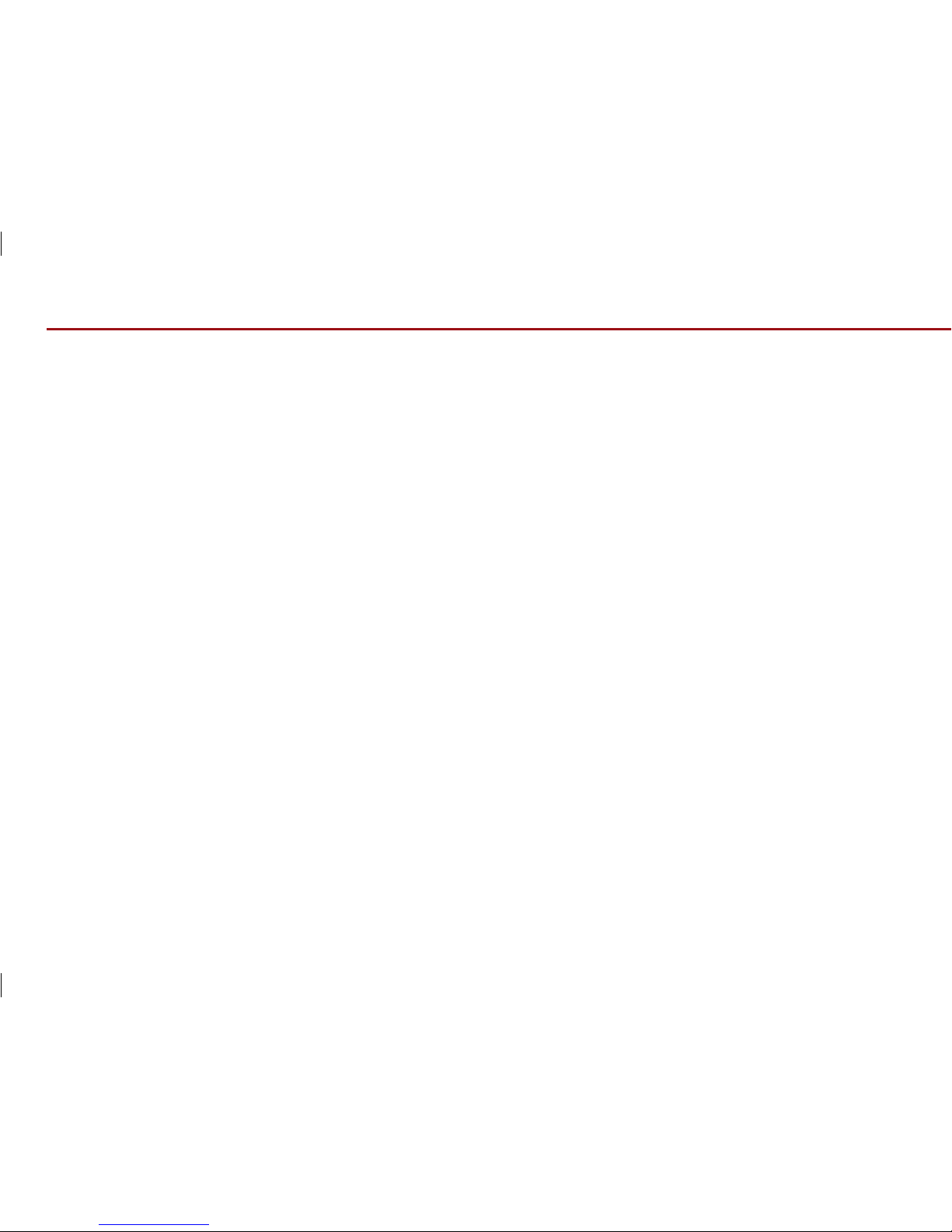8 WARNING & SAFETY INFORMATION
WARNING & SAFETY INFORMATION
●
Read and understand all instructions before
you use the system. If damage is caused by
failure to follow instructions, the warranty will
not apply.
●
Do not operate the audio system in an
unsafe manner while driving.
●
Do not dismantle, assemble, or modify the
audio system.
●
Do not stare at the screen for long periods of
time while driving.
●
To reduce the risk of traffic accidents, do not
watch the screen when driving.
●
Set the volume to a level which allows you to
be aware of external conditions.
●
Use only the supplied mounting hardware for
safe operation.
Driving while distracted can result in a loss of vehicle control, that may
lead to an accident, severe personal injury, and/or death. The driver’s
primary responsibility is in the safe and legal operation of a vehicle, and
use of any handheld devices, other equipment, or vehicle systems
which take the driver’s eyes, attention and focus away from the safe
operation of a vehicle or which are not permissible by law should never
be used during operation of the vehicle.
Warning
●
Do not operate the audio system for prolonged
periods of time with the vehicle ignition in ACC.
Such operations may lead to battery discharge.
●
Do not expose the device to rain or water.
●
Never insert foreign objects into the slots or other
openings on the device.
●
Do not cause severe shock to the device. Direct
pressure to the front side of the monitor may
cause damage to the LCD or touch panel.
●
In case of product malfunction, contact your
place of purchase or service center.
●
When cleaning the touch screen, make sure to
turn off the device and use a dry and smooth
cloth. Never use abrasive materials, chemical
cloths, or solvents, such as alcohol, ammonia,
benzene, thinners, etc. Such materials may
damage the touch panel or cause color and
quality deterioration.
Caution