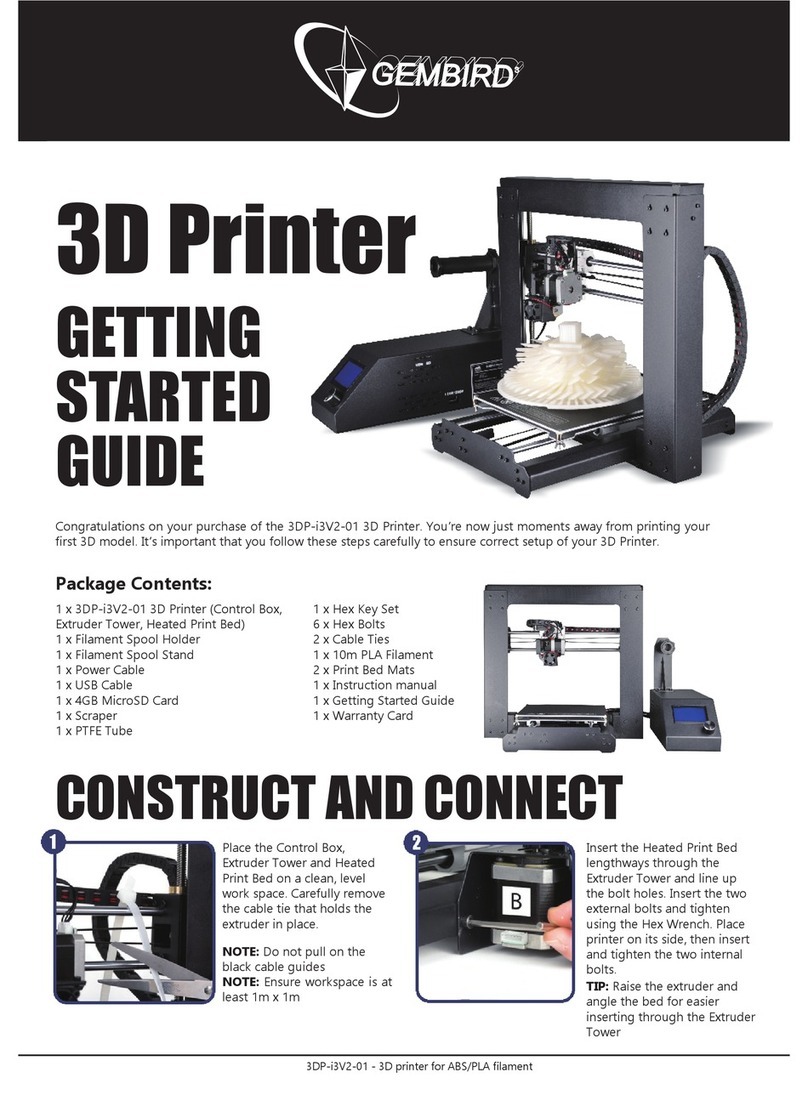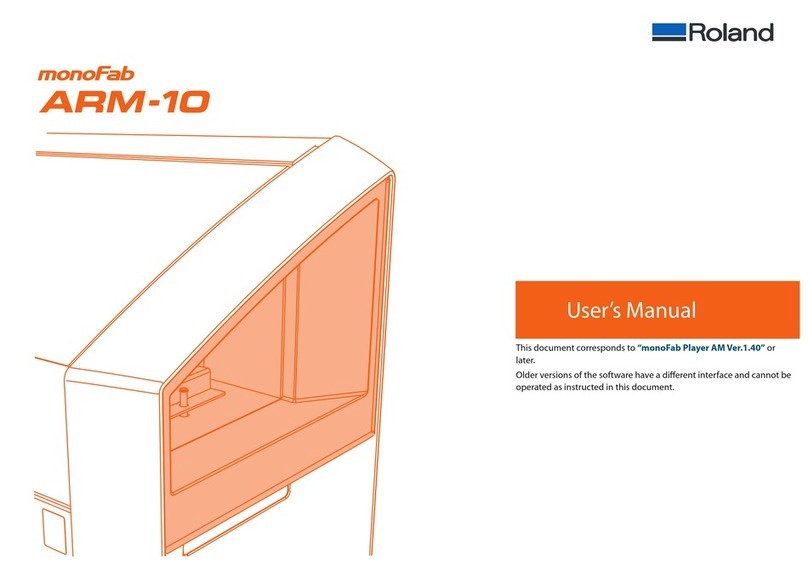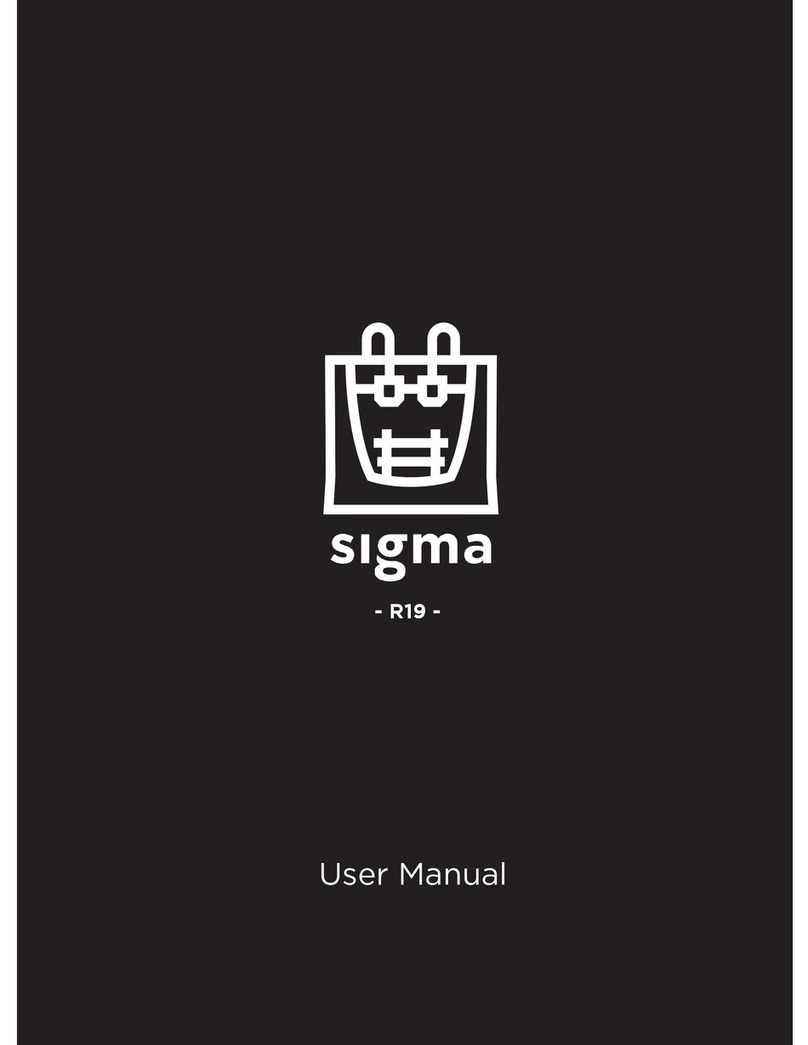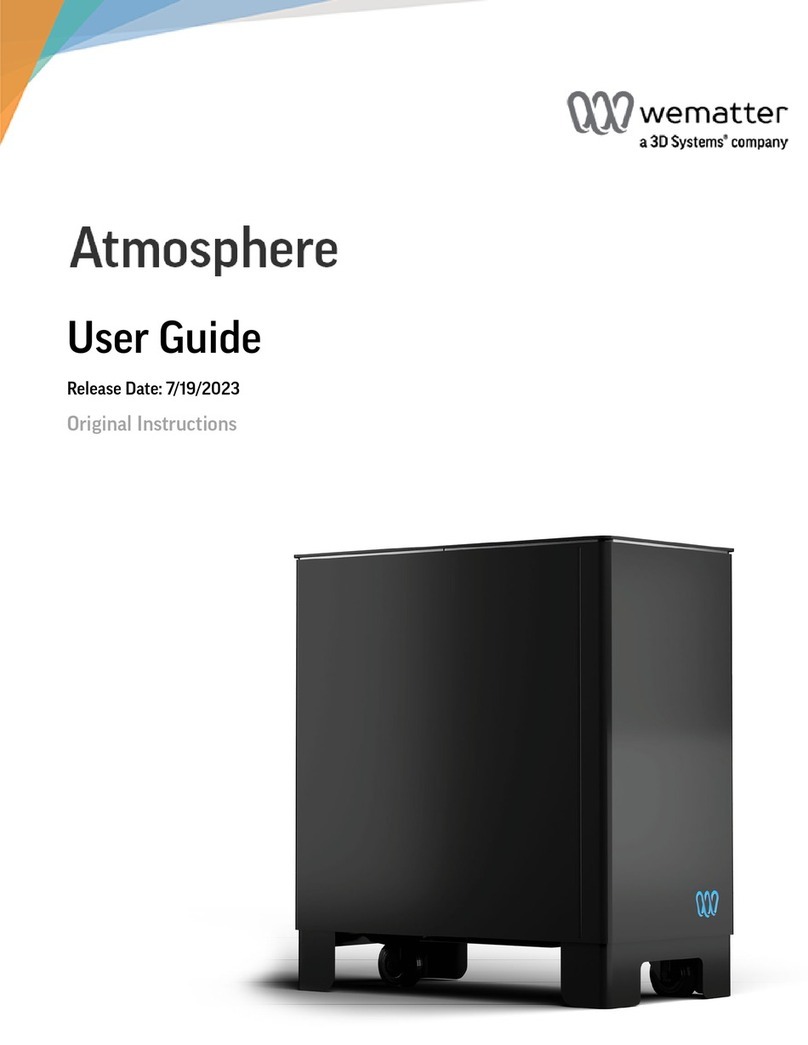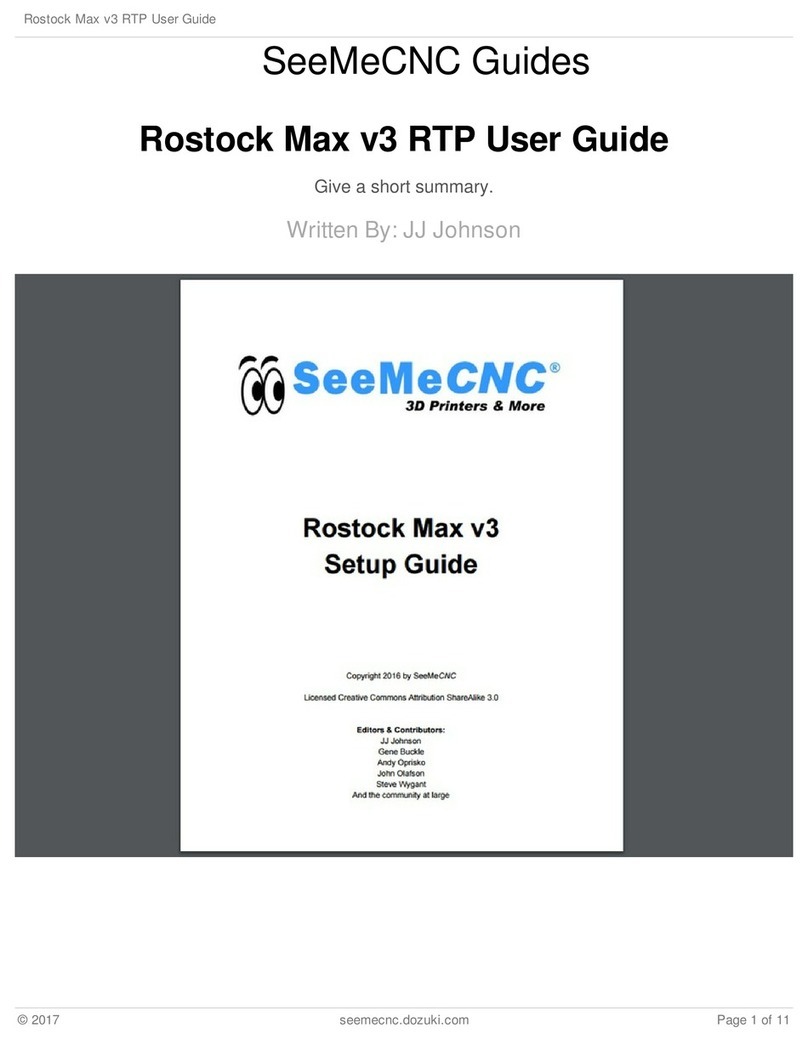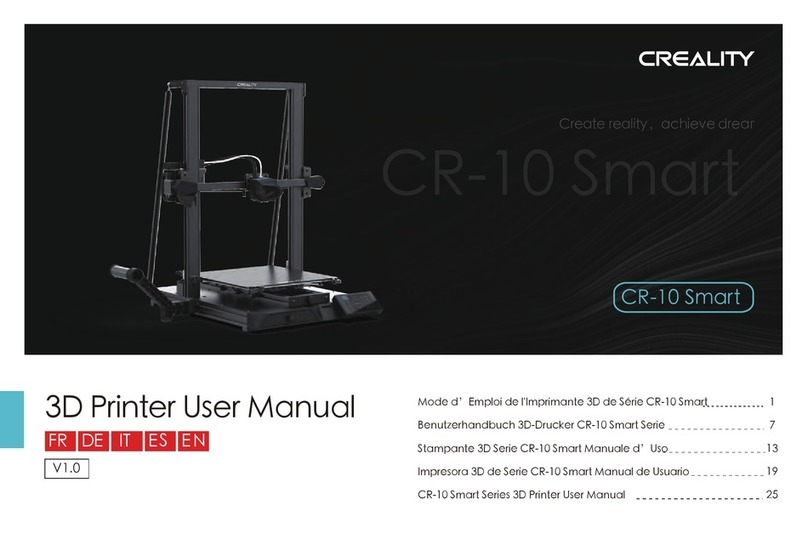V-King MK2 User manual

V-King MK2
The V-King MK2 was released in May 2020. All parts changed from MK1 are colored yellow in the Fusion 360 model .
The changes done in MK2 are:
● Simplified worm gear and rod brackets, easier to assemble
● All X, Y, and Z Idler buddies adjusted to accommodate better (larger) idlers from Gates/Mellow ( Video and Stream )
● Improved and adjusted X carrier
1. Introduction
a. printing the parts (choosing filament, settings)
b. how to get help (Discord, FB group)
c. required hardware (with images)
d. Required tools
e. How to look at the drawings in Fusion 360
2. Sourcing Guide
3. Base Frame Assembly
a. Corner part of the frame
b. XY motors with brackets
c. XY idler corner pulleys
4. X-Axis Assembly
a. XY Forks
b. X Idlers
c. X Carrier
d. X Carrier - cable loom bracket
e. X Carrier - hotend and fans
f. Y Carriers
g. X-axis assembly
5. Mounting and tensioning the X/Y belts
a. How to add belts
b. Tensioning
6. Z Drive Assembly
a. Z carriers
b. Bed frame, bed support
c. Bed idlers
d. Belt anchors (top)
e. Worm gear, rod, rod buddy
f. Add the Z belts
7. Extruder
a. Bowden tube
b. Cable loom
8. Electronics
a. Mount the components
b. Wiring, cable management
9. Firmware
10. Panels
a. Bottom panels
11. Get started printing
a. Tune extruder
b. Bed leveling
V-King MK2 Assembly Manual 2021-02-27 2 / 41
https://vkingprinter.com/
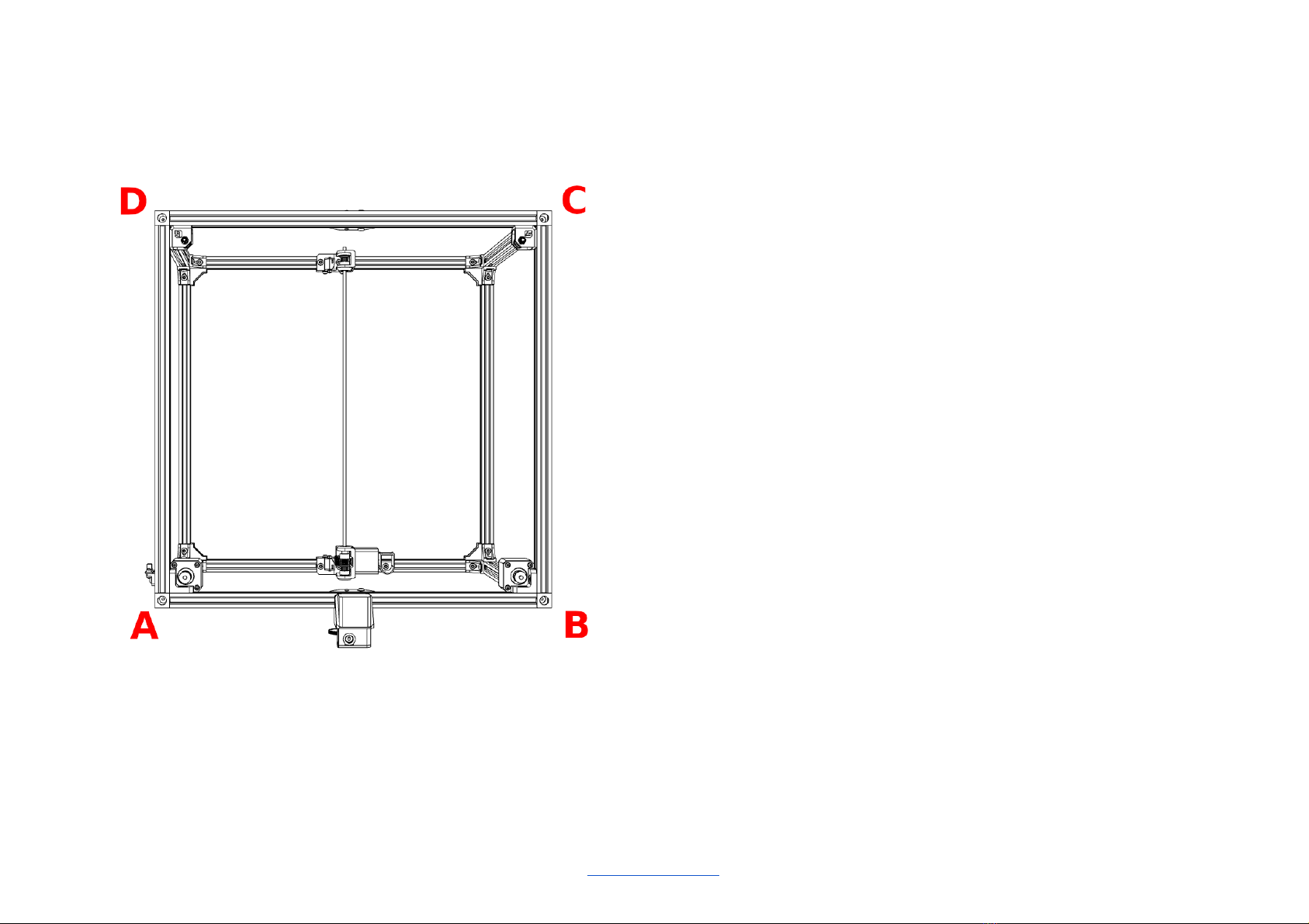
Naming of the corners
Overview of additional placed T-nuts
Lower V slots
A-B facing out: 3 for the gear buddy and tensioner
A-B facing up: 2 for the gear buddy
A-B facing in: 3 for gear buddy and tensioner
D-C facing out: 3 for the gear buddy and tensioner
D-C facing up: 2 for the gear buddy
D-C facing in: 3 for gear buddy and tensioner
Upper V slots
A-B facing up: 4 for extruder and cable conduit,
A-B facing down: 2 for Z belt
D-C facing out: 4 for belt tensioners
D-C facing down: 2 for Z belt
V-King MK2 Assembly Manual 2021-02-27 4 / 41
https://vkingprinter.com/

Corner part of the frame
Hardware parts
12 500 mm V-slot Rails with M5 threaded/tapped ends
8 Corner Cubes
24 M5 x 8mm Countersunk Bolts
20 Cast Corner Brackets, large 20mm x 28mm x 28mm
40 M5 x 10 mm Button Head Screws
40 M5 Washers
68 M5 Tee Nuts
Printed parts
none
Videos
Fusion 360 animation - Base Frame Assembly
Live Build - Main Frame - The Corners
Step by step
1. Make sure you’re building on a completely flat surface.
2. Start with loosely fastening the corner brackets with the button head screws
and washers.
3. Add the right amount of tee nuts before mounting the corner cubes, see
separate overview.
4. Add the corner cubes using the countersunk screws. Tighten the corner cubes
first - do not use too much force when tightening.
5. Tighten the corner bracket screws carefully.
6. In real life it is almost impossible to square the frame TRUE 90 degrees in 3
dimensions. Do your best. What is important is that the Y-axis is parallel to each
other, and that the X-axis is adjusted 90 degrees to the Y axis.
V-King MK2 Assembly Manual 2021-02-27 5 / 41
https://vkingprinter.com/

XY motor corner brackets
The XY motors are located in corners A and B.
Hardware parts
4 M5 x 10 mm Button Head Screws
4 M5 Washers
6 M3 x 8 mm Button Head Screws
6 M3 Washers
2 Nema 17 Stepper Motors 17HS4401S
2 GT2 Motor Pulleys with 20 Teeth
Printed parts
2 XY Motor Corner Bracket_2x_SN_BN_100%.stl
Videos
Fusion 360 animation - XY Gantry Assembly
Live build (MK1) - Motor pulleys
Step by step
1. Mount the brackets with the M5 screws and washers
2. Mount the motors with the M3 screws and washers.
3. The A motor pulley mounts with the teeth up. The top of the
pulley should be 23 mm from the top of the motor housing.
4.
V-King MK2 Assembly Manual 2021-02-27 6 / 41
https://vkingprinter.com/
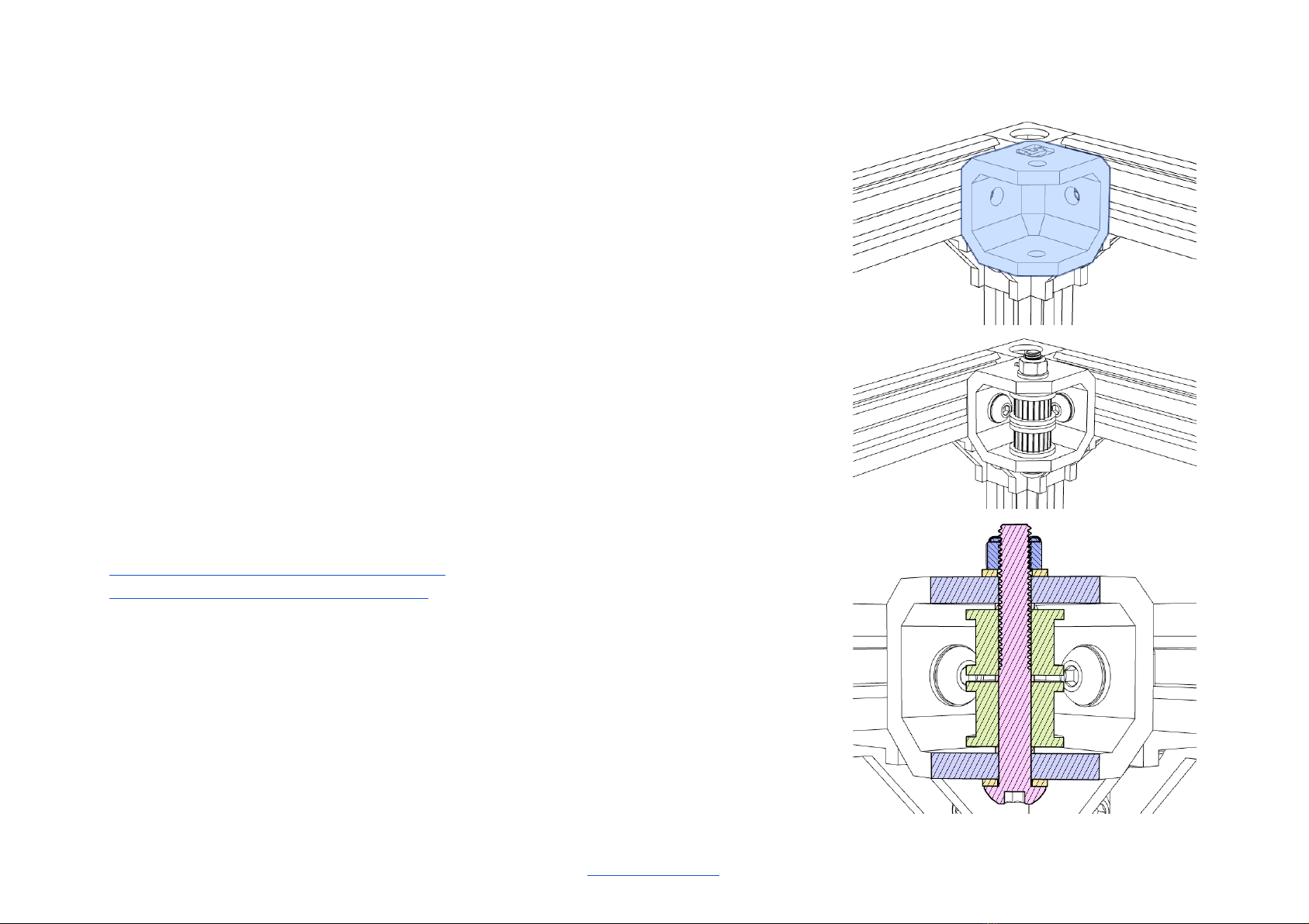
XY corner idlers
The XY corner idlers are located in the corners C and D.
Hardware parts
4 M5 x 10 mm Button Head Screws
8 M5 Washers
2 M5 x 35 mm Button Head Screws
2 M5 x Lock nuts
4 M5 washers
6 M5 precision shims, 5 mm ID x 6 mm OD x 1 mm
4 GT2 Idlers with 20 teeth
Lithium based lubricating grease
Printed parts
2 XY Corner Idler Buddy_2x_SN_BN_100%.stl
Videos
Fusion 360 animation - XY Gantry Assembly
Live build - Corner Idler Bracket Assembly
Step by step
1. Mount the brackets with the specified screws and washers
2. Lube up the pulleys with the lithium grease before mounting.
3. Mount the washers on the outside, and the shims on each side of the
pulleys. If the opening in the buddy is tight, the upper shim can be dropped.
4. Attach the lock nut on top. The lock nut should not be pressing against the
buddy. Leave a small gap between them.
V-King MK2 Assembly Manual 2021-02-27 8 / 41
https://vkingprinter.com/
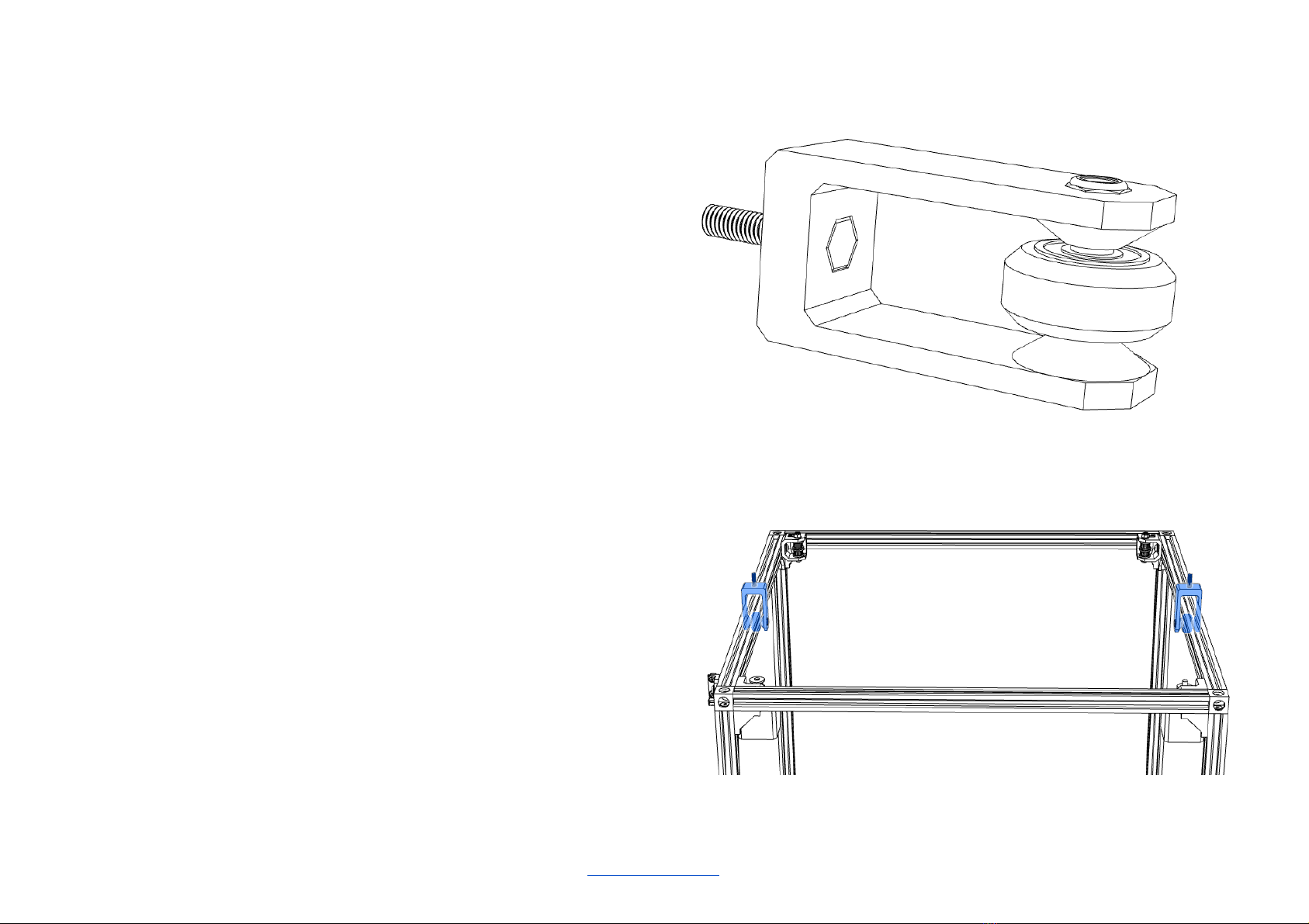
XY Forks
2 Y Carrier forks, 1 X Carrier fork, 4 Z Carrier forks
Hardware parts
Wheels:
3 Solid V Wheels (with included shims)
6 Ball Bearings 625 RS 5x16x5
6 M5 x 6,5 mm x 1 mm Precision Shims
Forks:
3 M5 x 20 mm Hex Bolts
3 M5 x 25 mm Button Head Screws
3 M5 Lock Nuts
3 M5 Nuts
Printed parts
3 XYZ Carrier Fork_7x_SN_BO.stl
3 XYZ ThumbScrew_7x_SB_BN.stl
Step by step
1. Mount the bearings in the wheels, with the included shim between
the bearings.
2. Insert the hex head screw into the fork. Make sure the head is
properly aligned.
3. Place the two Y carrier forks on top of the A-D and B-C top rails.
4. Mount the wheels in the fork, with one precision shim between the
bearing and the fork on each side Use the M5 x 25 mm Button
Head Screw for the wheel.
5. Assemble the last fork for the X carrier, and set it aside.
V-King MK2 Assembly Manual 2021-02-27 10 / 41
https://vkingprinter.com/

X Idlers
Hardware parts
4 M5 x 35 mm Hex Bolts
4 M5 Nuts (with low-strength threadlocker)
4 M5 Washers
2 GT2 Idlers without teeth
2 GT2 Idlers with 20 teeth
8 M5 Precision Shims, 5 mm ID x 6 mm OD x 1 mm
Printed parts
2 GX Axis Idler Buddy_2x_SA_BN.stl
4 GX Axis Idler Spacer_4x_SN_BY.stl
Videos
Fusion 360 Animation - Adding the X-axis and the X idlers
Live Build - X Idler Bracket Assembly
Step-by-step
1. Be aware that the two idlers are not equal.
2. Mount the hardware parts as shown in the images, there
should be a precision shim on each side of the idler.
3. Fasten the M5 hex bolt loosely, as it has to be tightened after
mounting it on the X-axis.
V-King MK2 Assembly Manual 2021-02-27 11 / 41
https://vkingprinter.com/
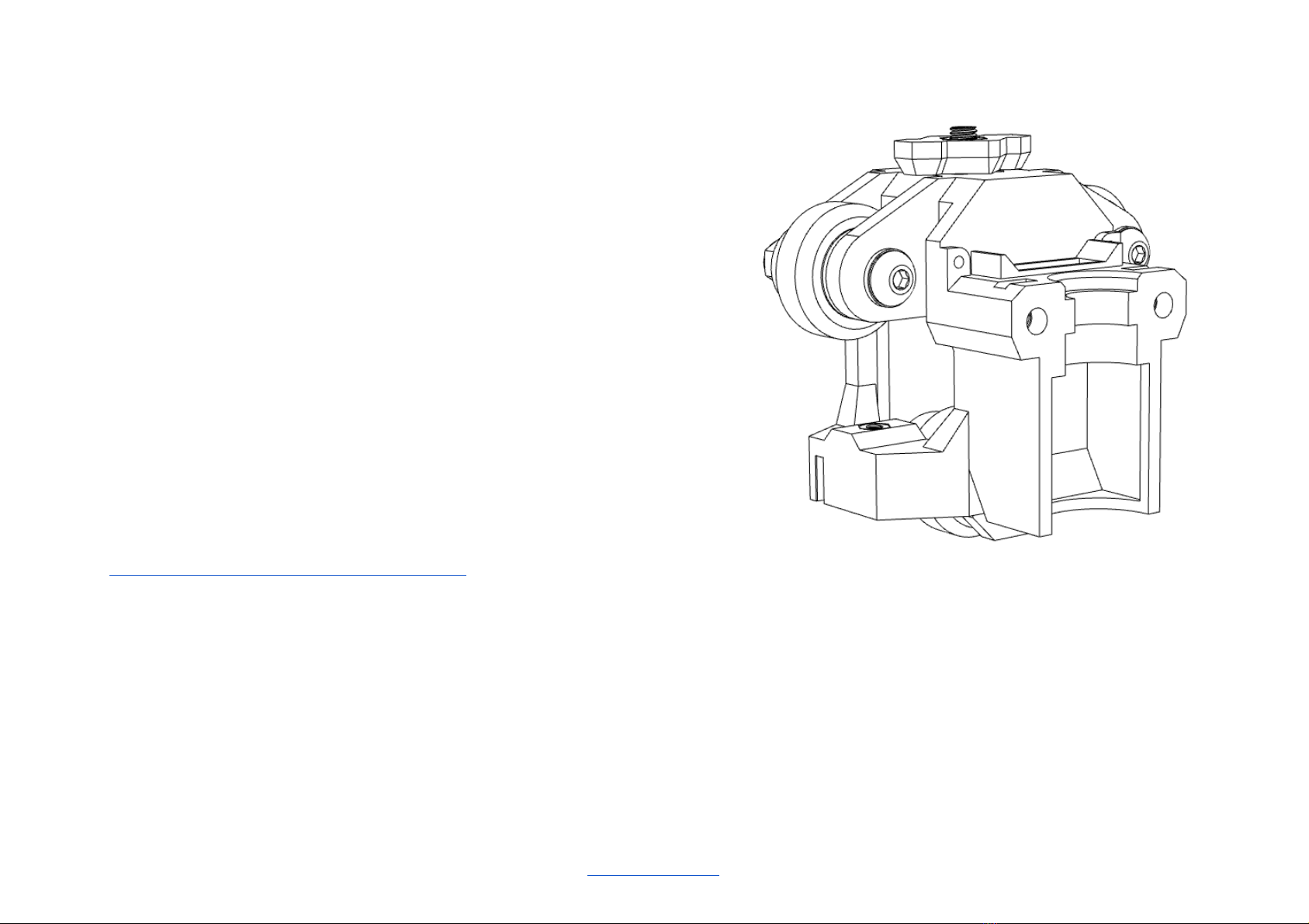
X Carrier
Hardware parts
1 assembled XYZ fork with thumb screw
Wheels:
2 Solid V Wheels (with included shims)
4 Ball Bearings 625 RS 5x16x5
4 M5 x 6,5 mm x 1 mm Precision Shims
2 M5 x 35 Button Head Screws
2 M5 Lock Nuts
4 M5 Washers
2 M3 Nuts
Printed parts
1 X Carrier V2 201_1x_SA_BN.stl
Videos
Fusion 360 Animation - Assemble the X Carrier
Step-by-step
1. Mount the bearings in the wheels, with the included shim between the bearings.
2. Mount the wheels into the X carrier with the M5 bolts, washers, and locknuts.
3. Slide the prebuilt XYZ fork into the X carrier, and fasten it loosely with the
thumbscrew.
4. Add the M3 nuts in the recesses in the X carrier. Be sure to remove all supports
in the holes. TIP: if it is difficult to get the nuts in place, you can heat them up
with the tip of a soldering iron and gently press them into place.
V-King MK2 Assembly Manual 2021-02-27 12 / 41
https://vkingprinter.com/
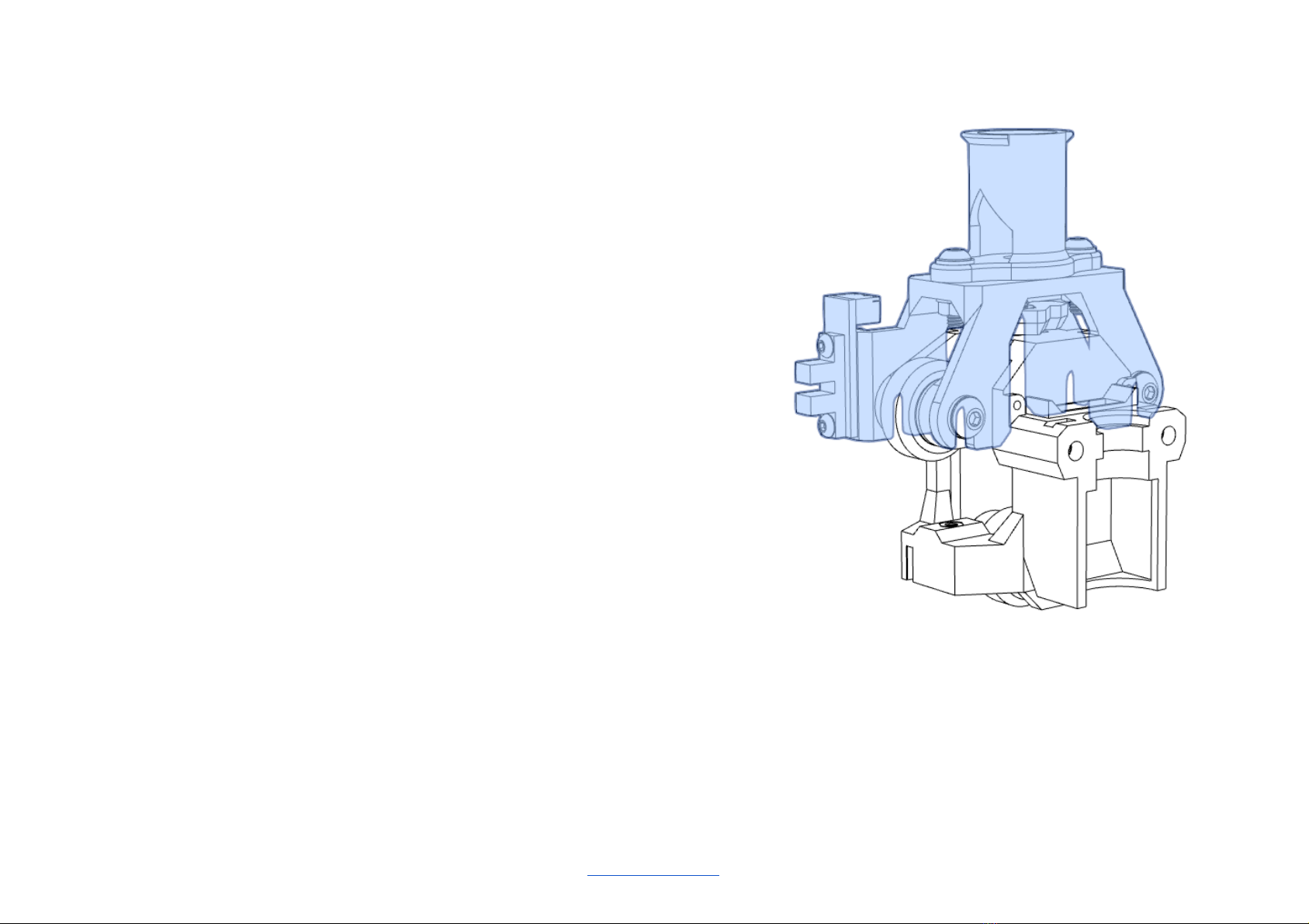
X Carrier - cable loom bracket
Hardware parts
2 M4 x 16 mm Button Head Bolts
4 M4 Washers
2 M4 Nuts
1 Optical Sensor
2 M3 x 12 mm Button Head Bolts
2 M3 Nuts
Printed parts
1 X Carrier Cable Loom Bracket_1x_SB_BO.stl
1 X Carrier Cable Loom Tube_1x_SN_BN.stl
Videos
None
Step-by-step
1. Fasten the cable loom tube to the bracket with the M4 bolts, washers, and nuts.
2. Fasten the optical sensor to the bracket with the M3 bolts, washers, and nuts.
3. Fasten the bracket loosely to the X carrier.
V-King MK2 Assembly Manual 2021-02-27 13 / 41
https://vkingprinter.com/
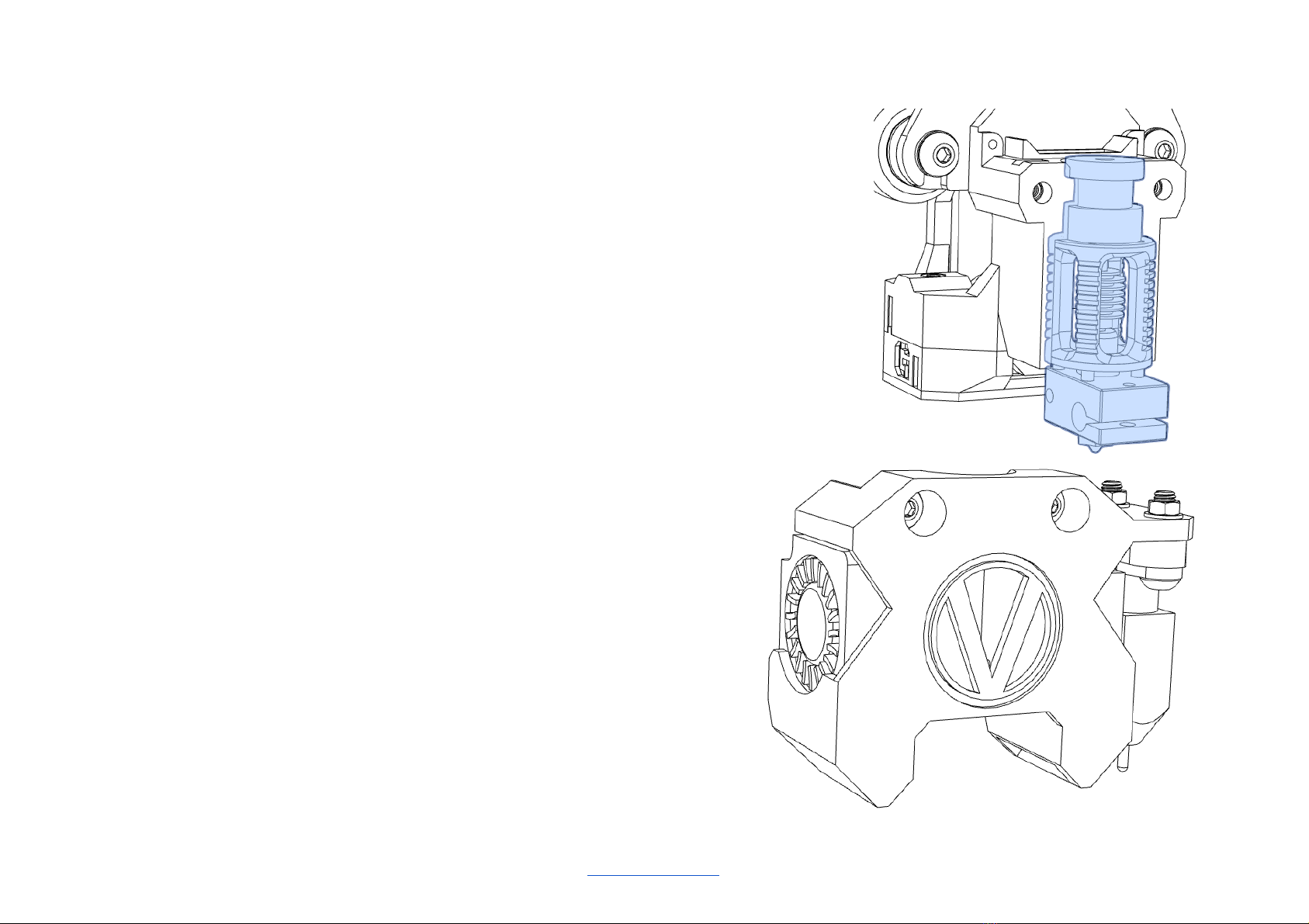
X Carrier - hotend and fans
Hardware parts
1 Dragon Hotend
1 BL Touch Probe with mounting bolts, nuts, and washers
2 3010 Blower Fans, 30x30x10 mm
1 4010 Blower Fan, 40x40x10 mm
2 M4 Nuts
2 M4 x 12 mm Button Head Bolts
2 M2,5 x 12 mm Button Head Bolts
2 M2,5 x 16 mm Button Head Bolts
2 M2 x 6 mm Button Head Bolts
Printed parts
1 X Carrier Hotend Buddy_1x_SA_BN_100%.stl
1 BL Touch Spacer 5mm_1x_SN_BN.stl
1 X Carrier Blower Fan Grill_1x_SN_BN_100%.stl
Videos
None
Step-by-step
1. Insert the 3010 fans into the fan shroud, and fasten with
the M2 x 6 mm bolts
2. Mount the BL Touch with the included bolts, nuts, and
washers. Insert the printed spacer between the Bl touch
and the fan shroud. Note that some have had to print a
higher (8 mm) spacer than the original.
3. Mount the hotend in the X carrier.
V-King MK2 Assembly Manual 2021-02-27 14 / 41
https://vkingprinter.com/

4. Slide 2 M4 nuts into the holes in the X carrier, and
fasten the fan shroud with the 12 mm M4 bolts.
5. Mount the 4010 fan and the printed fan grill on top of the
X carrier, with the M2,5 Bolts. Use the 16 mm bolts to
fasten the fan to the carrier, and the 12 mm bolts on top.
V-King MK2 Assembly Manual 2021-02-27 15 / 41
https://vkingprinter.com/
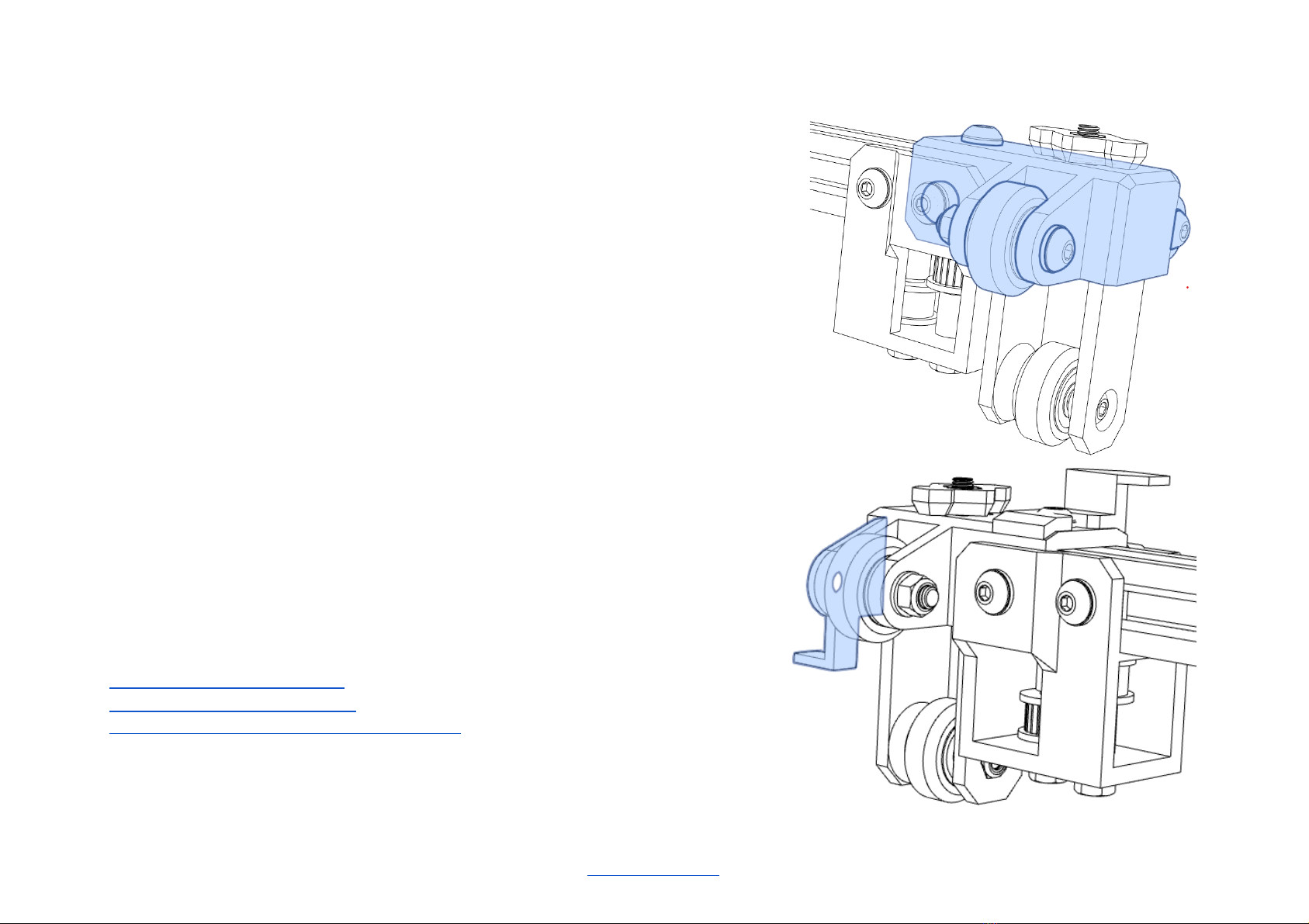
Y Carriers
Hardware parts
Wheels:
4 Solid V Wheels (with included shims)
8 Ball Bearings 625 RS 5x16x5
8 M5 x 6,5 mm x 1 mm Precision Shims
Y Carriers:
4 M5 x 30 mm Button Head Screws
4 M5 Lock Nuts
8 M5 Washers
Y Endstop bracket:
1 Optical Sensor
2 M3 x 12 mm Button Head Bolts
2 M3 Nuts
Printed parts
2 Y Carrier_2x_SB_BO.stl
1 Y EndStop Flag_1x_SN_BN.stl
1 Y EndStop Bracket_1x_SN_BO.stl
Videos
OpenBuilds V Wheel assembly
Fusion 360 animation - Y Carrier
Live build - Y Carriers and X-axis to the Frame
V-King MK2 Assembly Manual 2021-02-27 16 / 41
https://vkingprinter.com/
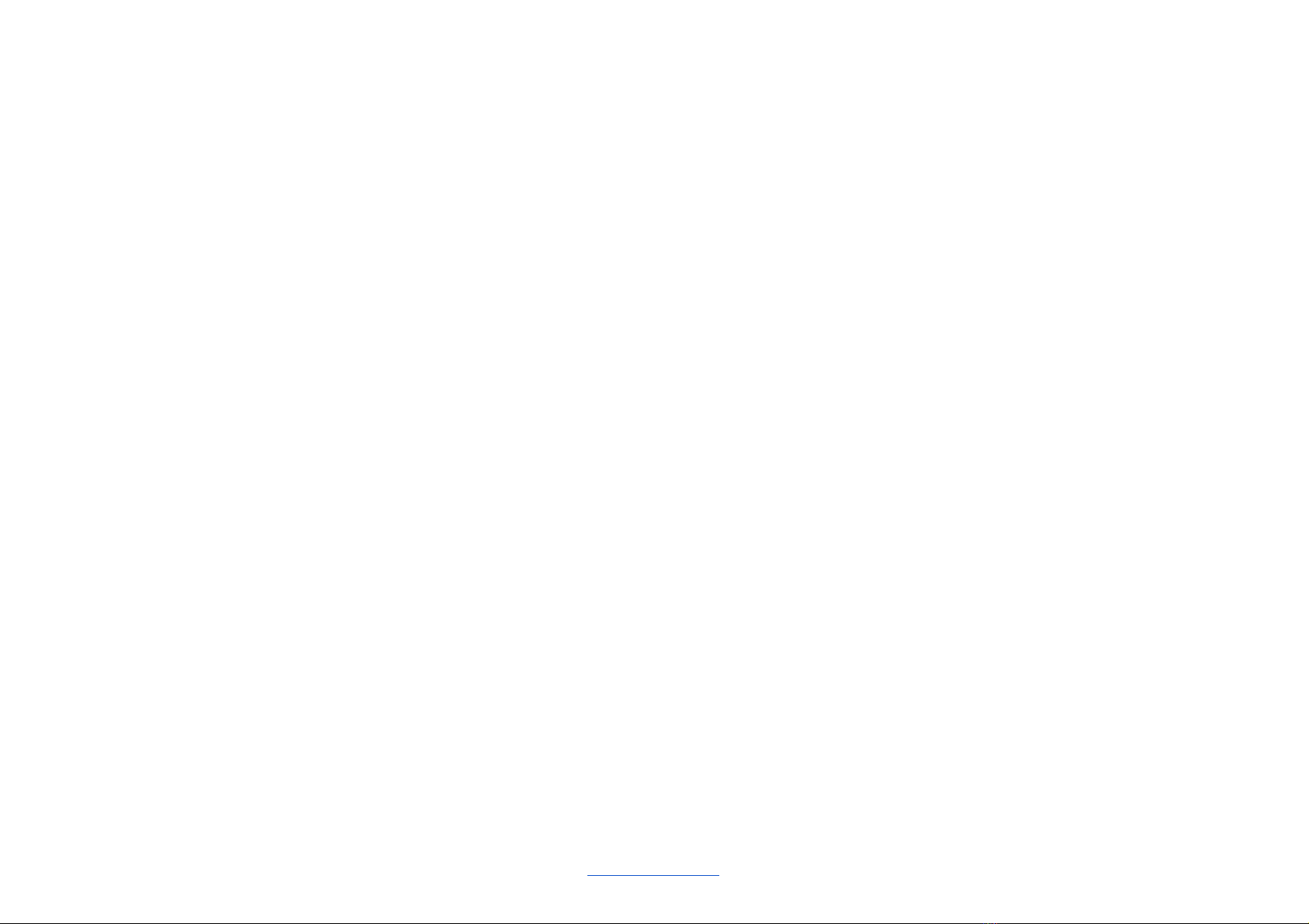
Step by step
1. Mount the bearings in the wheels, with the included shim
between the bearings.
2. Remember to mount the endstop flag on the carrier on the
A-D side, while mounting the wheel.
3. Mount the wheels in the Y carrier, with one precision shim on
each side of the wheel. Use the M5 x 30 mm Button Head
Screw for the wheel, with washers and locknuts.
4. Fasten the optical sensor to the endstop bracket with the M3 bolts, washers, and
nuts.
5. Fasten the endstop bracket to the top rail in the base frame near motor A.
V-King MK2 Assembly Manual 2021-02-27 17 / 41
https://vkingprinter.com/
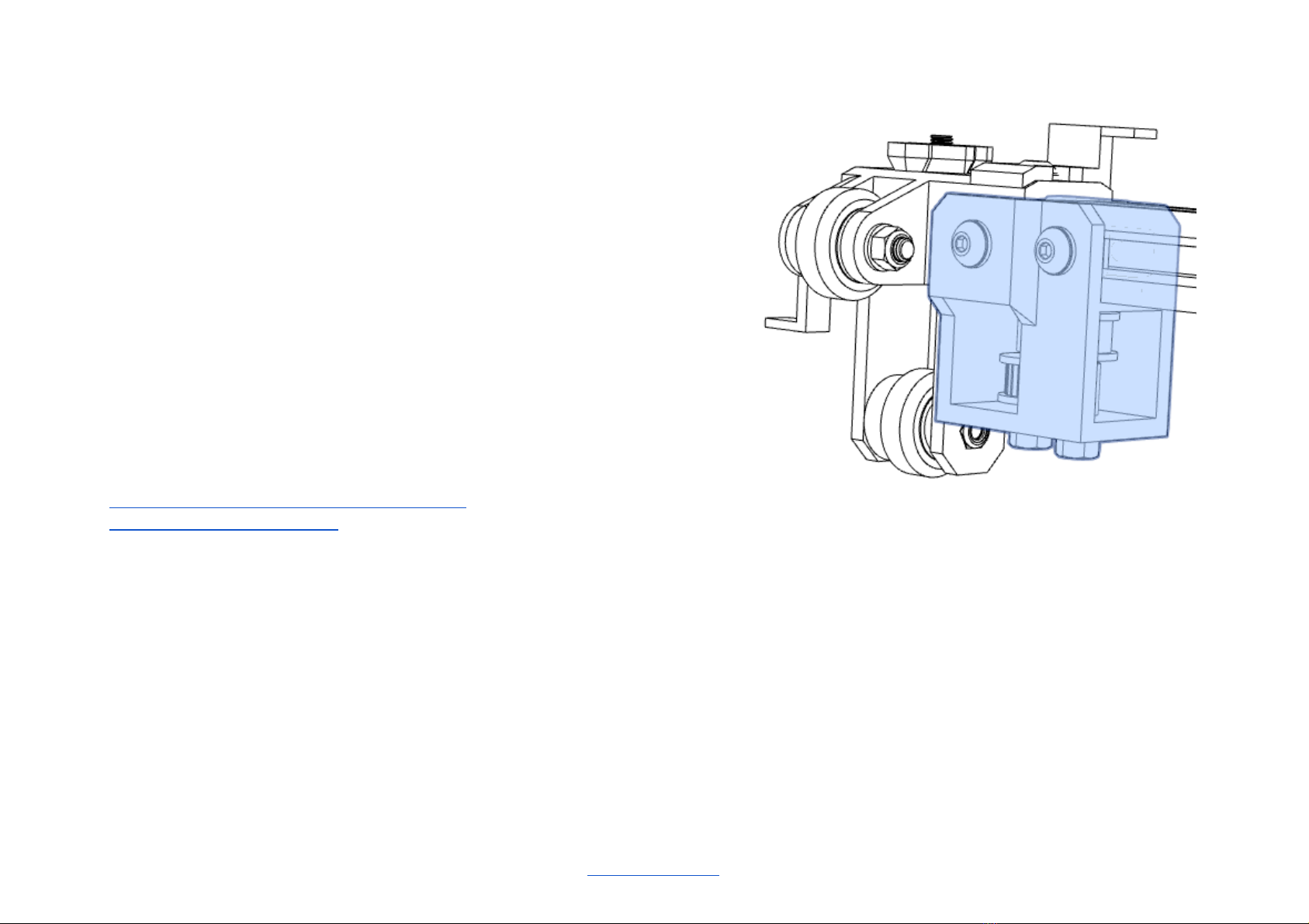
X-Axis Assembly
Hardware parts
1 480 mm V-slot Rails
X idlers:
5 M5 10 mm Bolt Head Screws
5 M5 14 mm Bolt Head Screws
10 M5 Washers
10 M5 Tee Nuts
Low-strength threadlocker ie. Loctite® Purple 222
Printed parts
1 X EndStop Flag_1x_SN_BY.stl
Videos
Fusion 360 Animation - Assemble the X Carrier
Live Build - X Carrier to X-axis
Step-by-step
1. Slide the first X idler buddy on the V-rail. Make sure that the bolt heads are loose, and
fit into the rail. Fasten the X idler buddy loosely with the M5 10 mm screws closest to
the X carrier. Push it 5 cm into the end.
2. Slide the X carrier loosely on the V-rail. Be sure to mount it the right way, with the
thumbscrew lose.
3. Mount the last X idler loosely on the V-rail, the same way as the first one.
4. Insert a tee nut on both sides and at the top of the V-rail. Do this at both ends.
5. Slide the x-axis gently into the Y carriers, with equal distance from the X-carrier rail to
the bottom of the Y carriers.
V-King MK2 Assembly Manual 2021-02-27 18 / 41
https://vkingprinter.com/

6. Attach the Y carriers on top of the forks. Be sure to align the wheels on the Y carriers
to the rails.
7. Insert the nut in the thumbscrew, and tighten with the Y carriers.
8. Align the X-axis perpendicular to the Y-axis before continuing. As long as the corners
are 90 degrees, you can slide the X-axis to the motors - and use them as a reference.
9. Fasten the X-axis to the Y carrier on the B-C side with an M5 10 mm bolt at the top.
10. Fasten the X-axis to the Y carrier and the X end stop flag on the A-D side with an M5
14 mm bolt at the top.
11. Slide the X idlers outside the Y carrier. Use an allen key or similar to ensure that the
holes on the sides align. Ensure that the tee nut is placed properly.
12. Insert the M5 14 mm screws, and tighten carefully.
13. Tighten all screws carefully. Do not use too much force.
14. Apply a little low-strength threadlocker on the hex bolts under the X idler, before
fastening the M5 nut. Do not tighten too much, or you will break the plastic.
V-King MK2 Assembly Manual 2021-02-27 19 / 41
https://vkingprinter.com/
Table of contents