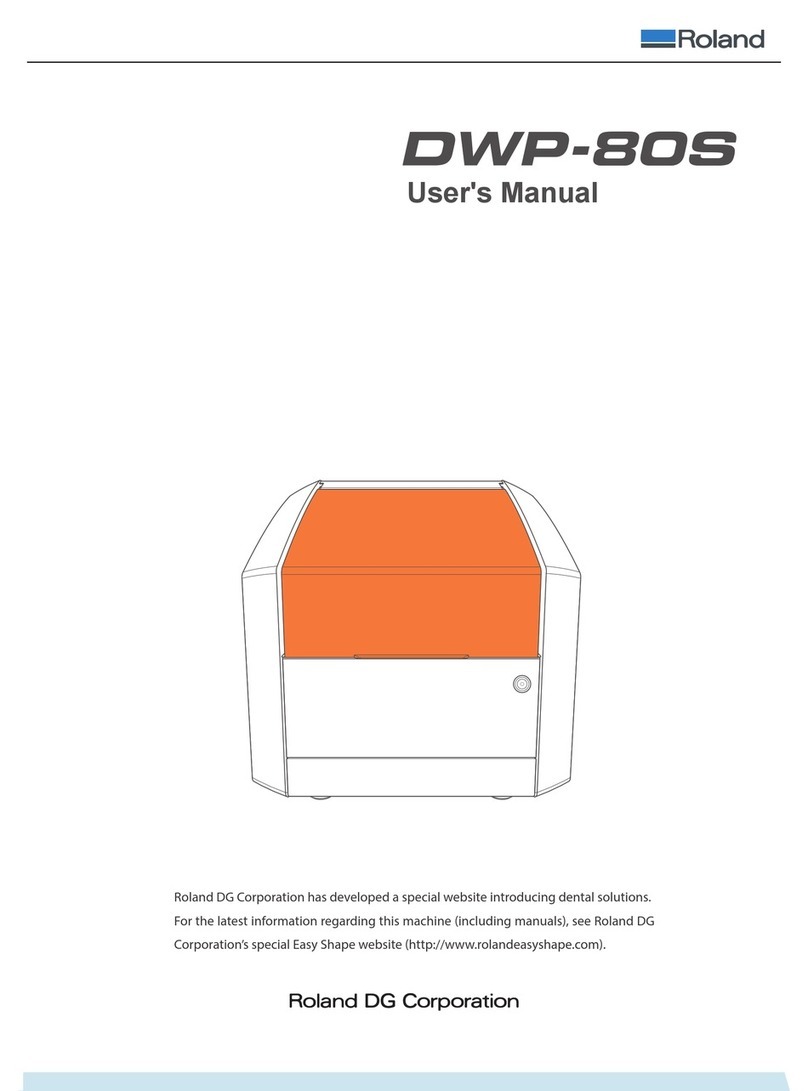3Corresponds to [monoFab Player AM Ver.1.40] or later
Contents
Introduction ...................................................2
Contents ......................................................3
Features of this Machine .......................................5
Layered Projection Technology Printing ..............5
The Advantages of Using the Layer Exposure Method to
Print Objects One Layer at a Time ....................5
monoFab Player AM - A Dedicated Output Program
That Can Be Used to Start Printing Immediately ......5
Important Notes on Handling and Use..........................6
Modeling Machine .......................................6
Photo-curable Resin ......................................7
Part Names ....................................................9
Exterior .............................................9
Inside the Front Cover ............................. 10
Basic Operation.............................................. 11
How to Start the Machine ............................... 11
How to Congure Display Settings Appropriately for the
Machine................................................ 13
How to Shut Down the Machine ........................ 14
Output (Printing) ............................................ 15
Operation Flow......................................... 15
Create 3D Data and Convert it to STL Format ............ 16
Import Files ............................................ 17
Select the Resin to Use.................................. 18
Lay Out the Objects..................................... 19
Attach Supports ........................................ 20
Prepare the Modeling Machine. . . . . . . . . . . . . . . . . . . . . . . . . . 21
Check That the Liquid Material Vat Is Not Dirty...... 21
Install the Liquid Material Vat in the Modeling Machine
... 22
Check That There Is No Dirt on the Printing Platform
... 25
Adjust the Initial Orinting Height (Z0) .............. 26
Add Resin to the Liquid Material Vat................ 29
Preview the Printing Results ............................ 31
Send the Print Data ..................................... 33
Pre-Print Conrmations............................ 33
Print .............................................. 34
Remove the Job ................................... 35
Use Advanced/Useful Functions......................... 37
Correct Errors in the STL Data ...................... 37
Print Multiple Objects Simultaneously ............. 38
Check the Actual Printing Status ................... 39
Adjust the Finish of the Job ........................ 40
Post-print processing ................................... 41
Wash the Job ..................................... 41
Finish the Job ..................................... 44
Perform Maintenance after Use ......................... 45
Wash Printing Platform ............................ 46
Wash the Liquid Material Vat....................... 49
Clean the Work Tray ............................... 51