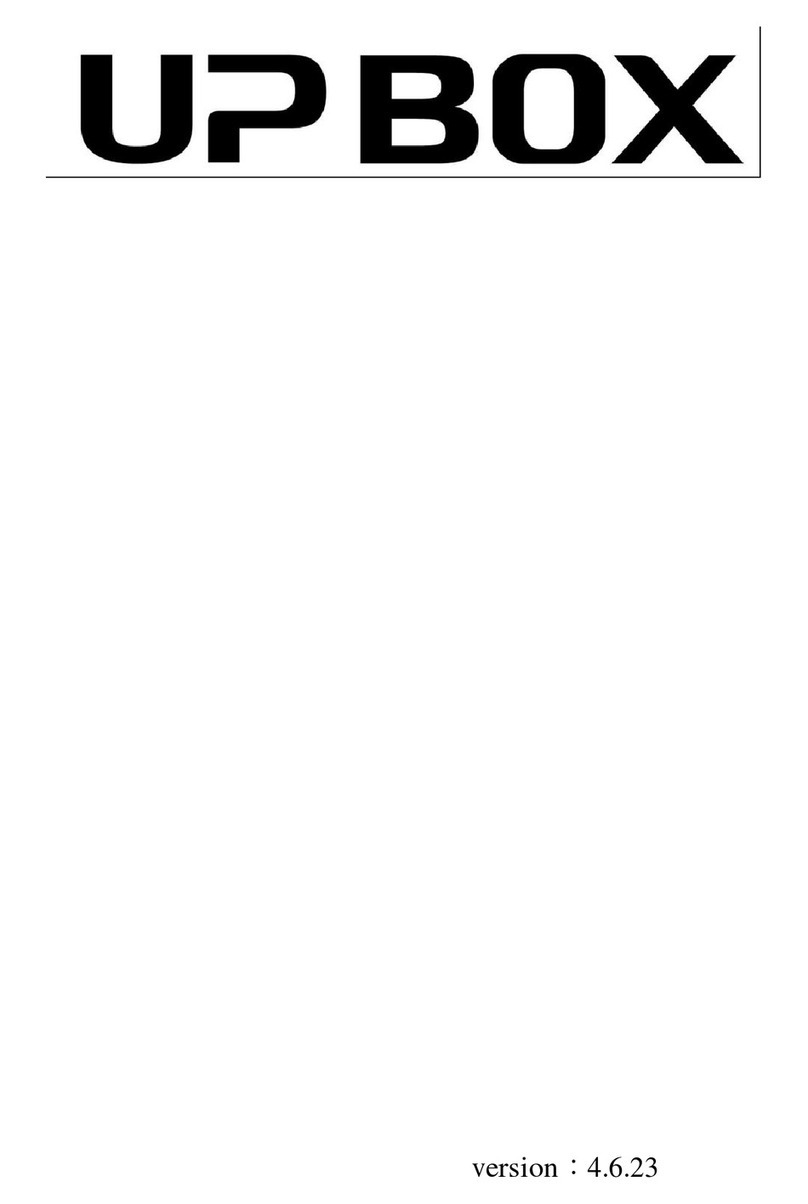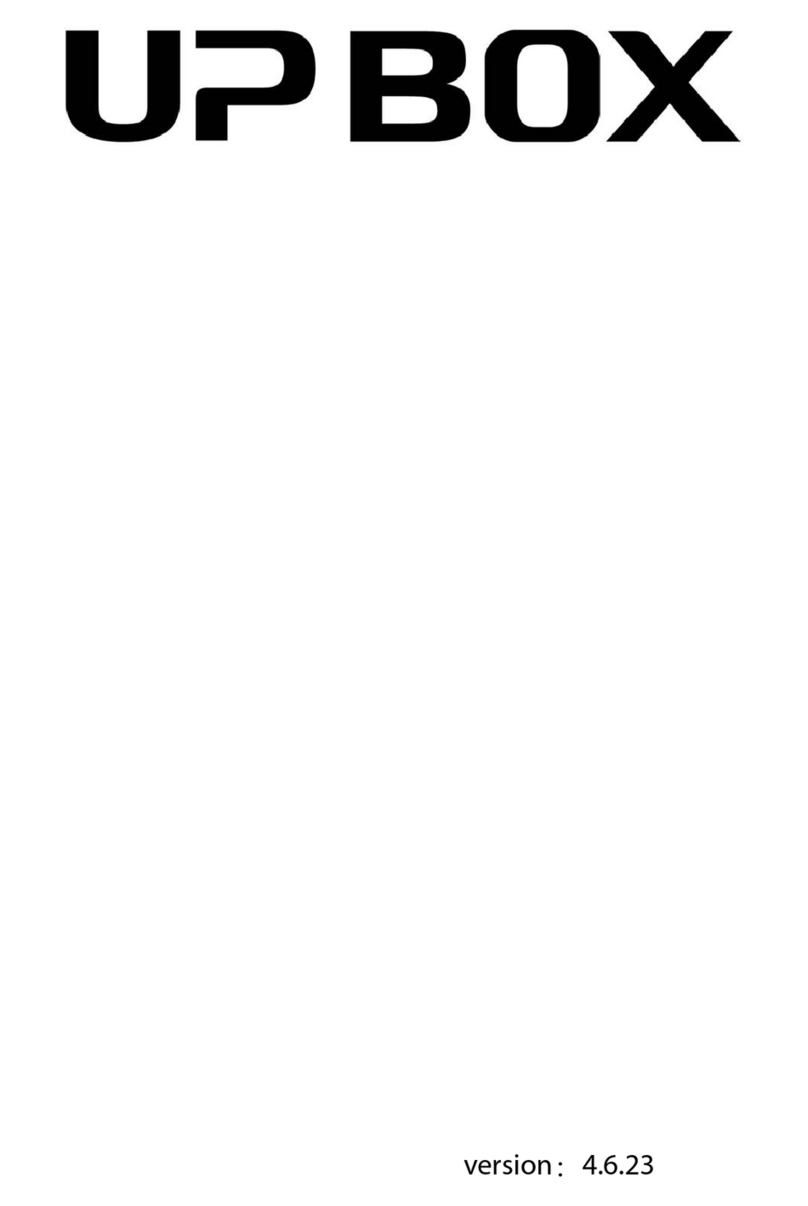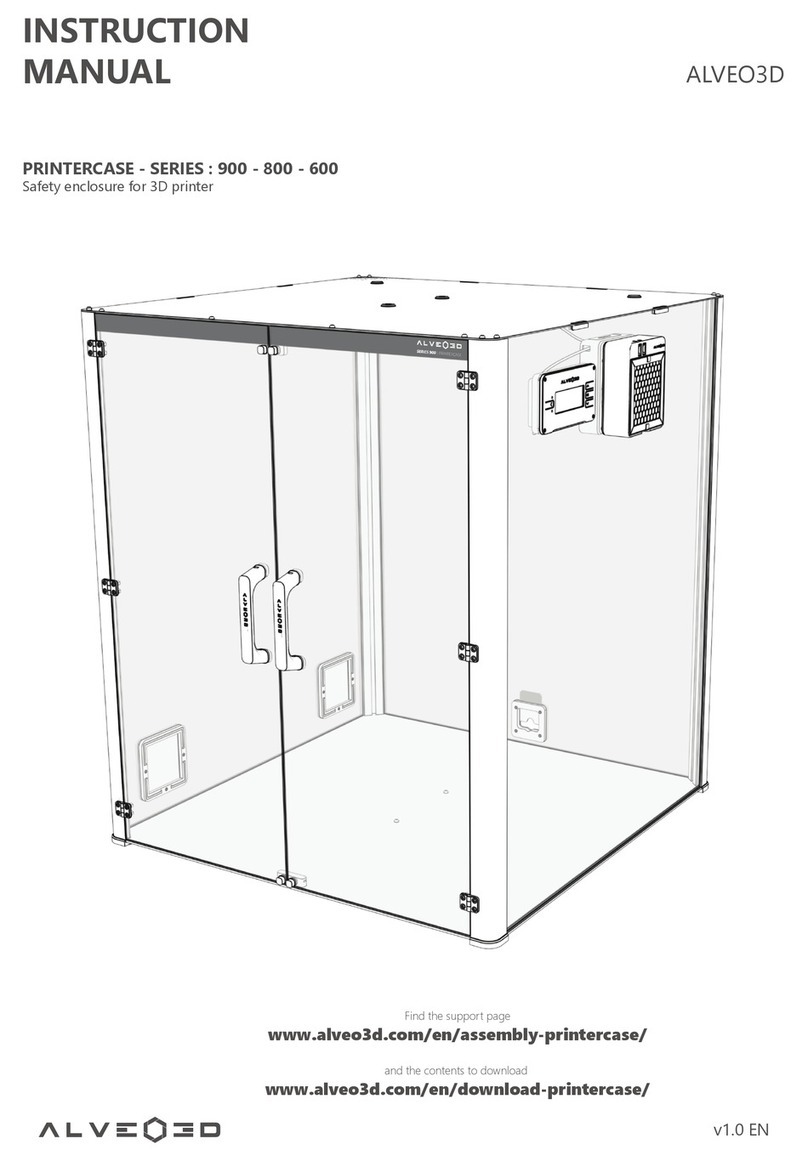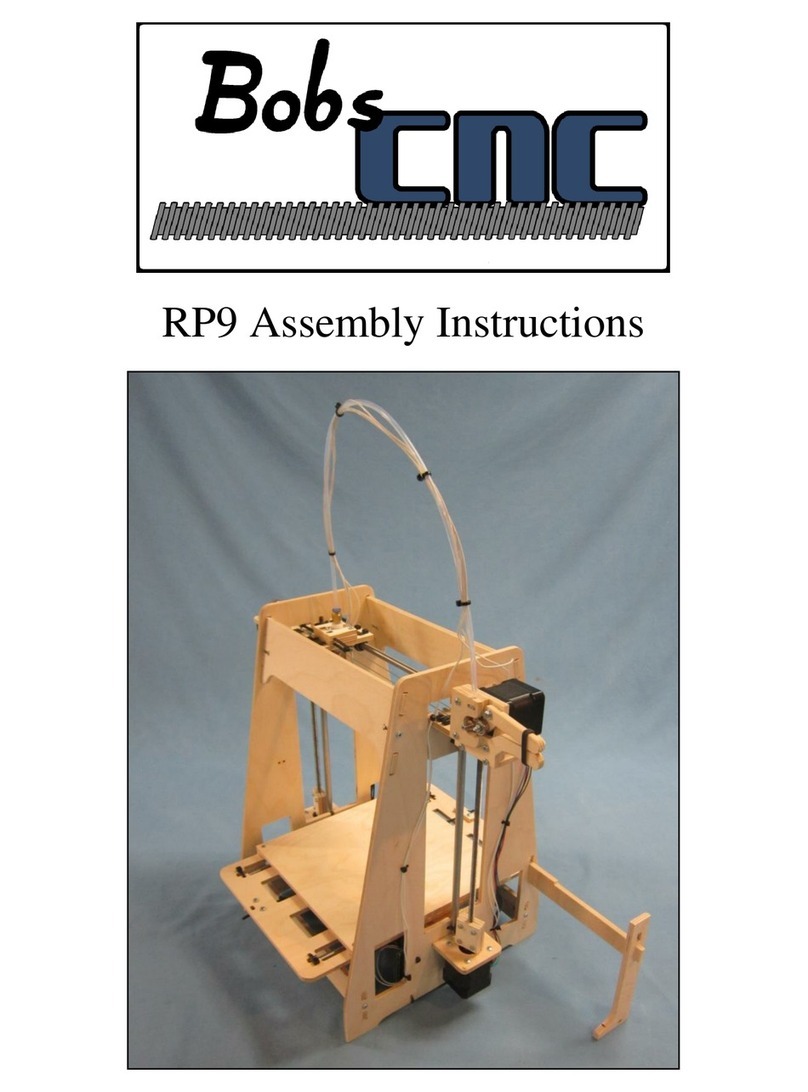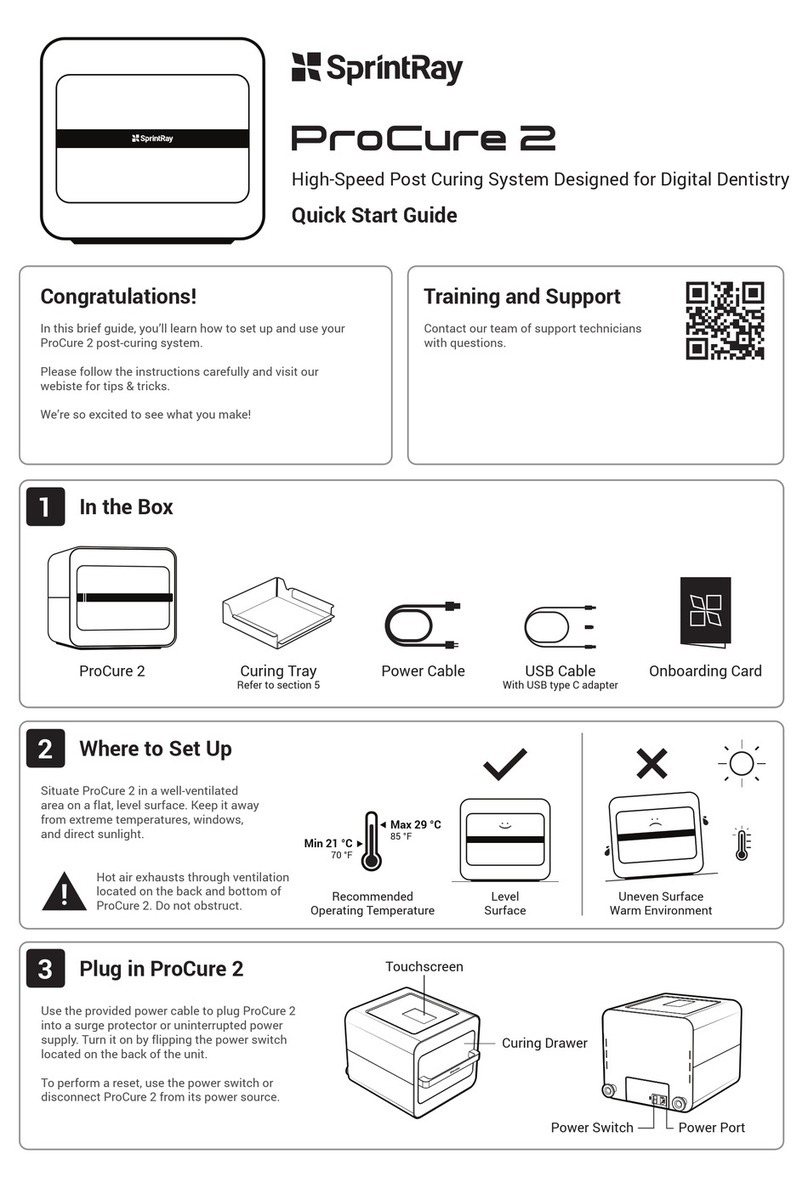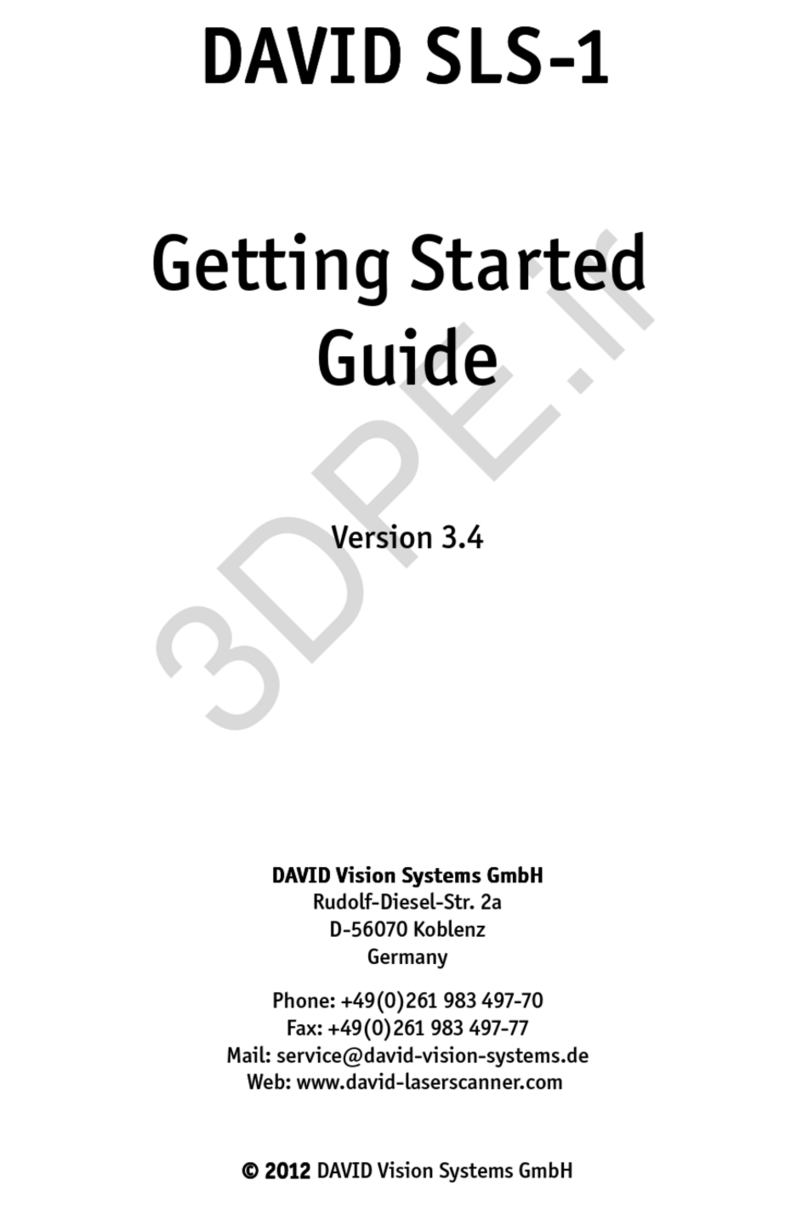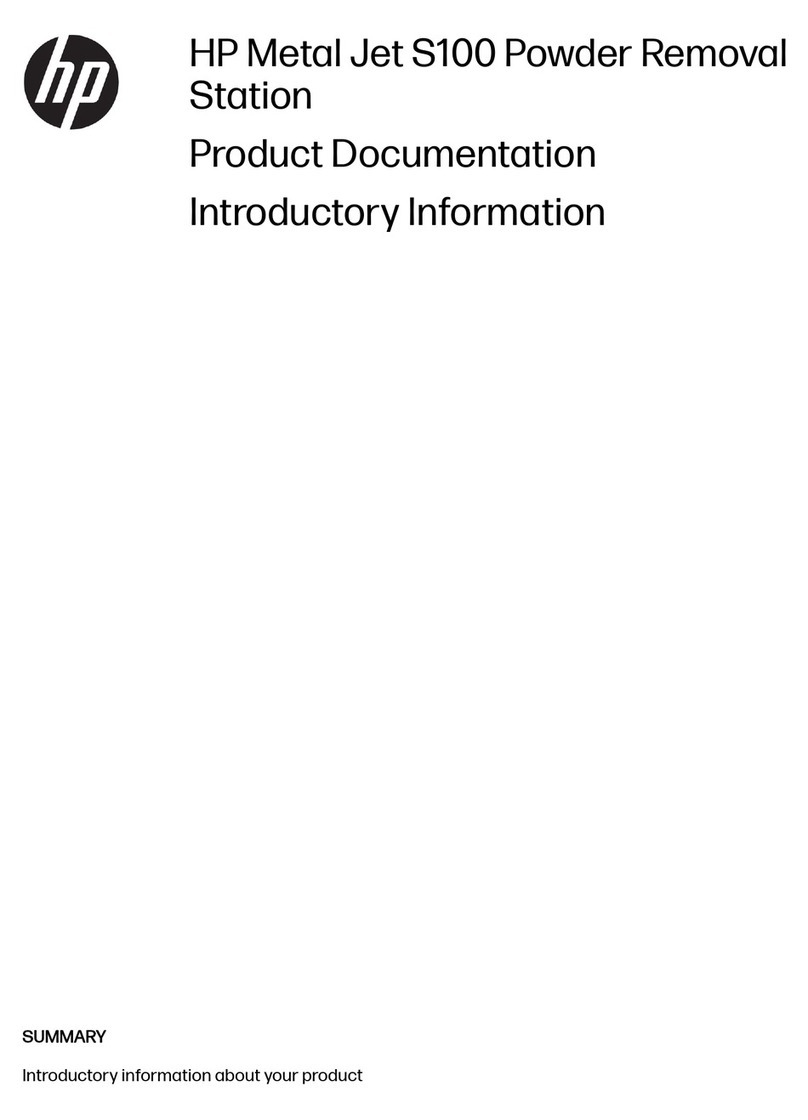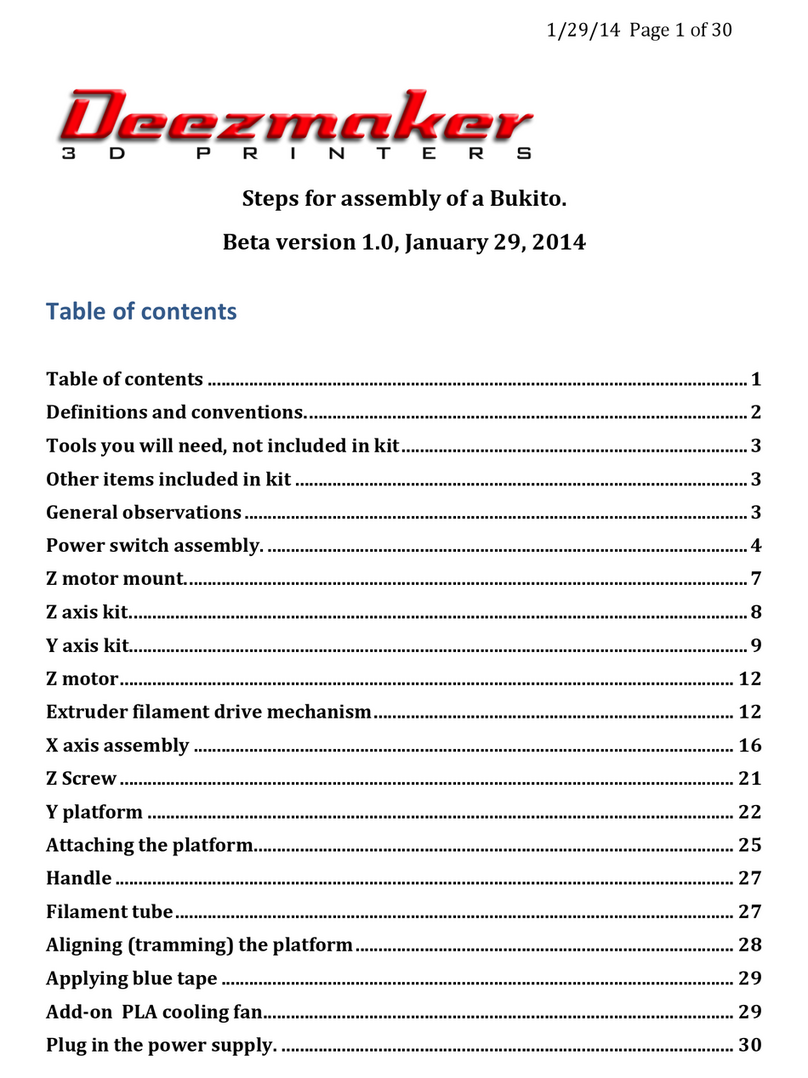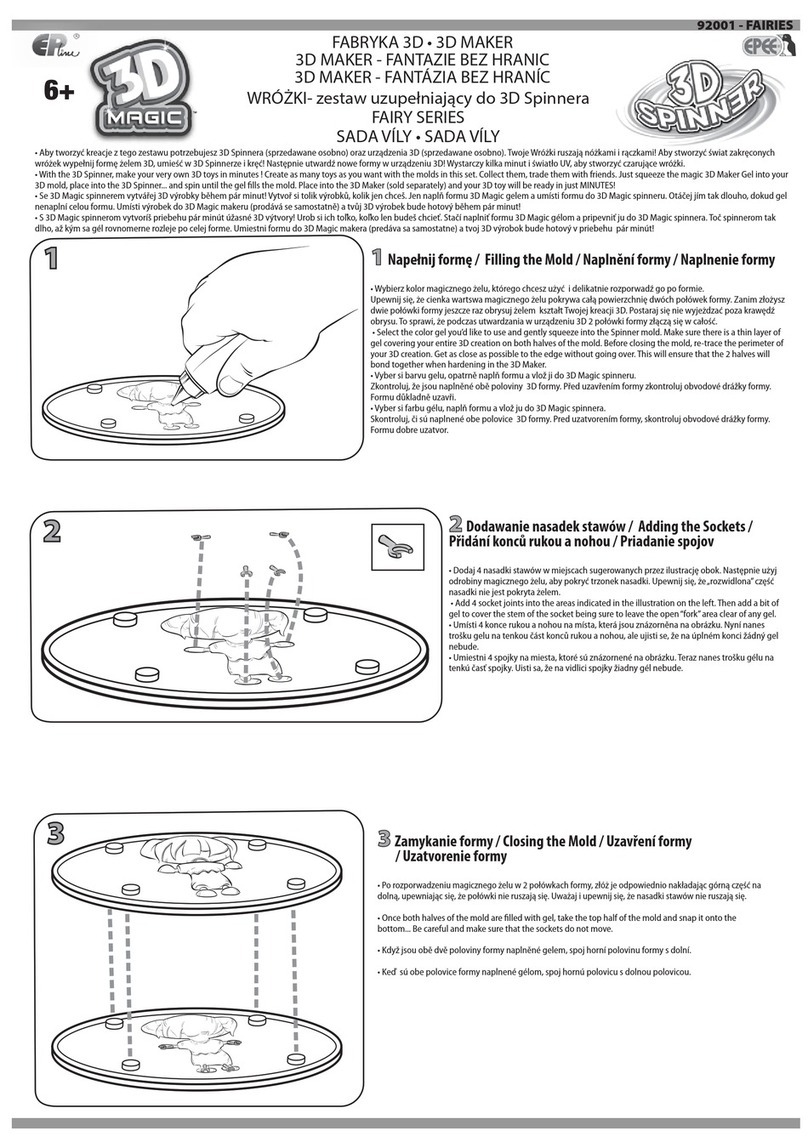TierTime UP Mini 2 ES User manual

V 0.1
User Manual
Download the full user manual at www.tiertime.com Support Section
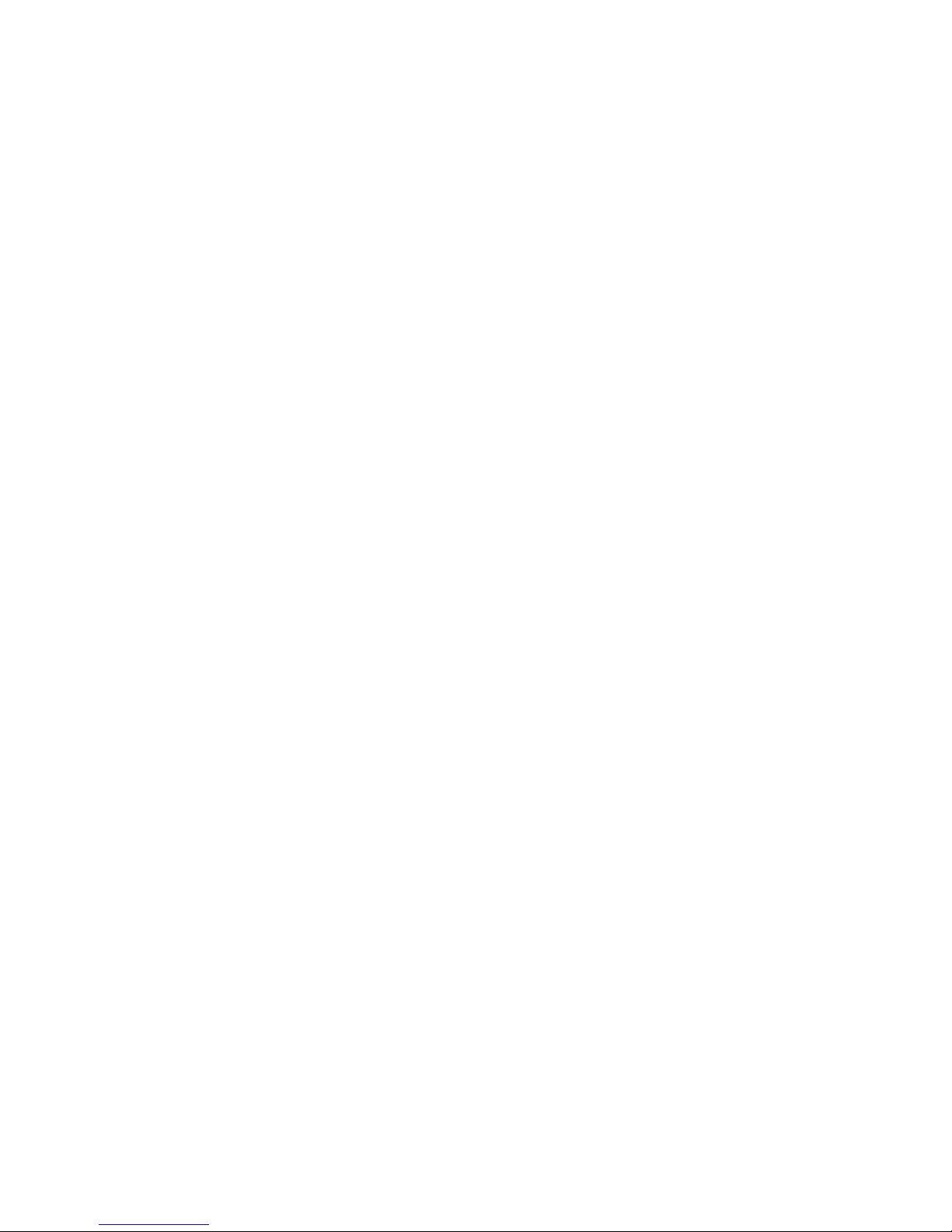
Chapter 1Product Description
Chapter 2Prepare for Your First 3D Print
Chapter 3Product Activation
Chapter 4Machine Settings
Chapter 5Print Settings
Chapter 6Calibration and Other Options
Chapter 7Techniques and Troubleshooting
Index

Safety Precautions
Warning label:
High Temperature,
do not touch!
Warning Label:
Moving parts, do not
touch!
Printing Environment
01
1\ The UP mini 2 ES 3D printer requires the power adapter provided by the original manufac-
turer, otherwise the machine could be damaged or even cause are hazard. Please also keep
the power adapter away from water and out of high temperature environments.
4\ Please wear goggles when removing the supporting material from models and detaching
models from the perf board.
5\ When printing with ABS and PLA, the plastics will create a light odor. Please run the printer
in a well ventilated environment. We also suggest you put the printer in an environment with
a stable temperature as unwanted cooling could cause adverse effects to the print quality.
When printer is exturding lament, make sure there is enough space between print head
nozzle and the platform. Otherwise the nozzle could be blocked.
As light odor will be produced during printing,please run the printer in a well ventilated environment.
The UP mini 2 ES's ideal working enironment is temperature between 15°C and 30°C, relative
humidity between 20–50% and altitude below 2000 meters.
Printing at temperatures out of this range could cause adverse effects to the printing process.
When using the “Extrude” function, keep at least 50mm between the nozzle and the platform.
If too close, the nozzle may get blocked.
2\ During printing, the nozzle of the printer will
reach 260°C and the print platform could reach
over 70°C. Please do not touch these parts with
your bare hands while they are hot not even
with the heat resistant gloves included with the
machine as the temperature could damage the
gloves and injure your hands.
3\ During printing, the printhead and other
mechanical parts move at high speeds. Touch-
ing these parts while they are moving could
casue injuries.
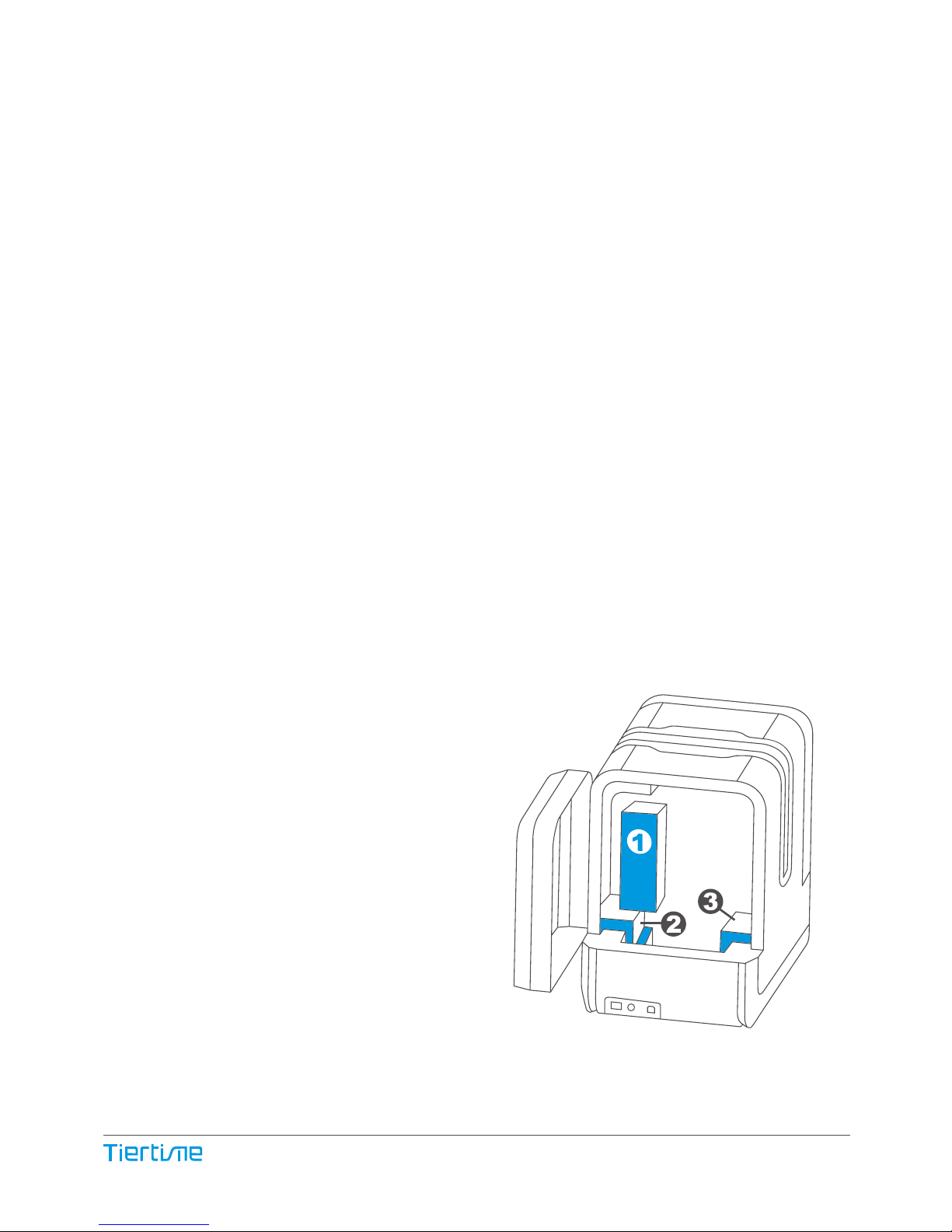
One Year Warranty
Compliance
Unpacking
Beijing Tiertime Technology Limited (Tiertime) and its authorized resellers warrants to the
original purchaser that this product is free from defects in material and workmanship.
Tiertime or its resellers will for one year, at its option, repair or replace at no charge for parts
and labor from the date you purchased the product from Tiertime or a reseller.
Remove the cushioning foams from the
inside of the machine before start using it.
• Tiertime reserves the right to determine the validity of all warranty claims.
• Consumables such as nozzles, build plates, filaments do not have warranty.
• Replacement parts such as Print head, heater module and etc, have warranty of 90 days.
• Warranty is voided if the product serial number has been altered or removed.
• Warranty is voided if the product has been misused or damaged or if evidence is present
that the product was altered, modified, or serviced by unauthorized service people.
FCC
ROHS
CE
Rear View
02
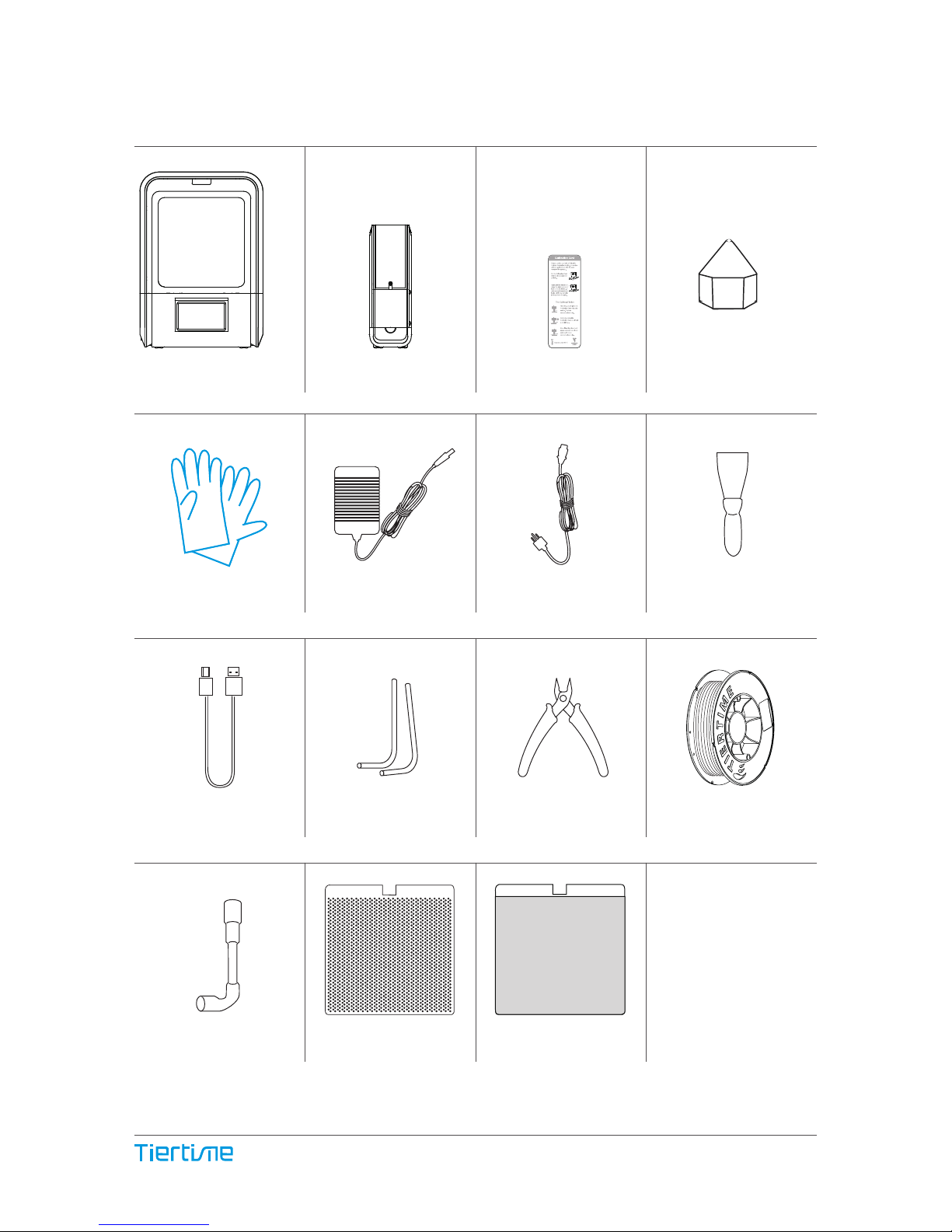
ABS Filament
Nozzle Wrench
Pliers
Hex Keys
2.0mm, 2.5mm
Power Adapter
USB Cable
ScraperPower Cable
Perforated Print Board
(Perf Board)
Nozzle
Package Content
UP Flex Print
Board
UP mini 2 ES Spool and Toll Holder Calibration Card
Protective Gloves
03

Magnetic Top Lids
Front Door
LCD Touch Screen
Back Door
Handle
Initialization Button
Front Side
Back Side
Product Description
Power Switch
Power Supply Connector
USB-B for Computer
Back Door
Filament Insertion Hole
04
USB-A for USB Drive
Ethernet Port

Filament Spool Holder
Spool Hold Lid
Filament Spool
Tool Drawer
Filament
Filament Guiding Tube
05
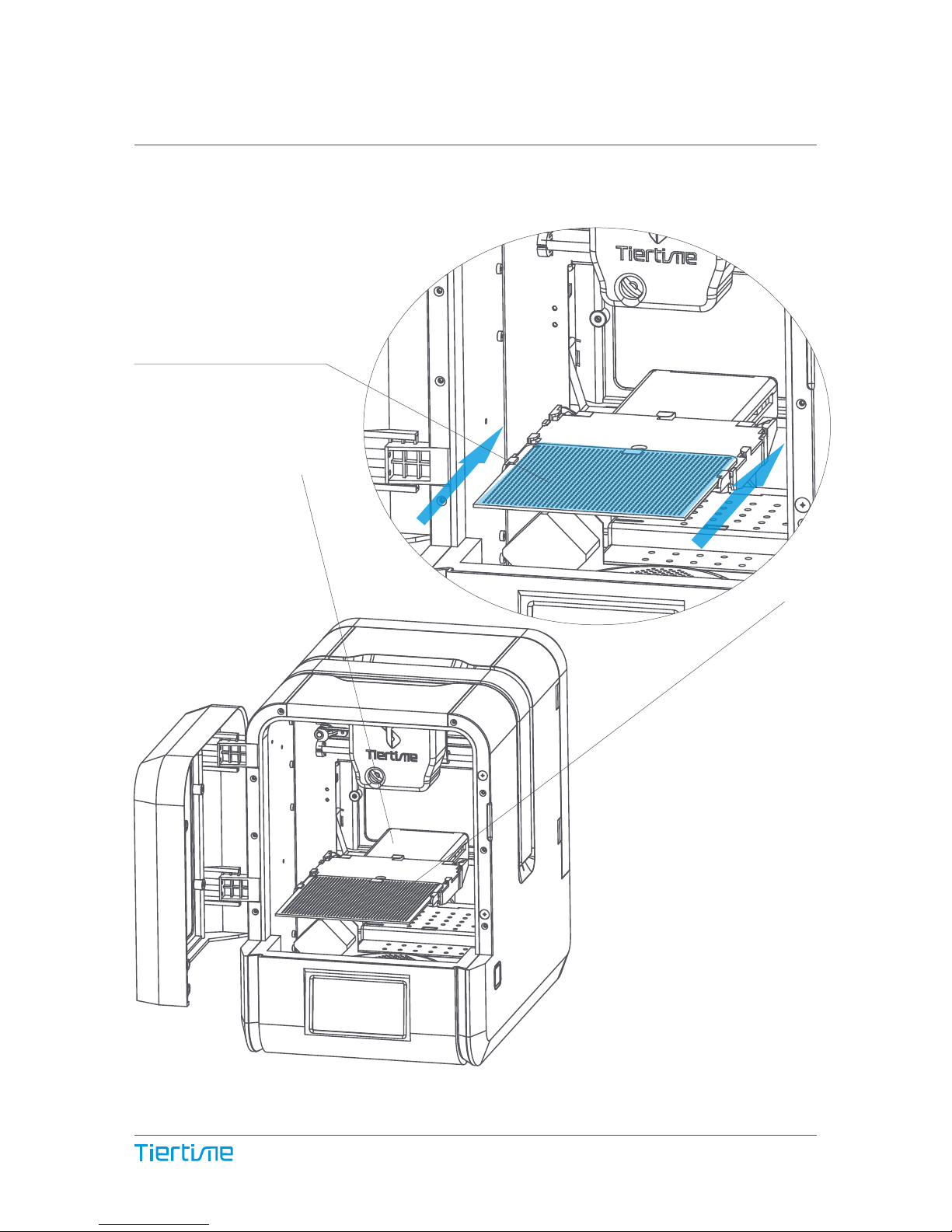
Installation of Print Board
Slide print board into the
platform
06
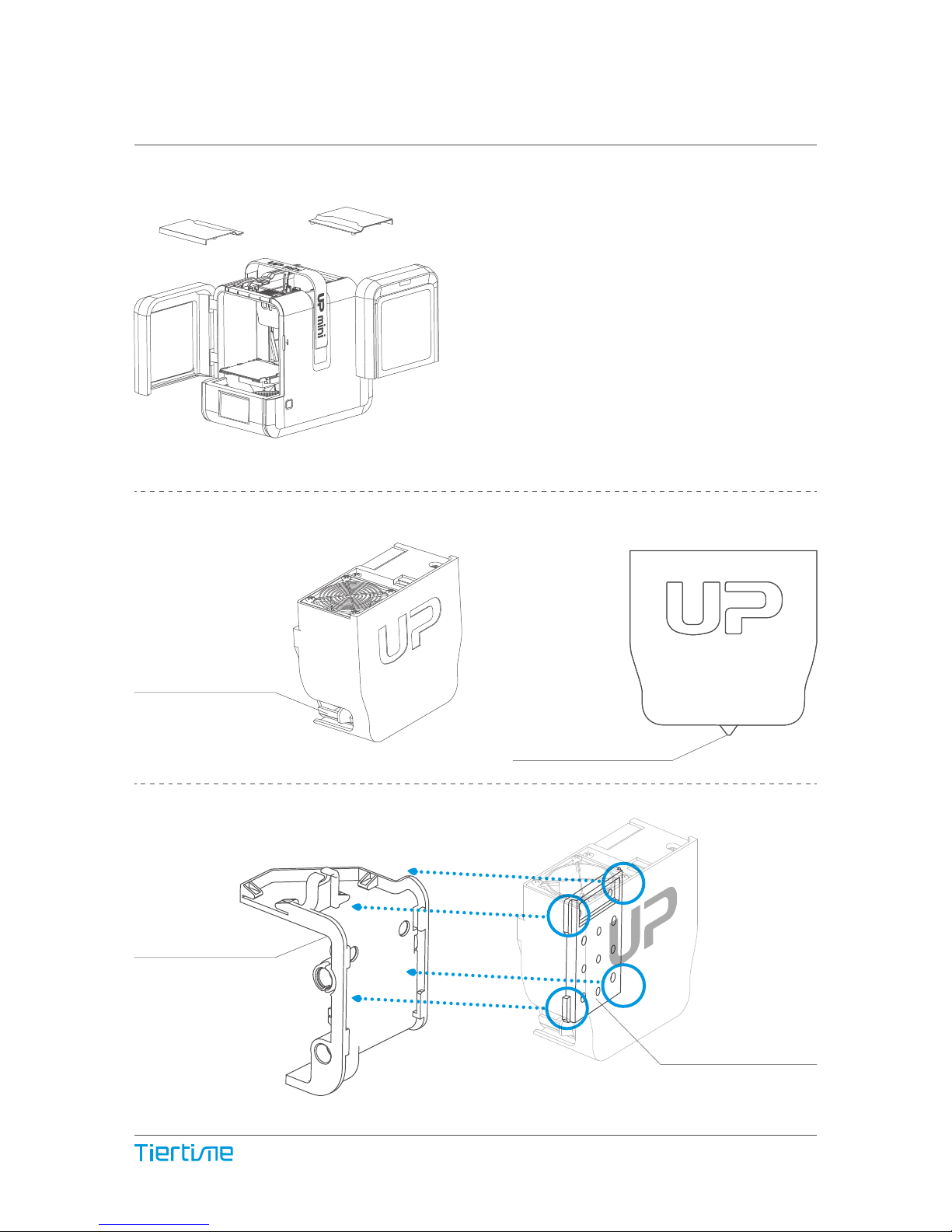
Cooling Adjustment
knob
Nozzle
Print Head Installation 2-1
Open front door, back door
and top covers
Print Head Mount
Print Head Mounting
Plate
07

Slide the print head
into the slots.
Print Head Installation 2-2
08
The print head must be pushed
to the bottom of the mount.
Notice: when installed correctly,
the red and the blue parts should
be at the same level.
The Correct Installation about
Printhead FFC cable for UP mini 2.
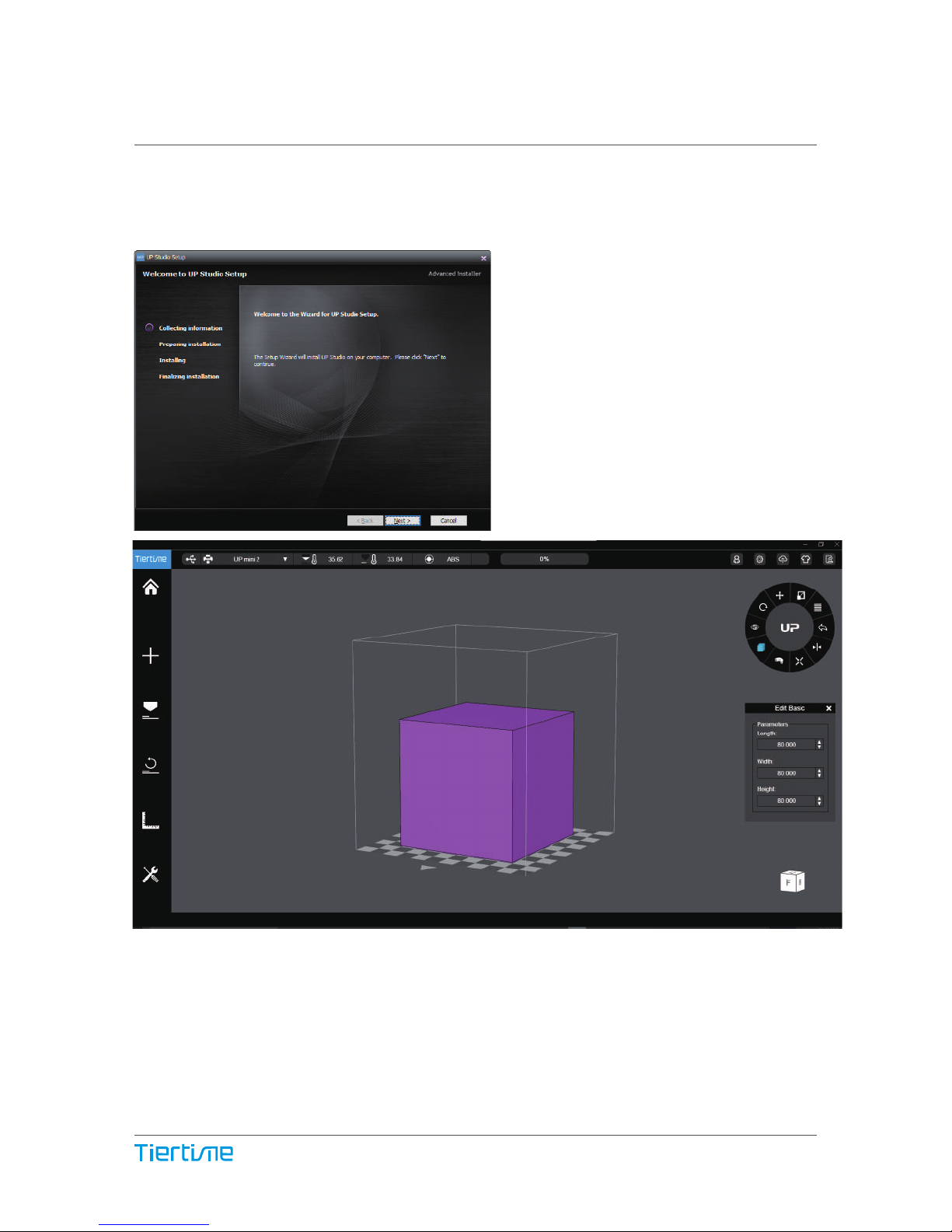
Download and Install UP Studio
Obtain UP Studio
Go to www.tiertime.com, download the latest software and install it on your computer.
Minimum hardware requirements
Intel Pentium 4 or better CPU 4GB RAM
Display card support OpenGL 2.0
09
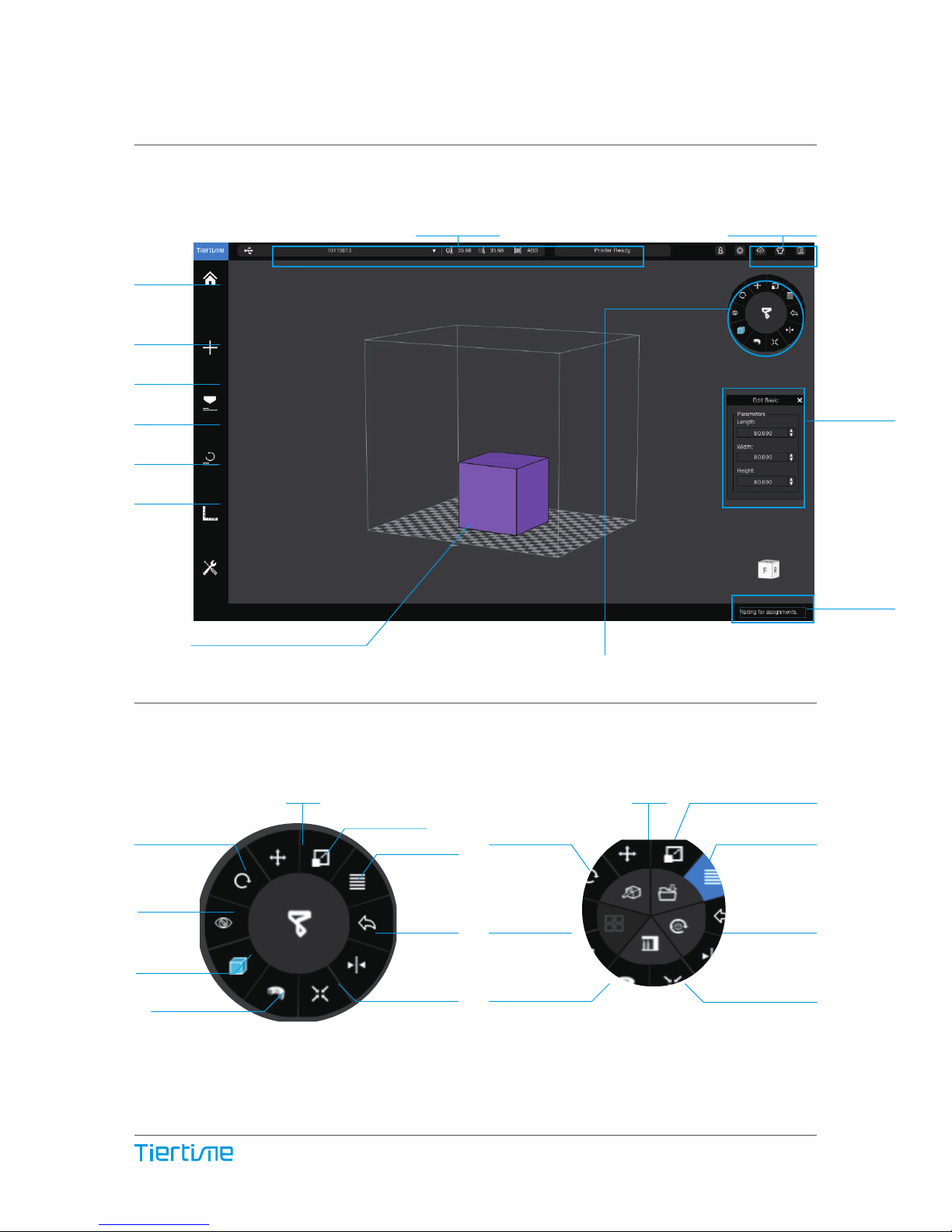
Software Interface
Printer Status Other Options
Home
Load File
Print
Initialize
Calibrate
Maintenance
Model Adjustment Wheel
Build Platform
Rotate
Clip View
Move
Scale
View Angles
To Menu 2
Mirror
Merge
Fix
Save
Delete
Undo Reset
Back to Menu 1
Menu 1 Menu 2
View
10
Model Info
Print Queue
Display Mode
More

Initialization of Printer
Initialization is required for every time the
machine is switched on. During initiali- zation,
the print head and print platform move slowly
and hit the endstops of the XYZ axes. This is
essential as the printer needs to nd the end-
point of each axis. Many software options will
light up and become available for use only
after initiali zation.
There are three ways to initial-
ize your printer:
1. Hold the initialization button on the printer.
2. Clicking the "Initialize" option in the software
menu (shown above).
3. When the printer is idle, press the initialize
button on touch screen.
Other functions of Initialization Button:
Stop the current print job:
1. During a print, press and hold the button.
2. Reprint the last job: Double click the button.
3. Turn on/off internal lighting: Single click the button.
Initialization
Button
Initialization
button
PC client
Tocuh Screen
11

Printer Activation
12
1. Click the Account button at
the main menu to Sign Up.
3. You will receive an email from Tiertime
with detail instruction activating your
account. Follow the instruction to activate
your account.
5. Go to Account section and sign in.
7. Restart the printer after the activation.
6. You will see the printer that you are
using. Click Activate to finish the
activation.
2. If already registered, go to step 5,
otherwise sign up by filling in the form.
4. Connect the UP mini 2 ES to your
computer.
Activation will lift the restriction on the number of prints and
provide value-added services for UP mini 2 ES users.
Account

Change printing
Material
Print a stored project Machine settings
including Wi-Fi
Printer Info, reset to
factory and choose
language
Nozzle Height Detection Initialize the printer
Nozzle Temperature
Platform Tem-perature
Wi- Fi Status
Private
setting status
Remaining
material
Touch Screen Control
13
Lorem ipsum
499
34°C | 34°C
LAN Status
Material Type

Prepare for Printing - Update Nozzle Height
The printer was calibrated before leaving the factory, but users
are recommend to update the nozzle height value using the au-
tomatic nozzle height detection function on the touch screen
Press “Calibrate” button to enter Nozzle
Height setup page.
Press the “Auto” button to start the
automatic process. Or click “Edit” to
imput the height maually.
During nozzle height detection, the
print head nozzle will touch the nozzle
detector to make measurement.
Auto
14
Nozzle Height : 125.4mm
125.4 mm
Edit
499
34°C | 34°C

Front To printer
Prepare for Printing - Load Filament 2-1
install the lament and guiding tube shown in blue.
Push the guiding tube into the rubber ring as shown above.
15

Back Side
From spool
Filament Guiding Tube
insert into the filament
entrance.
Prepare for Printing - Load Filament 2-2
16
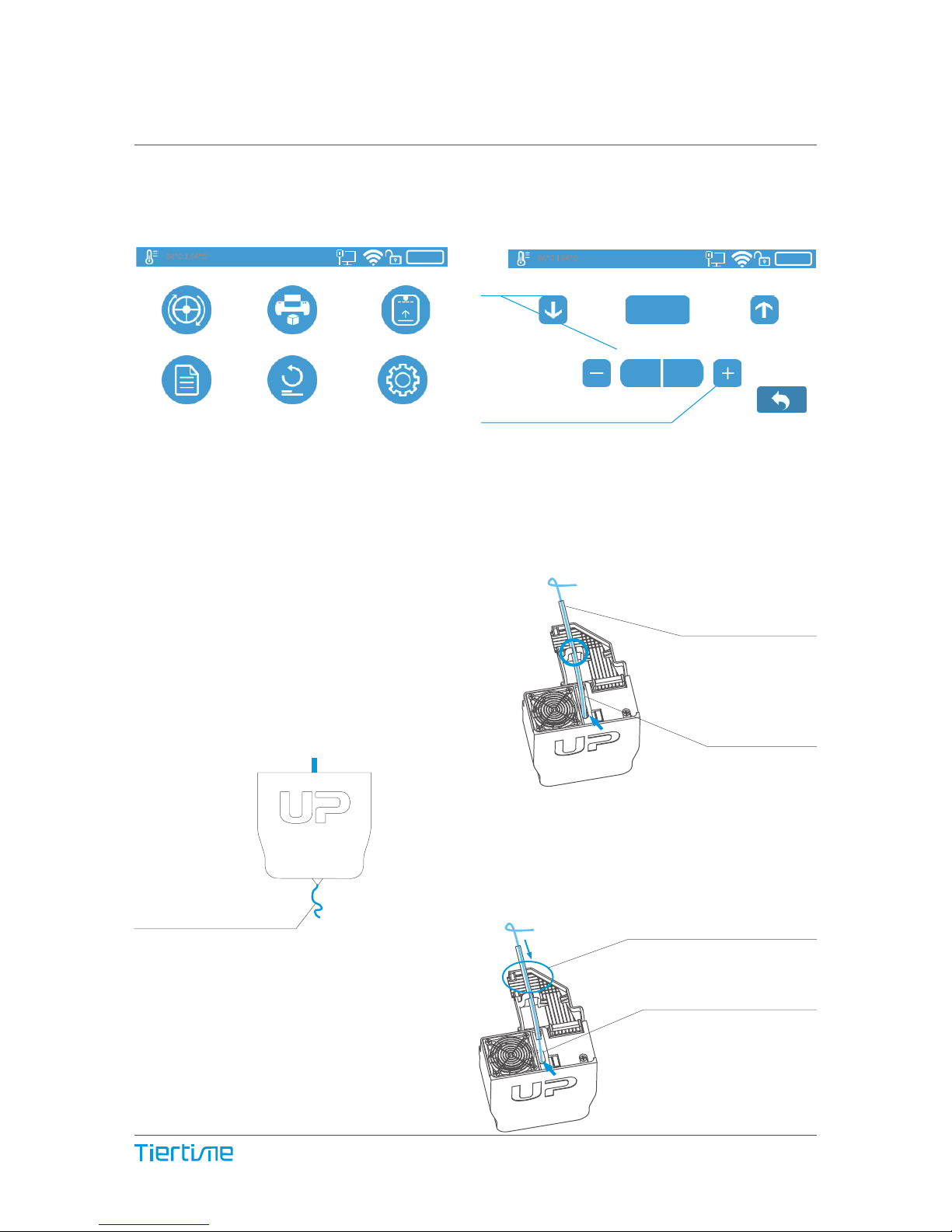
1\ Insert the filament from the spool into guiding tube, arrange the guiding tube as
shown in previous page. Press the Material button on the touch screen.
4\ Gently insert the filament into the
small hole on the print head. The filament
will be fed into the print head automatically
when it reaches the extruder gear inside
the print head.
5\ Check the nozzle for plastic extrusion.
If plastic is coming out from the nozzle, that
means the filament is loading correctly and
the printer is ready for printing. (The extru-
sion will stop automat- ically.)
6\ Finally insert the guiding the tube in
to the filament entrance and press the
tube into the holding clip on the print
head mount.
2\ Choose the printing material as ABS by press the Wheel button to switch between
different materials input the filament weight by using the +/- buttons.
3\ Click "Extrude." The print head will start to heat up, within 3 minutes. Its tempera-
ture will reach 260°C, then the printer will buzz and the print head will start to extrude.
Guiding Tube
Filament
Guiding Tube
Press the guiding tube
into the clamp
2\
3\
Prepare for Printing - Load Filament
Filament extrusion
17
499g
ABS
Extrude
STOP
Withdraw
499
34°C | 34°C
Information
Calibrate
Print
Material
499
34°C | 34°C
Initialize
Config

Loading a 3D Model
Load Model Button
18
Table of contents
Other TierTime 3D Printer manuals

TierTime
TierTime UP300 User manual

TierTime
TierTime UP BOX+ User manual

TierTime
TierTime UP300D User manual

TierTime
TierTime UP600 User manual

TierTime
TierTime UP mini User manual
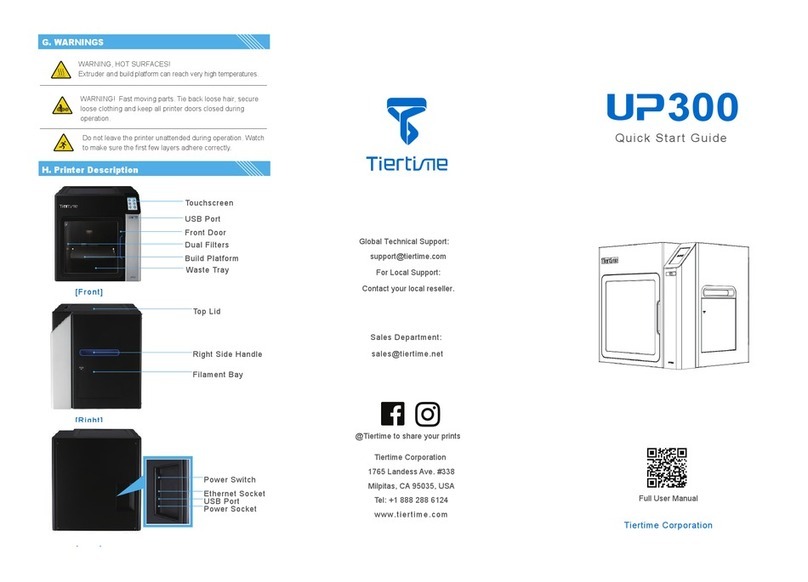
TierTime
TierTime UP300 User manual
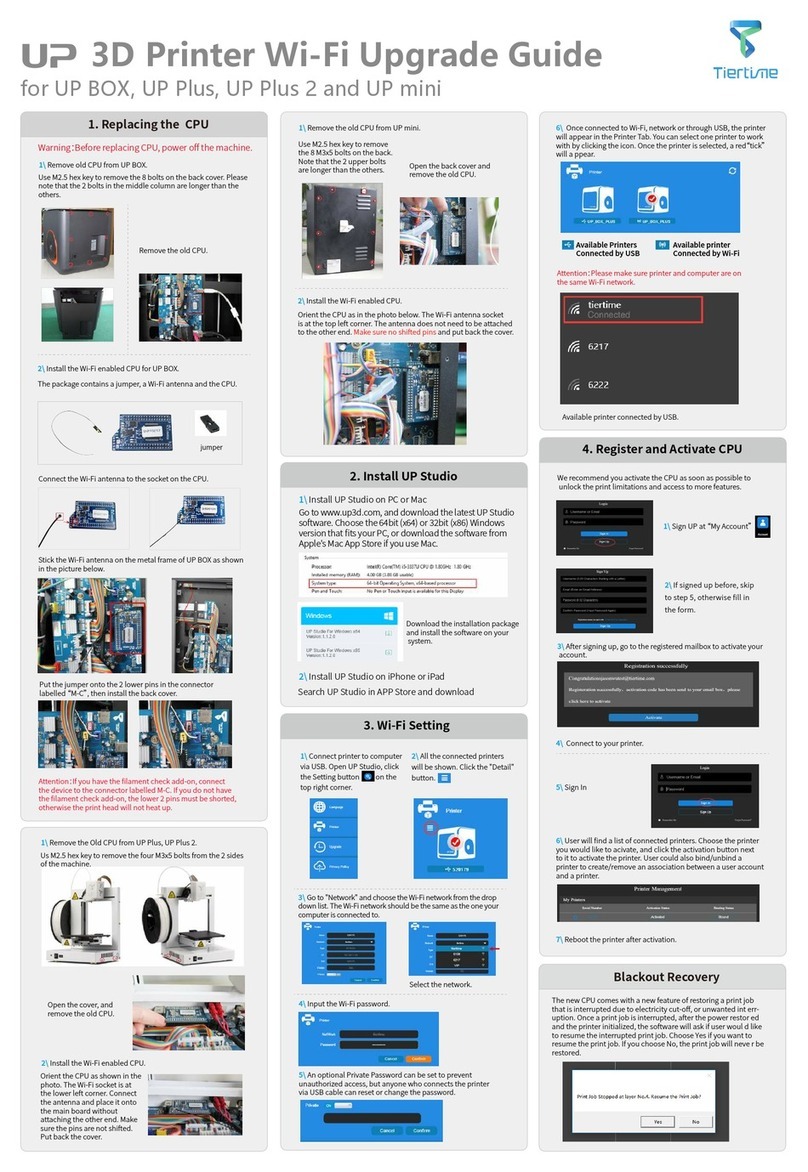
TierTime
TierTime UP BOX Installation and operation manual

TierTime
TierTime UP Plus 2 User manual

TierTime
TierTime UP300D User manual

TierTime
TierTime UP mini 2 Configuration guide