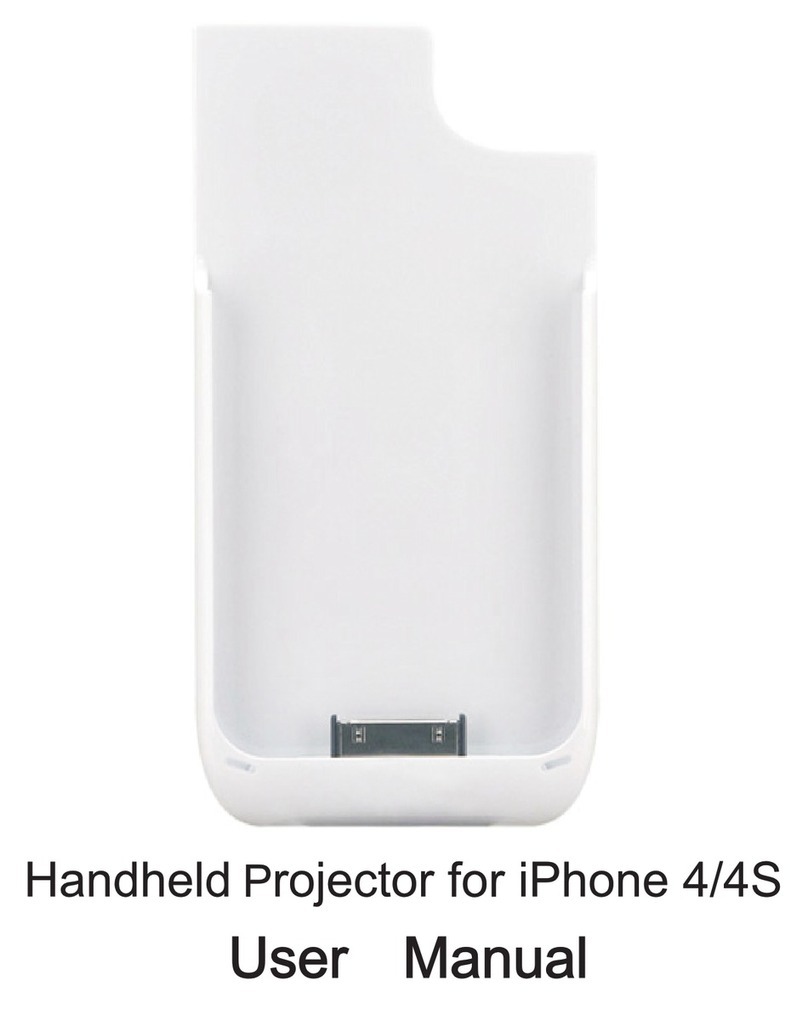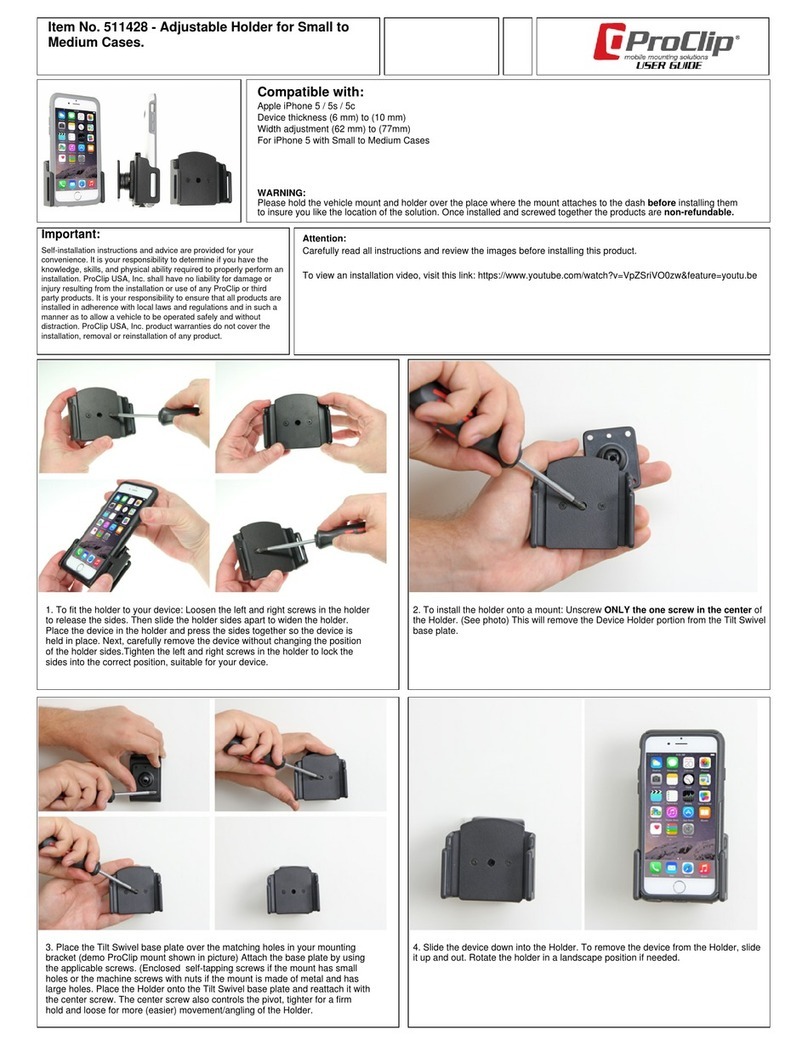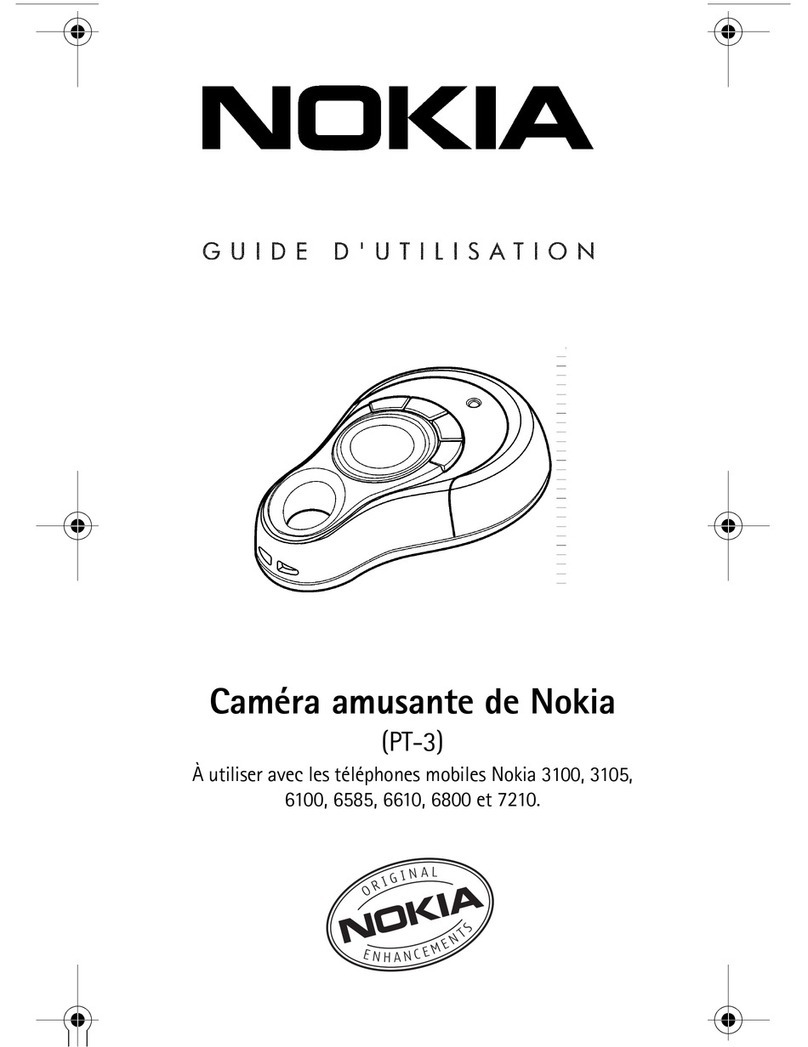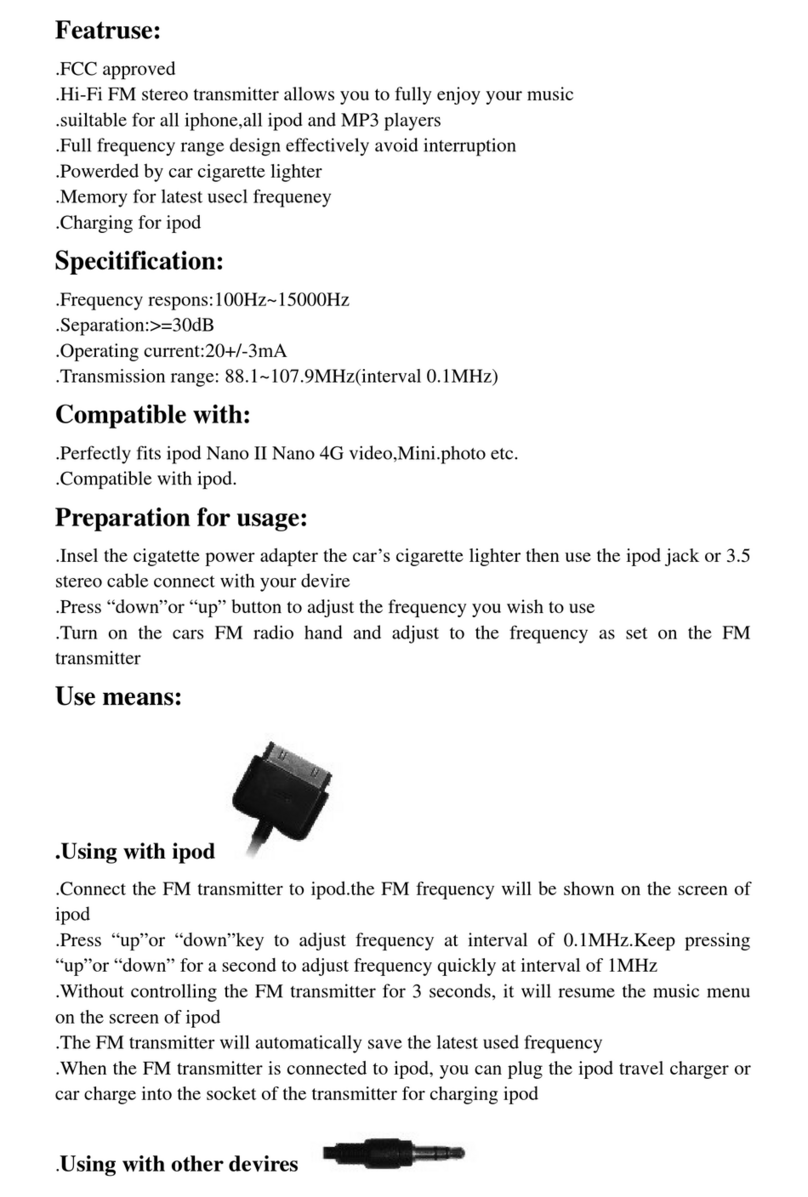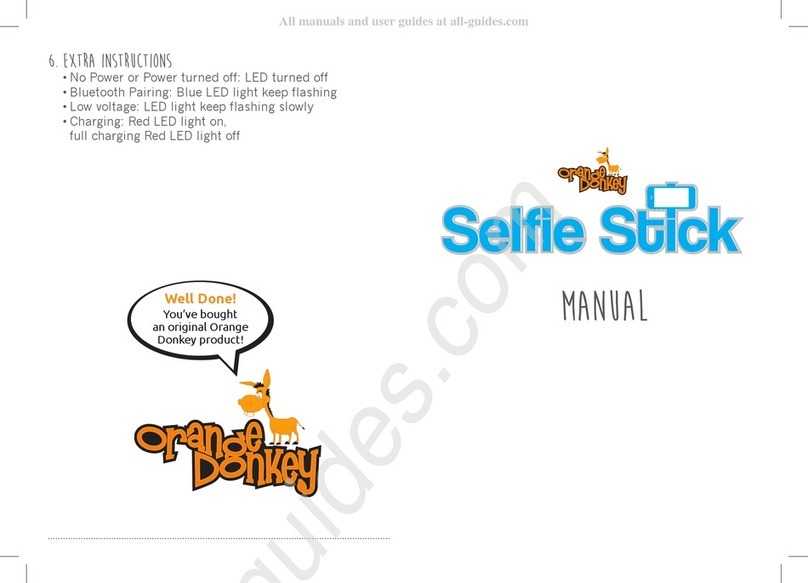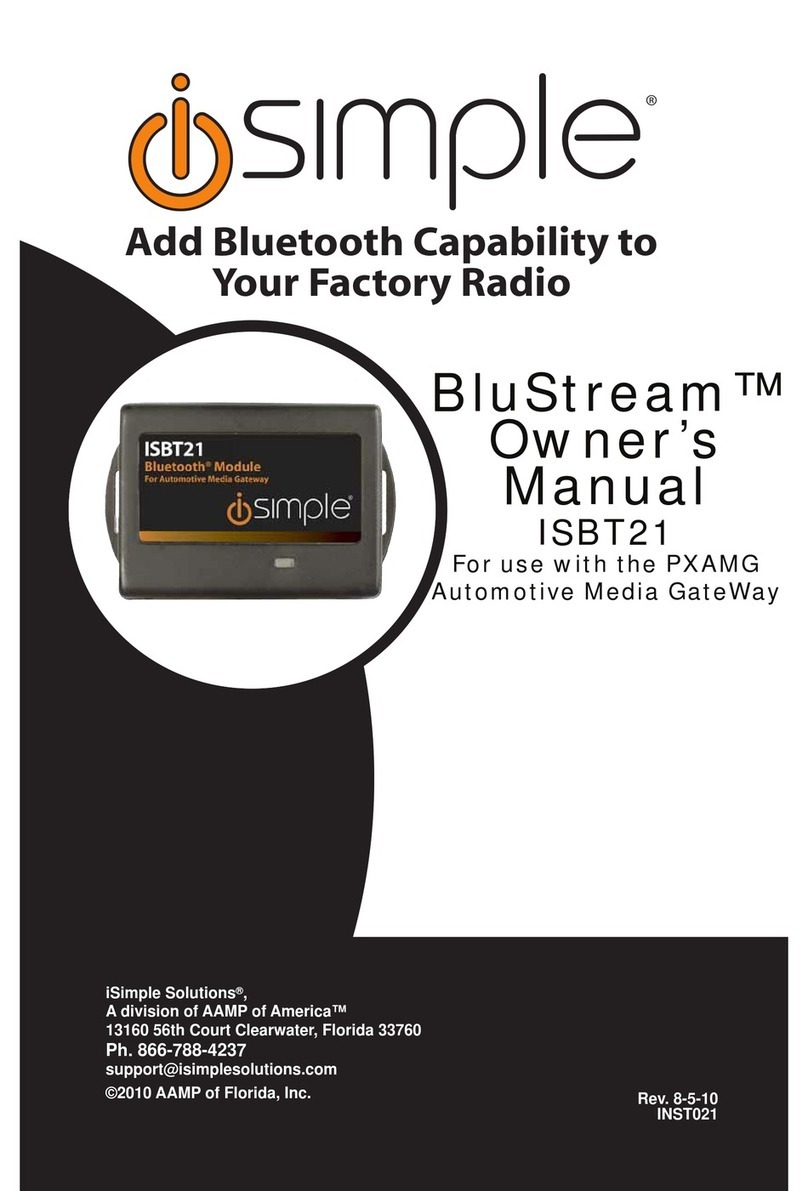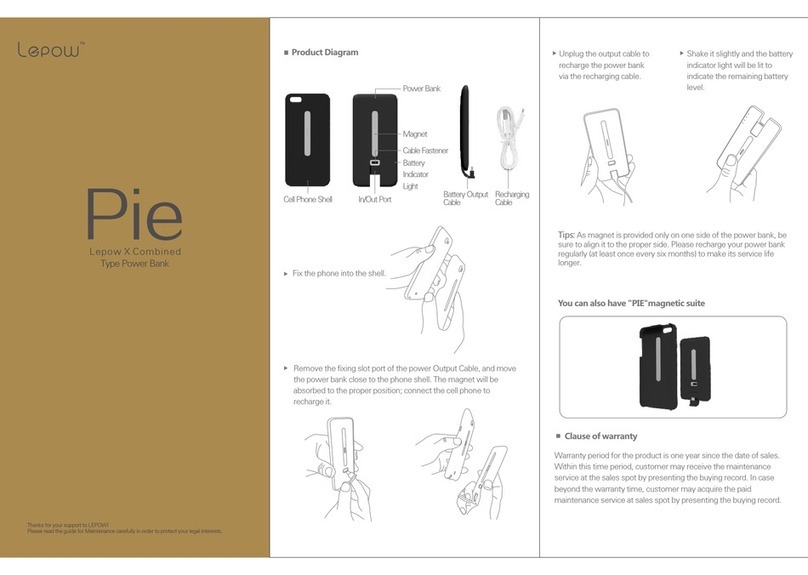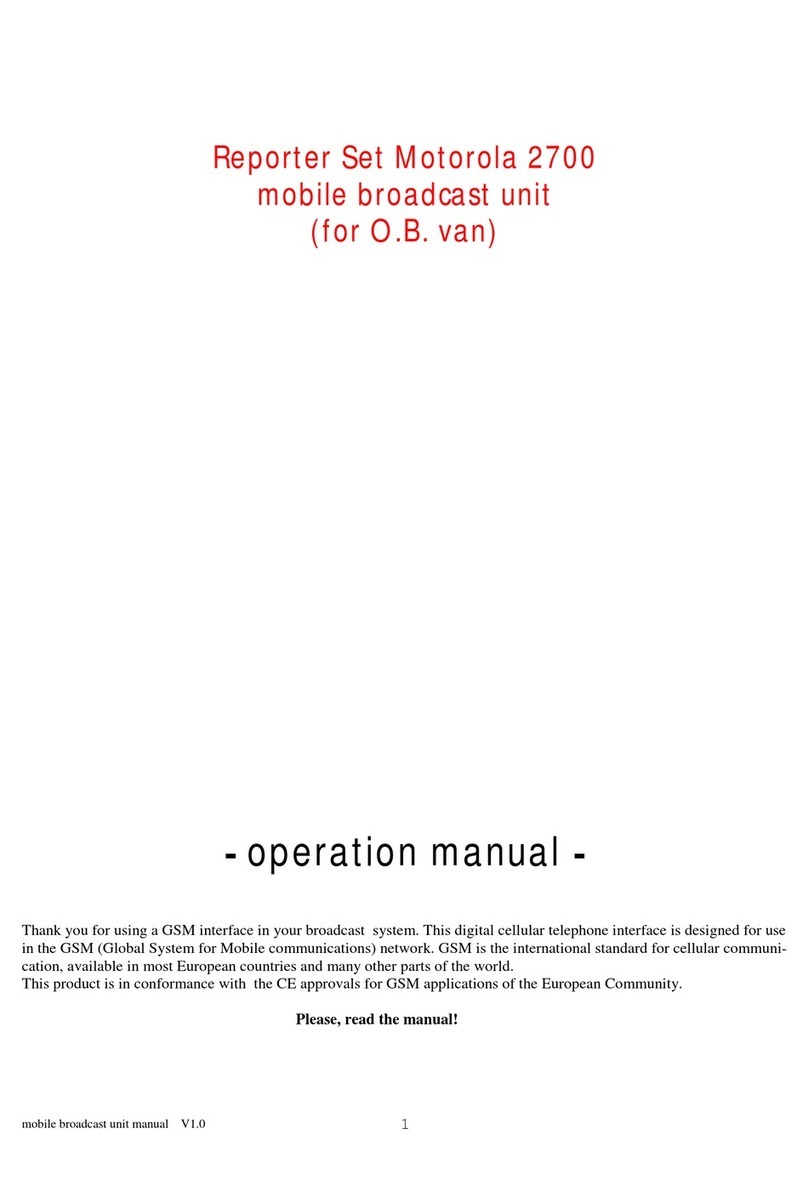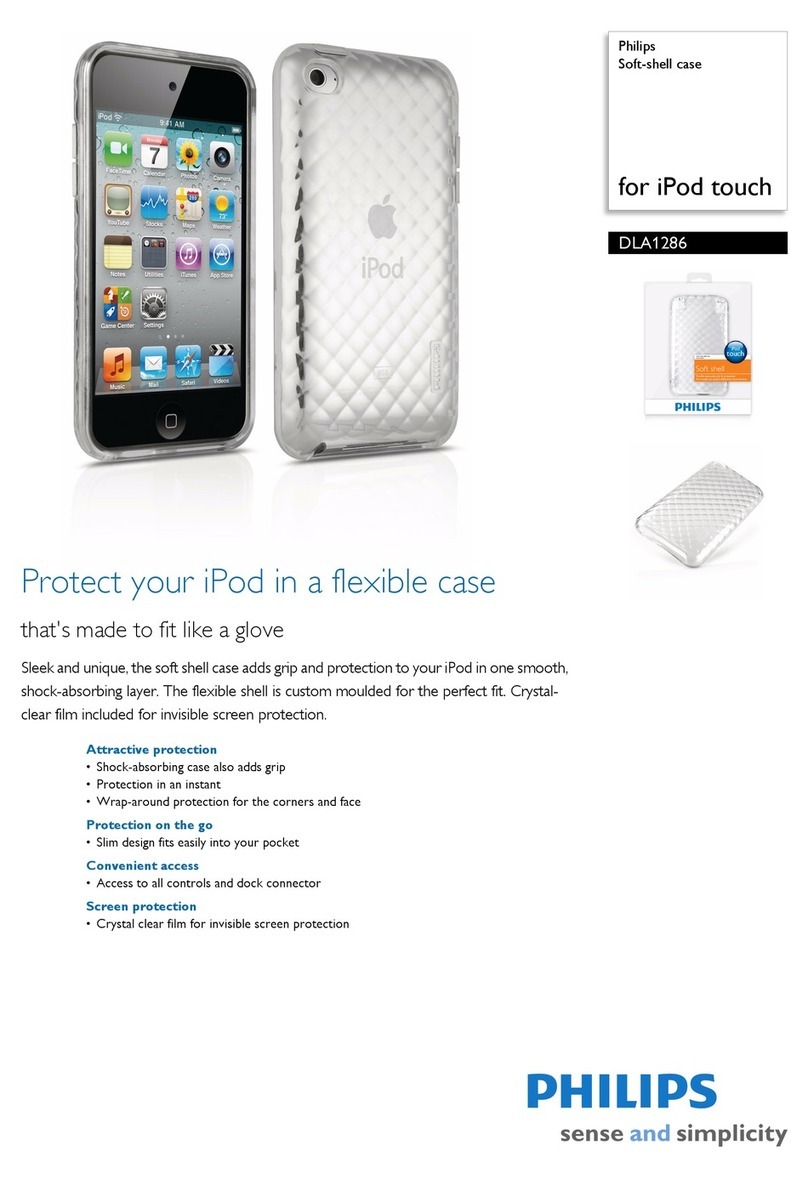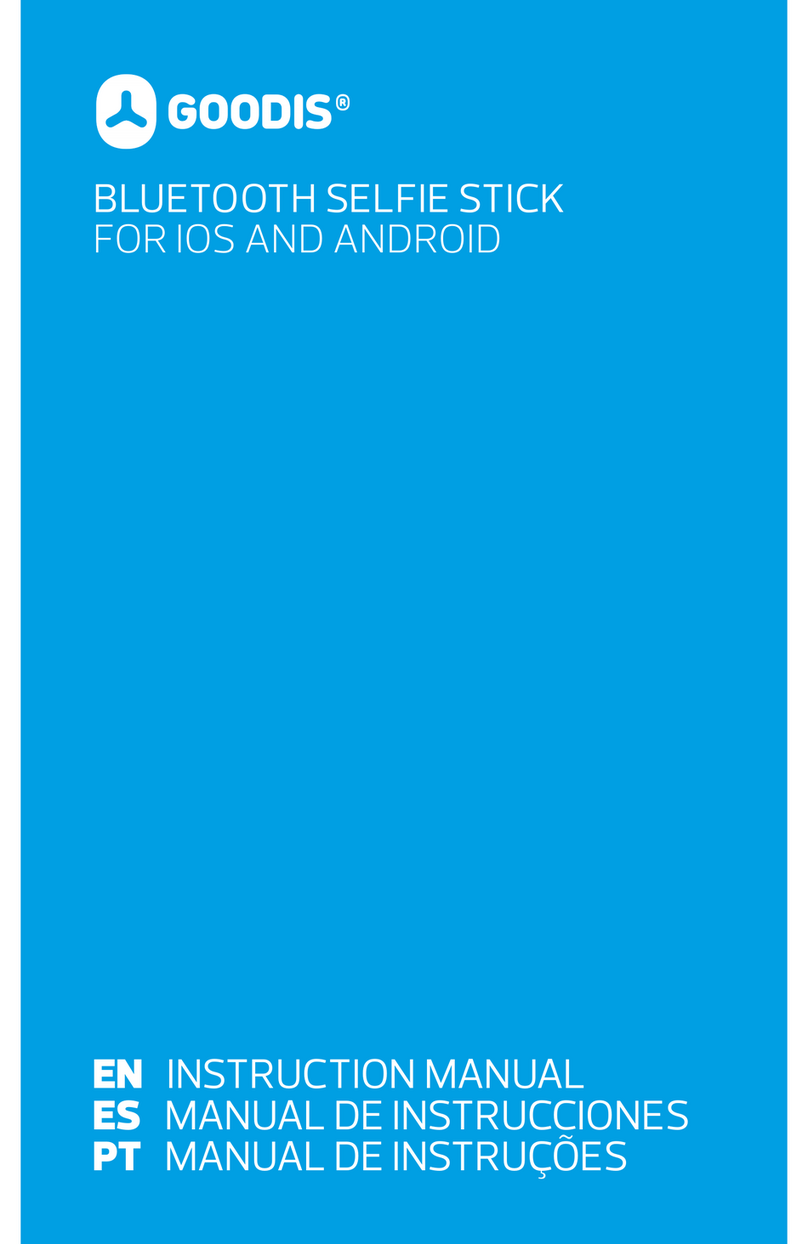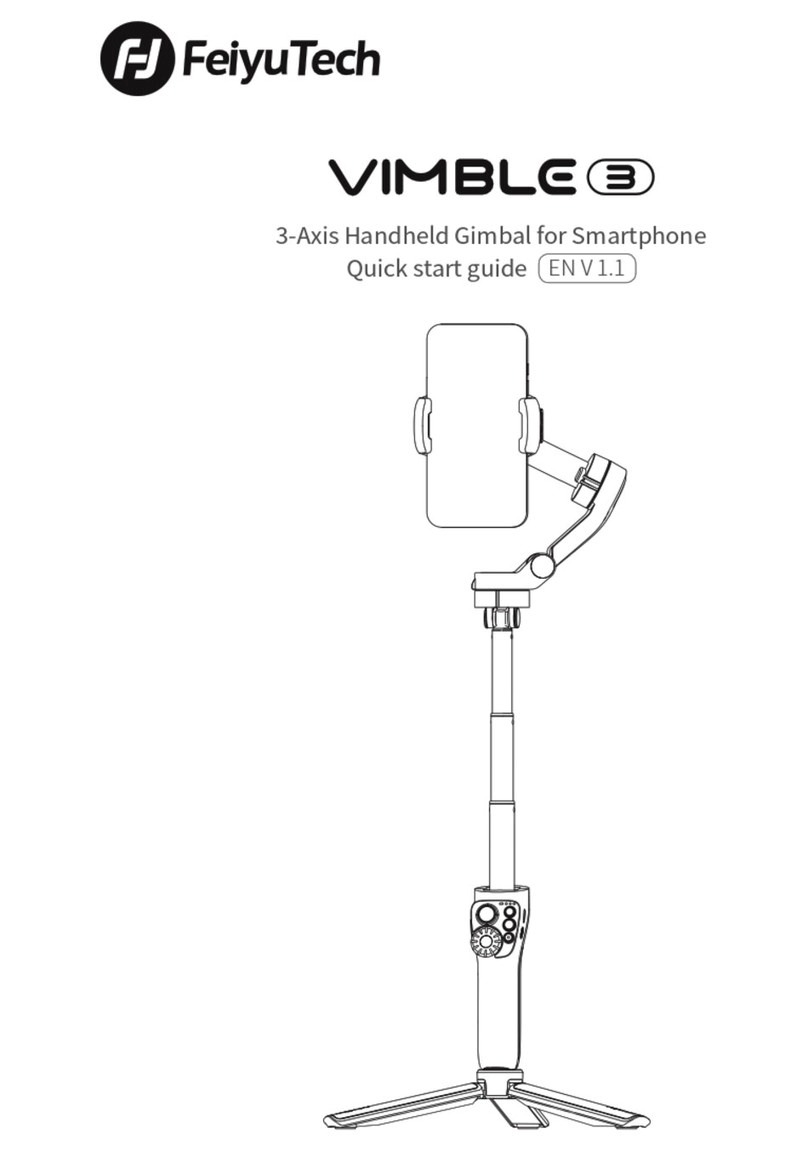V-tech CM18445 User manual
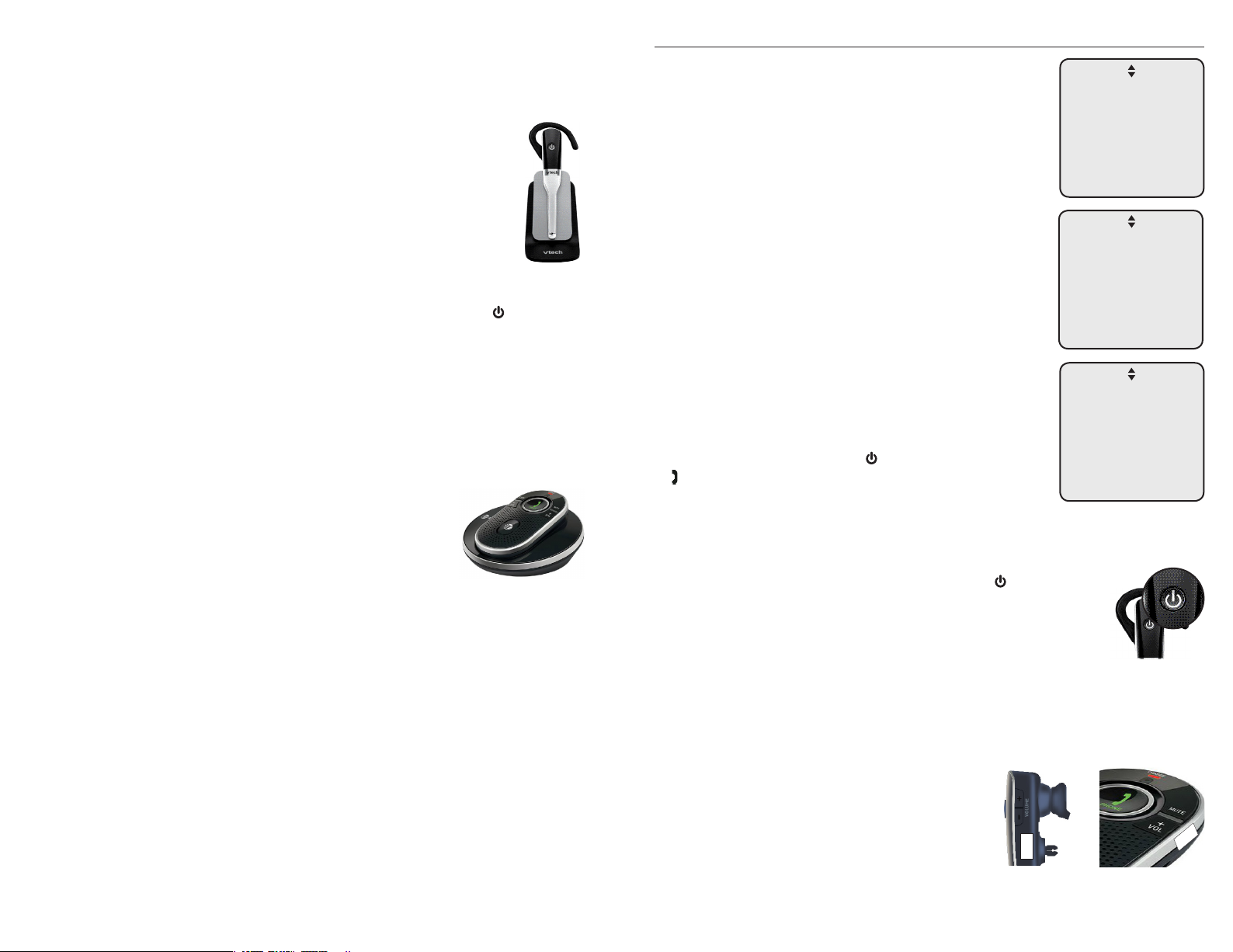
You can add DECT 6.0 cordless headsets (purchased separately)
to the console. The cordless headsets are assigned with available
extension numbers starting from 9 in descending order (9 to 1),
subject to the limitation of a total of nine cordless devices.
After registration, you have an option to link the headset with the
console, deskset or cordless handset. Linking the cordless headset
with an extension device allows you to make a call handsfree.
Besides, information about which line the cordless headset is
operating will display on the screen of the linked extension.
Place the headset in the headset charger and note the color of the button.
If the button flashes in red and blue alternately, the headset is unregistered.
If the button shows a constant red light (charging) or blue light (fully charged),
the headset is registered to another device. Deregister the headset before you
can register it to the console. See the deregistration instructions in the user’s
manual of the telephone to which it is currently registered.
Place the headset or speakerphone in the charger
and allow it to charge for at least five minutes before
beginning registration. Make sure the headset or
speakerphone is out of the charger before you begin
registration.
On the console, press MENU/SELECT.
Scroll to Registration, then press MENU/SELECT.
Press MENU/SELECT again to select Register Ext.
Place the headset or speakerphone in the charger.
It may take up to 60 seconds to complete the
registration. The console shows HDST/SPK X
registered. (X represents the extension number 9 to
1) and beeps when the registration is successful.
The console shows Link HDST/SPK X to extension?.
If you want to link the headset or speakerphone with
an extension, scroll to Yes. Otherwise, choosechoose No and
then skip to Step 8. PressPress MENU/SELECT to confirm.
7. Scroll to select a desired extension to be linked with
the headset or speakerphone. Press MENU/SELECT to
confirm.
8. Lift the headset, then press on the headset; or press
PHONE on the speakerphone. If you hear a dial tone,
the registration was successful.
If you linked the headset or speakerphone with an
extension, the extension screen displays the extension
number along with the line number it is using.
For VTech IS6100, if there is no dial tone, or the light on the
headset flashes in red and blue alternately, the registration was
not successful. Remove the headset from the headset charger.
Wait for about two minutes, then repeat the registration process
again, starting with step 2.
For AT&T TL80133, if there is no dial tone, or the voice prompt
"Not registered" plays once upon every key press, the registration was not
successful. Remove the speakerphone from the charger. Wait for about two
minutes, then repeat the registration process again, starting with step 2.
After registration, you can stick an extension
number label that comes with the package to
the cordless headset or speakerphone for easy
recognition.
1.
2.
3.
4.
5.
6.
Register a cordless headset or speakerphone to your system
Registration:
>Register Ext
Deregistration
Link HDST/SPK X
to extension?
>Yes
No
Cordless accessories for CM18445/CM18245/
CM18045/AM18447/AM18247/AM18047
Cordless headset (VTech IS6100)
Link HDST/SPK X:
>Console 0
Deskset 1
Handset 2
Ext 9
Cordless speakerphone (AT&T TL80133)
You can add DECT 6.0 cordless speakerphones (purchased
separately) to the console. The cordless speakerphones are
assigned with available extension numbers starting from 9
in descending order (9 to 1), subject to the limitation of a
total of nine cordless devices.
After registration, you have an option to link the speakerphone
with the console, deskset or cordless handset. Linking the
cordless speakerphone with an extension device allows you to make a call
handsfree. Besides, information about which line the cordless speakerphone is
operating will display on the screen of the linked extension.
Place the speakerphone in the speakerphone charger and note the color of
the CHARGE indicator. If the indicator flashes in red and green alternately,
the speakerphone is unregistered. If the indicator shows a constant red light
(charging) or green light (fully charged), the speakerphone is registered to
another device. Deregister the speakerphone before you can register it to
the console. See the deregistration instructions in the user’s manual of the
telephone to which it is currently registered.
Ext 8
IS6100 TL80133

Cordless accessories for CM18445/CM18245/
CM18045/AM18447/AM18247/AM18047
Review or change the linkage of cordless headset or speakerphone
You can review or change the linkage of the cordless headsets or
speakerphones with system extensions on the console.
On the console, press MENU/SELECT.
Scroll to HDST/SPK, then press MENU/SELECT.
The console displays all registered cordless accessories along with their
linkage status, indicated by (ExtX) (X represents the extension the headset
or speakerphone is linked with).
Scroll to choose the desired cordless headset or speakerphone, then press
MENU/SELECT. You have the following options:
If you want to link the cordless headset or speakerphone with another
extension, scroll to the desired extension, then pressscroll to the desired extension, then press MENU/SELECT.
If you want to removing the linkage of the headset or speakerphone,
scroll to Unlinked and press MENU/SELECT. Then, select Yes and press
MENU/SELECT.
NOTE: If you want to link a cordless headset or speakerphone with an extension that already
has another linked cordless accessory, remove the linkage of the accessory you want to
replace first.
Make a call using a cordless headset or speakerphone
Use a linked extension device to make an outside call for the cordless headset
or speakerphone. For more details on the cordless headset or speakerphone
operation, refer to the VTech IS6100 or AT&T TL80133 user’s manual.
Press on the cordless headset, or press
PHONE on the cordless
speakerphone. The linked extension displays the extension number of the
cordless accessory and the line it is using.
Enter the telephone number on the linked extension.
Press the corresponding line key (LINE 1-LINE 4) to dial.
Hang up the call on the linked extension. You can now have a private
conversation with the external party using the cordless headset or
speakerphone.
To end the call, press on the cordless headset, or presson the cordless headset, or press
PHONE on the
cordless speakerphone.
1.
2.
3.
4.
•
•
1.
2.
3.
4.
5.
Transfer audio from console, deskset or handset to cordless headset or
speakerphone
While on a call on the console, deskset or handset, you can transfer the audio
to the desired cordless headset or speakerphone:
1. On the console or deskset, press TRANSFER during a call.
-OR-
On the handset, press MENU/SELECT during a call, then press or toto
scroll to Transfer. Press MENU/SELECT.
2. Press or to scroll to the desired cordless headset or speakerphone,to scroll to the desired cordless headset or speakerphone,
then press press MENU/SELECT.
3. The destination device rings. Answer the call by pressing on the cordless
headset, or pressing
PHONE on the cordless speakerphone. The audio is
transferred to the cordless accessory.
Hold a call using a cordless headset or speakerphone
You need the support of the linked console, deskset or handset to hold an
outside call for the cordless headset or speakerphone.
While the cordless headset or speakerphone is on an outside call, press the
corresponding line key (LINE 1-LINE 4) on the linked extension device.
Press HOLD on the linked console or deskset, or press HOLD on the linked
cordless handset. The outside call is put on hold.
To resume the outside call, press CONFERENCE on the linked console or
deskset.
-OR-
On the linked handset, press MENU/SELECT, then press or to scroll toto scroll to
Conference. Press MENU/SELECT.
1.
2.
3.
Other manuals for CM18445
3
This manual suits for next models
5